由於使用系統自帶的GridView 不夠靈活,不能允許拖拉控件,故自己結合LinearLayout 封裝的一個GridView ,通過本篇文章的閱讀你可以學會如何自定義控件,如何使用組合控件,如何為自己的組合控件添加數據源和如何為自定義控件添加屬性。
首先,我們要實現的效果是這樣的:
上面1 2也是一個封裝控件,用來為應用程序分頁,具體如何實現下篇文章會提到,本篇先講GridView。如圖,這是一個標准的800*480大小的屏幕,所以設置了一頁GridView 顯示的應用程序數據為 三行五列,不足五列則按需顯示。
按照上面的圖例需求,大致上可以把GridView 畫成如下的方式:
思路如下:
默認將我們的組合控件設置為Orientation 是VERTICAL。 首先一行五個,那麼一行以一個Orientation 為HORIZONTAL 的線性布局包起來。然後在一行結束後,將Orientation 的線性布局添加進組合控件裡面來,不足五個則按需添加進來。
實現這一效果我們需要兩個類,一個類用來表示GridView 的行,這裡我們起名為TableRow,代碼如下:
public class TableRow {
private TableCell[] cell;
public TableRow(TableCell[] cell) {
this.cell = cell;
}
public int getSize() {
return cell.length;
}
public TableCell getCellValue(int index) {
if (index >= getSize()) {
return null;
}
return cell[index];
}
public int getCellCount() {
return cell.length;
}
public int getLastCellCount() {
return lastRowCount;
}
}
另外一個類用來表示GridView 每行的列個,這裡我們取名為TableCell,代碼如下:
static public class TableCell {
private Object value;
public TableCell(Object value) {
this.value = value;
}
public Object getValue() {
return value;
}
}
並且我們還需要為GridView 設置一個外部可添加數據的方法,代碼如下:
public void setAdapter(AppsAdapter appsAdapter) {
this.adapter = appsAdapter;
this.setOrientation(LinearLayout.VERTICAL);
bindView();
}
其中,AppsAdapter 是一個自定義的BaseAdapter ,代碼很簡單,這裡就不列出來了。關鍵的還是要看bindView ,這個方法是本篇GridView 顯示數據的核心方法,代碼如下:
void bindView() {
removeAllViews();
int count = adapter.getCount();
TableCell[] cell = null;
int j = 0;
LinearLayout layout;
tableRowsList = new ArrayList<HashMap<String, Object>>();
for (int i = 0; i < count; i++) {
j++;
final int position = i;
if (j > getColumnCount() || i == 0) {
cell = new TableCell[getColumnCount()];
}
final View view = adapter.getView(i, null, null);
view.setOnTouchListener(new OnTouchListener() {
@Override
public boolean onTouch(View v, MotionEvent event) {
// TODO Auto-generated method stub
unCheckPressed();
checkRowID = -1;
checkColumnID = -1;
if (onItemClickEvent != null) {
onItemClickEvent.onItemClick(position, event, view);
}
return false;
}
});
view.setOnLongClickListener(new OnLongClickListener() {
@Override
public boolean onLongClick(View v) {
if (onLongPress != null) {
onLongPress.onLongPress(v);
}
return true;
}
});
cell[j - 1] = new TableCell(view);
if (j == getColumnCount()) {
lastRowCount = j;
j = 0;
HashMap<String, Object> map = new HashMap<String, Object>();
TableRow tr = new TableRow(cell);
map.put("tableRow", tr);
tableRowsList.add(map);
layout = new LinearLayout(getContext());
addLayout(layout, cell, tr.getSize(), tr);
} else if (i >= count - 1 && j > 0) {
lastRowCount = j;
HashMap<String, Object> map = new HashMap<String, Object>();
TableRow tr = new TableRow(cell);
map.put("tableRow", tr);
tableRowsList.add(map);
layout = new LinearLayout(getContext());
addLayout(layout, cell, j, tr);
}
}
}
getColumnCount()是一個屬性,表示可以從xml或者從代碼動態改變GridView 每列顯示的個數,屬性點的代碼為如下:
public gridViewExt(Context context, AttributeSet attrs) {
super(context, attrs);
int resouceID = -1;
TypedArray typedArray = context.obtainStyledAttributes(attrs,
R.styleable.GridViewExt);
int N = typedArray.getIndexCount();
for (int i = 0; i < N; i++) {
int attr = typedArray.getIndex(i);
switch (attr) {
case R.styleable.GridViewExt_ColumnCount:
resouceID = typedArray.getInt(
R.styleable.GridViewExt_ColumnCount, 0);
setColumnCount(resouceID);
break;
}
}
typedArray.recycle();
}
當然,你必須在res 創建屬性xml ,這裡不多講,可以去我博客看看如何為 View 添加屬性 。
還有,還必須實現它的支持鍵盤的上下左右的焦點,下面的代碼將會提供該功能,但還必須配合Activity 的操作,等下文再講述。效果是這樣的:
該 類的全部源碼為:
GridViewExt
package com.yaomei.widget;
import java.util.ArrayList;
import java.util.HashMap;
import java.util.List;
import android.content.Context;
import android.content.Intent;
import android.content.res.TypedArray;
import android.util.AttributeSet;
import android.view.Gravity;
import android.view.MotionEvent;
import android.view.View;
import android.view.ViewGroup;
import android.widget.LinearLayout;
import android.widget.TextView;
import com.yaomei.activity.adapter.AppsAdapter;
import com.yaomei.activity.info.R;
public class gridViewExt extends LinearLayout {
public List<HashMap<String, Object>> tableRowsList;
private List<HashMap<String, Object>> app = new ArrayList<HashMap<String, Object>>();
private AppsAdapter adapter;
onItemClickListener onItemClickEvent;
onLongPressExt onLongPress;
int checkRowID = -1; // 選中行的下標
int checkColumnID = -1; // 選中列的下標
int lastRowCount = -1; // 最後一行的總數
private int ColumnCount; // 每列的總數
public void setColumnCount(int count) {
this.ColumnCount = count;
}
public int getColumnCount() {
return ColumnCount;
}
public interface onItemClickListener {
public boolean onItemClick(int position, MotionEvent event, View view);
}
public interface onLongPressExt {
public boolean onLongPress(View view);
}
public gridViewExt(Context context) {
this(context, null);
// TODO Auto-generated constructor stub
}
public gridViewExt(Context context, AttributeSet attrs) {
super(context, attrs);
int resouceID = -1;
TypedArray typedArray = context.obtainStyledAttributes(attrs,
R.styleable.GridViewExt);
int N = typedArray.getIndexCount();
for (int i = 0; i < N; i++) {
int attr = typedArray.getIndex(i);
switch (attr) {
case R.styleable.GridViewExt_ColumnCount:
resouceID = typedArray.getInt(
R.styleable.GridViewExt_ColumnCount, 0);
setColumnCount(resouceID);
break;
}
}
typedArray.recycle();
}
public void setOnItemClickListener(onItemClickListener click) {
this.onItemClickEvent = click;
}
public void setOnLongPressListener(onLongPressExt longPress) {
this.onLongPress = longPress;
}
public void NotifyDataChange() {
removeAllViews();
}
void bindView() {
removeAllViews();
int count = adapter.getCount();
TableCell[] cell = null;
int j = 0;
LinearLayout layout;
tableRowsList = new ArrayList<HashMap<String, Object>>();
for (int i = 0; i < count; i++) {
j++;
final int position = i;
if (j > getColumnCount() || i == 0) {
cell = new TableCell[getColumnCount()];
}
final View view = adapter.getView(i, null, null);
view.setOnTouchListener(new OnTouchListener() {
@Override
public boolean onTouch(View v, MotionEvent event) {
// TODO Auto-generated method stub
unCheckPressed();
checkRowID = -1;
checkColumnID = -1;
if (onItemClickEvent != null) {
onItemClickEvent.onItemClick(position, event, view);
}
return false;
}
});
view.setOnLongClickListener(new OnLongClickListener() {
@Override
public boolean onLongClick(View v) {
if (onLongPress != null) {
onLongPress.onLongPress(v);
}
return true;
}
});
cell[j - 1] = new TableCell(view);
if (j == getColumnCount()) {
lastRowCount = j;
j = 0;
HashMap<String, Object> map = new HashMap<String, Object>();
TableRow tr = new TableRow(cell);
map.put("tableRow", tr);
tableRowsList.add(map);
layout = new LinearLayout(getContext());
addLayout(layout, cell, tr.getSize(), tr);
} else if (i >= count - 1 && j > 0) {
lastRowCount = j;
HashMap<String, Object> map = new HashMap<String, Object>();
TableRow tr = new TableRow(cell);
map.put("tableRow", tr);
tableRowsList.add(map);
layout = new LinearLayout(getContext());
addLayout(layout, cell, j, tr);
}
}
}
private void addLayout(LinearLayout layout, TableCell[] cell, int size,
TableRow tr) {
LinearLayout.LayoutParams params = new LinearLayout.LayoutParams(130,
110);
layout.setGravity(Gravity.LEFT);
layout.setOrientation(LinearLayout.HORIZONTAL);
for (int k = 0; k < size; k++) {
View remoteView = (View) tr.getCellValue(k).getValue();
layout.addView(remoteView, k, params);
}
LinearLayout.LayoutParams firstParams = new LinearLayout.LayoutParams(
LayoutParams.WRAP_CONTENT, LayoutParams.WRAP_CONTENT);
firstParams.leftMargin = 60;
addView(layout, firstParams);
}
public void setAdapter(AppsAdapter appsAdapter) {
this.adapter = appsAdapter;
this.setOrientation(LinearLayout.VERTICAL);
bindView();
}
public void checkPressed(int tableRowId, int tableRowColumnId) {
ViewGroup view = (ViewGroup) this.getChildAt(tableRowId);
checkColumnID = tableRowColumnId;
checkRowID = tableRowId;
changeImageState(view.getChildAt(tableRowColumnId), app);
}
public void onClick(int tableRowId, int tableRowColumnId, Context context) {
LinearLayout view = (LinearLayout) ((ViewGroup) this
.getChildAt(tableRowId)).getChildAt(tableRowColumnId);
TextView tv = (TextView) view.findViewById(R.id.folder);
final String[] name = tv.getText().toString().split("-");
Intent intent = null;
if (name[0].toString().equals("com.android.contacts")) {
if (name[1].toString().equals(
"com.android.contacts.DialtactsActivity")) {
intent = new Intent(Intent.ACTION_DIAL);
}
if (name[1].toString().equals(
"com.android.contacts.DialtactsContactsEntryActivity")) {
intent = new Intent(Intent.ACTION_CALL_BUTTON);
}
} else {
intent = getContext().getPackageManager()
.getLaunchIntentForPackage(name[0].toString());
}
context.startActivity(intent);
}
/**
* 改變圖片狀態
*
* @param v
* @param list
*/
private void changeImageState(View v, List<HashMap<String, Object>> list) {
int size = list.size();
for (int i = 0; i < size; i++) {
View view = (View) list.get(i).get("touch");
view.setPressed(false);
list.remove(i);
}
v.setPressed(true);
HashMap<String, Object> map = new HashMap<String, Object>();
map.put("touch", v);
list.add(map);
}
public void unCheckPressed() {
if (checkColumnID != -1 && checkRowID != -1) {
ViewGroup view = (ViewGroup) this.getChildAt(checkRowID);
view.getChildAt(checkColumnID).setPressed(false);
}
}
public class TableRow {
private TableCell[] cell;
public TableRow(TableCell[] cell) {
this.cell = cell;
}
public int getSize() {
return cell.length;
}
public TableCell getCellValue(int index) {
if (index >= getSize()) {
return null;
}
return cell[index];
}
public int getCellCount() {
return cell.length;
}
public int getLastCellCount() {
return lastRowCount;
}
}
static public class TableCell {
private Object value;
public TableCell(Object value) {
this.value = value;
}
public Object getValue() {
return value;
}
}
}
每行顯示的LAYOUT文件:
<LinearLayout android:orientation="vertical"
android:background="@drawable/lessbtn" android:gravity="center"
android:layout_width="fill_parent" android:id="@+id/grid_layout"
android:layout_height="fill_parent" xmlns:android="http://schemas.android.com/apk/res/android">
<ImageView android:id="@+id/btn_appicon"
android:layout_width="55dip" android:layout_height="55dip"></ImageView>
<TextView android:id="@+id/tv_name" android:layout_width="wrap_content"
android:textColor="#030303" android:layout_height="wrap_content"></TextView>
<TextView android:id="@+id/folder" android:layout_width="wrap_content"
android:visibility="invisible" android:layout_height="wrap_content"></TextView>
</LinearLayout>
完成這一系列的編寫後,你就可以在xml直接寫或者在JAVA文件裡面new 出來,但注意要設置它每列顯示的個數。
下篇將講述如何實現手勢切屏,如何實現分頁顯示數據,如何實現封裝分頁控件。
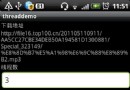 Android實現多線程下載文件的方法
Android實現多線程下載文件的方法
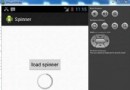 Android加載Spinner
Android加載Spinner
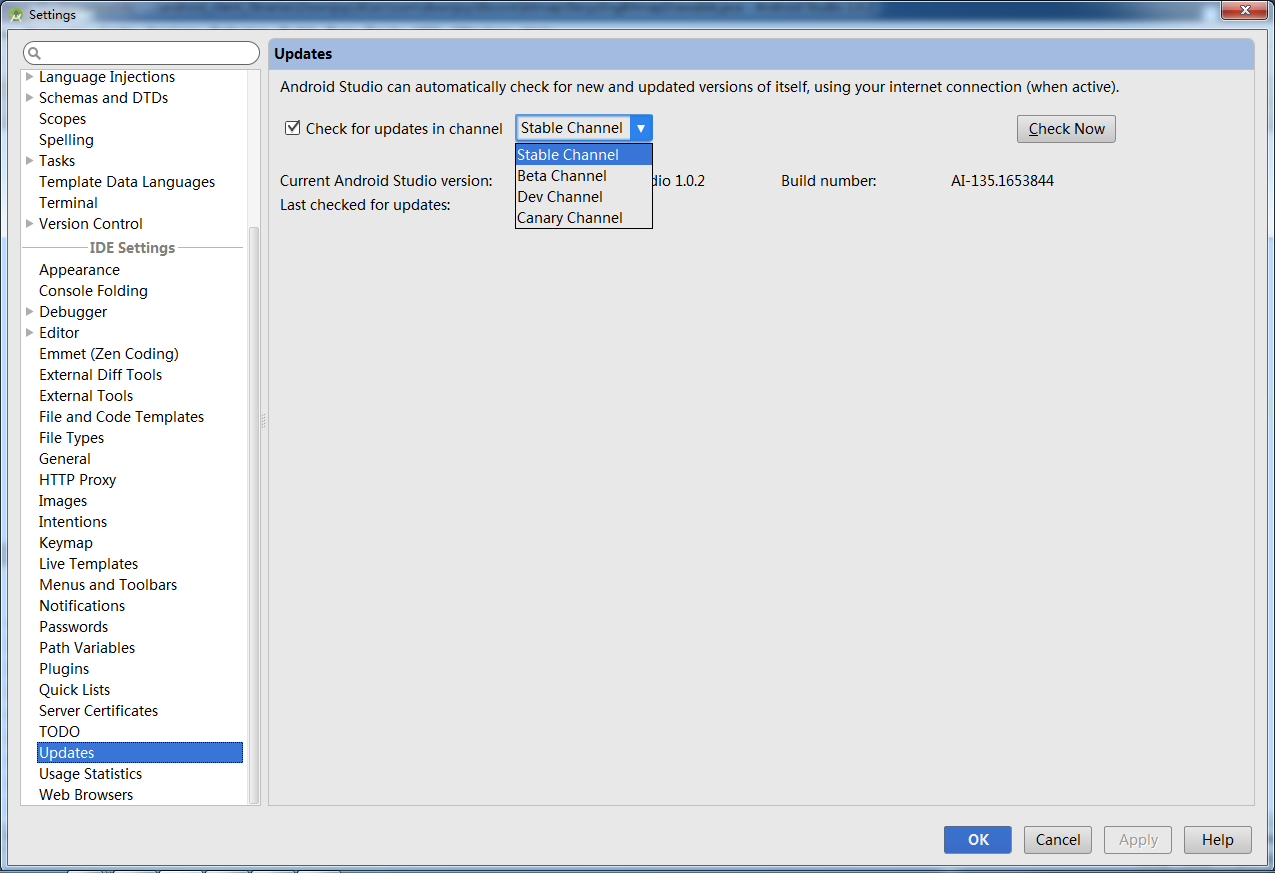 clipse項目遷移到android studio的方法(圖文最新版)
clipse項目遷移到android studio的方法(圖文最新版)
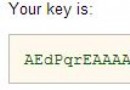 Android數據備份
Android數據備份