編輯:Android開發實例
有時候為了使用方便,需要在桌面上添加快捷方式,下面是兩種添加快捷方式的方法:
1.
代碼
void setshortCut() {
Intent addShortcut = new Intent();
// 設置快捷方式的名字
addShortcut.putExtra(Intent.EXTRA_SHORTCUT_NAME, "快捷方式練習");
// 構建快捷方式中專門的圖標
Parcelable icon = Intent.ShortcutIconResource.fromContext(
ShortcutTest.this, R.drawable.icon);
// 添加快捷方式圖標
addShortcut.putExtra(Intent.EXTRA_SHORTCUT_ICON_RESOURCE, icon);
// 構建快捷方式執行的Intent
Intent mailto = new Intent(this, ShortcutTest.class);
// 添加快捷方式Intent
addShortcut.putExtra(Intent.EXTRA_SHORTCUT_INTENT, mailto);
// 正常
setResult(RESULT_OK, addShortcut);
}
通過以上代碼添加的快捷方式,只能在程序啟動中添加,不能加入到事件中,現在也沒有想明白是什麼,也沒有仔細研究一下,希望知道的朋友通知一下!並且這樣添加的時候,不直接添加到桌面中,而是添加到添加快捷方式窗口中,如圖:
2.
代碼
private void addShortcut(){
Intent shortcut = new Intent("com.android.launcher.action.INSTALL_SHORTCUT");
//快捷方式的名稱
shortcut.putExtra(Intent.EXTRA_SHORTCUT_NAME, getString(R.string.app_name));
// shortcut.putExtra("duplicate", false); //不允許重復創建
//指定當前的Activity為快捷方式啟動的對象: 如 com.everest.video.VideoPlayer
//注意: ComponentName的第二個參數必須加上點號(.),否則快捷方式無法啟動相應程序
// ComponentName comp = new ComponentName(this.getPackageName(), "."+this.getLocalClassName());
// shortcut.putExtra(Intent.EXTRA_SHORTCUT_INTENT, new Intent(Intent.ACTION_MAIN).setComponent(comp));
shortcut.putExtra(Intent.EXTRA_SHORTCUT_INTENT, new Intent(this,ShortcutTest.class));
//快捷方式的圖標
ShortcutIconResource iconRes = Intent.ShortcutIconResource.fromContext(this, R.drawable.icon);
shortcut.putExtra(Intent.EXTRA_SHORTCUT_ICON_RESOURCE, iconRes);
sendBroadcast(shortcut);
}
shortcut.putExtra("duplicate", false); //表示的為不允許重復設置
此種代碼,直接添加到桌面上,並且也在上圖所示的地方顯示,但是此需要添加下面的權限:
<uses-permission android:name="com.android.launcher.permission.INSTALL_SHORTCUT" />
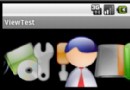 Android控件系列之相冊Gallery&Adapter適配器入門&控件縮放動畫入門
Android控件系列之相冊Gallery&Adapter適配器入門&控件縮放動畫入門
學習目的: 1、掌握在Android中如何建立Gallery 2、初步理解Android適配器的原理 3、實現簡單的控件縮放動畫 簡介: 1、Gallery是An
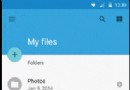 Android NestedScrolling 實例
Android NestedScrolling 實例
從 Android 5.0 Lollipop 開始提供一套 API 來支持嵌入的滑動效果。同樣在最
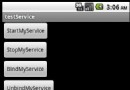 Android提高之Service用法實例解析
Android提高之Service用法實例解析
前面文章介紹了Activity以及Intent的使用,本文就來介紹Service。如果把Activity比喻為前台程序,那麼Service就是後台程序,Servi
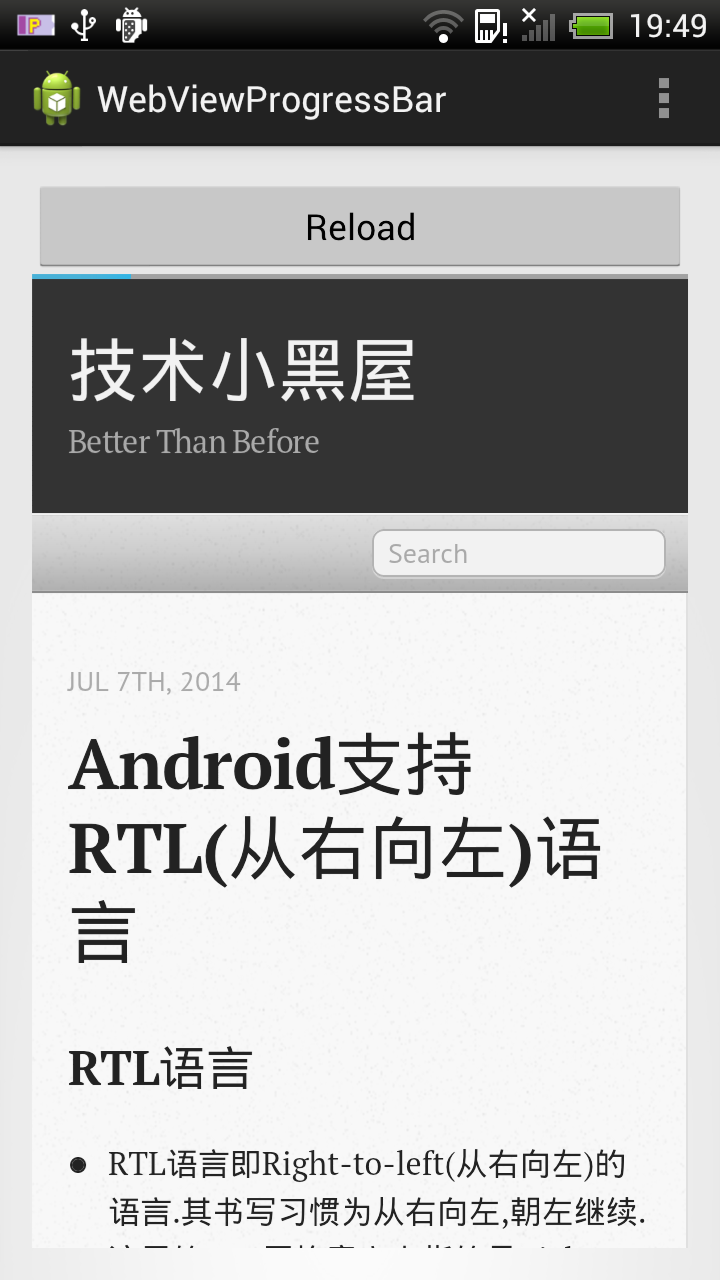 Android中實現Webview頂部帶進度條的方法
Android中實現Webview頂部帶進度條的方法
寫這篇文章,做份備忘,簡單滴展示一個帶進度條的Webview示例,進度條位於Webview上面. 示例圖如下: 主Activity代碼: 代碼如下: packa