編輯:Android開發實例
上次講解了在Android上通過NDK把彩圖轉換為灰度圖,現在可以把WindowsMobile版的ASIFT 例子移植到Android上了.......在這裡還是要再次感謝Jean-Michel Morel和Guoshen Yu兩位大牛的無私奉獻,尊重知識尊重開源精神。
先來看看本文程序運行截圖:
左圖是設定識別率為最低的結果,右圖是設定識別率為較低的結果。
本文的代碼可以到這裡下載:http://www.pudn.com/downloads314/sourcecode/comm/android/detail1391871.html
這裡ASIFT的NDK代碼(C++)跟WM篇的DLL代碼大體一樣,不過也存在一些不同:
1、JNI不支持引用傳遞,所以有些值必須通過函數返回,例如:
- /**
- * 取得放大/縮小之後的圖像大小
- */
- JNIEXPORT jintArray JNICALL Java_com_testASIFT_LibASIFT_GetZoomSize(
- JNIEnv* env, jobject obj) {
- jint arrint[2];
- arrint[0] = IM_X;
- arrint[1] = IM_Y;
- jintArray result = env->NewIntArray(2);
- env->SetIntArrayRegion(result, 0, 2, arrint);
- return result;
- }
- /**
- * 返回匹配後圖像的大小 jintArray[0]為width, jintArray[1]為height
- */
- JNIEXPORT jintArray JNICALL Java_com_testASIFT_LibASIFT_GetMatchedImageSize(
- JNIEnv* env, jobject obj) {
- jint arrint[2];
- arrint[0] = wo;
- arrint[1] = ho;
- jintArray result = env->NewIntArray(2);
- env->SetIntArrayRegion(result, 0, 2, arrint);
- return result;
- }
2、ASIFT接受的是8bit的灰度圖,使用前要轉換為8bit的灰度圖:
- void PixelToVector(jint *cbuf, int w, int h, std::vector<float> *ipixels) {
- for (int i = 0; i < h; i++) {
- for (int j = 0; j < w; j++) {
- // 獲得像素的顏色
- int color = cbuf[w * i + j];
- int red = ((color & 0x00FF0000) >> 16);
- int green = ((color & 0x0000FF00) >> 8);
- int blue = color & 0x000000FF;
- color = (red + green + blue) / 3;
- ipixels->push_back(color);//保存灰度值
- }
- }
- }
使用後要把8bit灰度圖轉為RGB565:
- jintArray result = env->NewIntArray(wo * ho);
- jint *cResult;
- cResult = env->GetIntArrayElements(result, false);
- int alpha = 0xFF << 24;
- for (int i = 0; i < ho; i++) {
- for (int j = 0; j < wo; j++) {
- // 獲得像素的顏色
- int color = (int) opixelsASIFT[wo * i + j];
- color = alpha | (color << 16) | (color << 8) | color;
- cResult[wo * i + j] = color;
- }
- }
- env->ReleaseIntArrayElements(result, cResult, 0);
主類testASIFT.java的邏輯代碼如下:
- public class testASIFT extends Activity {
- /** Called when the activity is first created. */
- ImageView imgView;
- @Override
- public void onCreate(Bundle savedInstanceState) {
- super.onCreate(savedInstanceState);
- setContentView(R.layout.main);
- this.setTitle("Android上使用ASIFT---hellogv");
- imgView=(ImageView)this.findViewById(R.id.ImageView01);
- LibASIFT.initZoomSize(320, 480);//縮放目標的大小
- int []size=LibASIFT.GetZoomSize();//判斷是否設置成功
- Log.e(String.valueOf(size[0]),String.valueOf(size[1]));
- Bitmap img1=((BitmapDrawable) getResources().getDrawable(R.drawable.adam1)).getBitmap();
- int w1=img1.getWidth(),h1=img1.getHeight();
- int[] pix1 = new int[w1 * h1];
- img1.getPixels(pix1, 0, w1, 0, 0, w1, h1);
- //提取第一張圖片的特征點
- LibASIFT.initImage1(pix1, w1, h1, 2);
- Bitmap img2=((BitmapDrawable) getResources().getDrawable(R.drawable.adam2)).getBitmap();
- int w2=img2.getWidth(),h2=img2.getHeight();
- int[] pix2 = new int[w2 * h2];
- img2.getPixels(pix2, 0, w2, 0, 0, w2, h2);
- int[] imgPixels=LibASIFT.Match2ImageForImg(pix2, w2, h2, 2);//兩圖匹配
- int[] imgSize=LibASIFT.GetMatchedImageSize();//匹配結果圖的大小
- Bitmap imgResult=Bitmap.createBitmap(imgSize[0], imgSize[1], Config.RGB_565);
- imgResult.setPixels(imgPixels, 0, imgResult.getWidth(), 0, 0, imgResult.getWidth(), imgResult.getHeight());
- imgView.setImageBitmap(imgResult);//顯示結果
- }
- }
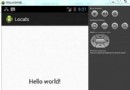 Android本地化
Android本地化
Android應用程序可以在許多不同地區的許多設備上運行。為了使應用程序更具交互性,應用程序應該處理以適合應用程序將要使用的語言環境方面的文字,數字,文件等。在本章中,我
 Android文件選擇器的實例分享
Android文件選擇器的實例分享
本文給大家講解下Android文件選擇器的使用。實際上就是獲取用戶在SD卡中選擇的文件或文件夾的路
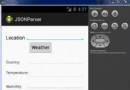 Android JSON解析器
Android JSON解析器
JSON代表JavaScript對象符號。它是一個獨立的數據交換格式,是XML的最佳替代品。本章介紹了如何解析JSON文件,並從中提取所需的信息。Android提供了四個
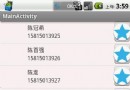 android listview優化幾種寫法詳細介紹
android listview優化幾種寫法詳細介紹
這篇文章只是總結下getView裡面優化視圖的幾種寫法,就像孔乙己寫茴香豆的茴字的幾種寫法一樣,高手勿噴,勿笑,只是拿出來分享,有錯誤的地方歡迎大家指正,謝謝。