編輯:Android開發實例
開卷語
俗話說,“熟讀唐詩三百首,不會作詩也會吟”。最近收集了很多Android的示例代碼,從這些代碼的閱讀和實驗中學習到很多知識,從而產生寫這個系列的打算,目標就是一步步跟著實例進行動手實作,真正從“做”中體會和學習Android開發。
本文是這個系列的第一篇,目標是Android自帶的一個范例程序:記事本,將分為四篇文章進行詳細介紹。
預備知識
搭建開發環境,嘗試編寫”Hello World”,了解Android的基本概念,熟悉Android的API(官方文檔中都有,不贅述)。
程序截圖
先來簡單了解下程序運行的效果
程序入口點
類似於win32程序裡的WinMain函數,Android自然也有它的程序入口點。它通過在AndroidManifest.xml文件中配置來指明,可以看到名為NotesList的activity節點下有這樣一個intent-filter,其action為android.intent.action.MAIN,
Category指定為 android.intent.category.LAUNCHER,這就指明了這個activity是作為入口activity,系統查找到它後,就會創建這個activity實例來運行,若未發現就不啟動(你可以把MAIN改名字試試)。
<intent-filter>
<action android:name="android.intent.action.MAIN"
/>
<category android:name="android.intent.category.LAUNCHER"
/>
</intent-filter>
NotesList詳解
就從入口點所在的activity(見圖1)開始,可以看到這個activity最重要的功能就是顯示日志列表。這個程序的日志都存放在Sqlite數據庫中,因此需要讀取出所有的日志記錄並顯示。
先來看兩個重要的私有數據,第一個PROJECTION字段指明了“日志列表“所關注的數據庫中的字段(即只需要ID和Title就可以了)。
private
static
final String[] PROJECTION =
new String[] {
Notes._ID, // 0
Notes.TITLE, // 1
};
第二個字段COLUMN_INDEX_TITLE指明title字段在數據表中的索引。
private
static
final
int COLUMN_INDEX_TITLE =
1;
然後就進入第一個調用的函數onCreate。
Intent intent = getIntent();
if (intent.getData() ==
null)
{
intent.setData(Notes.CONTENT_URI);
}
因為NotesList這個activity是系統調用的,此時的intent是不帶數據和操作類型的,系統只是在其中指明了目標組件是Notelist,所以這裡把”content:// com.google.provider.NotePad/notes”保存到intent裡面,這個URI地址指明了數據庫中的數據表名(參見以後的NotePadProvider類),也就是保存日志的數據表notes。
Cursor cursor = managedQuery(getIntent().getData(), PROJECTION, null, null, Notes.DEFAULT_SORT_ORDER);
然後調用managedQuery函數查詢出所有的日志信息,這裡第一個參數就是上面設置的” content:// com.google.provider.NotePad/notes”這個URI,即notes數據表。PROJECTION 字段指明了結果中所需要的字段,Notes.DEFAULT_SORT_ORDER 指明了結果的排序規則。實際上managedQuery並沒有直接去查詢數據庫,而是通過Content Provider來完成實際的數據庫操作,這樣就實現了邏輯層和數據庫層的分離。
SimpleCursorAdapter adapter =
new SimpleCursorAdapter(this, R.layout.noteslist_item, cursor,
new String[] { Notes.TITLE }, new
int[] { android.R.id.text1 });
setListAdapter(adapter);
查詢出日志列表後,構造一個CursorAdapter,並將其作為List View的數據源,從而在界面上顯示出日志列表。可以看到,第二個參數是R.layout.noteslist_item,打開對應的noteslist_item.xml文件,
<TextView xmlns:android="http://schemas.android.com/apk/res/android"
android:id="@android:id/text1"
android:layout_width="fill_parent"
android:layout_height="?android:attr/listPreferredItemHeight"
android:textAppearance="?android:attr/textAppearanceLarge"
android:gravity="center_vertical"
android:paddingLeft="5dip"
android:singleLine="true"
/>
就是用來顯示一條日志記錄的TextView,最後兩個字段指明了實際的字段映射關系,通過這個TextView來顯示一條日志記錄的title字段。
處理“選擇日志”事件
既然有了“日志列表”,就自然要考慮如何處理某一條日志的單擊事件,這通過重載onListItemClick方法來完成,
@Override
protected
void onListItemClick(ListView l, View v, int position, long id) {
Uri uri = ContentUris.withAppendedId(getIntent().getData(), id);
String action = getIntent().getAction();
if (Intent.ACTION_PICK.equals(action) || Intent.ACTION_GET_CONTENT.equals(action)) {
// The caller is waiting for us to return a note selected by
// the user. The have clicked on one, so return it now.
setResult(RESULT_OK, new Intent().setData(uri));
} else {
// Launch activity to view/edit the currently selected item
startActivity(new Intent(Intent.ACTION_EDIT, uri));
}
}
首先通過”content:// com.google.provider.NotePad/notes”和日志的id 號拼接得到選中日志的真正URI,然後創建一個新的Intent,其操作類型為Intent.ACTION_EDIT,數據域指出待編輯的日志URI(這裡只分析else塊)。
Intent深度剖析
那麼,上面這句startActivity(new Intent(Intent.ACTION_EDIT, uri))執行後會發生什麼事情呢?這時候Android系統就跳出來接管了,它會根據intent中的信息找到對應的activity,在這裡找到的是NoteEditor這個activity,然後創建這個activity的實例並運行。
那麼,Android又是如何找到NoteEditor這個對應的activity的呢?這就是intent發揮作用的時刻了。
new Intent(Intent.ACTION_EDIT, uri)
這裡的Intent.ACTION_EDIT=” android.intent.action.EDIT”,另外通過設置斷點,我們看下這裡的uri值:
可以看到選中的日志條目的URI是:content://com.google.provider.NotePad/notes/1
然後我們再來看下Androidmanfest.xml,其中有這個provider
<provider android:name="NotePadProvider"
android:authorities="com.google.provider.NotePad"
/>
發現沒有?它也有com.google.provider.NotePad,這個是content://com.google.provider.NotePad/notes/1的一部分,同時
<activity android:name="NoteEditor"
android:theme="@android:style/Theme.Light"
android:label="@string/title_note"
android:screenOrientation="sensor"
android:configChanges="keyboardHidden|orientation"
>
<!-- This filter says that we can view or edit the data of
a single note -->
<intent-filter android:label="@string/resolve_edit">
<action android:name="android.intent.action.VIEW"
/>
<action android:name="android.intent.action.EDIT"
/>
<action android:name="com.android.notepad.action.EDIT_NOTE"
/>
<category android:name="android.intent.category.DEFAULT"
/>
<data android:mimeType="vnd.android.cursor.item/vnd.google.note"
/>
</intent-filter>
<!-- This filter says that we can create a new note inside
of a directory of notes. -->
<intent-filter>
<action android:name="android.intent.action.INSERT"
/>
<category android:name="android.intent.category.DEFAULT"
/>
<data android:mimeType="vnd.android.cursor.dir/vnd.google.note"
/>
</intent-filter>
</activity>
上面第一個intent-filter中有一個action 名為android.intent.action.EDIT,而前面我們創建的Intent也正好是
Intent.ACTION_EDIT=” android.intent.action.EDIT”,想必大家已經明白是怎麼回事了吧。
下面就進入activity選擇機制了:
系統從intent中獲取道uri,得到了content://com.google.provider.NotePad/notes/1,去掉開始的content:標識,得到com.google.provider.NotePad/notes/1,然後獲取前面的com.google.provider.NotePad,然後就到Androidmanfest.xml中找到authorities為com.google.provider.NotePad的provider,這個就是後面要講的contentprovider,然後就加載這個content provider。
<provider android:name="NotePadProvider"
android:authorities="com.google.provider.NotePad"
/>
在這裡是NotePadProvider,然後調用NotePadProvider的gettype函數,並把上述URI傳給這個函數,函數返回URI所對應的類型(這裡返回Notes.CONTENT_ITEM_TYPE,代表一條日志記錄,而CONTENT_ITEM_TYPE = " vnd.android.cursor.item/vnd.google.note ")。
@Override
public String getType(Uri uri) {
switch (sUriMatcher.match(uri)) {
case NOTES:
return Notes.CONTENT_TYPE;
case NOTE_ID:
return Notes.CONTENT_ITEM_TYPE;
default:
throw
new IllegalArgumentException("Unknown URI "
+ uri);
}
}
上面的sUriMatcher.match是用來檢測uri是否能夠被處理,而sUriMatcher.match(uri)返回值其實是由
sUriMatcher =
new UriMatcher(UriMatcher.NO_MATCH);
sUriMatcher.addURI(NotePad.AUTHORITY, "notes", NOTES);
sUriMatcher.addURI(NotePad.AUTHORITY, "notes/#", NOTE_ID);
決定的。
然後系統使用獲得的" vnd.android.cursor.item/vnd.google.note "和”android.intent.action.EDIT”到androidmanfest.xml中去找匹配的activity.
<intent-filter android:label="@string/resolve_edit">
<action android:name="android.intent.action.VIEW"
/>
<action android:name="android.intent.action.EDIT"
/>
<action android:name="com.android.notepad.action.EDIT_NOTE"
/>
<category android:name="android.intent.category.DEFAULT"
/>
<data android:mimeType="vnd.android.cursor.item/vnd.google.note"
/>
</intent-filter>
正好NoteEditor這個activity的intent-filter滿足上述條件,這樣就找到了NoteEditor。於是系統加載這個類並實例化,運行,然後就到了NoteEditor的OnCreate函數中(見後續文章)。
小技巧
1,在命令行中使用”adb shell”命令進入系統中,然後”cd app”進入應用程序所在目錄,”rm XXX”就可以刪除你指定的apk,從而去掉其在系統頂層界面占據的圖標,若兩次”cd data”則可以進入應用程序使用的數據目錄,你的數據可以保存在這裡,例如Notepad就是把其數據庫放在它的databases目錄下,名為note_pad.db.
2,第一次啟動模擬器會比較慢,但以後就別關閉模擬器了,修改代碼,調試都不需要再次啟動的,直接修改後run或debug就是。
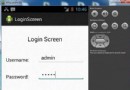 Android登錄實例
Android登錄實例
登錄應用程序的屏幕,詢問憑據登錄到一些特定的應用。可能需要登錄到Facebook,微博等本章介紹了,如何創建一個登錄界面,以及如何管理安全問題和錯誤嘗試。首先,必須定義兩
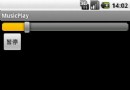 Activity與Service之間交互並播放歌曲的實現代碼
Activity與Service之間交互並播放歌曲的實現代碼
Activity與Service之間交互並播放歌曲,為了方便,我把要播放的歌曲定死了,大家可以靈活改進 MService:代碼如下:package c
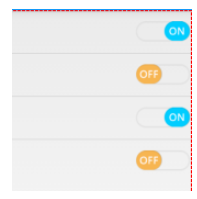 Android自定義實現開關按鈕代碼
Android自定義實現開關按鈕代碼
我們在應用中經常看到一些選擇開關狀態的配置文件,做項目的時候用的是android的Switch控件,但是感覺好丑的樣子子 個人認為還是自定義的比較好,先上個效果
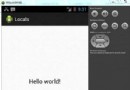 Android本地化
Android本地化
Android應用程序可以在許多不同地區的許多設備上運行。為了使應用程序更具交互性,應用程序應該處理以適合應用程序將要使用的語言環境方面的文字,數字,文件等。在本章中,我