編輯:Android開發實例
Toast用於向用戶顯示一些幫助/提示。下面我做了5中效果,來說明Toast的強大,定義一個屬於你自己的Toast。
1.默認效果
代碼
- Toast.makeText(getApplicationContext(), "默認Toast樣式",
- Toast.LENGTH_SHORT).show();
2.自定義顯示位置效果
代碼
- toast = Toast.makeText(getApplicationContext(),
- "自定義位置Toast", Toast.LENGTH_LONG);
- toast.setGravity(Gravity.CENTER, 0, 0);
- toast.show();
3.帶圖片效果
代碼
- toast = Toast.makeText(getApplicationContext(),
- "帶圖片的Toast", Toast.LENGTH_LONG);
- toast.setGravity(Gravity.CENTER, 0, 0);
- LinearLayout toastView = (LinearLayout) toast.getView();
- ImageView imageCodeProject = new ImageView(getApplicationContext());
- imageCodeProject.setImageResource(R.drawable.icon);
- toastView.addView(imageCodeProject, 0);
- toast.show();
4.完全自定義效果
代碼
- LayoutInflater inflater = getLayoutInflater();
- View layout = inflater.inflate(R.layout.custom,
- (ViewGroup) findViewById(R.id.llToast));
- ImageView image = (ImageView) layout
- .findViewById(R.id.tvImageToast);
- image.setImageResource(R.drawable.icon);
- TextView title = (TextView) layout.findViewById(R.id.tvTitleToast);
- title.setText("Attention");
- TextView text = (TextView) layout.findViewById(R.id.tvTextToast);
- text.setText("完全自定義Toast");
- toast = new Toast(getApplicationContext());
- toast.setGravity(Gravity.RIGHT | Gravity.TOP, 12, 40);
- toast.setDuration(Toast.LENGTH_LONG);
- toast.setView(layout);
- toast.show();
5.其他線程
代碼
- new Thread(new Runnable() {
- public void run() {
- showToast();
- }
- }).start();
完整代碼
1.Main,java
- package com.wjq.toast;
- import android.app.Activity;
- import android.os.Bundle;
- import android.os.Handler;
- import android.view.Gravity;
- import android.view.LayoutInflater;
- import android.view.View;
- import android.view.ViewGroup;
- import android.view.View.OnClickListener;
- import android.widget.ImageView;
- import android.widget.LinearLayout;
- import android.widget.TextView;
- import android.widget.Toast;
- public class Main extends Activity implements OnClickListener {
- Handler handler = new Handler();
- @Override
- public void onCreate(Bundle savedInstanceState) {
- super.onCreate(savedInstanceState);
- setContentView(R.layout.main);
- findViewById(R.id.btnSimpleToast).setOnClickListener(this);
- findViewById(R.id.btnSimpleToastWithCustomPosition).setOnClickListener(
- this);
- findViewById(R.id.btnSimpleToastWithImage).setOnClickListener(this);
- findViewById(R.id.btnCustomToast).setOnClickListener(this);
- findViewById(R.id.btnRunToastFromOtherThread).setOnClickListener(this);
- }
- public void showToast() {
- handler.post(new Runnable() {
- @Override
- public void run() {
- Toast.makeText(getApplicationContext(), "我來自其他線程!",
- Toast.LENGTH_SHORT).show();
- }
- });
- }
- @Override
- public void onClick(View v) {
- Toast toast = null;
- switch (v.getId()) {
- case R.id.btnSimpleToast:
- Toast.makeText(getApplicationContext(), "默認Toast樣式",
- Toast.LENGTH_SHORT).show();
- break;
- case R.id.btnSimpleToastWithCustomPosition:
- toast = Toast.makeText(getApplicationContext(),
- "自定義位置Toast", Toast.LENGTH_LONG);
- toast.setGravity(Gravity.CENTER, 0, 0);
- toast.show();
- break;
- case R.id.btnSimpleToastWithImage:
- toast = Toast.makeText(getApplicationContext(),
- "帶圖片的Toast", Toast.LENGTH_LONG);
- toast.setGravity(Gravity.CENTER, 0, 0);
- LinearLayout toastView = (LinearLayout) toast.getView();
- ImageView imageCodeProject = new ImageView(getApplicationContext());
- imageCodeProject.setImageResource(R.drawable.icon);
- toastView.addView(imageCodeProject, 0);
- toast.show();
- break;
- case R.id.btnCustomToast:
- LayoutInflater inflater = getLayoutInflater();
- View layout = inflater.inflate(R.layout.custom,
- (ViewGroup) findViewById(R.id.llToast));
- ImageView image = (ImageView) layout
- .findViewById(R.id.tvImageToast);
- image.setImageResource(R.drawable.icon);
- TextView title = (TextView) layout.findViewById(R.id.tvTitleToast);
- title.setText("Attention");
- TextView text = (TextView) layout.findViewById(R.id.tvTextToast);
- text.setText("完全自定義Toast");
- toast = new Toast(getApplicationContext());
- toast.setGravity(Gravity.RIGHT | Gravity.TOP, 12, 40);
- toast.setDuration(Toast.LENGTH_LONG);
- toast.setView(layout);
- toast.show();
- break;
- case R.id.btnRunToastFromOtherThread:
- new Thread(new Runnable() {
- public void run() {
- showToast();
- }
- }).start();
- break;
- }
- }
- }
2.main,xml
- <?xml version="1.0" encoding="utf-8"?>
- <LinearLayout xmlns:android="http://schemas.android.com/apk/res/android"
- android:orientation="vertical" android:layout_width="fill_parent"
- android:layout_height="fill_parent" android:padding="5dip" android:gravity="center">
- <Button android:layout_height="wrap_content"
- android:layout_width="fill_parent" android:id="@+id/btnSimpleToast"
- android:text="默認"></Button>
- <Button android:layout_height="wrap_content"
- android:layout_width="fill_parent" android:text="自定義顯示位置"
- android:id="@+id/btnSimpleToastWithCustomPosition"></Button>
- <Button android:layout_height="wrap_content"
- android:layout_width="fill_parent" android:id="@+id/btnSimpleToastWithImage"
- android:text="帶圖片"></Button>
- <Button android:layout_height="wrap_content"
- android:layout_width="fill_parent" android:text="完全自定義"
- android:id="@+id/btnCustomToast"></Button>
- <Button android:layout_height="wrap_content"
- android:layout_width="fill_parent" android:text="其他線程"
- android:id="@+id/btnRunToastFromOtherThread"></Button>
- </LinearLayout>
3.custom.xml
- <?xml version="1.0" encoding="utf-8"?>
- <LinearLayout
- xmlns:android="http://schemas.android.com/apk/res/android"
- android:layout_height="wrap_content" android:layout_width="wrap_content"
- android:background="#ffffffff" android:orientation="vertical"
- android:id="@+id/llToast" >
- <TextView
- android:layout_height="wrap_content"
- android:layout_margin="1dip"
- android:textColor="#ffffffff"
- android:layout_width="fill_parent"
- android:gravity="center"
- android:background="#bb000000"
- android:id="@+id/tvTitleToast" />
- <LinearLayout
- android:layout_height="wrap_content"
- android:orientation="vertical"
- android:id="@+id/llToastContent"
- android:layout_marginLeft="1dip"
- android:layout_marginRight="1dip"
- android:layout_marginBottom="1dip"
- android:layout_width="wrap_content"
- android:padding="15dip"
- android:background="#44000000" >
- <ImageView
- android:layout_height="wrap_content"
- android:layout_gravity="center"
- android:layout_width="wrap_content"
- android:id="@+id/tvImageToast" />
- <TextView
- android:layout_height="wrap_content"
- android:paddingRight="10dip"
- android:paddingLeft="10dip"
- android:layout_width="wrap_content"
- android:gravity="center"
- android:textColor="#ff000000"
- android:id="@+id/tvTextToast" />
- </LinearLayout>
- </LinearLayout>
源碼下載
轉自:http://www.cnblogs.com/salam/archive/2010/11/10/1873654.html
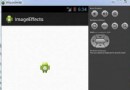 Android圖片效果
Android圖片效果
Android的允許通過添加不同種類的處理圖像效果。可以輕松地應用圖像處理技術來增加某些種類的圖像效果。這些影響可能是亮度,黑暗中,灰度轉換等Android提供了Bitm
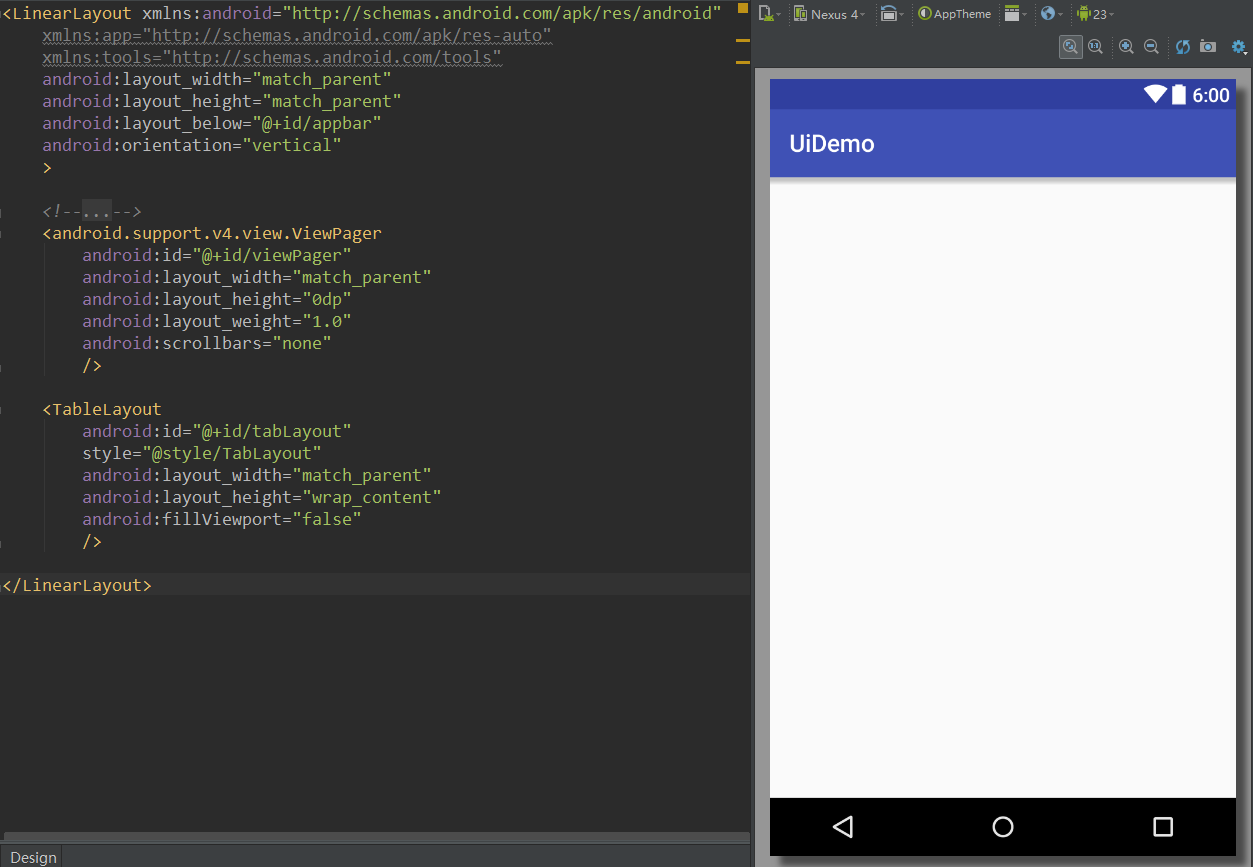 Android UI實時預覽和編寫的各種技巧
Android UI實時預覽和編寫的各種技巧
一、啰嗦 之前有讀者反饋說,你搞這個所謂的最佳實踐,每篇文章最後就給了一個庫,感覺不是很高大上。其實,我在寫這個系列之初就有想過這個問題。我的目的是:給出最實用
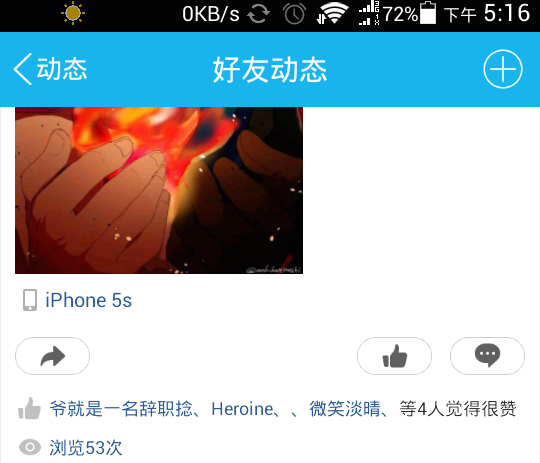 TextView實現多個可點擊的文本
TextView實現多個可點擊的文本
Android中TextView實現的多個可點擊的文本效果
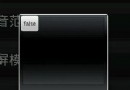 android dialog邊框去除白色邊框實現思路及代碼
android dialog邊框去除白色邊框實現思路及代碼
使用樣式文件,在values 目錄下新建styles.xml文件,編寫如下代碼: 代碼如下: Code highlighting produced by Acti