編輯:Android開發實例
ImageSwitcher是Android中控制圖片展示效果的一個控件,如:幻燈片效果...,頗有感覺啊。做相冊一絕
源碼下載
一、重要方法
setImageURI(Uri uri):設置圖片地址
setImageResource(int resid):設置圖片資源庫
setImageDrawable(Drawable drawable):繪制圖片
二、實例
- <ImageSwitcher android:id="@+id/switcher"
- android:layout_width="match_parent"
- android:layout_height="match_parent"
- android:layout_alignParentTop="true"
- android:layout_alignParentLeft="true"
- />
- <Gallery android:id="@+id/gallery"
- android:background="#55000000"
- android:layout_width="match_parent"
- android:layout_height="60dp"
- android:layout_alignParentBottom="true"
- android:layout_alignParentLeft="true"
- android:gravity="center_vertical"
- android:spacing="16dp"
- />
is = (ImageSwitcher) findViewById(R.id.switcher);
is.setFactory(this);
設置動畫效果
is.setInAnimation(AnimationUtils.loadAnimation(this,
android.R.anim.fade_in));
is.setOutAnimation(AnimationUtils.loadAnimation(this,
android.R.anim.fade_out));
三、完整代碼
1.布局文件
- <?xml version="1.0" encoding="utf-8"?>
- <RelativeLayout xmlns:android="http://schemas.android.com/apk/res/android"
- android:layout_width="match_parent"
- android:layout_height="match_parent">
- <ImageSwitcher android:id="@+id/switcher"
- android:layout_width="match_parent"
- android:layout_height="match_parent"
- android:layout_alignParentTop="true"
- android:layout_alignParentLeft="true"
- />
- <Gallery android:id="@+id/gallery"
- android:background="#55000000"
- android:layout_width="match_parent"
- android:layout_height="60dp"
- android:layout_alignParentBottom="true"
- android:layout_alignParentLeft="true"
- android:gravity="center_vertical"
- android:spacing="16dp"
- />
- </RelativeLayout>
2.Java代碼
- package wjq.WidgetDemo;
- import android.app.Activity;
- import android.content.Context;
- import android.os.Bundle;
- import android.view.View;
- import android.view.ViewGroup;
- import android.view.Window;
- import android.view.animation.AnimationUtils;
- import android.widget.AdapterView;
- import android.widget.BaseAdapter;
- import android.widget.Gallery;
- import android.widget.ImageSwitcher;
- import android.widget.ImageView;
- import android.widget.AdapterView.OnItemClickListener;
- import android.widget.AdapterView.OnItemSelectedListener;
- import android.widget.Gallery.LayoutParams;
- import android.widget.ViewSwitcher.ViewFactory;
- public class ImageSwitcherDemo extends Activity implements
- OnItemSelectedListener, ViewFactory {
- private ImageSwitcher is;
- private Gallery gallery;
- private Integer[] mThumbIds = { R.drawable.b, R.drawable.c,
- R.drawable.d, R.drawable.f, R.drawable.g,
- };
- private Integer[] mImageIds = { R.drawable.b, R.drawable.c,
- R.drawable.d, R.drawable.f, R.drawable.g, };
- /*
- * (non-Javadoc)
- *
- * @see android.app.Activity#onCreate(android.os.Bundle)
- */
- @Override
- protected void onCreate(Bundle savedInstanceState) {
- // TODO Auto-generated method stub
- super.onCreate(savedInstanceState);
- requestWindowFeature(Window.FEATURE_NO_TITLE);
- setContentView(R.layout.imageswitcherpage);
- is = (ImageSwitcher) findViewById(R.id.switcher);
- is.setFactory(this);
- is.setInAnimation(AnimationUtils.loadAnimation(this,
- android.R.anim.fade_in));
- is.setOutAnimation(AnimationUtils.loadAnimation(this,
- android.R.anim.fade_out));
- gallery = (Gallery) findViewById(R.id.gallery);
- gallery.setAdapter(new ImageAdapter(this));
- gallery.setOnItemSelectedListener(this);
- }
- @Override
- public View makeView() {
- ImageView i = new ImageView(this);
- i.setBackgroundColor(0xFF000000);
- i.setScaleType(ImageView.ScaleType.FIT_CENTER);
- i.setLayoutParams(new ImageSwitcher.LayoutParams(
- LayoutParams.MATCH_PARENT, LayoutParams.MATCH_PARENT));
- return i;
- }
- public class ImageAdapter extends BaseAdapter {
- public ImageAdapter(Context c) {
- mContext = c;
- }
- public int getCount() {
- return mThumbIds.length;
- }
- public Object getItem(int position) {
- return position;
- }
- public long getItemId(int position) {
- return position;
- }
- public View getView(int position, View convertView, ViewGroup parent) {
- ImageView i = new ImageView(mContext);
- i.setImageResource(mThumbIds[position]);
- i.setAdjustViewBounds(true);
- i.setLayoutParams(new Gallery.LayoutParams(
- LayoutParams.WRAP_CONTENT, LayoutParams.WRAP_CONTENT));
- i.setBackgroundResource(R.drawable.e);
- return i;
- }
- private Context mContext;
- }
- @Override
- public void onItemSelected(AdapterView<?> parent, View view, int position,
- long id) {
- is.setImageResource(mImageIds[position]);
- }
- @Override
- public void onNothingSelected(AdapterView<?> parent) {
- // TODO Auto-generated method stub
- }
- }
轉自:http://www.cnblogs.com/salam/archive/2010/10/06/1844660.html
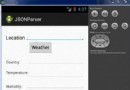 Android JSON解析器
Android JSON解析器
JSON代表JavaScript對象符號。它是一個獨立的數據交換格式,是XML的最佳替代品。本章介紹了如何解析JSON文件,並從中提取所需的信息。Android提供了四個
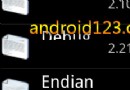 android ListView的右邊滾動滑塊啟用方法 分享
android ListView的右邊滾動滑塊啟用方法 分享
多開發者不知道ListView列表控件的快速滾動滑塊是如何啟用的,這裡Android開發網告訴大家,輔助滾動滑塊只需要一行代碼就可以搞定,如果你使用XML布局
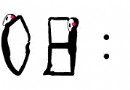 Android小人時鐘的開發實例分享
Android小人時鐘的開發實例分享
本文乃是一位Android開發愛好者為大家奉獻的一個小人時鐘的Android開
 Android MediaPlayer(多媒體播放)
Android MediaPlayer(多媒體播放)
Android提供了許多方法來控制播放的音頻/視頻文件和流。其中該方法是通過一類稱為MediaPlayer。Android是提供MediaPlayer類訪問內置的媒體播放