介紹
在 Android 中使用各種控件(View)
- DatePicker - 日期選擇控件
- TimePicker - 時間選擇控件
- ToggleButton - 雙狀態按鈕控件
- EditText - 可編輯文本控件
- ProgressBar - 進度條控件
- SeekBar - 可拖動的進度條控件
- AutoCompleteTextView - 支持自動完成功能的可編輯文本控件
- MultiAutoCompleteTextView - 支持自動完成功能的可編輯文本控件,允許輸入多值(多值之間會自動地用指定的分隔符分開)
1、DatePicker 的 Demo
datepicker.xml
<?xml version="1.0" encoding="utf-8"?>
<LinearLayout xmlns:android="http://schemas.android.com/apk/res/android"
android:orientation="vertical" android:layout_width="fill_parent"
android:layout_height="fill_parent">
<!--
DatePicker - 日期選擇控件
-->
<DatePicker android:id="@ id/datePicker"
android:layout_width="wrap_content" android:layout_height="wrap_content">
</DatePicker>
</LinearLayout>
_DatePicker.java
package com.webabcd.view;
import android.app.Activity;
import android.os.Bundle;
public class _DatePicker extends Activity {
@Override
protected void onCreate(Bundle savedInstanceState) {
// TODO Auto-generated method stub
super.onCreate(savedInstanceState);
this.setContentView(R.layout.datepicker);
// 具體的應用可參見對話框中的示例
setTitle("DatePicker");
}
}
2、TimePicker 的 Demo
timepicker.xml
<?xml version="1.0" encoding="utf-8"?>
<LinearLayout xmlns:android="http://schemas.android.com/apk/res/android"
android:orientation="vertical" android:layout_width="fill_parent"
android:layout_height="fill_parent">
<!--
TimePicker - 時間選擇控件
-->
<TimePicker android:id="@ id/timePicker"
android:layout_width="wrap_content" android:layout_height="wrap_content">
</TimePicker>
</LinearLayout>
_TimePicker.java
package com.webabcd.view;
import android.app.Activity;
import android.os.Bundle;
public class _TimePicker extends Activity {
@Override
protected void onCreate(Bundle savedInstanceState) {
// TODO Auto-generated method stub
super.onCreate(savedInstanceState);
this.setContentView(R.layout.timepicker);
// 具體的應用可參見對話框中的示例
setTitle("TimePicker");
}
}
3、ToggleButton 的 Demo
togglebutton.xml
<?xml version="1.0" encoding="utf-8"?>
<LinearLayout xmlns:android="http://schemas.android.com/apk/res/android"
android:orientation="vertical" android:layout_width="fill_parent"
android:layout_height="fill_parent">
<TextView android:layout_width="fill_parent"
android:layout_height="wrap_content" android:id="@ id/textView" />
<!--
ToggleButton - 雙狀態按鈕控件
textOn - 當按鈕狀態為 true 時所顯示的文本
textOff - 當按鈕狀態為 false 時所顯示的文本
-->
<ToggleButton android:id="@ id/toggleButton"
android:layout_width="wrap_content" android:layout_height="wrap_content"
android:textOn="關閉" android:textOff="打開" />
</LinearLayout>
_ToggleButton.java
package com.webabcd.view;
import android.app.Activity;
import android.os.Bundle;
import android.view.View;
import android.widget.Button;
import android.widget.TextView;
import android.widget.ToggleButton;
public class _ToggleButton extends Activity {
@Override
protected void onCreate(Bundle savedInstanceState) {
// TODO Auto-generated method stub
super.onCreate(savedInstanceState);
this.setContentView(R.layout.togglebutton);
setTitle("ToggleButton");
final ToggleButton btn = (ToggleButton) this.findViewById(R.id.toggleButton);
// setOnClickListener() - 響應按鈕的鼠標單擊事件
btn.setOnClickListener(new Button.OnClickListener(){
@Override
public void onClick(View v) {
TextView txt = (TextView) _ToggleButton.this.findViewById(R.id.textView);
// ToggleButton.isChecked() - 雙狀態按鈕的按鈕狀態
txt.setText("按鈕狀態:" String.valueOf(btn.isChecked()));
}
});
}
}
4、EditText 的 Demo
edittext.xml
<?xml version="1.0" encoding="utf-8"?>
<LinearLayout xmlns:android="http://schemas.android.com/apk/res/android"
android:orientation="vertical" android:layout_width="fill_parent"
android:layout_height="fill_parent">
<!--
EditText - 可編輯文本控件
-->
<EditText android:id="@ id/editText" android:layout_width="fill_parent"
android:layout_height="wrap_content">
</EditText>
</LinearLayout>
_EditText.java
package com.webabcd.view;
import android.app.Activity;
import android.os.Bundle;
import android.widget.EditText;
public class _EditText extends Activity {
@Override
protected void onCreate(Bundle savedInstanceState) {
// TODO Auto-generated method stub
super.onCreate(savedInstanceState);
this.setContentView(R.layout.edittext);
setTitle("EditText");
EditText txt = (EditText) this.findViewById(R.id.editText);
txt.setText("我可編輯");
}
}
5、ProgressBar 的 Demo
progressbar.xml
<?xml version="1.0" encoding="utf-8"?>
<LinearLayout xmlns:android="http://schemas.android.com/apk/res/android"
android:orientation="vertical" android:layout_width="fill_parent"
android:layout_height="fill_parent">
<!--
ProgressBar - 進度條控件
-->
<!--以下分別為大、中、小的進度條控件(圓圈狀)-->
<ProgressBar android:id="@ android:id/progress_large"
style="?android:attr/progressBarStyleLarge" android:layout_width="wrap_content"
android:layout_height="wrap_content" />
<ProgressBar android:id="@ android:id/progress"
android:layout_width="wrap_content" android:layout_height="wrap_content" />
<ProgressBar android:id="@ android:id/progress_small"
style="?android:attr/progressBarStyleSmall" android:layout_width="wrap_content"
android:layout_height="wrap_content" />
<!--
進度條控件(條狀)的演示
style - 進度條的樣式,本例使用內置樣式
max - 進度的最大值
progress - 第一進度位置
secondaryProgress - 第二進度位置
-->
<ProgressBar android:id="@ id/progress_horizontal"
style="?android:attr/progressBarStyleHorizontal" android:layout_width="200px"
android:layout_height="wrap_content" android:max="100"
android:progress="50" android:secondaryProgress="75" />
</LinearLayout>
_ProgressBar.java
package com.webabcd.view;
import android.app.Activity;
import android.os.Bundle;
import android.view.Window;
// 另見對話框中的進度條
public class _ProgressBar extends Activity {
@Override
protected void onCreate(Bundle savedInstanceState) {
// TODO Auto-generated method stub
super.onCreate(savedInstanceState);
// 設置特性以允許在應用程序的標題欄上顯示進度條(條狀)
requestWindowFeature(Window.FEATURE_PROGRESS);
// 設置特性以允許在應用程序的標題欄上顯示進度條(圓圈狀)
requestWindowFeature(Window.FEATURE_INDETERMINATE_PROGRESS);
this.setContentView(R.layout.progressbar);
setTitle("ProgressBar");
// 在標題欄上顯示進度條(條狀)
setProgressBarVisibility(true);
// 在標題欄上顯示進度條(圓圈狀)
setProgressBarIndeterminateVisibility(true);
// 指定進度條的進度
setProgress(50 * 100);
setSecondaryProgress(75 * 100);
}
}
6、SeekBar 的 Demo
seekbar.xml
<?xml version="1.0" encoding="utf-8"?>
<LinearLayout xmlns:android="http://schemas.android.com/apk/res/android"
android:orientation="vertical" android:layout_width="fill_parent"
android:layout_height="fill_parent">
<!--
SeekBar - 可拖動的進度條控件
max - 進度的最大值
progress - 第一進度位置
secondaryProgress - 第二進度位置
-->
<SeekBar android:id="@ id/seekBar" android:layout_width="fill_parent"
android:layout_height="wrap_content" android:max="100"
android:progress="50" android:secondaryProgress="75" />
<TextView android:id="@ id/progress" android:layout_width="fill_parent"
android:layout_height="wrap_content" />
<TextView android:id="@ id/tracking" android:layout_width="fill_parent"
android:layout_height="wrap_content" />
</LinearLayout>
_SeekBar.java
package com.webabcd.view;
import android.app.Activity;
import android.os.Bundle;
import android.widget.SeekBar;
import android.widget.TextView;
public class _SeekBar extends Activity implements
SeekBar.OnSeekBarChangeListener {
SeekBar mSeekBar;
TextView mProgressText;
TextView mTrackingText;
@Override
protected void onCreate(Bundle savedInstanceState) {
// TODO Auto-generated method stub
super.onCreate(savedInstanceState);
this.setContentView(R.layout.seekbar);
setTitle("SeekBar");
mSeekBar = (SeekBar) findViewById(R.id.seekBar);
// setOnSeekBarChangeListener() - 響應拖動進度條事件
mSeekBar.setOnSeekBarChangeListener(this);
mProgressText = (TextView) findViewById(R.id.progress);
mTrackingText = (TextView) findViewById(R.id.tracking);
}
// 拖動進度條後,進度發生改變時的回調事件
public void onProgressChanged(SeekBar seekBar, int progress,
boolean fromTouch) {
mProgressText.setText(progress "%");
}
// 拖動進度條前開始跟蹤觸摸
public void onStartTrackingTouch(SeekBar seekBar) {
mTrackingText.setText("開始跟蹤觸摸");
}
// 拖動進度條後停止跟蹤觸摸
public void onStopTrackingTouch(SeekBar seekBar) {
mTrackingText.setText("停止跟蹤觸摸");
}
}
7、AutoCompleteTextView 的 Demo
autocompletetextview.xml
<?xml version="1.0" encoding="utf-8"?>
<LinearLayout xmlns:android="http://schemas.android.com/apk/res/android"
android:orientation="vertical" android:layout_width="fill_parent"
android:layout_height="fill_parent">
<!--
AutoCompleteTextView - 支持自動完成功能的可編輯文本控件
-->
<AutoCompleteTextView android:id="@ id/editText"
android:layout_width="fill_parent" android:layout_height="wrap_content" />
</LinearLayout>
_AutoCompleteTextView.java
package com.webabcd.view;
import android.app.Activity;
import android.os.Bundle;
import android.widget.ArrayAdapter;
import android.widget.AutoCompleteTextView;
public class _AutoCompleteTextView extends Activity {
@Override
protected void onCreate(Bundle savedInstanceState) {
super.onCreate(savedInstanceState);
setContentView(R.layout.autocompletetextview);
setTitle("AutoCompleteTextView");
// 實例化適配器,指定顯示格式及數據源
ArrayAdapter<String> adapter = new ArrayAdapter<String>(
this,
android.R.layout.simple_dropdown_item_1line,
ary);
AutoCompleteTextView textView = (AutoCompleteTextView) findViewById(R.id.editText);
// 指定自動完成控件的適配器
textView.setAdapter(adapter);
}
// 自動完成控件的所需數據的數據源
private String[] ary = new String[] {
"abc",
"abcd",
"abcde",
"abcdef",
"abcdefg",
"hij",
"hijk",
"hijkl",
"hijklm",
"hijklmn",
};
}
8、MultiAutoCompleteTextView 的 Demo
multiautocompletetextview.xml
<?xml version="1.0" encoding="utf-8"?>
<LinearLayout xmlns:android="http://schemas.android.com/apk/res/android"
android:orientation="vertical" android:layout_width="fill_parent"
android:layout_height="fill_parent">
<!--
MultiAutoCompleteTextView - 支持自動完成功能的可編輯文本控件,允許輸入多值(多值之間會自動地用指定的分隔符分開)
-->
<MultiAutoCompleteTextView android:id="@ id/editText"
android:layout_width="fill_parent" android:layout_height="wrap_content" />
</LinearLayout>
_MultiAutoCompleteTextView.java
package com.webabcd.view;
import android.app.Activity;
import android.os.Bundle;
import android.widget.ArrayAdapter;
import android.widget.MultiAutoCompleteTextView;
public class _MultiAutoCompleteTextView extends Activity {
@Override
protected void onCreate(Bundle savedInstanceState) {
super.onCreate(savedInstanceState);
setContentView(R.layout.multiautocompletetextview);
setTitle("MultiAutoCompleteTextView");
// 實例化適配器,指定顯示格式及數據源
ArrayAdapter<String> adapter = new ArrayAdapter<String>(
this,
android.R.layout.simple_dropdown_item_1line,
ary);
MultiAutoCompleteTextView textView = (MultiAutoCompleteTextView) findViewById(R.id.editText);
textView.setAdapter(adapter);
// 設置多個值之間的分隔符,此處為逗號
textView.setTokenizer(new MultiAutoCompleteTextView.CommaTokenizer());
}
// 自動完成控件的所需數據的數據源
private String[] ary = new String[] {
"abc",
"abcd",
"abcde",
"abcdef",
"abcdefg",
"hij",
"hijk",
"hijkl",
"hijklm",
"hijklmn",
};
}
OK
[源碼下載]
 Android MediaPlayer(多媒體播放)
Android MediaPlayer(多媒體播放)
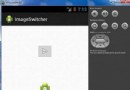 Android圖片切換
Android圖片切換
 Android App開發中自定義View和ViewGroup的實例教程
Android App開發中自定義View和ViewGroup的實例教程
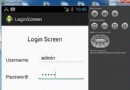 Android登錄實例
Android登錄實例