編輯:Android資訊
本文由碼農網 – 小峰原創翻譯,轉載請看清文末的轉載要求,歡迎參與我們的付費投稿計劃!
谷歌的Android生態系統正在不斷地迅速擴張。有證據表明,新的移動OEM正在攻陷世界的每一個角落,不同的屏幕尺寸、ROM /固件、芯片組以及等等等等,層出不窮。於是乎,對於Android開發人員而言,處理存儲碎片變得越來越困窘。
不過幸運的是,Android(還有iOS)開發人員可以無限制地訪問一些先進的基於雲的解決方案,如Testdroid Cloud,就可以在大規模的真實設備上執行自動化測試以確保質量,贊吧。此外,不同的Android測試框架的出現也大大減輕了Android開發人員的負擔。
今天,我們就要說說5款最常用的Android測試框架,並且每個框架都給出了基本的代碼示例。
不可否認,Robotium曾是Android世界之初使用最廣泛的Android測試框架,風靡一時。由於它與Android有著相似的Selenium,所以它能夠使得API的測試變得簡單起來。
Robotium是一個擴展於JUnit的開源庫,運用多種有用的方法來支持Android UI測試。它提供的強大的自動化黑箱測試范例,可用於Android應用(原生的和混合的)和web測試。只要源代碼允許,你就可以通過Robotium寫功能、系統和驗收測試方案,以及測試應用。
Robotium的代碼示例:
// Public void for the operation
public void testRecorded() throws Exception {
// Wait for the text 'Hello!' to be shown for newbie
if (solo.waitForText("Hello!")) {
// R class ID identifier for 'Sign in' - and click it
solo.clickOnView(solo.findViewById("com.twitter.android.R.id.sign_in"));
// R class ID identifier for entering username
solo.enterText((EditText) solo.findViewById("com.twitter.android.R.id.login_username"),"username");
// R class ID identifier for entering password
solo.enterText((EditText) solo.findViewById("com.twitter.android.R.id.login_password"),"password");
// R class ID identifier for clicking log in
solo.clickOnView(solo.findViewById("com.twitter.android.R.id.login_login"));
// Wait until log in is done
solo.waitForActivity("HomeTabActivity");
}
// Activate the text field to compose a tweet
solo.clickOnView(solo.findViewById("com.twitter.android.R.id.menu_compose_tweet"));
// Type the tweet
solo.enterText((EditText) solo.findViewById("com.twitter.android.R.id.edit"), "Testdroid");
// Tweeting!
solo.clickOnView(solo.findViewById("com.twitter.android.R.id.composer_post"));
}
為了給大家提供便捷,還有一個用Robotium構建的用於測試腳本創建的一個非常棒的記錄工具——Testdroid Recorder。當你在真實設備上執行實際行動時,它可以記錄你的每一個步驟和每一個行為,並轉換成JavaScript,以便於你進一步的修改。
並且,你還可以全權下載和使用它的擴展庫——ExtSolo,它裡面包含了多種還沒有被納入到Robotium中的實用方法,例如:
官方網站:https://code.google.com/p/robotium/
雖然Robotium是一個很好的測試框架,但是uiautomator能讓你在測試Android應用和Android游戲時做得更多。谷歌的測試框架允許你在一個或多個設備上測試原生Android應用的用戶界面(UI)。Uiautomator的另一個優點是,它運行的JUnit測試用例是有特殊權限的,這意味著測試用例可以跨越不同的進程。它還提供了五種不同的類給開發人員使用:
com.android.uiautomator.core.UiCollection; com.android.uiautomator.core.UiDevice; com.android.uiautomator.core.UiObject; com.android.uiautomator.core.UiScrollable; com.android.uiautomator.core.UiSelector
遺憾的是,uiautomator只能工作於API16或更高級別的Android設備上。它的另一個缺點是不支持web視圖,也沒有辦法直接訪問Android對象。
uiautomator的代碼示例:
// Public void for the operation
public void testSignInAndTweet() throws Exception {
// Starting application:
getUiDevice().wakeUp(); // Press Home button to ensure we're on homescreen
getUiDevice().pressHome(); // Select 'Apps' and click button
new UiObject(new UiSelector().description("Apps")).click(); // Select 'Twitter' and click
new UiObject(new UiSelector().text("Twitter")).click(); // Locate and select 'Sign in'
UiSelector signIn = new UiSelector().text("Sign In"); // If button is available, click
UiObject signInButton = new UiObject(signIn);
if (signInButton.exists()) {
signInButton.click(); // Set the username
new UiObject(new
UiSelector().className("android.widget.EditText").instance(0)).setText("username");
new UiObject(new
UiSelector().className("android.widget.EditText").instance(1)).setText("password");
new UiObject(new UiSelector().className("android.widget.Button").
text("Sign In").instance(0)).click(); // Wait Sign in progress window
getUiDevice().waitForWindowUpdate(null, 2000); // Wait for main window
getUiDevice().waitForWindowUpdate(null, 30000);
}
new UiObject(new UiSelector().description("New tweet")).click(); // Typing text for a tweet
new UiObject(new UiSelector().className("android.widget.LinearLayout").instance(8)).
setText("Awesome #Testdroid!"); // Tweeting!
new UiObject(new UiSelector().text("Tweet")).click();
官方網站:http://developer.android.com/tools/help/uiautomator/index.html
Espresso是由Google開源的一款最新的Android自動化測試框架,有助於於開發人員和測試人員錘煉出中意的用戶界面。Espresso的API體積小、可預見、簡單易學,構建在Android儀表框架的基礎上。使用它,能讓你快速編寫出簡潔可靠的Android UI測試。它支持API level 8級(Froyo)、10(Gingerbread),和15(Ice Cream Sandwich)及後續。
一方面它相當可靠,因為和UI線程是同步的,另一方面又非常之快,因為沒有任何睡眠的必要(當某個毫秒,應用程序空轉時,運行測試)。不過它同樣不支持web視圖。
Espresso的代碼示例:
public void testEspresso() {
// Check if view with the text 'Hello.' is shown
onView(withText("Hello.")).check(matches(isDisplayed()));
// R class ID identifier for 'Sign in' - and click it
onView(withId(getInstrumentation().getTargetContext().getResources()
.getIdentifier("com.twitter.android:id/sign_in", null, null))).perform(click());
// R class ID identifier for entering username
onView(withId(getInstrumentation().getTargetContext().getResources()
.getIdentifier("com.twitter.android:id/login_username", null, null))).perform((typeText("username")));
// R class ID identifier for entering password
onView(withId(getInstrumentation().getTargetContext().getResources()
.getIdentifier("com.twitter.android:id/login_password", null, null))).perform((typeText("password")));
// R class ID identifier for clicking log in
onView(withId(getInstrumentation().getTargetContext().getResources()
.getIdentifier("com.twitter.android:id/login_login", null, null))).perform(click());
// Activate the text field to compose a tweet
onView(withId(getInstrumentation().getTargetContext().getResources()
.getIdentifier("com.twitter.android:id/menu_compose_tweet", null, null))).perform(click());
// Type the tweet
onView(withId(getInstrumentation().getTargetContext().getResources()
.getIdentifier("com.twitter.android:id/edit", null, null))).perform((typeText(”#Testdroid")));
// Tweeting!
onView(withId(getInstrumentation().getTargetContext().getResources()
.getIdentifier("com.twitter.android:id/composer_post", null, null))).perform(click());
}
官方網站:https://code.google.com/p/android-test-kit/wiki/Espresso
Calabash是一款跨平台的自動化測試框架,支持Android和iOS原生和混合的應用程序。Calabash易於理解的語法,使得即使是非技術人員也可以在這兩個移動平台上為app創建和執行自動化驗收測試。Calabash的測試描述於Cucumber,然後在運行時轉化為Robotium或Frank。它支持約80種不同的自然語言指令(控制器),並且可以使用Ruby和Java實現新的控制器。
Calabash的代碼示例:
Feature: Login feature Scenario: As a valid user I can log into my app I wait for text "Hello" Then I press view with id "Sign in" Then I enter text "username" into "login_username" Then I enter text "password" into "login_password" Then I wait for activity "HomeTabActivity" Then I press view with id "menu_compose_tweet" Then I enter text "Testdroid" into field with id "edit" Then I press view with id "composer_post"
官方網站:http://calaba.sh/
Appium是一款移動的自動化測試框架(和工具),支持iOS和Android原生和混合的移動Web應用程序。它內部使用的JSONWireProtocol通過Selenium的WebDriver,來與iOS和Android應用進行交互。它通過uiautomator(API level 16或更高)和Seledroid(API level 低於16)支持Android,通過UI Automation支持iOS,還有Android和iOS都支持的移動web如Selenium driver。
Appium的最大優點在於你幾乎可以用任意一種編程語言(例如,Java、Objective-C、JavaScript、PHP、Ruby、Python和C#等)來編寫Appium腳本而不必選擇工具,兼容最重要的平台(Android和iOS)而不必安裝和配置設備適應測試等等。並且,如果你熟悉Selenium的話,那麼使用Appium用於移動app測試對你而言將是輕而易舉的一件事。因為它們使用相同的WebDriver,並且以同樣的方式使用DesiredCapabilities。所以Appium與Selenium在配置應用程序運行時有諸多相似之處。
Appium的代碼示例:
# wait for hello
sleep(3)
textFields = driver.find_elements_by_tag_name('textField')
assertEqual(textFields[0].get_attribute("value"), "Hello")
# click sign-in button
driver.find_elements_by_name('Sign in')[0].click()
# find the text fields again, and enter username and password
textFields = driver.find_elements_by_tag_name('textField')
textFields[0].send_keys("twitter_username")
textFields[1].send_keys("passw0rd")
# click the Login button (the first button in the view)
driver.find_elements_by_tag_name('button')[0].click()
# sleep
sleep(3)
# click the first button with name "Compose"
driver.find_elements_by_name('Compose')[0].click()
# type in the tweet message
driver.find_elements_by_tag_name('textField')[0].send_keys(”#Testdroid is awesome!")
# press the Send button
driver.find_elements_by_name('Send')[0].click()
# exit
driver.quit()
官方網站:http://appium.io/
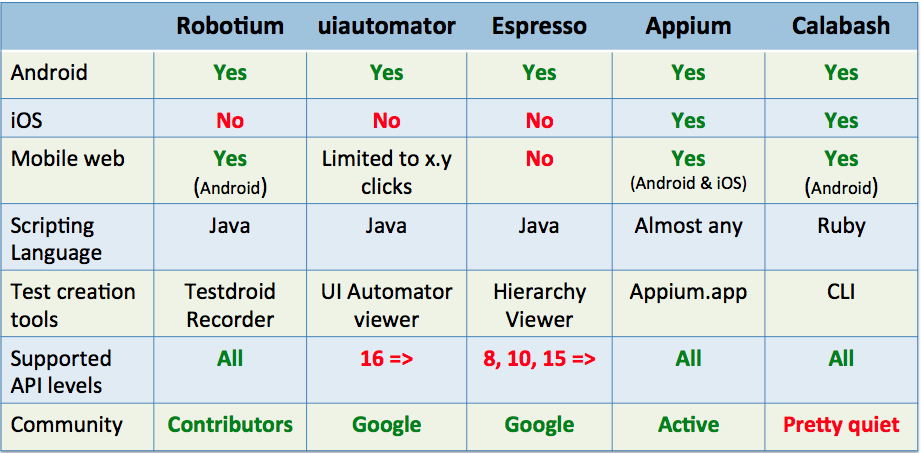
以上就是我們列出的5款最棒的測試框架,可用於日常的Android構建,創立和修改。當然,每一種框架都有其優勢和缺陷。Appium可以同時測試你的Android和iOS版本。但如果你是一個忠實的Android開發人員只開發安卓版本的app,那麼,使用Robotium就很不錯的。Testdroid Recorder還可為我們在生成測試腳本節省大量的時間和金錢(這是免費的哦!)。因此,好好思考下你的測試需求——功能測試、兼容性測試、UI測試等等——然後為自己選取最適合和最佳的Android測試框架。
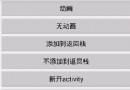 Android使用Fragment打造萬能頁面切換框架
Android使用Fragment打造萬能頁面切換框架
首先我們來回憶一下傳統用Activity進行的頁面切換,activity之間切換,首先需要新建intent對象,給該對象設置一些必須的參數,然後調用startAc
 Android內存優化之內存緩存
Android內存優化之內存緩存
什麼是緩存? 緩存技術原理就是把用戶訪問的所有對象看作一個全集,經過算法標記哪些是用戶經常訪問的對象,把這些對象放到一個集合裡,這個集合是全集一個子集,下一次用戶
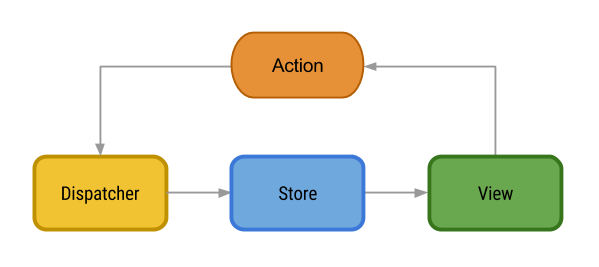 Facebook移動架構:Android Flux架構詳解
Facebook移動架構:Android Flux架構詳解
要為Android應用找到一個好的架構不是一件容易的事情。谷歌似乎不太在乎這個事情,因此在設計模式上,除了Activity 生命周期管理之外,再也沒有官方的推薦。
 Android Paint 之 PathEffect 詳解
Android Paint 之 PathEffect 詳解
在之前講 Android Paint的使用詳解的時候,其中有一個方法setPathEffect(PathEffect effect)沒有詳細介紹,這篇就結合代碼來