編輯:Android資訊
春節假期剛到,就趕緊抽出點時間寫點技術文章,這篇文章已經醞釀了很長時間了。我們經常可以看見很多擁有酷炫動畫的App,並且給人感覺具有高逼格的氣息,自從Google更新Android 5.0以來,Android世界變的異常豐富多彩,本篇主要講解 Android5.0/6.0 以後實現酷炫動畫的新技術。有矢量圖動畫VectorDrawable,靜態VectorDrawable,動態VectorDrawable,軌跡動畫,路徑變換動畫,並指出了目前常見的一些兼容性問題。干貨滿滿。
學習矢量圖動畫之前,我們需要先回顧一下屬性動畫的知識點,動態矢量圖動畫是需要結合屬性動畫來實現的。
使用動態的VectorDrawable需要結合 屬性動畫 來實現,所以下面先回顧一下屬性動畫。
Android 3.0 中加入的新的屬性動畫系統。這個新的動畫系統使得任何對象做任何類型的屬性的動畫都變得容易,包括那些在 Android 3.0 中加入 View 中的新屬性。在 Android 3.1 中,又加入了一些工具類使得 View 對象做屬性動畫更加容易。
傳統動畫(Animation)是系統不斷調用onDraw方法重繪界面以實現動畫效果,不適合做交互動畫效果,只適用於做顯示動畫;而屬性動畫(Animator)則是操作一個屬性的get、set方法去真實的改變一個屬性。這裡只針對屬性動畫(Animator)進行說明。
注意:屬性動畫在Google提供的APIDemo中已經有非常多的案例實現,建議多加揣摩學習。
屬性動畫中最簡單最常用的就是ObjectAnimator:
1)作用單個屬性的動畫實現:
/** * 參數1: 操縱的控件 * 參數2: 操縱的屬性, 常見的有偏移translationX、translationY, 絕對值x、y, 3D旋轉rotation、 * 水平\豎直方向旋轉rotationX\rotationY, 水平\豎直方向縮放scaleX\scaleX,透明度alpha * 參數3,4: 變化范圍 * setDuration: 設置顯示時長 */ ObjectAnimator.ofFloat(imageView, "translationX", 0F, 200F).setDuration(1000).start();
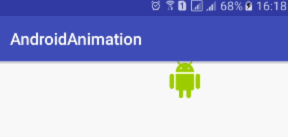
同樣屬性動畫也可以在res/animator文件夾下進行創建anim.xml並配置(多個objectAnimator可以用set進行包裹):
<?xml version="1.0" encoding="utf-8"?>
<objectAnimator xmlns:androd="http://schemas.android.com/apk/res/android"
androd:duration="1000"
androd:propertyName="translationX"
androd:valueFrom="0F"
androd:valueTo="200F"
androd:valueType="floatType">
</objectAnimator>
這段XML實現的效果和我們剛才通過代碼來實現的組合動畫的效果是一模一樣的,每個參數的含義都非常清楚,相信大家都是一看就懂,我就不再一一解釋了。
XML文件是編寫好了,那麼我們如何在代碼中把文件加載進來並將動畫啟動呢?只需調用如下代碼即可:
Animator animator = AnimatorInflater.loadAnimator(context, R.animator.anim); animator.setTarget(view); animator.start();
調用AnimatorInflater的loadAnimator來將XML動畫文件加載進來,然後再調用setTarget()方法將這個動畫設置到某一個對象上面,最後再調用start()方法啟動動畫就可以了,就是這麼簡單。
2)同時作用多個屬性的動畫實現:
所有動畫同時播放:
ObjectAnimator animator1 = ObjectAnimator.ofFloat(imageView, "translationX", 0F, 200F); ObjectAnimator animator2 = ObjectAnimator.ofFloat(imageView, "translationY", 0F, 200F); AnimatorSet set = new AnimatorSet(); set.playTogether(animator1, animator2); set.setDuration(1000).start();
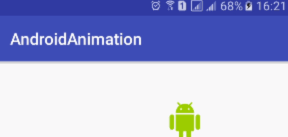
所有動畫按順序播放:
ObjectAnimator animator1 = ObjectAnimator.ofFloat(imageView, "translationX", 0F, 200F); ObjectAnimator animator2 = ObjectAnimator.ofFloat(imageView, "translationY", 0F, 200F); AnimatorSet set = new AnimatorSet(); set.playSequentially(animator1, animator2); set.setDuration(1000).start();
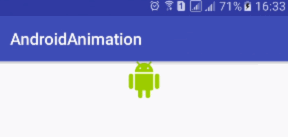
有的同時播放有的按順序:
ObjectAnimator animator1 = ObjectAnimator.ofFloat(imageView, "translationX", 0F, 200F); ObjectAnimator animator2 = ObjectAnimator.ofFloat(imageView, "translationY", 0F, 200F); ObjectAnimator animator3 = ObjectAnimator.ofFloat(imageView, "rotation", 0F, 360F); AnimatorSet set = new AnimatorSet(); set.play(animator1).with(animator2);//同時 set.play(animator3).after(animator1);//之後, 另外還有before之前 set.setDuration(1000).start();
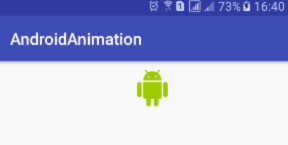
3)屬性動畫的結束監聽事件
animator.addListener(new AnimatorListenerAdapter() {
@Override
public void onAnimationEnd(Animator animation) {
super.onAnimationEnd(animation);
}
});
ValueAnimator不會作用於任何一個屬性,簡單來說,它就是“數值發生器”,實際上在屬性動畫中,產生每一步的具體動畫實現效果都是通過ValueAnimator計算出來的。ObjectAnimator是繼承自ValueAnimator的,ValueAnimator並沒有ObjectAnimator使用的廣泛。
ValueAnimator通過動畫已經繼續的時間和總時間的比值產生一個0~1點時間因子,有了這樣的時間因子,經過相應的變換,就可以根據startValue和endValue來生成中間相應的值。
1)顯示ValueAnimator生成出來的數值(這裡沒有指定插值器,默認線性增長):
ValueAnimator animator = ValueAnimator.ofInt(0, 100);
animator.setDuration(5000);
animator.addUpdateListener(new ValueAnimator.AnimatorUpdateListener() {
@Override
public void onAnimationUpdate(ValueAnimator valueAnimator) {
Integer value = (Integer) valueAnimator.getAnimatedValue();
textView.setText(""+value);
}
});
animator.start();
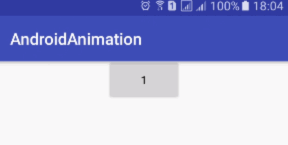
2)自定義數值生成器
ValueAnimator animator = ValueAnimator.ofObject(new TypeEvaluator() {
/**
* 通過重寫evaluate方法返回各種各樣的值
* @param fraction 時間因子 0到1之間變化到數值
* @param startValue
* @param endValue
* @return
*/
@Override
public Object evaluate(float fraction, Object startValue, Object endValue) {
return null;
}
});
ValueAnimator\ObjectAnimator AnimatorUpdateListener\AnimatorListenerAdapter 做監聽器的 PropertyValuesHolder\AnimatorSet 控制動態集合的顯示效果、順序、流程的 TypeEvaluators 值計算器 Interpolators 插值器
Interpolator圖示:

這些常用 方法\類官方API 都有詳細說明,建議多閱讀 官方API文檔。https://developer.android.google.cn/reference/android/animation/package-summary.html
下面正式開始 矢量圖動畫 的開發:
VectorDrawable,矢量圖動畫。使用需要添加兼容庫,在app的build.gradle文件相關節點下添加:
android {
defaultConfig {
vectorDrawables.useSupportLibrary = true
}
}
dependencies {
compile 'com.android.support:appcompat-v7:25.1.0'//23.2及以上
}
SVG是一套語法規范,在前端中使用。Vector只實現了SVG語法的Path標簽(為了提高解析效率),在Android中使用。
Vector的語法通過字母和數字的組合來描述一個路徑,不同字母則代表不同含義,例如:
M = moveto(M X,Y): 將畫筆移動到指定的坐標位置 L = lineto(L X,Y): 畫直線到指定的坐標位置 Z = closepath(): 關閉路徑
Vector還提供了一些封裝好的方法:
H = horizontal lineto(H X): 畫水平線到指定的X坐標位置 V = vertical lineto(V Y): 畫垂直線到指定的Y坐標位置
例如下面這個 Vector Asset 代表一個黑色的正方形:
<vector xmlns:android="http://schemas.android.com/apk/res/android"
android:width="24dp"
android:height="24dp"
android:viewportWidth="24.0"
android:viewportHeight="24.0">
<path
android:name="square"
android:fillColor="#FF000000"
android:pathData="M10,10 L20,10 L20,20 L10,20 z"/>
</vector>
解釋:
1)如上是依次以 M10,10 -> L20,10 -> L20,20 -> L10,20 -> z 進行繪制;
2)width/height 代表vector的大小;viewportWidth/viewportHeight 則代表把vector均勻分為24整份,pathData就按照這裡的標准來繪制。
在像ImageView、ImageButton這樣的控件中使用是非常簡單的:
<!-- 注意:這裡用的是srcCompat --> app:srcCompat="@drawable/vector_image"
如果要在Button這種帶點擊效果的控件中使用,則需要通過selector來進行設置,並在對應Activity中開啟下面的設置:
static {
AppCompatDelegate.setCompatVectorFromResourcesEnabled(true);
}
這裡需要 結合 屬性動畫 來實現動態的VectorDrawable效果:
1)創建VectorDrawable文件 arrow.xml
<vector xmlns:android="http://schemas.android.com/apk/res/android"
android:width="24dp"
android:height="24dp"
android:viewportHeight="24.0"
android:viewportWidth="24.0">
<group android:name="left">
<path
android:fillColor="#FF000000"
android:pathData="M6,10c-1.1,0 -2,0.9 -2,2s0.9,2 2,2 2,-0.9 2,-2 -0.9,-2 -2,-2z"/>
</group>
<group android:name="right">
<path
android:fillColor="#FF000000"
android:pathData="M18,10c-1.1,0 -2,0.9 -2,2s0.9,2 2,2 2,-0.9 2,-2 -0.9,-2 -2,-2z"/>
</group>
</vector>
Android Studio 的 Preview窗口顯示效果如下:
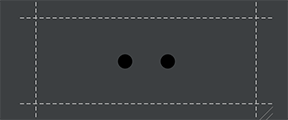
2)為VectorDrawable創建屬性動畫:
左邊小球的屬性動畫 anim_left.xml 如下:
<?xml version="1.0" encoding="utf-8"?>
<objectAnimator
xmlns:androd="http://schemas.android.com/apk/res/android"
androd:duration="1000"
androd:interpolator="@android:interpolator/overshoot"
androd:propertyName="translateX"
androd:repeatCount="infinite"
androd:repeatMode="reverse"
androd:valueFrom="0"
androd:valueTo="10"
androd:valueType="floatType">
</objectAnimator>
<!--
duration="1000" 持續時間/毫秒
interpolator 修飾動畫效果,定義動畫的變化率(加速,減速,重復,彈跳)
propertyName="translateX"屬性名(還有前面回顧屬性動畫提到的屬性,另外還有顏色漸變fillColor/軌跡繪制trimPathStart)
repeatCount="infinite" 無限次
repeatMode="reverse" 重復模式:循環使用
valueFrom="0" 起始值
valueTo="10" 結束值
valueType="floatType" 變化值的類型:浮點型變化
-->
右邊小球的屬性動畫 anim_right.xml 如下:
<?xml version="1.0" encoding="utf-8"?>
<objectAnimator
xmlns:androd="http://schemas.android.com/apk/res/android"
androd:duration="1000"
androd:interpolator="@android:interpolator/overshoot"
androd:propertyName="translateX"
androd:repeatCount="infinite"
androd:repeatMode="reverse"
androd:valueFrom="0"
androd:valueTo="-10"
androd:valueType="floatType">
</objectAnimator>
3)下來我們需要配置動畫粘合劑 animated-vector(arrow_anim.xml),讓屬性動畫作用於VectorDrawable:
<?xml version="1.0" encoding="utf-8"?>
<animated-vector
xmlns:android="http://schemas.android.com/apk/res/android"
android:drawable="@drawable/arrow">
<target
android:animation="@animator/anim_left"
android:name="left"/>
<target
android:animation="@animator/anim_right"
android:name="right"/>
</animated-vector>
4)粘合到一起之後,我們就可以在Activity的Layout文件中引用了:
<?xml version="1.0" encoding="utf-8"?>
<RelativeLayout xmlns:android="http://schemas.android.com/apk/res/android"
xmlns:app="http://schemas.android.com/apk/res-auto"
android:id="@+id/activity_main"
android:layout_width="match_parent"
android:layout_height="match_parent">
<ImageView
android:layout_width="match_parent"
android:layout_height="45dp"
app:srcCompat="@drawable/arrow_anim"
android:onClick="anim"/>
</RelativeLayout>
5)在Activity中添加點擊事件anim:
public void anim(View view) {
ImageView imageView = (ImageView) view;
Drawable drawable = imageView.getDrawable();
if (drawable instanceof Animatable) {
((Animatable) drawable).start();
}
}
到此,動態的VectorDrawable就編寫完畢了,我們運行程序,點擊ImageView,出現了如下的效果:
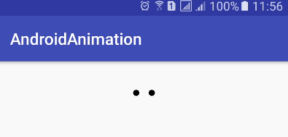
有木有很贊。
軌跡動畫關鍵的配置就是 objectAnimator 中 androd:propertyName=”trimPathStart” 屬性。
1)創建VectorDrawable文件 path.xml
<vector xmlns:android="http://schemas.android.com/apk/res/android"
android:width="200dp"
android:height="200dp"
android:viewportHeight="500"
android:viewportWidth="500">
<group
android:scaleX="5.0"
android:scaleY="5.0">
<path
android:name="start"
android:pathData="M 50.0,90.0 L 82.9193546357,27.2774101308 L 12.5993502926,35.8158045183 L 59.5726265715,88.837672697 L 76.5249063296,20.0595700732 L 10.2916450361,45.1785327898 L 68.5889268818,85.4182410261 L 68.5889268818,14.5817589739 L 10.2916450361,54.8214672102 L 76.5249063296,79.9404299268 L 59.5726265715,11.162327303 L 12.5993502926,64.1841954817 L 82.9193546357,72.7225898692 L 50.0,10.0 L 17.0806453643,72.7225898692 L 87.4006497074,64.1841954817 L 40.4273734285,11.162327303 L 23.4750936704,79.9404299268 L 89.7083549639,54.8214672102 L 31.4110731182,14.5817589739 L 31.4110731182,85.4182410261 L 89.7083549639,45.1785327898 L 23.4750936704,20.0595700732 L 40.4273734285,88.837672697 L 87.4006497074,35.8158045183 L 17.0806453643,27.2774101308 L 50.0,90.0Z"
android:strokeColor="#000000"
android:strokeWidth="2"/>
</group>
</vector>
Android Studio 的 Preview窗口顯示效果如下:
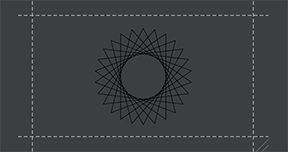
2)為VectorDrawable創建屬性動畫:
屬性動畫 anim_path.xml 如下:
<?xml version="1.0" encoding="utf-8"?>
<set xmlns:androd="http://schemas.android.com/apk/res/android">
<objectAnimator
androd:duration="10000"
androd:propertyName="trimPathStart"
androd:repeatCount="infinite"
androd:repeatMode="reverse"
androd:valueFrom="1"
androd:valueTo="0"
androd:valueType="floatType">
</objectAnimator>
<objectAnimator
androd:duration="10000"
androd:propertyName="strokeColor"
androd:repeatCount="infinite"
androd:repeatMode="reverse"
androd:valueFrom="@android:color/holo_red_dark"
androd:valueTo="@android:color/holo_blue_dark"
androd:valueType="colorType">
</objectAnimator>
</set>
3)下來我們需要配置動畫粘合劑 animated-vector(path_anim.xml),讓屬性動畫作用於VectorDrawable:
<?xml version="1.0" encoding="utf-8"?>
<animated-vector
xmlns:android="http://schemas.android.com/apk/res/android"
android:drawable="@drawable/path">
<target
android:animation="@animator/anim_path"
android:name="start"/>
</animated-vector>
4)粘合到一起之後,我們就可以在Activity的Layout文件中引用了:
<?xml version="1.0" encoding="utf-8"?>
<RelativeLayout xmlns:android="http://schemas.android.com/apk/res/android"
xmlns:app="http://schemas.android.com/apk/res-auto"
android:id="@+id/activity_main"
android:layout_width="match_parent"
android:layout_height="match_parent">
<ImageView
android:layout_width="match_parent"
android:layout_height="100dp"
app:srcCompat="@drawable/path_anim"
android:onClick="anim"/>
</RelativeLayout>
5)在Activity中添加點擊事件anim:
public void anim(View view) {
ImageView imageView = (ImageView) view;
Drawable drawable = imageView.getDrawable();
if (drawable instanceof Animatable) {
((Animatable) drawable).start();
}
}
到此,動態的VectorDrawable就編寫完畢了,我們運行程序,點擊ImageView,出現了如下的效果:
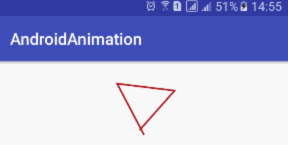
軌跡動畫關鍵的配置就是 objectAnimator 中 androd:propertyName=”pathData” 和 androd:valueType=”pathType”屬性。這裡我們實現五角星向五邊形的變換動畫。
1)創建五角星VectorDrawable文件 fivestar.xml
<vector xmlns:android="http://schemas.android.com/apk/res/android"
android:width="120dp"
android:height="120dp"
android:viewportHeight="64"
android:viewportWidth="64">
<group>
<path
android:name="star"
android:fillColor="#22e171"
android:pathData="M 48,54 L 31,42 15,54 21,35 6,23 25,23 32,4 40,23 58,23 42,35 z"
android:strokeColor="#000000"
android:strokeWidth="1"/>
</group>
</vector>
Android Studio 的 Preview窗口顯示效果如下:
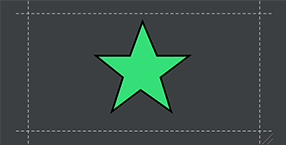
2)為VectorDrawable創建屬性動畫:
五角星的屬性動畫 anim_fivestar.xml 如下:
<?xml version="1.0" encoding="utf-8"?>
<objectAnimator
xmlns:androd="http://schemas.android.com/apk/res/android"
androd:duration="3000"
androd:propertyName="pathData"
androd:valueFrom="M 48,54 L 31,42 15,54 21,35 6,23 25,23 32,4 40,23 58,23 42,35 z"
androd:valueTo="M 48,54 L 31,54 15,54 10,35 6,23 25,10 32,4 40,10 58,23 54,35 z"
androd:valueType="pathType">
</objectAnimator>
3)下來我們需要配置動畫粘合劑 animated-vector(fivestar_anim.xml),讓屬性動畫作用於VectorDrawable:
<?xml version="1.0" encoding="utf-8"?>
<animated-vector
xmlns:android="http://schemas.android.com/apk/res/android"
android:drawable="@drawable/fivestar">
<target
android:animation="@animator/anim_fivestar"
android:name="star"/>
</animated-vector>
4)粘合到一起之後,我們就可以在Activity的Layout文件中引用了:
<?xml version="1.0" encoding="utf-8"?>
<RelativeLayout xmlns:android="http://schemas.android.com/apk/res/android"
xmlns:app="http://schemas.android.com/apk/res-auto"
android:id="@+id/activity_main"
android:layout_width="match_parent"
android:layout_height="match_parent">
<ImageView
android:layout_width="match_parent"
android:layout_height="100dp"
app:srcCompat="@drawable/fivestar_anim"
android:onClick="animL"/>
</RelativeLayout>
5)在Activity中添加點擊事件anim:
/**
* 指該方法適用Android版本大於等於Android L
* @param view
*/
@TargetApi(Build.VERSION_CODES.LOLLIPOP)
public void animL(View view) {
ImageView imageView = (ImageView) view;
AnimatedVectorDrawable drawable = (AnimatedVectorDrawable) getDrawable(R.drawable.fivestar_anim);
imageView.setImageDrawable(drawable);
if (drawable != null) {
drawable.start();
}
}
這裡的點擊事件和前面介紹過的略有不同,需要考慮到VectorDrawable實現路徑變換動畫的兼容性問題,故路徑變換動畫目前存在兼容性問題。不能在4.X版本運行,這一點格外注意。不過我們同樣希望Google可以在後續版本中優化路徑變換動畫,提高兼容性。
到此,動態的VectorDrawable就編寫完畢了,我們運行程序,點擊ImageView,出現了如下的效果:
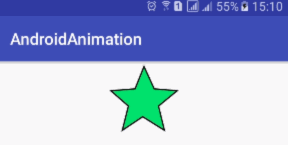
1)路徑變換動畫(Path Morphing)
在Android pre-L版本下是無法使用的,例如將圓形變換成三角形的動畫。
2)路徑插值器(Path Interpolation)
在Android pre-L版本只能使用系統的插值器(一般情況下,系統提供的27種插值器已經足夠我們使用了),不能自定義。
1)路徑變換動畫(Path Morphing)
在Android L版本以上需要使用代碼配置。
不支持從String.xml中讀取
<PathData>
同時這裡也希望Google可以在後面的版本中修復這些動態VectorDrawable的兼容性問題。
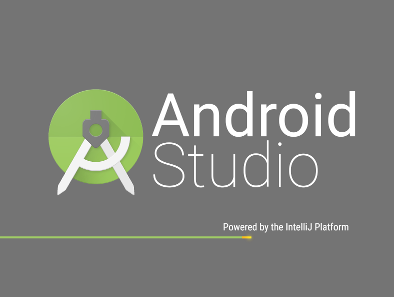 提高效率的 Android Studio 技巧匯總
提高效率的 Android Studio 技巧匯總
這是從Philippe Breault的系列文章《Android Studio Tips Of the Day》中提取出來的自認為精華的部分。 這些技巧在實際應用
 Android UI控件系列:Tab Layout(選項卡布局)
Android UI控件系列:Tab Layout(選項卡布局)
為了創建一個選項卡的UI,你需要使用一個TabHost和一個TabWidget,TabHost必須是布局文件的根節點,它包含了為了顯示選項卡的TabWidget和
 Android性能優化之運算篇
Android性能優化之運算篇
運算篇 1) Intro to Compute and Memory Problems Android中的Java代碼會需要經過編譯優化再執行的過程。代碼的不同寫
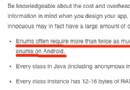 為什麼 Android 中不建議使用 Enums
為什麼 Android 中不建議使用 Enums
關於Android性能優化中一個常見的建議是不要在你的代碼中使用Enums,就連 Android官網 上都強烈建議不要使用。 Why Android中當你的Ap