編輯:關於Android編程
前言
Promoted Actions是指一種操作按鈕,它不是放在actionbar中,而是直接在可見的UI布局中(當然這裡的UI指的是setContentView所管轄的范圍)。因此它更容易在代碼中被獲取到(試想如果你要在actionbar中獲取一個菜單按鈕是不是很難?),Promoted Actions往往主要用於一個界面的主要操作,比如在email的郵件列表界面,promoted action可以用於接受一個新郵件。promoted action在外觀上其實就是一個懸浮按鈕,更常見的是漂浮在界面上的圓形按鈕,一般我直接將promoted action稱作懸浮按鈕,英文名稱Float Action Button 簡稱(FAB,不是FBI哈)。
系統自帶的 Fab 也會隨著頁面上下滾動,但是淡出或者進入的效果太不自然。
這裡記錄一個小知識點,Fab 隨著頁面的 RecyclerView 上下滾動而漸變的動畫效果。
包含 Fab 控件的布局如下:
<?xml version="1.0" encoding="utf-8"?> <android.support.design.widget.CoordinatorLayout xmlns:android="http://schemas.android.com/apk/res/android" xmlns:app="http://schemas.android.com/apk/res-auto" xmlns:tools="http://schemas.android.com/tools" android:layout_width="match_parent" android:layout_height="match_parent" tools:context=".view.activity.MainActivity"> <android.support.design.widget.AppBarLayout android:layout_width="match_parent" android:layout_height="wrap_content" android:theme="@style/AppTheme.AppBarOverlay"> <android.support.v7.widget.Toolbar android:id="@+id/toolbar" android:layout_width="match_parent" android:layout_height="?attr/actionBarSize" android:background="?attr/colorPrimary" app:layout_scrollFlags="scroll|enterAlways" app:popupTheme="@style/AppTheme.PopupOverlay" /> <android.support.design.widget.TabLayout android:id="@+id/tab_layout" app:tabIndicatorColor="#FFFFFF" android:layout_width="match_parent" android:layout_height="wrap_content"> </android.support.design.widget.TabLayout> </android.support.design.widget.AppBarLayout> <include layout="@layout/content_main" /> <android.support.design.widget.FloatingActionButton android:id="@+id/fab" android:layout_width="wrap_content" android:layout_height="wrap_content" android:layout_margin="@dimen/fab_margin" android:src="@android:drawable/ic_dialog_email" app:layout_behavior="com.wu.allen.zhuanlan.util.ScrollAwareFABBehavior"/> </android.support.design.widget.CoordinatorLayout>
實現的 Java 代碼如下:
public class ScrollAwareFABBehavior extends FloatingActionButton.Behavior {
private static final Interpolator INTERPOLATOR = new FastOutSlowInInterpolator();
private boolean mIsAnimatingOut = false;
public ScrollAwareFABBehavior(Context context, AttributeSet attrs) {
super();
}
@Override
public boolean onStartNestedScroll(final CoordinatorLayout coordinatorLayout, final FloatingActionButton child,
final View directTargetChild, final View target, final int nestedScrollAxes) {
// Ensure we react to vertical scrolling
return nestedScrollAxes == ViewCompat.SCROLL_AXIS_VERTICAL
|| super.onStartNestedScroll(coordinatorLayout, child, directTargetChild, target, nestedScrollAxes);
}
@Override
public void onNestedScroll(final CoordinatorLayout coordinatorLayout, final FloatingActionButton child,
final View target, final int dxConsumed, final int dyConsumed,
final int dxUnconsumed, final int dyUnconsumed) {
super.onNestedScroll(coordinatorLayout, child, target, dxConsumed, dyConsumed, dxUnconsumed, dyUnconsumed);
if (dyConsumed > 0 && !this.mIsAnimatingOut && child.getVisibility() == View.VISIBLE) {
// User scrolled down and the FAB is currently visible -> hide the FAB
animateOut(child);
} else if (dyConsumed < 0 && child.getVisibility() != View.VISIBLE) {
// User scrolled up and the FAB is currently not visible -> show the FAB
animateIn(child);
}
}
// Same animation that FloatingActionButton.Behavior uses to hide the FAB when the AppBarLayout exits
private void animateOut(final FloatingActionButton button) {
if (Build.VERSION.SDK_INT >= 14) {
ViewCompat.animate(button).scaleX(0.0F).scaleY(0.0F).alpha(0.0F).setInterpolator(INTERPOLATOR).withLayer()
.setListener(new ViewPropertyAnimatorListener() {
public void onAnimationStart(View view) {
ScrollAwareFABBehavior.this.mIsAnimatingOut = true;
}
public void onAnimationCancel(View view) {
ScrollAwareFABBehavior.this.mIsAnimatingOut = false;
}
public void onAnimationEnd(View view) {
ScrollAwareFABBehavior.this.mIsAnimatingOut = false;
view.setVisibility(View.GONE);
}
}).start();
} else {
Animation anim = AnimationUtils.loadAnimation(button.getContext(), R.anim.fab_out);
anim.setInterpolator(INTERPOLATOR);
anim.setDuration(200L);
anim.setAnimationListener(new Animation.AnimationListener() {
public void onAnimationStart(Animation animation) {
ScrollAwareFABBehavior.this.mIsAnimatingOut = true;
}
public void onAnimationEnd(Animation animation) {
ScrollAwareFABBehavior.this.mIsAnimatingOut = false;
button.setVisibility(View.GONE);
}
@Override
public void onAnimationRepeat(final Animation animation) {
}
});
button.startAnimation(anim);
}
}
// Same animation that FloatingActionButton.Behavior uses to show the FAB when the AppBarLayout enters
private void animateIn(FloatingActionButton button) {
button.setVisibility(View.VISIBLE);
if (Build.VERSION.SDK_INT >= 14) {
ViewCompat.animate(button).scaleX(1.0F).scaleY(1.0F).alpha(1.0F)
.setInterpolator(INTERPOLATOR).withLayer().setListener(null)
.start();
} else {
Animation anim = AnimationUtils.loadAnimation(button.getContext(), R.anim.fab_in);
anim.setDuration(200L);
anim.setInterpolator(INTERPOLATOR);
button.startAnimation(anim);
}
}
}
fab_in.xml 文件如下(fab_out.xml 同理),當然要改變淡出或者進入的樣式,一般修改這裡的 XML 文件就可以了 :
<?xml version="1.0" encoding="utf-8"?> <set xmlns:android="http://schemas.android.com/apk/res/android"> <alpha android:fromAlpha="0.0" android:toAlpha="1.0"/> <scale android:fromXScale="0.0" android:fromYScale="0.0" android:toXScale="1.0" android:toYScale="1.0" android:pivotX="50%" android:pivotY="50%"/> </set>
<?xml version="1.0" encoding="utf-8"?> <set xmlns:android="http://schemas.android.com/apk/res/android"> <alpha android:fromAlpha="1.0" android:toAlpha="0.0"/> <scale android:fromXScale="1.0" android:fromYScale="1.0" android:toXScale="0.0" android:toYScale="0.0" android:pivotX="50%" android:pivotY="50%"/> </set>
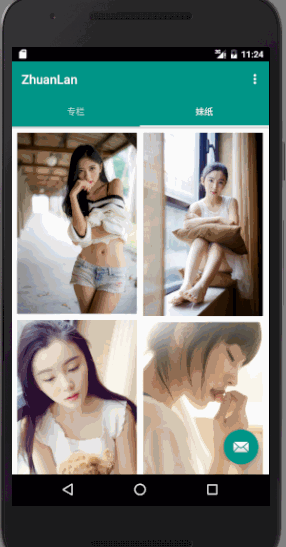
大致效果就像上面。
總結
好了,以上就是這篇文章的全部內容了,希望本文的內容對各位Android開發者們能帶來一定的幫助,如果有疑問大家可以留言交流。
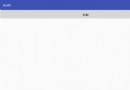 Android Alertdialog(實現警告對話框)
Android Alertdialog(實現警告對話框)
在Android開發中,我們經常會需要在Android界面上彈出一些對話框,比如詢問用戶或者讓用戶選擇。這些功能我們叫它Android Dialog對話框,AlertDi
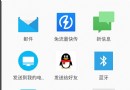 Intent Filter匹配規則
Intent Filter匹配規則
Intent簡介Android中提供了Intent機制來協助應用間的交互與通訊,Intent負責對應用中一次操作的動作、動作涉及數據、附加數據進行描述,Android則根
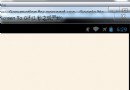 Android開發之開發者頭條(一)啟動頁實現
Android開發之開發者頭條(一)啟動頁實現
廢話就不多說了,開始今天的正題,帶你實現開發者頭條APP的啟動頁。一.老規矩,先上效果圖從效果圖中我們可以看出,整個滑動的界面就是一個ViewPager實現,然後監聽Vi
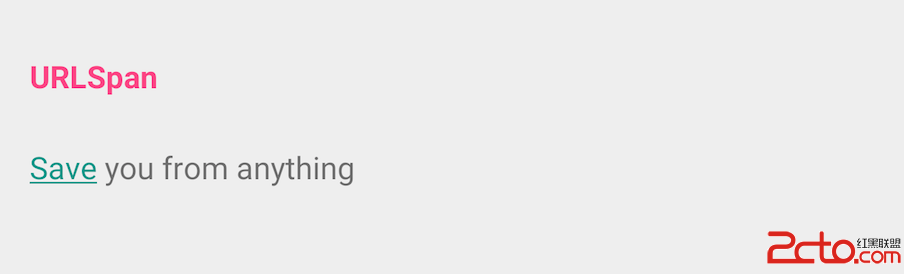 49.Android 各種Span
49.Android 各種Span
49.Android 各種SpanAndroid 各種Span 前言 SpannableStringBuilder URLSpan UnderlineSpan Typef