編輯:關於Android編程
在Android中實現菜單功能有多種方法。
Options Menu:用戶按下menu Button時顯示的菜單。
Context Menu:用戶長時間按下屏幕,所顯示出來的菜單也稱為上下文菜單。
Submenu:子菜單。
但是有時候這些內置的菜單並不能滿足我們功能,這就需要自己自定義一種菜單。接下來我說的這種就是通過TabHost與RadioGroup結合完成的菜單。這也是很常用的一種底部菜單做法。先上圖:
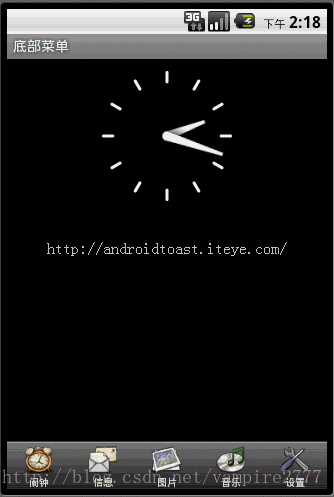
Xml代碼
<?xml version="1.0" encoding="UTF-8"?>
<TabHost android:id="@android:id/tabhost" android:layout_width="fill_parent" android:layout_height="fill_parent"
xmlns:android="http://schemas.android.com/apk/res/android">
<LinearLayout
android:orientation="vertical"
android:layout_width="fill_parent"
android:layout_height="fill_parent">
<FrameLayout
android:id="@android:id/tabcontent"
android:layout_width="fill_parent"
android:layout_height="0.0dip"
android:layout_weight="1.0" />
<TabWidget
android:id="@android:id/tabs"
android:visibility="gone"
android:layout_width="fill_parent"
android:layout_height="wrap_content"
android:layout_weight="0.0" />
<RadioGroup
android:gravity="center_vertical"
android:layout_gravity="bottom"
android:orientation="horizontal"
android:id="@+id/main_radio"
android:background="@drawable/maintab_toolbar_bg"
android:layout_width="fill_parent"
android:layout_height="wrap_content">
<RadioButton
android:id="@+id/radio_button0"
android:tag="radio_button0"
android:layout_marginTop="2.0dip"
android:text="@string/alarm"
android:drawableTop="@drawable/icon_1"
/>
<RadioButton
android:id="@+id/radio_button1"
android:tag="radio_button1"
android:layout_marginTop="2.0dip"
android:text="@string/message"
android:drawableTop="@drawable/icon_2"
/>
<RadioButton
android:id="@+id/radio_button2"
android:tag="radio_button2"
android:layout_marginTop="2.0dip"
android:text="@string/photo"
android:drawableTop="@drawable/icon_3"
/>
<RadioButton
android:id="@+id/radio_button3"
android:tag="radio_button3"
android:layout_marginTop="2.0dip"
android:text="@string/music"
android:drawableTop="@drawable/icon_4"
/>
<RadioButton
android:id="@+id/radio_button4"
android:tag="radio_button4"
android:layout_marginTop="2.0dip"
android:text="@string/setting"
android:drawableTop="@drawable/icon_5"
/>
</RadioGroup>
</LinearLayout>
</TabHost>
需要注意的是,如果用TabHost這個控件,其中有幾個ID是必須這麼寫的,android:id=”@android:id/tabhost ;android:id=”@android:id/tabcontent” ;android:id=”@android:id/tabs” ;之所以要這麼寫是因為在TabHost這個類中。需要實例化上述這個ID的控件。看源碼:
在TabActivity中有麼個方法:
@Override
public void onContentChanged() {
super.onContentChanged();
mTabHost = (TabHost) findViewById(com.android.internal.R.id.tabhost);
if (mTabHost == null) {
throw new RuntimeException(
"Your content must have a TabHost whose id attribute is " +
"'android.R.id.tabhost'");
}
mTabHost.setup(getLocalActivityManager());
}
private void ensureTabHost() {
if (mTabHost == null) {
this.setContentView(com.android.internal.R.layout.tab_content);
}
}
當內容發生改變時它會調用這個方法,來更新列表或者其他視圖,而這個方法中需要實例化TabHost,所以必須通過ID為tabhost實例化。
再看看TabHost這個類中
public void setup() {
mTabWidget = (TabWidget) findViewById(com.android.internal.R.id.tabs);
if (mTabWidget == null) {
throw new RuntimeException(
"Your TabHost must have a TabWidget whose id attribute is 'android.R.id.tabs'");
}
// KeyListener to attach to all tabs. Detects non-navigation keys
// and relays them to the tab content.
mTabKeyListener = new OnKeyListener() {
public boolean onKey(View v, int keyCode, KeyEvent event) {
switch (keyCode) {
case KeyEvent.KEYCODE_DPAD_CENTER:
case KeyEvent.KEYCODE_DPAD_LEFT:
case KeyEvent.KEYCODE_DPAD_RIGHT:
case KeyEvent.KEYCODE_DPAD_UP:
case KeyEvent.KEYCODE_DPAD_DOWN:
case KeyEvent.KEYCODE_ENTER:
return false;
}
mTabContent.requestFocus(View.FOCUS_FORWARD);
return mTabContent.dispatchKeyEvent(event);
}
};
mTabWidget.setTabSelectionListener(new TabWidget.OnTabSelectionChanged() {
public void onTabSelectionChanged(int tabIndex, boolean clicked) {
setCurrentTab(tabIndex);
if (clicked) {
mTabContent.requestFocus(View.FOCUS_FORWARD);
}
}
});
mTabContent = (FrameLayout) findViewById(com.android.internal.R.id.tabcontent);
if (mTabContent == null) {
throw new RuntimeException(
"Your TabHost must have a FrameLayout whose id attribute is "
+ "'android.R.id.tabcontent'");
}
}
這個方法,是在增加選項卡之前由系統調用。在這個方法中需要通過tabs 這個ID實例化一個TabWidget,通過tabcontent這個ID實例化一個FrameLayout,用來放置選項卡內容。所以這兩個ID也是固定的。
在上述布局文件中隱藏了系統默認的Widget,取而代之的是帶有圖片的Button。
看一下主要代碼:
package com.iteye.androidtoast;
import android.app.TabActivity;
import android.content.Intent;
import android.os.Bundle;
import android.widget.RadioGroup;
import android.widget.RadioGroup.OnCheckedChangeListener;
import android.widget.TabHost;
public class MainActivity extends TabActivity implements OnCheckedChangeListener{
/** Called when the activity is first created. */
private TabHost mHost;
private RadioGroup radioderGroup;
@Override
public void onCreate(Bundle savedInstanceState) {
super.onCreate(savedInstanceState);
setContentView(R.layout.maintabs);
//實例化TabHost
mHost=this.getTabHost();
//添加選項卡
mHost.addTab(mHost.newTabSpec("ONE").setIndicator("ONE")
.setContent(new Intent(this,OneActivity.class)));
mHost.addTab(mHost.newTabSpec("TWO").setIndicator("TWO")
.setContent(new Intent(this,TwoActivity.class)));
mHost.addTab(mHost.newTabSpec("THREE").setIndicator("THREE")
.setContent(new Intent(this,ThreeActivity.class)));
mHost.addTab(mHost.newTabSpec("FOUR").setIndicator("FOUR")
.setContent(new Intent(this,FourActivity.class)));
mHost.addTab(mHost.newTabSpec("FIVE").setIndicator("FIVE")
.setContent(new Intent(this,FiveActivity.class)));
radioderGroup = (RadioGroup) findViewById(R.id.main_radio);
radioderGroup.setOnCheckedChangeListener(this);
}
@Override
public void onCheckedChanged(RadioGroup group, int checkedId) {
switch(checkedId){
case R.id.radio_button0:
mHost.setCurrentTabByTag("ONE");
break;
case R.id.radio_button1:
mHost.setCurrentTabByTag("TWO");
break;
case R.id.radio_button2:
mHost.setCurrentTabByTag("THREE");
break;
case R.id.radio_button3:
mHost.setCurrentTabByTag("FOUR");
break;
case R.id.radio_button4:
mHost.setCurrentTabByTag("FIVE");
break;
}
}
}
以上就是本文的全部內容,希望對大家的學習有所幫助,也希望大家多多支持本站。
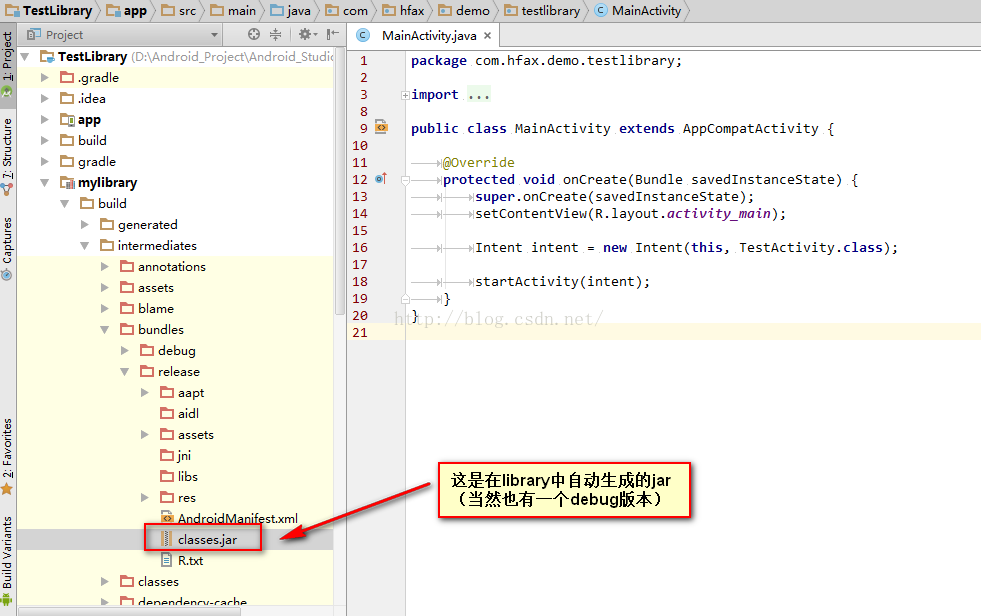 Android Studio生成自定義jar包
Android Studio生成自定義jar包
眾所周知android studio會在library所依賴的app運行或者build之後自動生成jar,路徑為build/intermediates/bundles/d
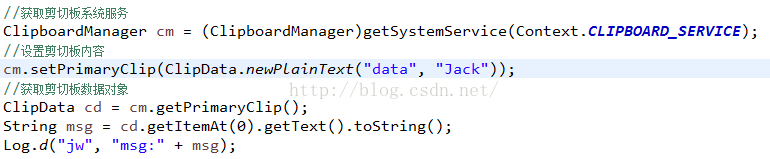 Android系統篇之----免root實現Hook系統服務攔截方法
Android系統篇之----免root實現Hook系統服務攔截方法
技術概念來源:[ 360開源插件框架,項目地址:https://github.com/DroidPluginTeam/DroidPlugin]一、Binder機制回顧在之
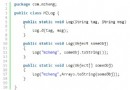 安卓動態調試七種武器之長生劍 - Smali Instrumentation
安卓動態調試七種武器之長生劍 - Smali Instrumentation
0x00 序隨著移動安全越來越火,各種調試工具也都層出不窮,但因為環境和需求的不同,並沒有工具是萬能的。另外工具是死的,人是活的,如果能搞懂工具的原理再結合上自身的經驗,
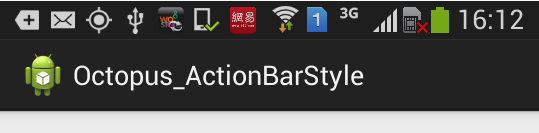 ActionBar 樣式詳解 -- 樣式 主題 簡介
ActionBar 樣式詳解 -- 樣式 主題 簡介
1. 樣式資源解析(1) 樣式簡介樣式解析: 樣式是設置給 View 組件的多個屬性的集合;--樣式的好處: 給一個 TextView 設置 文字大小, 顏色, 對齊方式