編輯:關於Android編程
最近公司項目需要在WebView上調用手機系統相冊來上傳圖片,開發過程中發現在很多機器上無法正常喚起系統相冊來選擇圖片。
解決問題之前我們先來說說WebView上傳文件的邏輯:當我們在Web頁面上點擊選擇文件的控件(<input type="file">)時,會回調WebChromeClient下的openFileChooser()(5.0及以上系統回調onShowFileChooser())。這個時候我們在openFileChooser方法中通過Intent打開系統相冊或者支持該Intent的第三方應用來選擇圖片。like this:
public void openFileChooser(ValueCallback<Uri> valueCallback, String acceptType, String capture) {
uploadMessage = valueCallback;
openImageChooserActivity();
}
private void openImageChooserActivity() {
Intent i = new Intent(Intent.ACTION_GET_CONTENT);
i.addCategory(Intent.CATEGORY_OPENABLE);
i.setType("image/*");
startActivityForResult(Intent.createChooser(i,
"Image Chooser"), FILE_CHOOSER_RESULT_CODE);
}
最後我們在onActivityResult()中將選擇的圖片內容通過ValueCallback的onReceiveValue方法返回給WebView,然後通過js上傳。代碼如下:
@Override
protected void onActivityResult(int requestCode, int resultCode, Intent data) {
super.onActivityResult(requestCode, resultCode, data);
if (requestCode == FILE_CHOOSER_RESULT_CODE) {
Uri result = data == null || resultCode != RESULT_OK ? null : data.getData();
if (uploadMessage != null) {
uploadMessage.onReceiveValue(result);
uploadMessage = null;
}
}
}
PS:ValueCallbacks是WebView組件通過openFileChooser()或者onShowFileChooser()提供給我們的,它裡面包含了一個或者一組Uri,然後我們在onActivityResult()裡將Uri傳給ValueCallbacks的onReceiveValue()方法,這樣WebView就知道我們選擇了什麼文件。
webview.setWebChromeClient(new WebChromeClient() {
// For Android < 3.0
public void openFileChooser(ValueCallback<Uri> valueCallback) {
***
}
// For Android >= 3.0
public void openFileChooser(ValueCallback valueCallback, String acceptType) {
***
}
//For Android >= 4.1
public void openFileChooser(ValueCallback<Uri> valueCallback,
String acceptType, String capture) {
***
}
// For Android >= 5.0
@Override
public boolean onShowFileChooser(WebView webView,
ValueCallback<Uri[]> filePathCallback,
WebChromeClient.FileChooserParams fileChooserParams) {
***
return true;
}
});
到這裡你可能要問了,說了這麼多還是沒解釋為什麼在很多機型上無法喚起系統相冊或者第三方app來選擇圖片啊?!這是因為為了最求完美的Google攻城獅們對openFileChooser做了多次修改,在5.0上更是將回調方法該為了onShowFileChooser。所以為了解決這一問題,兼容各個版本,我們需要對openFileChooser()進行重載,同時針對5.0及以上系統提供onShowFileChooser()方法:
webview.setWebChromeClient(new WebChromeClient() {
// For Android < 3.0
public void openFileChooser(ValueCallback<Uri> valueCallback) {
***
}
// For Android >= 3.0
public void openFileChooser(ValueCallback valueCallback, String acceptType) {
***
}
//For Android >= 4.1
public void openFileChooser(ValueCallback<Uri> valueCallback,
String acceptType, String capture) {
***
}
// For Android >= 5.0
@Override
public boolean onShowFileChooser(WebView webView,
ValueCallback<Uri[]> filePathCallback,
WebChromeClient.FileChooserParams fileChooserParams) {
***
return true;
}
});
大家應該注意到onShowFileChooser()中的ValueCallback包含了一組Uri(Uri[]),所以針對5.0及以上系統,我們還需要對onActivityResult()做一點點處理。這裡不做描述,最後我再貼上完整代碼。
當處理完這些後你以為就萬事大吉了?!當初我也這樣天真,但當我們打好release包測試的時候卻又發現沒法選擇圖片了!!!真是坑了個爹啊!!!無奈去翻WebChromeClient的源碼,發現openFileChooser()是系統API,我們的release包是開啟了混淆的,所以在打包的時候混淆了openFileChooser(),這就導致無法回調openFileChooser()了。
/**
* Tell the client to open a file chooser.
* @param uploadFile A ValueCallback to set the URI of the file to upload.
* onReceiveValue must be called to wake up the thread.a
* @param acceptType The value of the 'accept' attribute of the input tag
* associated with this file picker.
* @param capture The value of the 'capture' attribute of the input tag
* associated with this file picker.
*
* @deprecated Use {@link #showFileChooser} instead.
* @hide This method was not published in any SDK version.
*/
@SystemApi
@Deprecated
public void openFileChooser(ValueCallback<Uri> uploadFile, String acceptType, String capture) {
uploadFile.onReceiveValue(null);
}
解決方案也很簡單,直接不混淆openFileChooser()就好了。
-keepclassmembers class * extends android.webkit.WebChromeClient{
public void openFileChooser(...);
}
支持關於上傳文件的所有坑都填完了,最後附上完整源碼:
public class MainActivity extends AppCompatActivity {
private ValueCallback<Uri> uploadMessage;
private ValueCallback<Uri[]> uploadMessageAboveL;
private final static int FILE_CHOOSER_RESULT_CODE = 10000;
@Override
protected void onCreate(Bundle savedInstanceState) {
super.onCreate(savedInstanceState);
setContentView(R.layout.activity_main);
WebView webview = (WebView) findViewById(R.id.web_view);
assert webview != null;
WebSettings settings = webview.getSettings();
settings.setUseWideViewPort(true);
settings.setLoadWithOverviewMode(true);
settings.setJavaScriptEnabled(true);
webview.setWebChromeClient(new WebChromeClient() {
// For Android < 3.0
public void openFileChooser(ValueCallback<Uri> valueCallback) {
uploadMessage = valueCallback;
openImageChooserActivity();
}
// For Android >= 3.0
public void openFileChooser(ValueCallback valueCallback, String acceptType) {
uploadMessage = valueCallback;
openImageChooserActivity();
}
//For Android >= 4.1
public void openFileChooser(ValueCallback<Uri> valueCallback, String acceptType, String capture) {
uploadMessage = valueCallback;
openImageChooserActivity();
}
// For Android >= 5.0
@Override
public boolean onShowFileChooser(WebView webView, ValueCallback<Uri[]> filePathCallback, WebChromeClient.FileChooserParams fileChooserParams) {
uploadMessageAboveL = filePathCallback;
openImageChooserActivity();
return true;
}
});
String targetUrl = "file:///android_asset/up.html";
webview.loadUrl(targetUrl);
}
private void openImageChooserActivity() {
Intent i = new Intent(Intent.ACTION_GET_CONTENT);
i.addCategory(Intent.CATEGORY_OPENABLE);
i.setType("image/*");
startActivityForResult(Intent.createChooser(i, "Image Chooser"), FILE_CHOOSER_RESULT_CODE);
}
@Override
protected void onActivityResult(int requestCode, int resultCode, Intent data) {
super.onActivityResult(requestCode, resultCode, data);
if (requestCode == FILE_CHOOSER_RESULT_CODE) {
if (null == uploadMessage && null == uploadMessageAboveL) return;
Uri result = data == null || resultCode != RESULT_OK ? null : data.getData();
if (uploadMessageAboveL != null) {
onActivityResultAboveL(requestCode, resultCode, data);
} else if (uploadMessage != null) {
uploadMessage.onReceiveValue(result);
uploadMessage = null;
}
}
}
@TargetApi(Build.VERSION_CODES.LOLLIPOP)
private void onActivityResultAboveL(int requestCode, int resultCode, Intent intent) {
if (requestCode != FILE_CHOOSER_RESULT_CODE || uploadMessageAboveL == null)
return;
Uri[] results = null;
if (resultCode == Activity.RESULT_OK) {
if (intent != null) {
String dataString = intent.getDataString();
ClipData clipData = intent.getClipData();
if (clipData != null) {
results = new Uri[clipData.getItemCount()];
for (int i = 0; i < clipData.getItemCount(); i++) {
ClipData.Item item = clipData.getItemAt(i);
results[i] = item.getUri();
}
}
if (dataString != null)
results = new Uri[]{Uri.parse(dataString)};
}
}
uploadMessageAboveL.onReceiveValue(results);
uploadMessageAboveL = null;
}
}
源碼地址: http://xiazai.jb51.net/201701/yuanma/WebViewSample_jb51.rar
以上就是本文的全部內容,希望對大家的學習有所幫助,也希望大家多多支持本站。
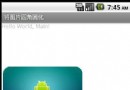 android實現圖片圓角代碼
android實現圖片圓角代碼
圓角效果: import android.app.Activity; import android.graphics.Bitmap; import andr
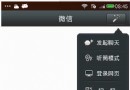 Android自定義仿微信PopupWindow效果
Android自定義仿微信PopupWindow效果
給大家分享一個高仿微信的PopupWindow、就是微信的掃一掃那個功能窗口、下面有應用運行效果圖、更加直觀的展示了Demo的效果、源代碼是通過兩種方法實現的、大家可以下
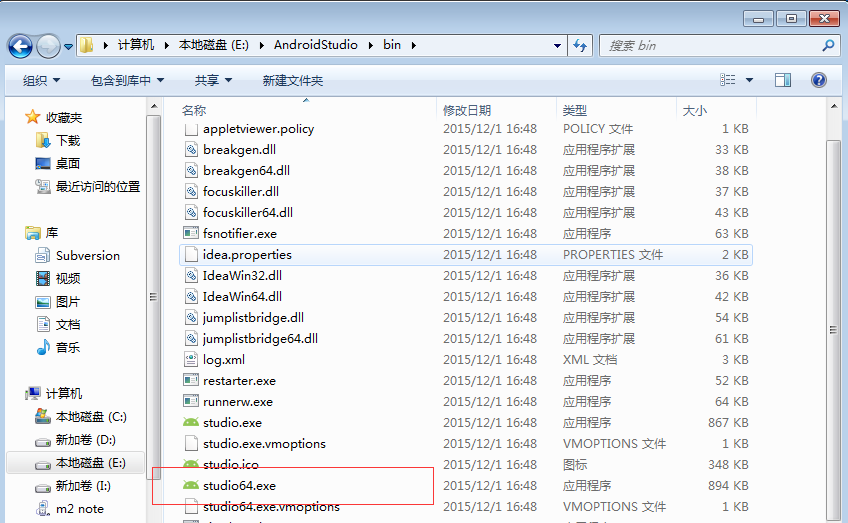 快捷使用AndroidStudio開發工具
快捷使用AndroidStudio開發工具
從2015年下半年開始,Google為了簡化Android的開發工作,不再支持對Eclipse等開發工具的更新,主推由Google開發的AndroidStudio開發工具
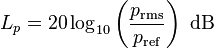 Android中實時獲取音量分貝值詳解
Android中實時獲取音量分貝值詳解
基礎知識度量聲音強度,大家最熟悉的單位就是分貝(decibel,縮寫為dB)。這是一個無綱量的相對單位,計算公式如下:分子是測量值的聲壓,分母是參考值的聲壓(20微帕,人