編輯:關於Android編程
要想實現的效果是如下:

場景:有些時候是內容中間的組件當滑動至頂部的時候固定顯示在頂部。
實現的思路:
1.目標組件(button)有兩套,放在頂部和內容中間;
2.當內容中間的組件滑動至頂部欄位置時控制顯示/隱藏頂部和中間的組件(涉及到組件獲取在屏幕的位置知識點);
activity代碼:
public class MainActivity extends AppCompatActivity implements ObservableScrollView.ScrollViewListener {
private ObservableScrollView scrollView;
private Button topBtn1, topBtn2, middleBtn1, middleBtn2;
private View topPanel, middlePanel;
private int topHeight;
@Override
protected void onCreate(Bundle savedInstanceState) {
super.onCreate(savedInstanceState);
setContentView(R.layout.activity_main);
initViews();
initListeners();
}
@Override
public void onWindowFocusChanged(boolean hasFocus) {
super.onWindowFocusChanged(hasFocus);
Rect frame = new Rect();
getWindow().getDecorView().getWindowVisibleDisplayFrame(frame);
int statusBarHeight = frame.top;//狀態欄高度
int titleBarHeight = getWindow().findViewById(Window.ID_ANDROID_CONTENT).getTop();//標題欄高度
topHeight = titleBarHeight + statusBarHeight;
}
private void initViews() {
scrollView = (ObservableScrollView) findViewById(R.id.scrollView);
topPanel = findViewById(R.id.topPanel);
topBtn1 = (Button) topPanel.findViewById(R.id.button1);
topBtn2 = (Button) topPanel.findViewById(R.id.button2);
middlePanel = findViewById(R.id.middlePanel);
middleBtn1 = (Button) middlePanel.findViewById(R.id.button1);
middleBtn2 = (Button) middlePanel.findViewById(R.id.button2);
}
private void initListeners() {
topBtn1.setOnClickListener(new View.OnClickListener() {
@Override
public void onClick(View view) {
middleBtn1.setBackgroundColor(Color.WHITE);
topBtn1.setBackgroundColor(Color.WHITE);
}
});
middleBtn1.setOnClickListener(new View.OnClickListener() {
@Override
public void onClick(View view) {
middleBtn1.setBackgroundColor(Color.BLUE);
topBtn1.setBackgroundColor(Color.BLUE);
}
});
scrollView.setScrollViewListener(this);
}
@Override
public void onScrollChanged(ObservableScrollView scrollView, int x, int y, int oldx, int oldy) {
int[] location = new int[2];
middleBtn1.getLocationOnScreen(location);
int locationY = location[1];
Log.e("locationY", locationY + " " + "topHeight的值是:" + topHeight);
if (locationY <= topHeight && (topPanel.getVisibility() == View.GONE || topPanel.getVisibility() == View.INVISIBLE)) {
topPanel.setVisibility(View.VISIBLE);
}
if (locationY > topHeight && topPanel.getVisibility() == View.VISIBLE) {
topPanel.setVisibility(View.GONE);
}
}
}
要點解析:
1.在onWindowFocusChanged()方法中獲取屏幕狀態欄和標題欄的高度(在onCreate()方法中是獲取是0);
2.因為布局中的ScrollView的onScrollChangeListener()方法低版本API不支持——>所以activity實現了自定義ScrollView中的onScrollChanged()接口方法——>在此方法中實現組件的顯示/隱藏;
自定義ScrollView的代碼:
public class ObservableScrollView extends ScrollView {
private ScrollViewListener scrollViewListener = null;
public ObservableScrollView(Context context) {
super(context);
}
public ObservableScrollView(Context context, AttributeSet attrs,
int defStyle) {
super(context, attrs, defStyle);
}
public ObservableScrollView(Context context, AttributeSet attrs) {
super(context, attrs);
}
public void setScrollViewListener(ScrollViewListener scrollViewListener) {
this.scrollViewListener = scrollViewListener;
}
@Override
protected void onScrollChanged(int x, int y, int oldx, int oldy) {
super.onScrollChanged(x, y, oldx, oldy);
if (scrollViewListener != null) {
scrollViewListener.onScrollChanged(this, x, y, oldx, oldy);
}
}
public interface ScrollViewListener {
void onScrollChanged(ObservableScrollView scrollView, int x, int y, int oldx, int oldy);
}
}
然後是布局文件:
<?xml version="1.0" encoding="utf-8"?>
<FrameLayout xmlns:android="http://schemas.android.com/apk/res/android"
xmlns:tools="http://schemas.android.com/tools"
android:id="@+id/activity_main"
android:layout_width="match_parent"
android:layout_height="match_parent"
tools:context="com.example.administrator.slideholdapp.MainActivity">
<com.example.administrator.slideholdapp.ObservableScrollView
android:layout_width="match_parent"
android:layout_height="match_parent"
android:id="@+id/scrollView">
<LinearLayout
android:layout_width="match_parent"
android:layout_height="wrap_content"
android:orientation="vertical">
<TextView
android:layout_width="match_parent"
android:layout_height="wrap_content"
android:layout_marginBottom="30dp"
android:text="@string/content" />
<include android:id="@+id/middlePanel" layout="@layout/middle_item_layout"></include>
<TextView
android:layout_width="match_parent"
android:layout_height="wrap_content"
android:layout_marginTop="30dp"
android:text="@string/content" />
</LinearLayout>
</com.example.administrator.slideholdapp.ObservableScrollView>
<include android:id="@+id/topPanel" layout="@layout/middle_item_layout" android:visibility="gone"/>
</FrameLayout>
以上就是本文的全部內容,希望對大家的學習有所幫助,也希望大家多多支持本站。
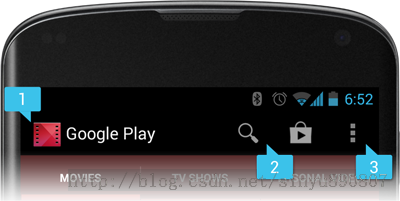 (Android 基礎(六)) ActionBar
(Android 基礎(六)) ActionBar
介紹Action Bar是一種新増的導航欄功能,在Android 3.0之後加入到系統的API當中,它標識了用戶當前操作界面的位置,並提供了額外的用戶動作、界面導航等功能
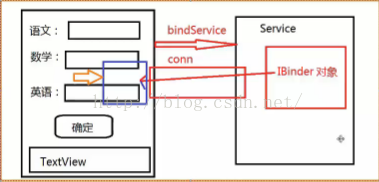 Service 入門——service調用執行順序&利用service模擬完成一個後台服務
Service 入門——service調用執行順序&利用service模擬完成一個後台服務
package com.example.xh.myapplication;import android.content.ComponentName;import andr
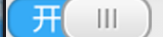 Andriod下完全自定義控件和在自定義控件中使用自定義屬性
Andriod下完全自定義控件和在自定義控件中使用自定義屬性
首先,自定義控件分為三類:自定義的組合控件繼承View的自定義控件繼承ViewGroup的自定義控件在這裡,我要寫的是第二種,也就是繼承自View的自定義控件,第一種自定
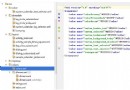 Android學習教程之日歷控件使用(7)
Android學習教程之日歷控件使用(7)
本文實例為大家分享了Android日歷控件的使用方法,供大家參考,具體內容如下MainActivity.java代碼:package siso.timessquare;i