編輯:關於Android編程
今天我們封裝一個底部的菜單欄,這個大多數的應用都會用到,因此我們來自定義,方便以後項目的使用。
該控件的實現將分上下篇來介紹,先來看一個菜單欄的子控件–MenuItemM,這個控件有什麼用呢?我們來看下一些主流app上的一些控件,如:
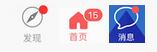
以上三張圖片分別來自微信,今日頭條和去哪兒,接下來我們將看到如何通過一個控件來實現不同的效果。
首先看下我寫的一個deme
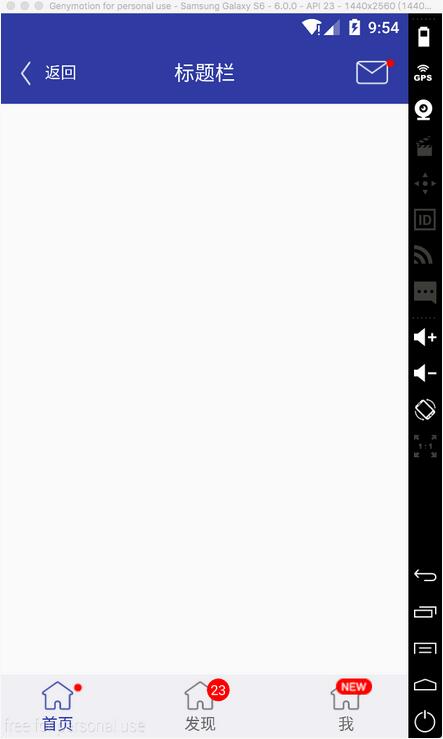
可以看到標題欄的消息控件,以及底部三個菜單項都是通過MenuItemM來實現的
這裡面只是演示菜單欄的子控件,我們將在下一篇博客中完成底部菜單欄的封裝,這個控件裡使用了上一篇博客介紹的一個控件ButtonExtendM,可以先看一下http://www.jb51.net/article/103920.htm
接下來看下實現過程
1 定義屬性
<declare-styleable name="MenuItemM"> <attr name="backColor" /> <attr name="textColor" /> <attr name="textColorPress" /> <attr name="iconDrawable" /> <attr name="iconDrawablePress" /> <attr name="text" /> <attr name="textSize" /> <attr name="unReadCount" format="integer" /> <attr name="visibleMore"> <enum name="visible" value="0x00000000" /> <enum name="gone" value="0x00000008" /> </attr> <attr name="visibleNew"> <enum name="visible" value="0x00000000" /> <enum name="gone" value="0x00000008" /> </attr> </declare-styleable>
這裡面重點看一下visibleMore和visibleNew裡面的兩個枚舉值,這裡面與View源碼中的visible和gone保持一致。關於如何定義屬性以及使用,可以參考我之前的博客。
2 布局文件view_menu_item_m.xml
<?xml version="1.0" encoding="utf-8"?> <FrameLayout xmlns:android="http://schemas.android.com/apk/res/android" xmlns:landptf="http://schemas.android.com/apk/res-auto" android:layout_width="wrap_content" android:layout_height="wrap_content" android:layout_gravity="center"> <com.landptf.view.ButtonExtendM android:id="@+id/bem_menu" android:layout_width="match_parent" android:layout_height="match_parent" android:layout_marginRight="8dp" landptf: /> <ImageView android:id="@+id/iv_more" android:layout_width="wrap_content" android:layout_height="wrap_content" android:layout_gravity="top|right" android:background="@drawable/icon_more" android:visibility="gone" /> <ImageView android:id="@+id/iv_new" android:layout_width="wrap_content" android:layout_height="wrap_content" android:layout_gravity="top|right" android:background="@drawable/icon_new" android:visibility="gone" /> <com.landptf.view.ButtonM android:id="@+id/btm_unread_count" android:layout_width="20dp" android:layout_height="20dp" android:layout_gravity="top|right" android:textSize="12sp" android:visibility="gone" landptf:backColor="#ff0000" landptf:fillet="true" landptf:shape="oval" landptf:textColor="@android:color/white" /> </FrameLayout>
這裡面使用了FrameLayout,主要使用了ButtonExtendM上下結構的控件加上右上角的三種提示信息,數量提示,more提示,new提示
3 MenuItemM.java
package com.landptf.view;
import android.content.Context;
import android.content.res.ColorStateList;
import android.content.res.TypedArray;
import android.graphics.drawable.Drawable;
import android.util.AttributeSet;
import android.util.Log;
import android.view.Gravity;
import android.view.LayoutInflater;
import android.view.MotionEvent;
import android.view.View;
import android.widget.FrameLayout;
import android.widget.ImageView;
import com.landptf.R;
/**
* Created by landptf on 2016/11/07.
* 菜單按鈕,例如底部菜單的item或者消息控件
*/
public class MenuItemM extends FrameLayout {
private static final String TAG = MenuItemM.class.getSimpleName();
/**
* 定義控件
*/
private ButtonExtendM bemMenu;
private ImageView ivMore;
private ImageView ivNew;
private ButtonM btmUnReadCount;
private OnClickListener onClickListener = null;
public interface OnClickListener {
void onClick(View v);
}
/**
* 設置View的Click事件
*
* @param l
*/
public void setOnClickListener(OnClickListener l) {
this.onClickListener = l;
//攔截ButtonExtendM控件的點擊事件,使其指向this.onclick
bemMenu.setOnClickListener(new ButtonExtendM.OnClickListener() {
@Override
public void onClick(View v) {
onClickListener.onClick(v);
}
});
}
public MenuItemM(Context context) {
super(context);
}
public MenuItemM(Context context, AttributeSet attrs) {
this(context, attrs, 0);
}
public MenuItemM(Context context, AttributeSet attrs, int defStyleAttr) {
super(context, attrs, defStyleAttr);
init(context, attrs, defStyleAttr);
}
private void init(Context context, AttributeSet attrs, int defStyle) {
//加載布局
LayoutInflater.from(context).inflate(R.layout.view_menu_item_m, this, true);
//初始化控件
bemMenu = (ButtonExtendM) findViewById(R.id.bem_menu);
ivMore = (ImageView) findViewById(R.id.iv_more);
ivNew = (ImageView) findViewById(R.id.iv_new);
btmUnReadCount = (ButtonM) findViewById(R.id.btm_unread_count);
btmUnReadCount.setGravity(Gravity.CENTER);
TypedArray a = getContext().obtainStyledAttributes(
attrs, R.styleable.MenuItemM, defStyle, 0);
if (a != null) {
//設置背景色
ColorStateList colorList = a.getColorStateList(R.styleable.MenuItemM_backColor);
if (colorList != null) {
int backColor = colorList.getColorForState(getDrawableState(), 0);
if (backColor != 0) {
setBackColor(backColor);
}
}
//設置icon
Drawable iconDrawable = a.getDrawable(R.styleable.MenuItemM_iconDrawable);
if (iconDrawable != null) {
setIconDrawable(iconDrawable);
}
//記錄View被按下時的icon的圖片
Drawable iconDrawablePress = a.getDrawable(R.styleable.MenuItemM_iconDrawablePress);
if (iconDrawablePress != null) {
setIconDrawablePress(iconDrawablePress);
}
//設置文字的顏色
ColorStateList textColorList = a.getColorStateList(R.styleable.MenuItemM_textColor);
if (textColorList != null) {
int textColor = textColorList.getColorForState(getDrawableState(), 0);
if (textColor != 0) {
setTextColor(textColor);
}
}
//記錄View被按下時文字的顏色
ColorStateList textColorPressList = a.getColorStateList(R.styleable.MenuItemM_textColorPress);
if (textColorPressList != null) {
int textColorPress = textColorPressList.getColorForState(getDrawableState(), 0);
if (textColorPress != 0) {
setTextColorPress(textColorPress);
}
}
//設置顯示的文本內容
String text = a.getString(R.styleable.MenuItemM_text);
if (text != null) {
setText(text);
}
//設置文本字體大小
float textSize = a.getFloat(R.styleable.MenuItemM_textSize, 0);
if (textSize != 0) {
setTextSize(textSize);
}
//設置更多提示是否顯示
int visibleMore = a.getInt(R.styleable.MenuItemM_visibleMore, -1);
if (visibleMore != -1){
setVisibilityMore(visibleMore);
}
//設置new提示是否顯示
int visibleNew = a.getInt(R.styleable.MenuItemM_visibleNew, -1);
if (visibleNew != -1){
setVisibilityNew(visibleNew);
}
//設置消息未讀數量
int unReadCount = a.getInt(R.styleable.MenuItemM_unReadCount, -1);
if (unReadCount != -1){
setUnReadCount(unReadCount);
}
a.recycle();
}
setOnClickListener(new View.OnClickListener() {
@Override
public void onClick(View v) {
if (onClickListener != null) {
onClickListener.onClick(v);
}
}
});
}
/**
* 設置為被選中狀態
* @param state in MotionEvent.ACTION_DOWN or MotionEvent.ACTION_UP
*/
public void setPressState(int state){
if (state != MotionEvent.ACTION_DOWN && state != MotionEvent.ACTION_UP){
Log.w(TAG, "無效參數");
return;
}
bemMenu.setPressState(state);
}
/**
* 設置View的背景色
*
* @param backColor
*/
public void setBackColor(int backColor) {
bemMenu.setBackColor(backColor);
}
/**
* 設置icon的圖片
*
* @param iconDrawable
*/
public void setIconDrawable(Drawable iconDrawable) {
bemMenu.setIconDrawable(iconDrawable);
}
/**
* 設置View被按下時的icon的圖片
*
* @param iconDrawablePress
*/
public void setIconDrawablePress(Drawable iconDrawablePress) {
bemMenu.setIconDrawablePress(iconDrawablePress);
}
/**
* 設置文字的顏色
*
* @param textColor
*/
public void setTextColor(int textColor) {
if (textColor == 0) return;
bemMenu.setTextColor(textColor);
}
/**
* 設置View被按下時文字的顏色
*
* @param textColorPress
*/
public void setTextColorPress(int textColorPress) {
if (textColorPress == 0) return;
bemMenu.setTextColorPress(textColorPress);
}
/**
* 設置顯示的文本內容
*
* @param text
*/
public void setText(CharSequence text) {
bemMenu.setText(text);
}
/**
* 獲取顯示的文本
*
* @return
*/
public String getText() {
return bemMenu.getText();
}
/**
* 設置文本字體大小
*
* @param size
*/
public void setTextSize(float size) {
bemMenu.setTextSize(size);
}
/**
* 設置更多提示是否顯示
* 如果顯示則先重置new和未讀數量圖標
* @param visibleMore
*/
public void setVisibilityMore(int visibleMore) {
if (visibleMore == VISIBLE) {
resetTip();
}
ivMore.setVisibility(visibleMore);
}
/**
* 設置New提示是否顯示
* 如果顯示則先重置更多和未讀數量圖標
* @param visibleNew
*/
public void setVisibilityNew(int visibleNew) {
if (visibleNew == VISIBLE) {
resetTip();
}
ivNew.setVisibility(visibleNew);
}
/**
* 設置未讀數量
* 如果小於等於0,表示隱藏
* 如果大於99,則將其隱藏,同時顯示更多的提示
* 如果在0-99區間,則隱藏更多和new圖標
* @param unReadCount
*/
public void setUnReadCount(int unReadCount){
if (unReadCount <= 0){
btmUnReadCount.setVisibility(GONE);
//如果先設置100(此時會顯示ivMore),再設置0,因此此處應將ivMore同時置為GONE
if (ivMore.getVisibility() == VISIBLE){
ivMore.setVisibility(GONE);
}
return;
}
if (unReadCount > 99){
setVisibilityMore(VISIBLE);
return;
}
resetTip();
btmUnReadCount.setVisibility(VISIBLE);
btmUnReadCount.setText(unReadCount + "");
}
/**
* 重置提示信息
*/
private void resetTip(){
setVisibilityMore(GONE);
setVisibilityNew(GONE);
setUnReadCount(0);
}
}
代碼有點長,邏輯比較簡單,本身自定義控件的過程都是類似的,比較多的是對外提供的接口。
特別要注意的是使用時大小要設置為自定義,如果指定了大小或者match_parent,則子控件將居於左上角,無法居中。
4 最後簡單看下如何使用
<com.landptf.view.MenuItemM android:id="@+id/mim_home_page" android:layout_width="wrap_content" android:layout_height="wrap_content" android:layout_centerVertical="true" android:layout_marginLeft="32dp" landptf:iconDrawable="@drawable/icon_home_page" landptf:iconDrawablePress="@drawable/icon_home_page_press" landptf:textColor="#696969" landptf:textColorPress="#303f9f" landptf:text="首頁" />
這裡面主要使用了以下四個屬性,分別表示默認圖標和按下後顯示的圖標,以及文字顏色和按下後的文字顏色
landptf:iconDrawable="@drawable/icon_home_page" landptf:iconDrawablePress="@drawable/icon_home_page_press" landptf:textColor="#696969" landptf:textColorPress="#303f9f"
final MenuItemM mimHomePage = (MenuItemM) findViewById(R.id.mim_home_page);
if (mimHomePage != null){
//默認為選中狀態
mimHomePage.setPressState(MotionEvent.ACTION_DOWN);
mimHomePage.setVisibilityMore(View.VISIBLE);
mimHomePage.setOnClickListener(new MenuItemM.OnClickListener() {
@Override
public void onClick(View v) {
//按下後隱藏提示信息
mimHomePage.setVisibilityMore(View.GONE);
}
});
}
好了,就介紹到這裡了,更多的使用方法可以參考源碼MenuItemMTestActivity.java。
全部代碼已托管到開源中國的碼雲上,歡迎下載,地址:https://git.oschina.net/landptf/landptf.git
以上就是本文的全部內容,希望對大家的學習有所幫助,也希望大家多多支持本站。
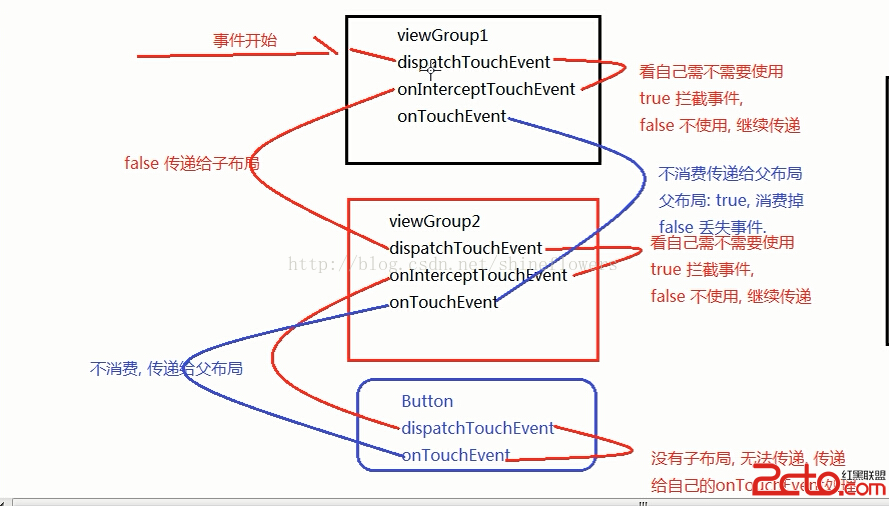 Android 編程下 Touch 事件的分發和消費機制
Android 編程下 Touch 事件的分發和消費機制
Android 中與 Touch 事件相關的方法包括:dispatchTouchEvent(MotionEvent ev)、onInterceptTouchEv
 Android Material Design 詳解(使用support v7兼容5.0以下系統)
Android Material Design 詳解(使用support v7兼容5.0以下系統)
Material Design是Google在2014年的I/O大會上推出的全新設計語言。Material Design是基於Android 5.0(API level
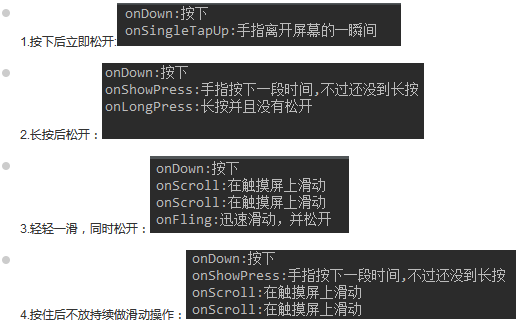 事件處理機制之Gestures(手勢)
事件處理機制之Gestures(手勢)
(一)概述手勢是:連續觸碰的行為,比如左右上下滑動屏幕,又或者畫一些不規則的幾何圖形! Android對上述兩種手勢行為都提供了支持:Android提供手勢檢測,並為手勢
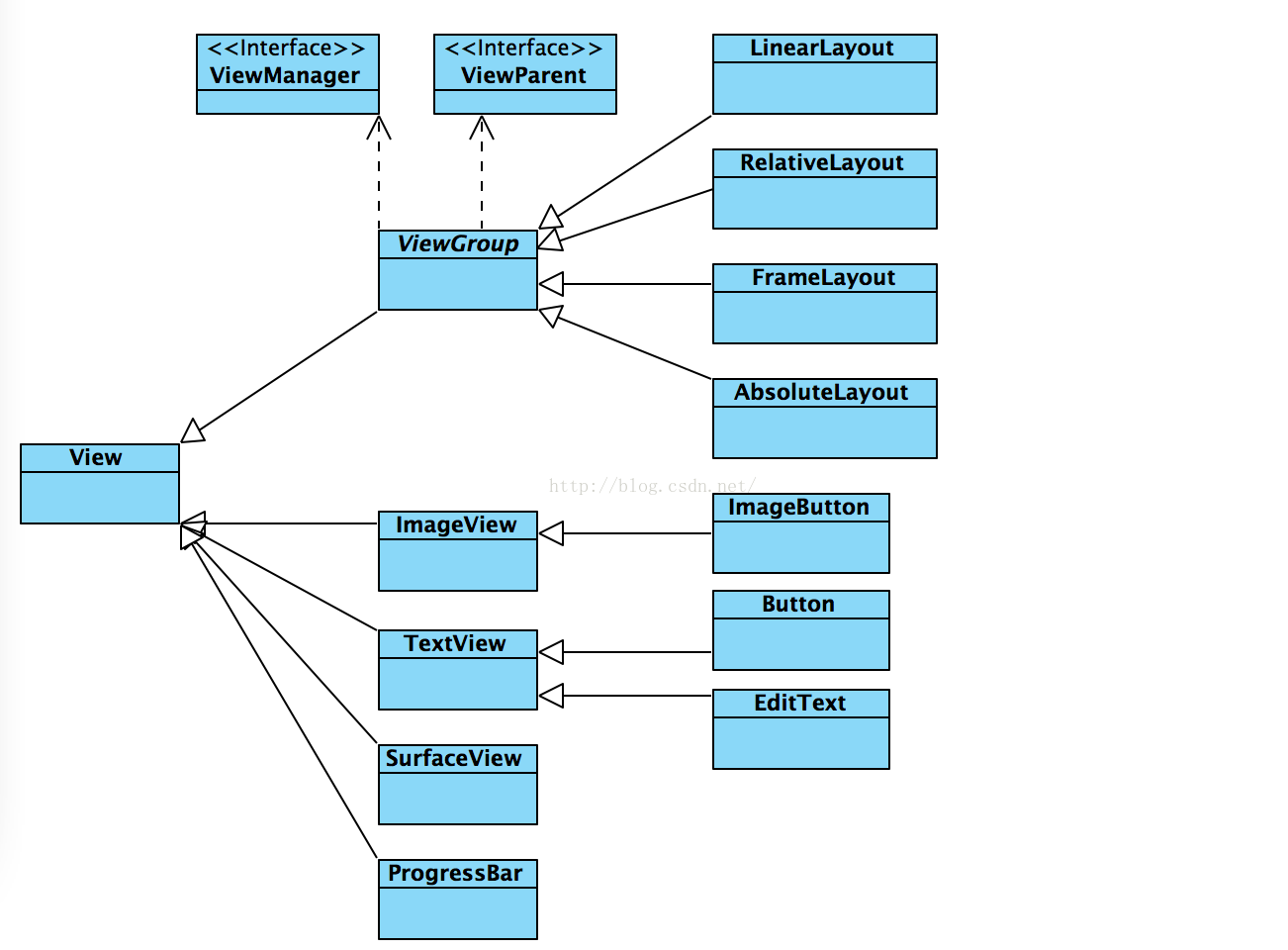 android 自定義控件學習之三 控件布局常用知識總結
android 自定義控件學習之三 控件布局常用知識總結
1、View是什麼View是Android所有控件的基類,簡單到TextView、Button,復雜到RelativeLayout,LinearLayout,其共同基類都