編輯:關於Android編程
最近做項目,碰到如下的需求:ViewPager分頁,如果是6頁(包括6頁)就用圓點,如果是6頁以上就用進度條來切換。前面一種交互方法最常見,用小圓點來表示當前選中的頁面,這些小圓點稱為導航點,很多App都是這種實現方式。當用戶第一次安裝或升級應用時,都會利用導航頁面告訴用戶當前版本的主要亮點,一般情況下當行頁面有三部分組成,背景圖片,導航文字和滑動的原點,即下面的效果:
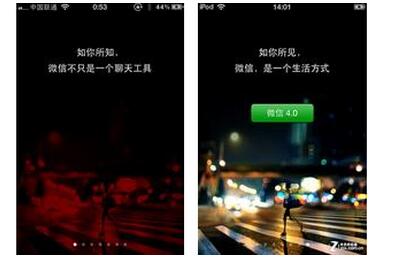
這裡就不作詳細的講解,大家可以參考我以前寫過的博客:
ViewPager實現圖片輪翻效果
今天來實現ViewPager進度條切換,主要邏輯如下:
MainActivity.java
package com.jackie.slidebarviewdemo.activity;
import android.os.Bundle;
import android.support.v7.app.AppCompatActivity;
import android.widget.TextView;
import com.jackie.slidebarviewdemo.R;
import com.jackie.slidebarviewdemo.widget.SlideBarView;
public class MainActivity extends AppCompatActivity {
private SlideBarView mSlideBarView;
private TextView mTextView;
@Override
protected void onCreate(Bundle savedInstanceState) {
super.onCreate(savedInstanceState);
setContentView(R.layout.activity_main);
mSlideBarView = (SlideBarView) findViewById(R.id.slide_bar);
mTextView = (TextView) findViewById(R.id.text_view);
mSlideBarView.setTotalPage(80);
mSlideBarView.setOnSlideChangeListener(new SlideBarView.OnSlideChangeListener() {
@Override
public void onSlideChange(int page) {
mTextView.setText("當前是第" + page + "頁");
}
});
}
}
SlideBarView.java
package com.jackie.slidebarviewdemo.widget;
import android.content.Context;
import android.util.AttributeSet;
import android.view.LayoutInflater;
import android.view.MotionEvent;
import android.view.View;
import android.widget.LinearLayout;
import android.widget.PopupWindow;
import android.widget.RelativeLayout;
import android.widget.TextView;
import com.jackie.slidebarviewdemo.R;
import com.jackie.slidebarviewdemo.utils.ConvertUtils;
/**
* Created by Jackie on 2017/1/17.
*/
public class SlideBarView extends RelativeLayout {
private LayoutInflater mInflater;
private RelativeLayout mSlideBarView;
private View mSlideBarBlock;
private PopupWindow mPopupWindow;
private TextView mPopupText;
private int mDp40;
private String mBound = "no"; // no表示沒到邊界,left為到左邊界了,right表示到右邊界了
public interface OnSlideChangeListener {
void onSlideChange(int page);
}
private OnSlideChangeListener mOnSlideChangeListener;
public void setOnSlideChangeListener(OnSlideChangeListener onSlideChangeListener) {
this.mOnSlideChangeListener = onSlideChangeListener;
}
public SlideBarView(Context context) {
this(context, null);
}
public SlideBarView(Context context, AttributeSet attrs) {
this(context, attrs, 0);
}
public SlideBarView(Context context, AttributeSet attrs, int defStyleAttr) {
super(context, attrs, defStyleAttr);
init(context);
initEvent();
}
private void init(Context context) {
mInflater = LayoutInflater.from(context);
View slideBar = mInflater.inflate(R.layout.slide_bar, null);
LayoutParams params = new LayoutParams(LayoutParams.MATCH_PARENT, LayoutParams.MATCH_PARENT);
addView(slideBar, params);
mSlideBarView = (RelativeLayout) slideBar.findViewById(R.id.slide_bar_view);
mSlideBarBlock = slideBar.findViewById(R.id.slide_bar_block);
mDp40 = ConvertUtils.dip2px(context, 40);
}
private void initEvent() {
mSlideBarView.setOnTouchListener(new OnTouchListener() {
int currentX = 0;
int startX = 0;
@Override
public boolean onTouch(View v, MotionEvent event) {
switch (event.getAction()) {
case MotionEvent.ACTION_DOWN:
currentX = (int) event.getX();
startX = (int) event.getX();
// 設置滑塊的滑動, 手指第一次點下去把滑塊放到手指上
int downLeft = currentX - mSlideBarBlock.getMeasuredWidth() / 2;
int downTop = mSlideBarBlock.getTop();
int downRight = downLeft + mSlideBarBlock.getWidth();
int downBottom = mSlideBarBlock.getBottom();
//邊界檢測
if (downLeft < 0) {
downLeft = 0;
downRight = mSlideBarBlock.getMeasuredWidth();
} else if (downRight > mSlideBarView.getMeasuredWidth()) {
downLeft = mSlideBarView.getMeasuredWidth() - mSlideBarBlock.getMeasuredWidth();
downRight = mSlideBarView.getMeasuredWidth();
}
mSlideBarBlock.layout(downLeft, downTop, downRight, downBottom);
break;
case MotionEvent.ACTION_MOVE:
currentX = (int) event.getX();
int currentPage = currentX * mTotalPage / mSlideBarView.getMeasuredWidth();
if (currentPage < 0) {
currentPage = 0;
} else if (currentPage > mTotalPage) {
currentPage = mTotalPage;
}
// 設置滑塊的滑動
int moveLeft = currentX - mSlideBarBlock.getMeasuredWidth() / 2;
int moveTop = mSlideBarBlock.getTop();
int moveRight = moveLeft + mSlideBarBlock.getMeasuredWidth();
int moveBottom = mSlideBarBlock.getBottom();
//邊界處理
if (moveLeft < 0) {
mBound = "left";
moveLeft = 0;
moveRight = mSlideBarBlock.getMeasuredWidth();
} else if (moveRight >= mSlideBarView.getMeasuredWidth()) {
mBound = "right";
moveLeft = mSlideBarView.getMeasuredWidth() - mSlideBarBlock.getMeasuredWidth();
moveRight = mSlideBarView.getMeasuredWidth();
} else {
mBound = "no";
}
mSlideBarBlock.layout(moveLeft, moveTop, moveRight, moveBottom);
startX = currentX;
//設置popupWindow的彈出位置
if (mOnSlideChangeListener != null) {
if (currentPage == mTotalPage) {
//防止ViewPager越界
currentPage = mTotalPage - 1;
}
mOnSlideChangeListener.onSlideChange(currentPage);
if (mPopupWindow != null) {
mPopupText.setText(currentPage + "");
//設置PopupWindow的滑動
if (!mPopupWindow.isShowing()) {
int[] location = new int[2];
mSlideBarView.getLocationInWindow(location);
mPopupWindow.showAsDropDown(mSlideBarView, currentX, location[1] - mDp40);
} else {
if ("no".equals(mBound)) {
int[] location = new int[2] ;
mSlideBarView.getLocationInWindow(location);
mPopupWindow.update(currentX, location[1] - mDp40, mPopupWindow.getWidth(), mPopupWindow.getHeight(), true);
}
}
}
}
break;
case MotionEvent.ACTION_UP:
currentX = 0;
startX = 0;
mPopupWindow.dismiss();
break;
}
return true;
}
});
// 初始化PopupWindow
View contentView = mInflater.inflate(R.layout.popup_window, null);
mPopupText = (TextView) contentView.findViewById(R.id.popup_text);
mPopupWindow = new PopupWindow(LinearLayout.LayoutParams.WRAP_CONTENT, LinearLayout.LayoutParams.WRAP_CONTENT);
mPopupWindow.setContentView(contentView);
mPopupWindow.setOutsideTouchable(true);
mPopupWindow.setBackgroundDrawable(getResources().getDrawable(R.mipmap.popup_window_bg));
mPopupWindow.setAnimationStyle(0);
}
int mTotalPage = 0;
public void setTotalPage(int totalPage) {
this.mTotalPage = totalPage;
}
}
相關的單位轉化工具,大家可以拷貝到自己的項目中直接使用。
ConvertUtils.java
package com.jackie.slidebarviewdemo.utils;
import android.content.Context;
public class ConvertUtils {
public static int dip2px(Context context, float dpValue) {
final float scale = context.getResources().getDisplayMetrics().density;
return (int) (dpValue * scale + 0.5f);
}
public static int px2dip(Context context, float pxValue) {
final float scale = context.getResources().getDisplayMetrics().density;
return (int) (pxValue / scale + 0.5f);
}
public static int px2sp(Context context, float pxValue) {
final float fontScale = context.getResources().getDisplayMetrics().scaledDensity;
return (int) (pxValue / fontScale + 0.5f);
}
public static int sp2px(Context context, float spValue) {
final float fontScale = context.getResources().getDisplayMetrics().scaledDensity;
return (int) (spValue * fontScale + 0.5f);
}
}
自定義組合控件,然後實現相關的手勢,思路很清晰,代碼也很詳細,這裡就直接貼代碼了。
activity_main.xml
<?xml version="1.0" encoding="utf-8"?>
<RelativeLayout
xmlns:android="http://schemas.android.com/apk/res/android"
android:layout_width="match_parent"
android:layout_height="match_parent">
<LinearLayout
android:layout_width="match_parent"
android:layout_height="wrap_content"
android:layout_centerInParent="true"
android:orientation="vertical">
<com.jackie.slidebarviewdemo.widget.SlideBarView
android:id="@+id/slide_bar"
android:layout_width="match_parent"
android:layout_height="50dp"
android:layout_marginLeft="20dp"
android:layout_marginRight="20dp"/>
<TextView
android:id="@+id/text_view"
android:layout_width="wrap_content"
android:layout_height="wrap_content"
android:layout_gravity="center_horizontal"
android:layout_marginTop="20dp"
android:textColor="#000"
android:textSize="20dp"
android:text="當前是第0頁"/>
</LinearLayout>
</RelativeLayout>
activity_main.xml
<?xml version="1.0" encoding="utf-8"?>
<RelativeLayout xmlns:android="http://schemas.android.com/apk/res/android"
android:layout_width="match_parent"
android:layout_height="match_parent">
<RelativeLayout
android:id="@+id/slide_bar_view"
android:layout_width="match_parent"
android:layout_height="50dp">
<View
android:layout_width="match_parent"
android:layout_height="5dp"
android:layout_centerInParent="true"
android:background="@drawable/shape_slide_bar_bg"/>
<View
android:id="@+id/slide_bar_block"
android:layout_width="20dp"
android:layout_height="14dp"
android:background="#b9b9b9"
android:layout_centerVertical="true" />
</RelativeLayout>
</RelativeLayout>
popup_window.xml
<?xml version="1.0" encoding="utf-8"?>
<RelativeLayout xmlns:android="http://schemas.android.com/apk/res/android"
android:layout_width="match_parent"
android:layout_height="match_parent">
<RelativeLayout
android:layout_width="30dp"
android:layout_height="30dp">
<TextView
android:id="@+id/popup_text"
android:layout_width="wrap_content"
android:layout_height="wrap_content"
android:textColor="#fff"
android:textSize="16dp"
android:gravity="center"
android:layout_centerInParent="true" />
</RelativeLayout>
</RelativeLayout>
附上相關的資源文件:
shape_slide_bar_bg.xml
<?xml version="1.0" encoding="utf-8"?> <shape xmlns:android="http://schemas.android.com/apk/res/android" android:shape="rectangle"> <solid android:color="#dcdcdc" /> <corners android:radius="1dp"/> </shape>
popup_window_bg.9.png
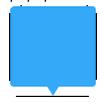
效果如下:
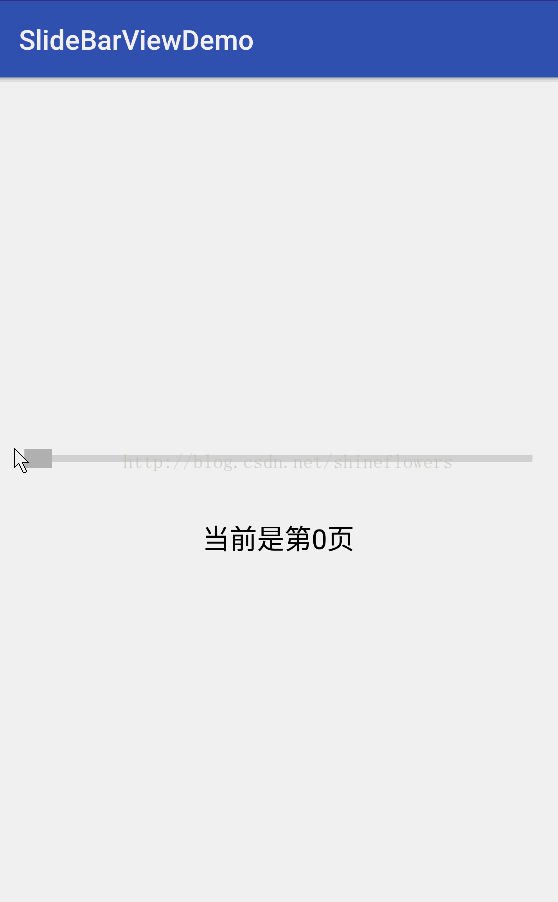
以上就是本文的全部內容,希望對大家的學習有所幫助,也希望大家多多支持本站。
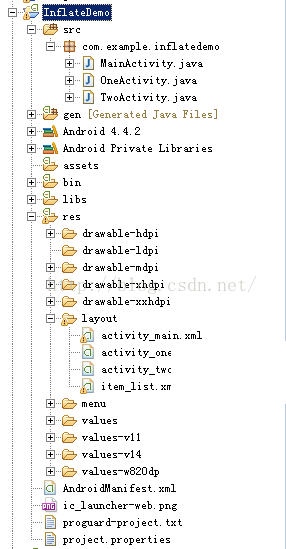 LayoutInflater——inflate方法不同參數的區別
LayoutInflater——inflate方法不同參數的區別
LayoutInflater有兩個參數inflate(XmlPullParser parser, ViewGroup root, boolean attachToRoot
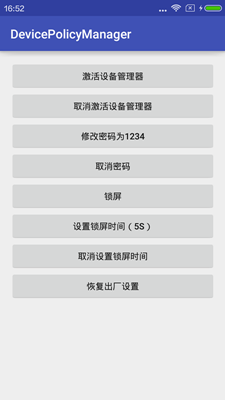 Android : DevicePolicyManager
Android : DevicePolicyManager
介紹Android 2.2(API 8)開始提供了一個可管理和操作設備的類DevicePolicyManager,通過這個類可以進行鎖屏、設置密碼、清除密碼、恢復出廠設置
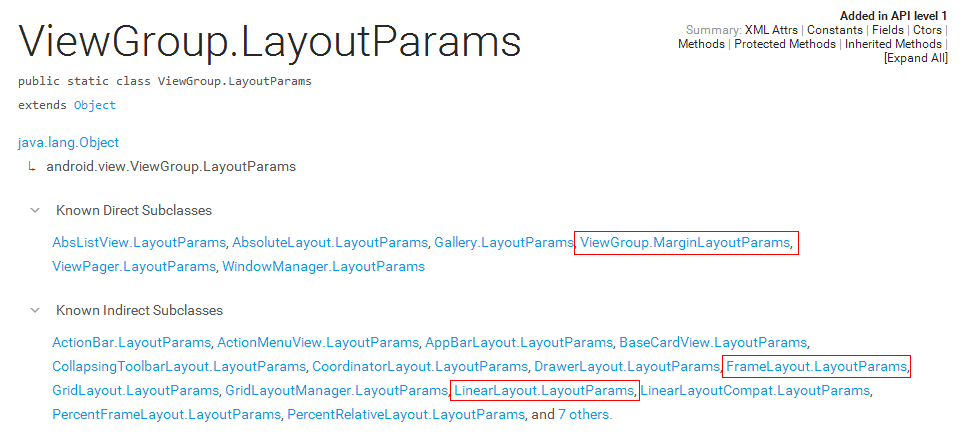 自定義控件知識儲備-LayoutParams的那些事
自定義控件知識儲備-LayoutParams的那些事
在上一篇文章裡,我總結了一下自定義控件需要了解的基礎知識:View的繪制流程——《自定義控件知識儲備-View的繪制流程》。其中,在View的測量
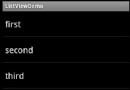 Android listview與adapter詳解及實例代碼
Android listview與adapter詳解及實例代碼
一個ListView通常有兩個職責。(1)將數據填充到布局。(2)處理用戶的選擇點擊等操作。第一點很好理解,ListView就是實現這個功能的。第二點也不難做到,在後面的