編輯:關於Android編程
一、實現效果圖
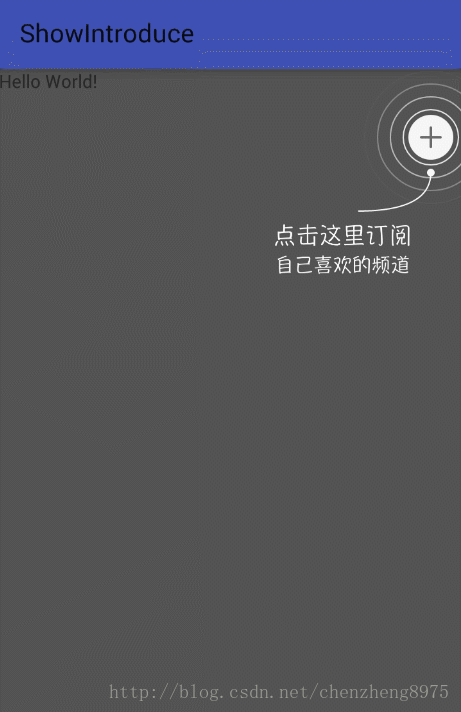
二、實現代碼
1.自定義view
package com.czhappy.showintroduce.view;
import android.content.Context;
import android.graphics.Bitmap;
import android.graphics.Canvas;
import android.graphics.Color;
import android.graphics.Paint;
import android.graphics.Path;
import android.util.AttributeSet;
import android.view.View;
import android.widget.RelativeLayout;
/**
* Description: 水波紋動畫引導view
* User: chenzheng
* Date: 2017/1/14 0014
* Time: 18:01
*/
public class RippleIntroView extends RelativeLayout implements Runnable {
private int mMaxRadius = 70;
private int mInterval = 20;
private int count = 0;
private Bitmap mCacheBitmap;
private Paint mRipplePaint;
private Paint mCirclePaint;
private Path mArcPath;
public RippleIntroView(Context context) {
this(context, null);
}
public RippleIntroView(Context context, AttributeSet attrs) {
this(context, attrs, 0);
}
public RippleIntroView(Context context, AttributeSet attrs, int defStyleAttr) {
super(context, attrs, defStyleAttr);
init();
}
private void init() {
mRipplePaint = new Paint();
mRipplePaint.setAntiAlias(true);
mRipplePaint.setStyle(Paint.Style.STROKE);
mRipplePaint.setColor(Color.WHITE);
mRipplePaint.setStrokeWidth(2.f);
mCirclePaint = new Paint();
mCirclePaint.setAntiAlias(true);
mCirclePaint.setStyle(Paint.Style.FILL);
mCirclePaint.setColor(Color.WHITE);
mArcPath = new Path();
}
/**
* view大小變化時系統調用
* @param w
* @param h
* @param oldw
* @param oldh
*/
@Override
protected void onSizeChanged(int w, int h, int oldw, int oldh) {
super.onSizeChanged(w, h, oldw, oldh);
if (mCacheBitmap != null) {
mCacheBitmap.recycle();
mCacheBitmap = null;
}
}
@Override
protected void onDraw(Canvas canvas) {
//獲取加號圖片view
View mPlusChild = getChildAt(0);
//獲取提示圖片view
View mRefsChild = getChildAt(1);
if (mPlusChild == null || mRefsChild == null) return;
//獲取加號圖片大小
final int pw = mPlusChild.getWidth();
final int ph = mPlusChild.getHeight();
//獲取提示圖片大小
final int fw = mRefsChild.getWidth();
final int fh = mRefsChild.getHeight();
if (pw == 0 || ph == 0) return;
//加號圖片中心點坐標
final float px = mPlusChild.getX() + pw / 2;
final float py = mPlusChild.getY() + ph / 2;
//提示圖片左上角坐標
final float fx = mRefsChild.getX();
final float fy = mRefsChild.getY();
final int rw = pw / 2;
final int rh = ph / 2;
if (mCacheBitmap == null) {
mCacheBitmap = Bitmap.createBitmap(getWidth(), getHeight(), Bitmap.Config.ARGB_8888);
Canvas cv = new Canvas(mCacheBitmap);
super.onDraw(cv);
//清空所有已經畫過的path至原始狀態
mArcPath.reset();
//起始輪廓點移至x,y坐標點,即加號圖片正下方再往下20位置
mArcPath.moveTo(px, py + rh + mInterval);
//設置二次貝塞爾,實現平滑曲線,前兩個參數為操作點坐標,後兩個參數為結束點坐標
mArcPath.quadTo(px, fy - mInterval, fx + fw * 0.618f, fy - mInterval);
//0~255,數值越小越透明
mRipplePaint.setAlpha(255);
cv.drawPath(mArcPath, mRipplePaint);
//繪制半徑為6的實心圓點
cv.drawCircle(px, py + rh + mInterval, 6, mCirclePaint);
}
//繪制背景圖片
canvas.drawBitmap(mCacheBitmap, 0, 0, mCirclePaint);
//保存畫布當前的狀態
int save = canvas.save();
for (int step = count; step <= mMaxRadius; step += mInterval) {
//step越大越靠外就越透明
mRipplePaint.setAlpha(255 * (mMaxRadius - step) / mMaxRadius);
canvas.drawCircle(px, py, (float) (rw + step), mRipplePaint);
}
//恢復Canvas的狀態
canvas.restoreToCount(save);
//延遲80毫秒後開始運行
postDelayed(this, 80);
}
@Override
public void run() {
//把run對象的引用從隊列裡拿出來,這樣,他就不會執行了,但 run 沒有銷毀
removeCallbacks(this);
count += 2;
count %= mInterval;
invalidate();//重繪
}
/**
* 銷毀view時調用,收尾工作
*/
@Override
protected void onDetachedFromWindow() {
super.onDetachedFromWindow();
if (mCacheBitmap != null) {
mCacheBitmap.recycle();
mCacheBitmap = null;
}
}
}
2.MainActivity.Java
package com.czhappy.showintroduce.activity;
import android.os.Bundle;
import android.support.v7.app.AppCompatActivity;
import android.view.View;
import android.view.ViewGroup;
import com.czhappy.showintroduce.R;
public class MainActivity extends AppCompatActivity {
@Override
protected void onCreate(Bundle savedInstanceState) {
super.onCreate(savedInstanceState);
setContentView(R.layout.activity_main);
View view = findViewById(R.id.layout_ripple);
view.setOnClickListener(new View.OnClickListener() {
@Override
public void onClick(View v) {
((ViewGroup) v.getParent()).removeView(v);
}
});
}
}
3.activity_main.xml
<?xml version="1.0" encoding="utf-8"?>
<FrameLayout xmlns:android="http://schemas.android.com/apk/res/android"
android:layout_width="match_parent"
android:layout_height="match_parent">
<TextView
android:layout_width="wrap_content"
android:layout_height="wrap_content"
android:text="Hello World!" />
<com.czhappy.showintroduce.view.RippleIntroView
android:id="@+id/layout_ripple"
android:layout_width="match_parent"
android:layout_height="match_parent"
android:clickable="true"
android:fitsSystemWindows="true"
android:background="#AA000000">
<ImageView
android:id="@+id/iv_plus"
android:layout_marginTop="36dp"
android:src="@mipmap/ic_add"
android:layout_alignParentRight="true"
android:layout_marginRight="6dp"
android:layout_width="wrap_content"
android:layout_height="wrap_content"/>
<ImageView
android:src="@mipmap/tips_subscribe"
android:id="@+id/tv_title"
android:layout_below="@id/iv_plus"
android:layout_marginTop="50dp"
android:layout_alignParentRight="true"
android:layout_marginRight="40dp"
android:layout_width="wrap_content"
android:layout_height="wrap_content"/>
</com.czhappy.showintroduce.view.RippleIntroView>
</FrameLayout>
以上所述是小編給大家介紹的Android自定義View 實現水波紋動畫引導效果,希望對大家有所幫助,如果大家有任何疑問請給我留言,小編會及時回復大家的。在此也非常感謝大家對本站網站的支持!
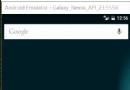 Android自定義帶增長動畫和點擊彈窗提示效果的柱狀圖DEMO
Android自定義帶增長動畫和點擊彈窗提示效果的柱狀圖DEMO
項目中最近用到各種圖表,本來打算用第三方的,例如MPAndroid,這是一個十分強大的圖表庫,應用起來十分方便,但是最終發現和設計不太一樣,沒辦法,只能自己寫了。今天將寫
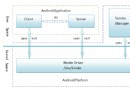 Android中進程間通信 (一)
Android中進程間通信 (一)
在Android系統中,每一個應用程序都是由一些Activity和Service組成的,這些Activity和Service有可能運行在同一個進程中,也有可能運行在不同的
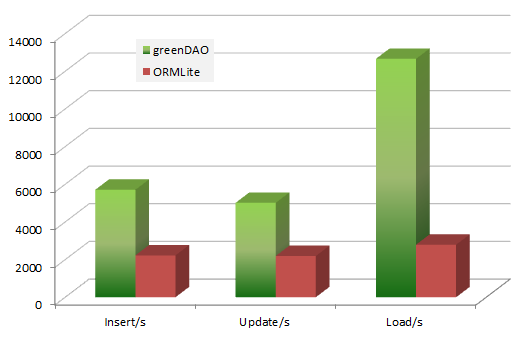 Android ORM數據庫之GreenDao使用教程及源碼分析
Android ORM數據庫之GreenDao使用教程及源碼分析
一、簡介1.Android ORM介紹?在平時的開發過程中,大家一定會或多或少地接觸到 SQLite。然而在使用它時,我們往往需要做許多額外的工作,像編寫 SQL 語句與
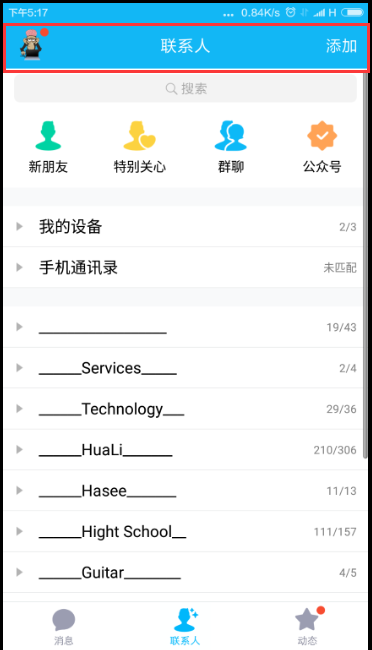 [安卓開發] 自定義View之一: 組合View
[安卓開發] 自定義View之一: 組合View
一、自定義View的分類1、組合View2、繼承重寫View3、全寫View二、簡介組合View,就是組合一些View來形成一個新的View。例如QQ的頭部欄三、了解**