編輯:關於Android編程
我們在常用的電商或者旅游APP中,例如美團,手機淘寶等等,都能夠看的到有那種下拉式的二級列表菜單。具體如圖所示:
上面兩張圖就是美團的一個二級列表菜單的一個展示。我相信很多人都想開發一個跟它一樣的功能放到自己的APP中。好,接下來我們就開始動手,解決它。
1.結構分析
首先,我們給出這個下拉菜單需要的組建。我們用線框圖來分析。
1)如上圖所示,最外圍的是一個Activity,頂部包含了一個View的容器,這個容器主要是裝載ToggleButton來實現諸如美團裡面的“美食,全城,理我最近,刷選”這一行。這一行一點就會彈出對應的下來菜單。
2)下拉菜單是如何實現的呢?,這裡我們利用了PopupWindow來實現這一彈出式窗口。然後我們在彈出式窗口裡面再定義我們的下來列表項,是單列還是二級菜單,都是由裡面來定。
3)不同的菜單,需要一級或者需要二級,在這裡根據我的需求而變動。我們在PopupWindow上面加一個自定義的LeftView,或者是MiddleView,RightView。主要是一個ToggleButton,你彈出一個窗口,你就定制一個窗口。
4)視圖裡面嵌入ListView,就形成了列表項。
好分析就到上面為止,接下來我們一步步的說明實現。
2.項目結構
本項目的項目結構如圖所示:
1) Adapter。適配器,主要是為ListView提供數據適配的。
2)MainActivity。主活動頁面。
3)ExpandTabView。本項目的核心類,它包含ToggleButton容器和PopupWindow,是控制彈出窗口的核心類。
4)ViewLeft,ViewMiddle,ViewRight。是彈出裡面嵌套的類,實現不同的列表菜單。
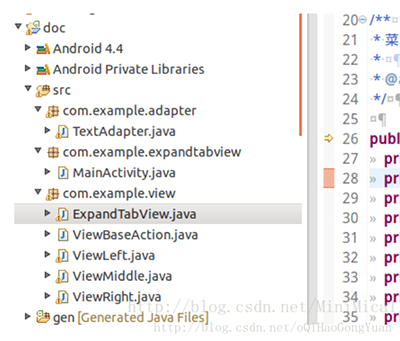
3.MainActivity
承載所有元素。看代碼比看文字實在。
package com.example.expandtabview;
import java.util.ArrayList;
import Android.app.Activity;
import android.os.Bundle;
import android.util.Log;
import android.view.View;
import android.widget.Toast;
import com.example.view.ExpandTabView;
import com.example.view.ViewLeft;
import com.example.view.ViewMiddle;
import com.example.view.ViewRight;
public class MainActivity extends Activity {
private static final String TAG = "MainActivity";
private ExpandTabView expandTabView;
private ArrayList mViewArray = new ArrayList();
private ViewLeft viewLeft;
private ViewMiddle viewMiddle;
private ViewRight viewRight;
@Override
protected void onCreate(Bundle savedInstanceState) {
super.onCreate(savedInstanceState);
setContentView(R.layout.activity_main);
initView();
initVaule();
initListener();
}
private void initView() {
Log.d(TAG,"initView");
expandTabView = (ExpandTabView) findViewById(R.id.expandtab_view);
viewLeft = new ViewLeft(this);
viewMiddle = new ViewMiddle(this);
viewRight = new ViewRight(this);
}
private void initVaule() {
Log.d(TAG,"initValue");
mViewArray.add(viewLeft);
mViewArray.add(viewMiddle);
mViewArray.add(viewRight);
ArrayList mTextArray = new ArrayList();
mTextArray.add("距離");
mTextArray.add("區域");
mTextArray.add("距離");
expandTabView.setValue(mTextArray, mViewArray);//將三個下拉列表設置進去
expandTabView.setTitle(viewLeft.getShowText(), 0);
expandTabView.setTitle(viewMiddle.getShowText(), 1);
expandTabView.setTitle(viewRight.getShowText(), 2);
}
private void initListener() {
Log.d(TAG,"initListener");
viewLeft.setOnSelectListener(new ViewLeft.OnSelectListener() {
@Override
public void getValue(String distance, String showText) {
Log.d("ViewLeft", "OnSelectListener, getValue");
onRefresh(viewLeft, showText);
}
});
viewMiddle.setOnSelectListener(new ViewMiddle.OnSelectListener() {
@Override
public void getValue(String showText) {
Log.d("ViewMiddle","OnSelectListener, getValue");
onRefresh(viewMiddle,showText);
}
});
viewRight.setOnSelectListener(new ViewRight.OnSelectListener() {
@Override
public void getValue(String distance, String showText) {
Log.d("ViewRight","OnSelectListener, getValue");
onRefresh(viewRight, showText);
}
});
}
private void onRefresh(View view, String showText) {
Log.d(TAG,"onRefresh,view:"+view+",showText:"+showText);
expandTabView.onPressBack();
int position = getPositon(view);
if (position >= 0 && !expandTabView.getTitle(position).equals(showText)) {
expandTabView.setTitle(showText, position);
}
Toast.makeText(MainActivity.this, showText, Toast.LENGTH_SHORT).show();
}
private int getPositon(View tView) {
Log.d(TAG,"getPosition");
for (int i = 0; i < mViewArray.size(); i++) {
if (mViewArray.get(i) == tView) {
return i;
}
}
return -1;
}
@Override
public void onBackPressed() {
if (!expandTabView.onPressBack()) {
finish();
}
}
}
4 .ExpandTabView
最主要就是如何處理當我們點擊這些ToggleButton的時候要彈出或者收起這些PopupWindow。
package com.example.view;
import java.util.ArrayList;
import com.example.expandtabview.R;
import android.app.Activity;
import android.content.Context;
import android.util.AttributeSet;
import android.util.Log;
import android.view.LayoutInflater;
import android.view.View;
import android.widget.LinearLayout;
import android.widget.PopupWindow;
import android.widget.PopupWindow.OnDismissListener;
import android.widget.RelativeLayout;
import android.widget.TextView;
import android.widget.ToggleButton;
/**
* 菜單控件頭部,封裝了下拉動畫,動態生成頭部按鈕個數
*
* @author zengjinlong
*/
public class ExpandTabView extends LinearLayout implements OnDismissListener {
private static final String TAG = "ExpandTabView";
private ToggleButton selectedButton;
private ArrayList mTextArray = new ArrayList();
private ArrayList mViewArray = new ArrayList();
private ArrayList mToggleButton = new ArrayList();
private Context mContext;
private final int SMALL = 0;
private int displayWidth;
private int displayHeight;
private PopupWindow popupWindow;
private int selectPosition;
public ExpandTabView(Context context) {
super(context);
init(context);
}
public ExpandTabView(Context context, AttributeSet attrs) {
super(context, attrs);
init(context);
}
/**
* 根據選擇的位置設置tabitem顯示的值
*/
public void setTitle(String valueText, int position) {
if (position < mToggleButton.size()) {
mToggleButton.get(position).setText(valueText);
}
}
public void setTitle(String title){
}
/**
* 根據選擇的位置獲取tabitem顯示的值
*/
public String getTitle(int position) {
if (position < mToggleButton.size() && mToggleButton.get(position).getText() != null) {
return mToggleButton.get(position).getText().toString();
}
return "";
}
/**
* 設置tabitem的個數和初始值
* @param textArray 標題數組
* @param viewArray 控件數組
*/
public void setValue(ArrayList textArray, ArrayList viewArray) {
if (mContext == null) {
return;
}
LayoutInflater inflater = (LayoutInflater) mContext.getSystemService(Context.LAYOUT_INFLATER_SERVICE);
Log.d(TAG,"setValue");
mTextArray = textArray;
for (int i = 0; i < viewArray.size(); i++) {
final RelativeLayout r = new RelativeLayout(mContext);
int maxHeight = (int) (displayHeight * 0.7);
RelativeLayout.LayoutParams rl = new RelativeLayout.LayoutParams(RelativeLayout.LayoutParams.MATCH_PARENT, maxHeight);
rl.leftMargin = 10;
rl.rightMargin = 10;
r.addView(viewArray.get(i), rl);
mViewArray.add(r);
r.setTag(SMALL);
ToggleButton tButton = (ToggleButton) inflater.inflate(R.layout.toggle_button, this, false);
addView(tButton);
View line = new TextView(mContext);
line.setBackgroundResource(R.drawable.choosebar_line);
if (i < viewArray.size() - 1) {
LinearLayout.LayoutParams lp = new LinearLayout.LayoutParams(2, LinearLayout.LayoutParams.MATCH_PARENT);
addView(line, lp);
}
mToggleButton.add(tButton);
tButton.setTag(i);
tButton.setText(mTextArray.get(i));
r.setOnClickListener(new OnClickListener() {
@Override
public void onClick(View v) {
Log.d("RelativeLayout","view:"+v);
onPressBack();
}
});
r.setBackgroundColor(mContext.getResources().getColor(R.color.popup_main_background));
tButton.setOnClickListener(new OnClickListener() {
@Override
public void onClick(View view) {
Log.d("tButton","setOnClickListener(l)");
// initPopupWindow();
ToggleButton tButton = (ToggleButton) view;
if (selectedButton != null && selectedButton != tButton) {
selectedButton.setChecked(false);
}
selectedButton = tButton;
selectPosition = (Integer) selectedButton.getTag();
startAnimation();
if (mOnButtonClickListener != null && tButton.isChecked()) {
mOnButtonClickListener.onClick(selectPosition);
}
}
});
}// for..
}
private void startAnimation() {
Log.d(TAG,"startAnimation");
if (popupWindow == null) {
Log.d(TAG,"startAnimation(),new popupWindow now");
popupWindow = new PopupWindow(mViewArray.get(selectPosition), displayWidth, displayHeight);
popupWindow.setAnimationStyle(R.style.PopupWindowAnimation);
popupWindow.setFocusable(false);
popupWindow.setOutsideTouchable(true);
}
Log.d(TAG,"startAnimation(),selectedButton:"+selectedButton+",isChecked:"+selectedButton.isChecked()+
",popupWindow.isShowing:"+popupWindow.isShowing());
if (selectedButton.isChecked()) {
if (!popupWindow.isShowing()) {
showPopup(selectPosition);
} else {
popupWindow.setOnDismissListener(this);
popupWindow.dismiss();
hideView();
}
} else {
if (popupWindow.isShowing()) {
popupWindow.dismiss();
hideView();
}
}
}
private void showPopup(int position) {
View tView = mViewArray.get(selectPosition).getChildAt(0);
if (tView instanceof ViewBaseAction) {
ViewBaseAction f = (ViewBaseAction) tView;
f.show();
}
if (popupWindow.getContentView() != mViewArray.get(position)) {
popupWindow.setContentView(mViewArray.get(position));
}
popupWindow.showAsDropDown(this, 0, 0);
}
/**
* 如果菜單成展開狀態,則讓菜單收回去
*/
public boolean onPressBack() {
Log.d(TAG,"onPressBack");
if (popupWindow != null && popupWindow.isShowing()) {
popupWindow.dismiss();
hideView();
if (selectedButton != null) {
selectedButton.setChecked(false);
}
return true;
} else {
return false;
}
}
private void hideView() {
Log.d(TAG, "hide()");
View tView = mViewArray.get(selectPosition).getChildAt(0);
if (tView instanceof ViewBaseAction) {
ViewBaseAction f = (ViewBaseAction) tView;
f.hide();
}
}
private void init(Context context) {
mContext = context;
displayWidth = ((Activity) mContext).getWindowManager().getDefaultDisplay().getWidth();
displayHeight = ((Activity) mContext).getWindowManager().getDefaultDisplay().getHeight();
setOrientation(LinearLayout.HORIZONTAL);
}
@Override
public void onDismiss() {
Log.d(TAG,"onDismiss,selectPosition:"+selectPosition);
showPopup(selectPosition);
popupWindow.setOnDismissListener(null);
}
private OnButtonClickListener mOnButtonClickListener;
/**
* 設置tabitem的點擊監聽事件
*/
public void setOnButtonClickListener(OnButtonClickListener l) {
mOnButtonClickListener = l;
}
/**
* 自定義tabitem點擊回調接口
*/
public interface OnButtonClickListener {
public void onClick(int selectPosition);
}
}
5.ViewLeft
其中的一個示例,其他兩個就不列舉了
package com.example.view;
import com.example.adapter.TextAdapter;
import com.example.expandtabview.R;
import android.content.Context;
import android.util.AttributeSet;
import android.view.LayoutInflater;
import android.view.View;
import android.widget.ListView;
import android.widget.RelativeLayout;
import android.widget.Toast;
public class ViewLeft extends RelativeLayout implements ViewBaseAction{
private static final String TAG = "ViewLeft";
private ListView mListView;
private final String[] items = new String[] { "item1", "item2", "item3", "item4", "item5", "item6" };//顯示字段
private final String[] itemsVaule = new String[] { "1", "2", "3", "4", "5", "6" };//隱藏id
private OnSelectListener mOnSelectListener;
private TextAdapter adapter;
private String mDistance;
private String showText = "item1";
private Context mContext;
public String getShowText() {
return showText;
}
public ViewLeft(Context context) {
super(context);
init(context);
}
public ViewLeft(Context context, AttributeSet attrs, int defStyle) {
super(context, attrs, defStyle);
init(context);
}
public ViewLeft(Context context, AttributeSet attrs) {
super(context, attrs);
init(context);
}
private void init(Context context) {
mContext = context;
LayoutInflater inflater = (LayoutInflater) context.getSystemService(Context.LAYOUT_INFLATER_SERVICE);
inflater.inflate(R.layout.view_distance, this, true);
setBackgroundDrawable(getResources().getDrawable(R.drawable.choosearea_bg_mid));
mListView = (ListView) findViewById(R.id.listView);
adapter = new TextAdapter(context, items, R.drawable.choose_item_right, R.drawable.choose_eara_item_selector);
adapter.setTextSize(17);
if (mDistance != null) {
for (int i = 0; i < itemsVaule.length; i++) {
if (itemsVaule[i].equals(mDistance)) {
adapter.setSelectedPositionNoNotify(i);
showText = items[i];
break;
}
}
}
mListView.setAdapter(adapter);
adapter.setOnItemClickListener(new TextAdapter.OnItemClickListener() {
@Override
public void onItemClick(View view, int position) {
if (mOnSelectListener != null) {
showText = items[position];
mOnSelectListener.getValue(itemsVaule[position], items[position]);
}
}
});
}
public void setOnSelectListener(OnSelectListener onSelectListener) {
mOnSelectListener = onSelectListener;
}
public interface OnSelectListener {
public void getValue(String distance, String showText);
}
@Override
public void hide() {
}
@Override
public void show() {
}
}
6.效果圖
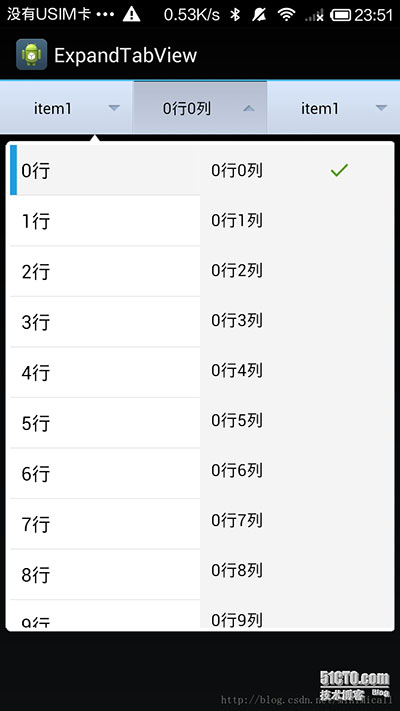
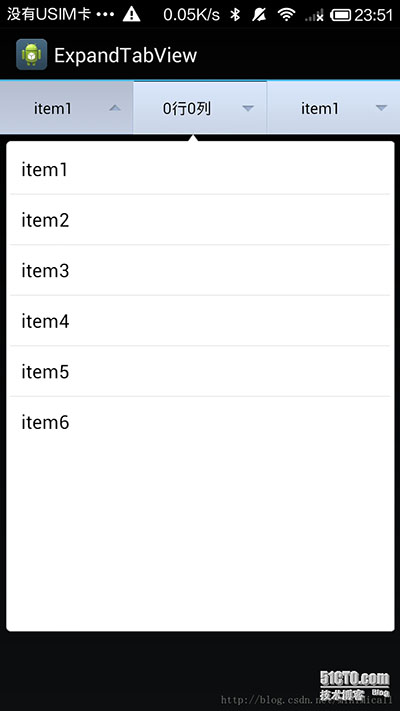
以上所述是小編給大家介紹的Android仿美團淘寶實現多級下拉列表菜單功能,多條目的實例代碼,希望對大家有所幫助,如果大家有任何疑問請給我留言,小編會及時回復大家的。在此也非常感謝大家對本站網站的支持!
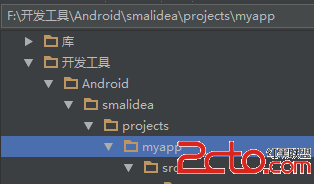 Smalidea+IntelliJ IDEA/Android Studio動態調試安卓app教程
Smalidea+IntelliJ IDEA/Android Studio動態調試安卓app教程
smalidea smalidea是一個IntelliJ IDEA/Android Studio smali語言插件,可實現動態調試smali代碼。 github地址
 Android基礎入門教程——2.4.5 ListView之checkbox錯位問題解決
Android基礎入門教程——2.4.5 ListView之checkbox錯位問題解決
Android基礎入門教程——2.4.5 ListView之checkbox錯位問題解決標簽(空格分隔): Android基礎入門教程本節引言:
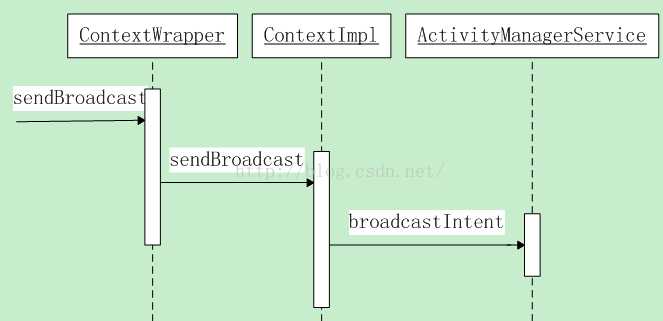 Android廣播之發送廣播的源碼分析
Android廣播之發送廣播的源碼分析
前面文章介紹了Android注冊廣播的過程,這篇介紹下廣播的發送過程。廣播的發送過程比廣播的注冊過程復雜的多,主要有以下幾個步驟:1.廣播的發送者將一個特定類型的廣播發送
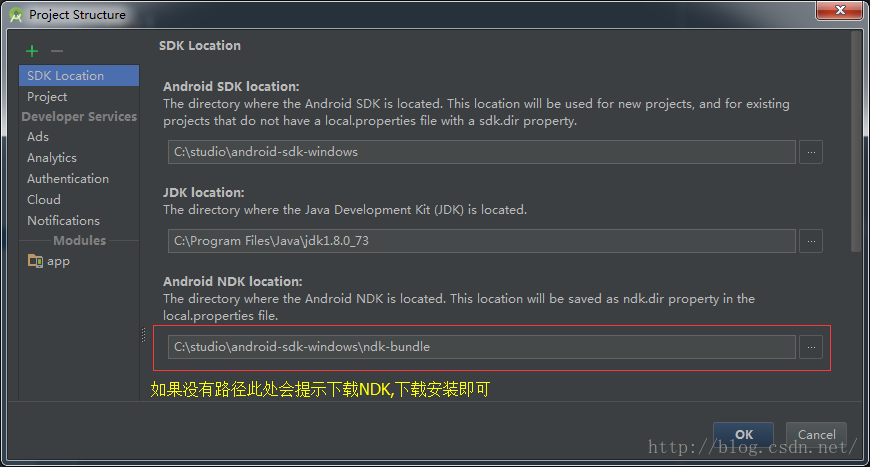 Android Studio使用JNI調用C代碼
Android Studio使用JNI調用C代碼
一、配置NDK環境第一步:在AndroidStudio中配置ndk環境需要下載ndk包,在AndroidStudio中File-->ProjectStructure