編輯:關於Android編程
一、項目目錄結構
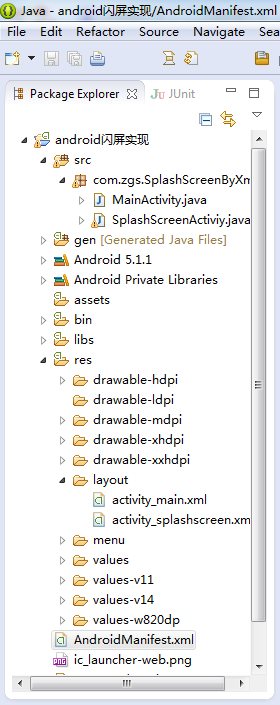
二、activity_main.xml代碼
<RelativeLayout xmlns:android="http://schemas.android.com/apk/res/android"
xmlns:tools="http://schemas.android.com/tools"
android:layout_width="match_parent"
android:layout_height="match_parent"
android:paddingBottom="@dimen/activity_vertical_margin"
android:paddingLeft="@dimen/activity_horizontal_margin"
android:paddingRight="@dimen/activity_horizontal_margin"
android:paddingTop="@dimen/activity_vertical_margin"
tools:context="com.zgs.SplashScreenByXml.MainActivity" >
<TextView
android:layout_width="wrap_content"
android:layout_height="wrap_content"
android:text="主頁面" />
</RelativeLayout>
三、activity_splashscreen.xml代碼
<?xml version="1.0" encoding="utf-8"?>
<LinearLayout xmlns:android="http://schemas.android.com/apk/res/android"
android:layout_width="match_parent"
android:layout_height="match_parent"
android:background="@drawable/splash"
android:orientation="vertical"
android:id="@+id/ll_splashActivity">
<TextView
android:id="@+id/tv_countDown"
android:layout_width="wrap_content"
android:layout_height="wrap_content"
android:layout_gravity="end"
android:layout_marginEnd="20dp"
android:layout_marginTop="20dp"
android:textColor="@android:color/white"
android:textSize="20sp" />
</LinearLayout>
四、SplashScreenActiviy.java代碼
package com.zgs.SplashScreenByXml;
import android.app.Activity;
import android.content.Intent;
import android.os.Bundle;
import android.os.CountDownTimer;
import android.os.Handler;
import android.view.View;
import android.view.Window;
import android.view.WindowManager;
import android.view.animation.Animation;
import android.view.animation.Animation.AnimationListener;
import android.view.animation.TranslateAnimation;
import android.widget.LinearLayout;
import android.widget.TextView;
import com.zgs.CommonlySplashScreen.R;
public class SplashScreenActiviy extends Activity {
private TextView tv_countDown;
private LinearLayout ll_splashActivity;
@Override
protected void onCreate(Bundle savedInstanceState) {
super.onCreate(savedInstanceState);
// 通過下面兩行代碼也可實現全屏無標題欄顯示activity
// getWindow().setFlags(WindowManager.LayoutParams.FLAG_FULLSCREEN, WindowManager.LayoutParams.FLAG_FULLSCREEN);
// this.requestWindowFeature(Window.FEATURE_NO_TITLE);
setContentView(R.layout.activity_splashscreen);
tv_countDown = (TextView) findViewById(R.id.tv_countDown);
ll_splashActivity = (LinearLayout) findViewById(R.id.ll_splashActivity);
/********************************************************************************
*
* 普通閃屏實現方式
*
* ******************************************************************************/
/*new Handler().postDelayed(new Runnable() {
@Override
public void run() {
Intent intent = new Intent(getApplicationContext(), MainActivity.class);
startActivity(intent);
finish();
}
}, 1000*4);*/
/********************************************************************************
*
* 倒計時閃屏實現方式
*
* ******************************************************************************/
/*MyCountDownTimer mc = new MyCountDownTimer(4000, 1000);
mc.start();
new Handler().postDelayed(new Runnable() {
@Override
public void run() {
Intent intent = new Intent(getApplicationContext(), MainActivity.class);
startActivity(intent);
finish();
}
}, 1000*4);*/
/********************************************************************************
*
* 倒計時+動畫閃屏實現方式
*
* ******************************************************************************/
MyCountDownTimer mc = new MyCountDownTimer(4000, 1000);
mc.start();
new Handler().postDelayed(new Runnable() {
@Override
public void run() {
//左移動畫
TranslateAnimation ta = new TranslateAnimation(Animation.RELATIVE_TO_PARENT, 0, Animation.RELATIVE_TO_PARENT, -1, Animation.RELATIVE_TO_PARENT, 0, Animation.RELATIVE_TO_PARENT, 0);
ta.setDuration(2000); //設置動畫執行的時間
ta.setFillAfter(true);//當動畫結束後 動畫停留在結束位置,然後等啟動主界面後將其銷毀
ll_splashActivity.startAnimation(ta);
ta.setAnimationListener(new AnimationListener() {
@Override
public void onAnimationStart(Animation arg0) {
}
@Override
public void onAnimationRepeat(Animation arg0) {
}
@Override
public void onAnimationEnd(Animation arg0) {
Intent intent = new Intent(getApplicationContext(), MainActivity.class);
startActivity(intent);
finish();
}
});
}
}, 1000*4);
}
class MyCountDownTimer extends CountDownTimer {
//millisInFuture:倒計時的總數,單位毫秒
//例如 millisInFuture=1000;表示1秒
//countDownInterval:表示間隔多少毫秒,調用一次onTick方法()
//例如: countDownInterval =1000;表示每1000毫秒調用一次onTick()
public MyCountDownTimer(long millisInFuture, long countDownInterval) {
super(millisInFuture, countDownInterval);
}
public void onFinish() {
tv_countDown.setText("開始跳轉……");
}
public void onTick(long millisUntilFinished) {
tv_countDown.setText("倒計時(" + millisUntilFinished / 1000 + ")");
}
}
}
五、MainActivity.java代碼
package com.zgs.SplashScreenByXml;
import android.app.Activity;
import android.os.Bundle;
import com.zgs.CommonlySplashScreen.R;
public class MainActivity extends Activity {
@Override
protected void onCreate(Bundle savedInstanceState) {
super.onCreate(savedInstanceState);
setContentView(R.layout.activity_main);
//為了讓閃屏結束後更自然的過度到主界面,去除主界面的啟動動畫,將下面函數的第一個參數設為0即可
overridePendingTransition(0, 0);
}
}
六、操作演示
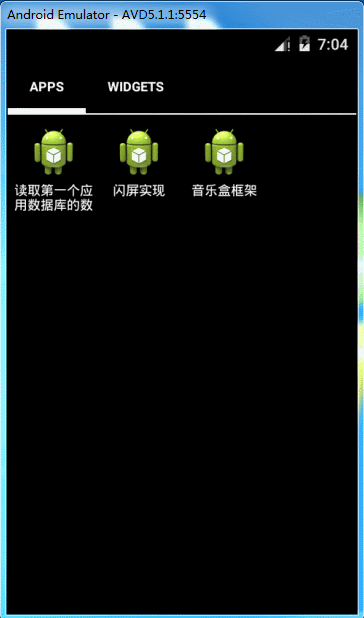
以上所述是小編給大家介紹的Android中閃屏實現方法小結(普通閃屏、倒計時閃屏、倒計時+動畫閃屏),希望對大家有所幫助,如果大家有任何疑問請給我留言,小編會及時回復大家的。在此也非常感謝大家對本站網站的支持!
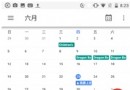 Android N上一些新特性的介紹
Android N上一些新特性的介紹
隨著6月份google的Android N preview 4版本的發布,筆者也借著東風在N6P上體驗了一把新系統,試玩之後認為有幾點新的感受特記錄之。1.分屏多任務進入
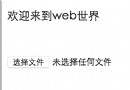 Android WebView填坑記錄
Android WebView填坑記錄
前言在應用程序開發過程中,經常會采用webview來展現某些界面,這樣就可以不受發布版本控制,實時更新,遇到問題可以快速修復。但是在Android開發中,由於Androi
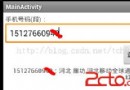 Android平台調用Web Service:示例
Android平台調用Web Service:示例
最近在學習Android,隨著移動設備的流行,當軟件走上商業化的道路,為了爭奪市場,肯定需要支持Android的,所以開始接觸了Android,不過只了解皮毛就好,因為我
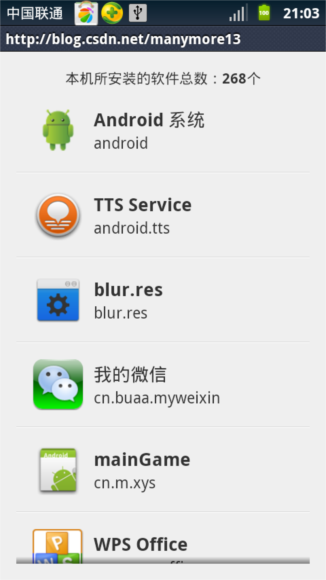 Android實現軟件列表的點擊啟動另外一個程序功能【附demo源碼下載】
Android實現軟件列表的點擊啟動另外一個程序功能【附demo源碼下載】
本文實例講述了Android實現軟件列表的點擊啟動另外一個程序功能。分享給大家供大家參考,具體如下:目前面世的許多軟件中有這麼一個功能:設備中安裝了哪些軟件,他們會以一個