編輯:關於Android編程
一.概述
先給大家看一下效果圖:

點擊中間的顯示彈框按鈕,從底部彈出來一個對話框,用戶可以點擊拍照或者從相冊選擇進行相應的操作,下面看看怎麼實現。
二.代碼實現
主頁面布局文件,很簡單,一個按鈕,響應點擊事件:
<?xml version="1.0" encoding="utf-8"?>
<RelativeLayout
xmlns:android="http://schemas.android.com/apk/res/android"
xmlns:tools="http://schemas.android.com/tools" android:layout_width="match_parent"
android:layout_height="match_parent" android:fitsSystemWindows="true"
tools:context="com.example.dialogdemo.MainActivity">
<Button
android:layout_width="wrap_content"
android:layout_height="wrap_content"
android:layout_centerInParent="true"
android:onClick="show"
android:text="顯示彈框"
/>
</RelativeLayout>
接下來看對話框的布局:
<?xml version="1.0" encoding="utf-8"?>
<LinearLayout xmlns:android="http://schemas.android.com/apk/res/android"
android:layout_width="match_parent"
android:orientation="vertical"
android:background="@drawable/background"
android:layout_height="match_parent">
<TextView
android:id="@+id/takePhoto"
android:layout_width="match_parent"
android:layout_height="45dp"
android:layout_margin="2dp"
android:gravity="center"
android:text="拍照"
android:textColor="#0000ff"
android:textSize="18sp"
android:text />
<View
android:layout_width="match_parent"
android:layout_height="1px"
android:background="#9e9e9e"
/>
<TextView
android:id="@+id/choosePhoto"
android:layout_width="match_parent"
android:layout_height="45dp"
android:layout_margin="2dp"
android:gravity="center"
android:text="從相冊選擇"
android:textColor="#0000ff"
android:textSize="18sp"
android:text />
</LinearLayout>
根布局為垂直的線性布局,加了一個背景,白色矩形,四個角弧度為5dp,代碼如下
<?xml version="1.0" encoding="utf-8"?> <shape xmlns:android="http://schemas.android.com/apk/res/android"> <solid android:color="#ffffff"/> <corners android:radius="5dp"/> </shape>
線性布局中是兩個TextView和一條橫線。也很簡單
下面是java代碼:
public class MainActivity extends AppCompatActivity implements View.OnClickListener{
private View inflate;
private TextView choosePhoto;
private TextView takePhoto;
private Dialog dialog;
@Override
protected void onCreate(Bundle savedInstanceState) {
super.onCreate(savedInstanceState);
setContentView(R.layout.activity_main);
}
public void show(View view){
dialog = new Dialog(this,R.style.ActionSheetDialogStyle);
//填充對話框的布局
inflate = LayoutInflater.from(this).inflate(R.layout.dialog_layout, null);
//初始化控件
choosePhoto = (TextView) inflate.findViewById(R.id.choosePhoto);
takePhoto = (TextView) inflate.findViewById(R.id.takePhoto);
choosePhoto.setOnClickListener(this);
takePhoto.setOnClickListener(this);
//將布局設置給Dialog
dialog.setContentView(inflate);
//獲取當前Activity所在的窗體
Window dialogWindow = dialog.getWindow();
//設置Dialog從窗體底部彈出
dialogWindow.setGravity( Gravity.BOTTOM);
//獲得窗體的屬性
WindowManager.LayoutParams lp = dialogWindow.getAttributes();
lp.y = 20;//設置Dialog距離底部的距離
// 將屬性設置給窗體
dialogWindow.setAttributes(lp);
dialog.show();//顯示對話框
}
@Override
public void onClick(View view) {
switch (view.getId()){
case R.id.takePhoto:
Toast.makeText(this,"點擊了拍照",Toast.LENGTH_SHORT).show();
break;
case R.id.choosePhoto:
Toast.makeText(this,"點擊了從相冊選擇",Toast.LENGTH_SHORT).show();
break;
}
dialog.dismiss();
}
}
窗口的樣式:
<style name="ActionSheetDialogStyle" parent="@android:style/Theme.Dialog">
<!-- 背景透明 -->
<item name="android:windowBackground">@android:color/transparent</item>
<item name="android:windowContentOverlay">@null</item>
<!-- 浮於Activity之上 -->
<item name="android:windowIsFloating">true</item>
<!-- 邊框 -->
<item name="android:windowFrame">@null</item>
<!-- Dialog以外的區域模糊效果 -->
<item name="android:backgroundDimEnabled">true</item>
<!-- 無標題 -->
<item name="android:windowNoTitle">true</item>
<!-- 半透明 -->
<item name="android:windowIsTranslucent">true</item>
<!-- Dialog進入及退出動畫 -->
<item name="android:windowAnimationStyle">@style/ActionSheetDialogAnimation</item>
</style>
<!-- ActionSheet進出動畫 -->
<style name="ActionSheetDialogAnimation" parent="@android:style/Animation.Dialog">
<item name="android:windowEnterAnimation">@anim/actionsheet_dialog_in</item>
<item name="android:windowExitAnimation">@anim/actionsheet_dialog_out</item>
</style>
對話框出現動畫代碼:
<?xml version="1.0" encoding="utf-8"?> <translate xmlns:android="http://schemas.android.com/apk/res/android" android:duration="200" android:fromYDelta="100%" android:toYDelta="0" />
對話框消失的代碼:
<?xml version="1.0" encoding="utf-8"?> <translate xmlns:android="http://schemas.android.com/apk/res/android" android:duration="200" android:fromYDelta="0" android:toYDelta="100%" />
三.總結
本次實現的Dialog主要是通過TextView來實現的,並且沒有加入狀態選擇器以及取消按鈕,在下篇文章中將對對話框的表現形式稍微進行一下改動。以適應項目中的開發需求。
以上就是本文的全部內容,希望對大家的學習有所幫助,也希望大家多多支持本站。
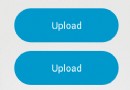 開源項目circular-progress-button源碼解析
開源項目circular-progress-button源碼解析
這次我們以circular-progress-button開源項目為案例進行分析,這個開源項目裡涉及到Drawable的使用,所以是一個不錯分析案例。一、項目概述這個項目
 android 特殊用戶通知用法匯總--Notification源碼分析
android 特殊用戶通知用法匯總--Notification源碼分析
一直用的android手機,用過這麼多的app,平時也會遇到有趣的通知提醒,在這裡先總結兩種吧,notification和圖標數字,有的以後看到再研究。還有,推廣一下哈,
 Android NDK環境搭建與簡單實例
Android NDK環境搭建與簡單實例
一、NDK與JNI簡介 NDK全稱為native development kit本地語言(C&C++)開發包。而對應的是經常接觸的Android-SDK
 Android TV開發總結(一)構建一個TV app前要知道的事兒
Android TV開發總結(一)構建一個TV app前要知道的事兒
前言:近年來,智能電視的發展如火如荼,Googel 也在大力推進TV及穿帶設備的發展,在互聯網的風口,是豬也會飛,這句話並不是沒有道理的。傳統電視機廠商,基本都轉型致力於