編輯:關於Android編程
我們先來照圖分析一下:
(1)限制輸入6位,每一位都有自己的框格,每個格顯示一位;
(2)有回退/取消支付按鈕;
(3)有忘記密碼鏈接;
(4)自定義的只能輸入數字的鍵盤輸入區;
(5)在6位輸完後自動進行密碼校驗和支付交易。如上圖左邊是iOS支付寶支付密碼輸入控件,右邊是我模仿實現的效果。
首先,我們需要一個頁面來完成以上的靜態布局,.xml代碼如下:
<?xml version="1.0" encoding="utf-8"?>
<RelativeLayout xmlns:android="http://schemas.android.com/apk/res/android"
android:layout_width="match_parent"
android:layout_height="match_parent"
android:background="#EEEEEE"
android:gravity="bottom">
<LinearLayout
android:id="@+id/linear_pass"
android:layout_width="match_parent"
android:layout_height="wrap_content"
android:orientation="vertical">
<RelativeLayout
android:layout_width="match_parent"
android:layout_height="wrap_content"
android:layout_margin="5dp">
<!-- 取消按鈕 -->
<ImageView
android:id="@+id/img_cancel"
android:layout_width="wrap_content"
android:layout_height="wrap_content"
android:background="@drawable/icon_clean" />
<TextView
android:layout_width="wrap_content"
android:layout_height="wrap_content"
android:layout_centerInParent="true"
android:text="輸入密碼"
android:textColor="#898181"
android:textSize="20sp" />
</RelativeLayout>
<View
android:layout_width="match_parent"
android:layout_height="0.5dp"
android:background="#555555" />
<!-- 6位密碼框布局,需要一個圓角邊框的shape作為layout的背景 -->
<LinearLayout
android:layout_width="match_parent"
android:layout_height="wrap_content"
android:layout_marginLeft="40dp"
android:layout_marginRight="40dp"
android:layout_marginTop="20dp"
android:background="@drawable/shape_input_area"
android:orientation="horizontal">
<!-- inputType設置隱藏密碼明文
textSize設置大一點,否則“點”太小了,不美觀 -->
<TextView
android:id="@+id/tv_pass1"
android:layout_width="0dp"
android:layout_height="wrap_content"
android:layout_weight="1"
android:gravity="center"
android:inputType="numberPassword"
android:textSize="32sp" />
<View
android:layout_width="1dp"
android:layout_height="match_parent"
android:background="#999999" />
<TextView
android:id="@+id/tv_pass2"
android:layout_width="0dp"
android:layout_height="wrap_content"
android:layout_weight="1"
android:gravity="center"
android:inputType="numberPassword"
android:textSize="32sp" />
<View
android:layout_width="1dp"
android:layout_height="match_parent"
android:background="#999999" />
<TextView
android:id="@+id/tv_pass3"
android:layout_width="0dp"
android:layout_height="wrap_content"
android:layout_weight="1"
android:gravity="center"
android:inputType="numberPassword"
android:textSize="32sp" />
<View
android:layout_width="1dp"
android:layout_height="match_parent"
android:background="#999999" />
<TextView
android:id="@+id/tv_pass4"
android:layout_width="0dp"
android:layout_height="wrap_content"
android:layout_weight="1"
android:gravity="center"
android:inputType="numberPassword"
android:textSize="32sp" />
<View
android:layout_width="1dp"
android:layout_height="match_parent"
android:background="#999999" />
<TextView
android:id="@+id/tv_pass5"
android:layout_width="0dp"
android:layout_height="wrap_content"
android:layout_weight="1"
android:gravity="center"
android:inputType="numberPassword"
android:textSize="32sp" />
<View
android:layout_width="1dp"
android:layout_height="match_parent"
android:background="#999999" />
<TextView
android:id="@+id/tv_pass6"
android:layout_width="0dp"
android:layout_height="wrap_content"
android:layout_weight="1"
android:gravity="center"
android:inputType="numberPassword"
android:textSize="32sp" />
</LinearLayout>
<!-- 忘記密碼鏈接 -->
<TextView
android:id="@+id/tv_forgetPwd"
android:layout_width="wrap_content"
android:layout_height="wrap_content"
android:layout_gravity="right"
android:layout_margin="15dp"
android:text="忘記密碼?"
android:textColor="#354EEF" />
</LinearLayout>
<!-- 輸入鍵盤 -->
<GridView
android:id="@+id/gv_keybord"
android:layout_width="match_parent"
android:layout_height="wrap_content"
android:layout_below="@id/linear_pass"
android:layout_marginTop="40dp"
android:background="@android:color/black"
android:horizontalSpacing="0.5dp"
android:numColumns="3"
android:verticalSpacing="0.5dp" />
</RelativeLayout>
其中需要圓角背景shape_input_area.xml:
<?xml version="1.0" encoding="utf-8"?>
<shape xmlns:android="http://schemas.android.com/apk/res/android">
<corners android:radius="5dp"/>
<stroke android:color="@android:color/darker_gray"
android:width="1dp"/>
<solid android:color="@android:color/white"/>
</shape>
需要數字按鈕的背景selector_gride.xml:
<?xml version="1.0" encoding="utf-8"?>
<selector xmlns:android="http://schemas.android.com/apk/res/android">
<item android:state_enabled="false">
<shape>
<solid android:color="#C0C4C7" />
</shape>
</item>
<item android:state_enabled="true" android:state_pressed="false">
<shape>
<solid android:color="@android:color/white" />
</shape>
</item>
<item android:state_enabled="true" android:state_pressed="true">
<shape>
<solid android:color="#C0C4C7" />
</shape>
</item>
</selector>
需要回退鍵背景selector_key_del.xml:
<?xml version="1.0" encoding="utf-8"?>
<selector xmlns:android="http://schemas.android.com/apk/res/android">
<item android:state_enabled="false">
<shape>
<solid android:color="#C0C4C7" />
</shape>
</item>
<item android:state_enabled="true" android:state_pressed="false">
<shape>
<solid android:color="#C0C4C7" />
</shape>
</item>
<item android:state_enabled="true" android:state_pressed="true">
<shape>
<solid android:color="@android:color/white" />
</shape>
</item>
</selector>
下面來完成我們的自定義控件PasswordView.Java:
public class PasswordView extends RelativeLayout implements View.OnClickListener {
Context context;
private String strPassword; //輸入的密碼
private TextView[] tvList; //用數組保存6個TextView,為什麼用數組?
//因為就6個輸入框不會變了,用數組內存申請固定空間,比List省空間(自己認為)
private GridView gridView; //用GrideView布局鍵盤,其實並不是真正的鍵盤,只是模擬鍵盤的功能
private ArrayList<Map<String, String>> valueList; //有人可能有疑問,為何這裡不用數組了?
//因為要用Adapter中適配,用數組不能往adapter中填充
private ImageView imgCancel;
private TextView tvForget;
private int currentIndex = -1; //用於記錄當前輸入密碼格位置
public PasswordView(Context context) {
this(context, null);
}
public PasswordView(Context context, AttributeSet attrs) {
super(context, attrs);
this.context = context;
View view = View.inflate(context, R.layout.layout_popup_bottom, null);
valueList = new ArrayList<Map<String, String>>();
tvList = new TextView[6];
imgCancel = (ImageView) view.findViewById(R.id.img_cancel);
imgCancel.setOnClickListener(this);
tvForget = (TextView) findViewById(R.id.tv_forgetPwd);
tvForget.setOnClickListener(this);
tvList[0] = (TextView) view.findViewById(R.id.tv_pass1);
tvList[1] = (TextView) view.findViewById(R.id.tv_pass2);
tvList[2] = (TextView) view.findViewById(R.id.tv_pass3);
tvList[3] = (TextView) view.findViewById(R.id.tv_pass4);
tvList[4] = (TextView) view.findViewById(R.id.tv_pass5);
tvList[5] = (TextView) view.findViewById(R.id.tv_pass6);
gridView = (GridView) view.findViewById(R.id.gv_keybord);
setView();
addView(view); //必須要,不然不顯示控件
}
@Override
public void onClick(View v) {
switch (v.getId()) {
case R.id.img_cancel:
Toast.makeText(context, "Cancel", Toast.LENGTH_SHORT).show();
break;
case R.id.tv_forgetPwd:
Toast.makeText(context, "Forget", Toast.LENGTH_SHORT).show();
break;
}
}
private void setView() {
/* 初始化按鈕上應該顯示的數字 */
for (int i = 1; i < 13; i++) {
Map<String, String> map = new HashMap<String, String>();
if (i < 10) {
map.put("name", String.valueOf(i));
} else if (i == 10) {
map.put("name", "");
} else if (i == 12) {
map.put("name", "<<-");
} else if (i == 11) {
map.put("name", String.valueOf(0));
}
valueList.add(map);
}
gridView.setAdapter(adapter);
gridView.setOnItemClickListener(new AdapterView.OnItemClickListener() {
@Override
public void onItemClick(AdapterView<?> parent, View view, int position, long id) {
if (position < 11 && position != 9) { //點擊0~9按鈕
if (currentIndex >= -1 && currentIndex < 5) { //判斷輸入位置————要小心數組越界
tvList[++currentIndex].setText(valueList.get(position).get("name"));
}
} else {
if (position == 11) { //點擊退格鍵
if (currentIndex - 1 >= -1) { //判斷是否刪除完畢————要小心數組越界
tvList[currentIndex--].setText("");
}
}
}
}
});
}
//設置監聽方法,在第6位輸入完成後觸發
public void setOnFinishInput(final OnPasswordInputFinish pass) {
tvList[5].addTextChangedListener(new TextWatcher() {
@Override
public void beforeTextChanged(CharSequence s, int start, int count, int after) {
}
@Override
public void onTextChanged(CharSequence s, int start, int before, int count) {
}
@Override
public void afterTextChanged(Editable s) {
if (s.toString().length() == 1) {
strPassword = ""; //每次觸發都要先將strPassword置空,再重新獲取,避免由於輸入刪除再輸入造成混亂
for (int i = 0; i < 6; i++) {
strPassword += tvList[i].getText().toString().trim();
}
pass.inputFinish(); //接口中要實現的方法,完成密碼輸入完成後的響應邏輯
}
}
});
}
/* 獲取輸入的密碼 */
public String getStrPassword() {
return strPassword;
}
/* 暴露取消支付的按鈕,可以靈活改變響應 */
public ImageView getCancelImageView() {
return imgCancel;
}
/* 暴露忘記密碼的按鈕,可以靈活改變響應 */
public TextView getForgetTextView() {
return tvForget;
}
//GrideView的適配器
BaseAdapter adapter = new BaseAdapter() {
@Override
public int getCount() {
return valueList.size();
}
@Override
public Object getItem(int position) {
return valueList.get(position);
}
@Override
public long getItemId(int position) {
return position;
}
@Override
public View getView(int position, View convertView, ViewGroup parent) {
ViewHolder viewHolder;
if (convertView == null) {
convertView = View.inflate(context, R.layout.item_gride, null);
viewHolder = new ViewHolder();
viewHolder.btnKey = (TextView) convertView.findViewById(R.id.btn_keys);
convertView.setTag(viewHolder);
} else {
viewHolder = (ViewHolder) convertView.getTag();
}
viewHolder.btnKey.setText(valueList.get(position).get("name"));
if(position == 9){
viewHolder.btnKey.setBackgroundResource(R.drawable.selector_key_del);
viewHolder.btnKey.setEnabled(false);
}
if(position == 11){
viewHolder.btnKey.setBackgroundResource(R.drawable.selector_key_del);
}
return convertView;
}
};
/**
* 存放控件
*/
public final class ViewHolder {
public TextView btnKey;
}
}
自認為代碼注釋還是可以的。就是在實現過程中要注意數組的越界問題,在輸入邏輯響應中要注意邏輯處理,也就是grideView的OnItemClickListener事件處理。其中用到自定義的接口OnPasswordInputFinish來實現輸入完成的事件回掉:
/**
* Belong to the Project —— MyPayUI
* Created by WangJ on 2015/11/25 17:15.
*
* 自定義接口,用於給密碼輸入完成添加回掉事件
*/
public interface OnPasswordInputFinish {
void inputFinish();
}
還有就是Adapter中用到的每個按鈕Item的布局item_gride.xml:
<?xml version="1.0" encoding="utf-8"?>
<LinearLayout xmlns:android="http://schemas.android.com/apk/res/android"
android:layout_width="match_parent"
android:layout_height="match_parent">
<!-- 模擬鍵盤按鈕,當然你可以用Button,但要注意Button和GrideView的點擊響應問題 -->
<TextView
android:id="@+id/btn_keys"
android:layout_width="match_parent"
android:layout_height="match_parent"
android:padding="10dp"
android:gravity="center"
android:textSize="25sp"
android:background="@drawable/selector_gride"/>
</LinearLayout>
好了,到此我們的自定義控件——模仿支付寶6位支付密碼輸入控件就完成了,下邊我們在Activity中用一下,檢驗一下效果:
我們在MianActivity中用用一下我們定義好的控件:
public class MainActivity extends Activity {
@Override
protected void onCreate(Bundle savedInstanceState) {
super.onCreate(savedInstanceState);
/************* 第一種用法————開始 ***************/
setContentView(R.layout.activity_main);
final PasswordView pwdView = (PasswordView) findViewById(R.id.pwd_view);
//添加密碼輸入完成的響應
pwdView.setOnFinishInput(new OnPasswordInputFinish() {
@Override
public void inputFinish() {
//輸入完成後我們簡單顯示一下輸入的密碼
//也就是說——>實現你的交易邏輯什麼的在這裡寫
Toast.makeText(MainActivity.this, pwdView.getStrPassword(), Toast.LENGTH_SHORT).show();
}
});
/**
* 可以用自定義控件中暴露出來的cancelImageView方法,重新提供相應
* 如果寫了,會覆蓋我們在自定義控件中提供的響應
* 可以看到這裡toast顯示 "Biu Biu Biu"而不是"Cancel"*/
pwdView.getCancelImageView().setOnClickListener(new View.OnClickListener() {
@Override
public void onClick(View v) {
Toast.makeText(MainActivity.this, "Biu Biu Biu", Toast.LENGTH_SHORT).show();
}
});
/************ 第一種用法————結束 ******************/
/************* 第二種用法————開始 *****************/
// final PasswordView pwdView = new PasswordView(this);
// setContentView(pwdView);
// pwdView.setOnFinishInput(new OnPasswordInputFinish() {
// @Override
// public void inputFinish() {
// Toast.makeText(MainActivity.this, pwdView.getStrPassword(), Toast.LENGTH_SHORT).show();
// }
// });
/************** 第二種用法————結束 ****************/
}
}
在第一種方法中我們用到的布局文件:
<?xml version="1.0" encoding="utf-8"?>
<RelativeLayout
android:id="@+id/xxx"
xmlns:android="http://schemas.android.com/apk/res/android"
android:layout_width="match_parent"
android:layout_height="match_parent"
android:background="#624762">
<com.wangj.mypayview.PasswordView
android:id="@+id/pwd_view"
android:layout_width="match_parent"
android:layout_height="wrap_content"
android:layout_alignParentBottom="true"/>
</RelativeLayout>
以上就是本文的全部內容,希望對大家的學習有所幫助,也希望大家多多支持本站。
 詳解Android應用開發--MP3音樂播放器代碼實現(一)
詳解Android應用開發--MP3音樂播放器代碼實現(一)
需求1:將內存卡中的MP3音樂讀取出來並顯示到列表當中1.從數據庫中查詢所有音樂數據,保存到List集合當中,List當中存放的是Mp3Info對象2.迭代List集合,
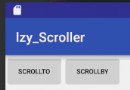 Android Scroller的用法詳解並完成ListView側滑菜單
Android Scroller的用法詳解並完成ListView側滑菜單
Scroller是用於實現View的彈性滑動,在使用View的scrollTo或者scrollBy來進行滑動時,過程是瞬間完成的,這樣用戶體驗相當的不好。這時我們就要使用
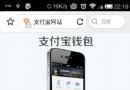 Android js啟動APK
Android js啟動APK
1.在移動設備訪問m.alipay.com時,如果本地安裝了支付寶客戶端,則浏覽器會調用本地客戶端,沒有安裝則會跳轉到下載頁面,提示安裝。剛好有這樣的需求,就分析了下支付
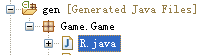 Android控件系列之XML靜態資源使用介紹
Android控件系列之XML靜態資源使用介紹
學習目的: 1、了解在Android中如何設置和調用XML資源 2、掌握如何利用XML和JAVA代碼進行協同開發界面 3、理解R文件的作用 開發Android時,總能看到