編輯:關於Android編程
前面幾篇文章學習了AndroidStudio插件的基礎後,這篇文章打算開發一個酷炫一點的插件。因為會用到前面的基礎,所以如果沒有看前面系列文章的話,請先返回。當然,如果有基礎的可以忽略之。先看看本文實現的最終效果如下(好吧,很多人說看的眼花):
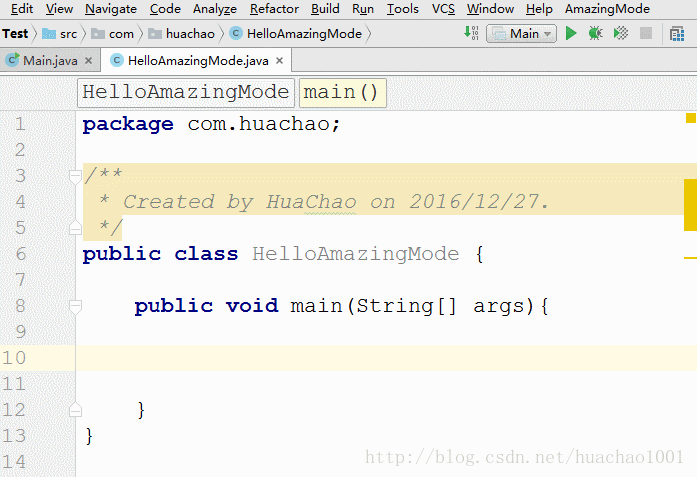
雖然並沒有什麼實際用途,但是作為學習插件開發感覺挺有意思的。
1. 基本思路
基本思路可以歸結如下幾步:
1)、通過Editor對象可以拿到封裝代碼編輯框的JComponent對象,即調用如下函數:JComponent component = editor.getContentComponent();
2)、獲取輸入或刪除的字符(或字符串。通過選中多個字符刪除或粘貼則為字符串)。可以通過添加DocumentListener,監聽文本變化。重寫beforeDocumentChange函數,並通過DocumentEvent對象取得新的字符和舊的字符。分別通過函數:documentEvent.getNewFragment()、documentEvent.getOldFragment()。它們代表著輸入的字符串和刪除的字符串。
3)、將輸入或刪除的字符串在編輯框中顯示出來。只需將各個字符串分別封裝到Jlabel中,並將JLabel加入到JComponent中即可顯示出輸入或刪除的字符串(或字符)。
4)、獲取用於顯示各個字符串的Jlabel對象在JComponent中的坐標位置。添加CaretListener,監聽光標的位置。每次光標位置發生變化,就刷新到臨時變量中。當要添加一個JLabel時,獲取當前的臨時變量中保存的位置即為Jlabel應存放的位置。
5)、動畫效果。開啟一個線程,對於輸入的字符串,只需不斷修改字體大小。對於刪除的字符串,不斷修改JLabel的位置和字體大小。
6)、插件狀態保存到本地。用戶點擊開啟或者關閉插件以及其他開關選項,需要保存起來,下一次開啟AndroidStudio時可以恢復。只需實現PersistentStateComponent接口即可。
7)、用戶未點擊Action時,能自動注冊DocumentListener。這主要是考慮到,用戶開啟了插件,下一次打開AndroidStudio時無需點擊Aciton,直接輸入時就能自動注冊監聽Document變化。由於注冊DocumentListener需要Editor對象,而想要取得Editor對象只有兩種方式:通過AnActionEvent對象的getData函數;另一種是通過DataContext對象,使用
PlatformDataKeys.EDITOR.getData(dataContext)方法。顯然第一種方法只能在AnAction類的actionPerformed和update方法中才能取得。因此只能考慮用第二種方法,而在前面文章中介紹過,監聽鍵盤字符輸入時,可以取得DataContext對象。即重寫TypedActionHandler接口的execute函數,execute參數中傳遞了DataContext對象。
可以看到,以上用到的知識都是前面3篇文章中介紹過的內容,並不復雜。只有第6條沒有介紹,本文中會學習本地持久化數據。
2. 插件狀態本地持久化
先看看如何實現本地持久化。首先定義一個全局共享變量類GlobalVar,使之實現PersistentStateComponent接口。先來個視覺上的認識,直接看代碼。
/**
* 配置文件
* Created by huachao on 2016/12/27.
*/
@State(
name = "amazing-mode",
storages = {
@Storage(
id = "amazing-mode",
file = "$APP_CONFIG$/amazing-mode_setting.xml"
)
}
)
public class GlobalVar implements PersistentStateComponent<GlobalVar.State> {
public static final class State {
public boolean IS_ENABLE;
public boolean IS_RANDOM;
}
@Nullable
@Override
public State getState() {
return this.state;
}
@Override
public void loadState(State state) {
this.state = state;
}
public State state = new State();
public GlobalVar() {
state.IS_ENABLE = false;
state.IS_RANDOM = false;
}
public static GlobalVar getInstance() {
return ServiceManager.getService(GlobalVar.class);
}
}
使用@State注解指定本地存儲位置、id等。具體實現基本可以參照這個模板寫,就是重寫loadState()和getState()兩個函數。另外需要注意一下getInstance()函數的寫法。基本模板就這樣,沒有什麼特別的地方,依葫蘆畫瓢就行。
還有一點特別重要,一定要記得在plugin.xml中注冊這個持久化類。找到<extensions>標簽,加入<applicationService>子標簽,如下:
<extensions defaultExtensionNs="com.intellij"> <!-- Add your extensions here --> <applicationService serviceImplementation="com.huachao.plugin.util.GlobalVar" serviceInterface="com.huachao.plugin.util.GlobalVar" /> </extensions>
這樣寫完以後,在獲取數據的時候,直接如下:
private GlobalVar.State state = GlobalVar.getInstance().state; //state.IS_ENABLE //state.IS_RANDOM
3. 編寫Action
主要包含2個Action:EnableAction和RandomColorAction。EnableAction用於設置插件的開啟或關閉,RandomColorAction用於設置是否使用隨機顏色。由於二者功能類似,我們只看看EnableAction的實現:
/**
* Created by huachao on 2016/12/27.
*/
public class EnableAction extends AnAction {
private GlobalVar.State state = GlobalVar.getInstance().state;
@Override
public void update(AnActionEvent e) {
Project project = e.getData(PlatformDataKeys.PROJECT);
Editor editor = e.getData(PlatformDataKeys.EDITOR);
if (editor == null || project == null) {
e.getPresentation().setEnabled(false);
} else {
JComponent component = editor.getContentComponent();
if (component == null) {
e.getPresentation().setEnabled(false);
} else {
e.getPresentation().setEnabled(true);
}
}
updateState(e.getPresentation());
}
@Override
public void actionPerformed(AnActionEvent e) {
Project project = e.getData(PlatformDataKeys.PROJECT);
Editor editor = e.getData(PlatformDataKeys.EDITOR);
if (editor == null || project == null) {
return;
}
JComponent component = editor.getContentComponent();
if (component == null)
return;
state.IS_ENABLE = !state.IS_ENABLE;
updateState(e.getPresentation());
//只要點擊Enable項,就把緩存中所有的文本清理
CharPanel.getInstance(component).clearAllStr();
GlobalVar.registerDocumentListener(project, editor, state.IS_ENABLE);
}
private void updateState(Presentation presentation) {
if (state.IS_ENABLE) {
presentation.setText("Enable");
presentation.setIcon(AllIcons.General.InspectionsOK);
} else {
presentation.setText("Disable");
presentation.setIcon(AllIcons.Actions.Cancel);
}
}
}
代碼比較簡單,跟前面幾篇文章中寫的很相似。只需注意一下actionPerformed函數中調用了兩個函數:
CharPanel.getInstance(component).clearAllStr(); GlobalVar.registerDocumentListener(project, editor, state.IS_ENABLE);
CharPanel對象中的clearAllStr()函數後面介紹,只需知道它是將緩存中的所有動畫對象清除。GlobalVar對象中的registerDocumentListener ()函數是添加DocumentListener監聽器。實現本文效果的中樞是DocumentListener監聽器,是通過監聽文本內容發生變化來獲取實現字符動畫效果的數據。因此應應可能早地將DocumentListener監聽器加入,而DocumentListener監聽器加入的時刻包括:用戶點擊Action、用戶敲入字符。也就是說,多個地方都存在添加DocumentListener監聽器的可能。因此把這個函數抽出來,加入到GlobalVar中,具體實現如下:
private static AmazingDocumentListener amazingDocumentListener = null;
public static void registerDocumentListener(Project project, Editor editor, boolean isFromEnableAction) {
if (!hasAddListener || isFromEnableAction) {
hasAddListener = true;
JComponent component = editor.getContentComponent();
if (component == null)
return;
if (amazingDocumentListener == null) {
amazingDocumentListener = new AmazingDocumentListener(project);
Document document = editor.getDocument();
document.addDocumentListener(amazingDocumentListener);
}
Thread thread = new Thread(CharPanel.getInstance(component));
thread.start();
}
}
可以看到,一旦DocumentListener監聽器被加入,就會開啟一個線程,這個線程是一直執行,實現動畫效果。DocumentListener監聽器只需加入一次即可。
4. 實現動畫
前面多次使用到了CharPanel對象,CharPanel對象就是用於實現動畫效果。先源碼:
package com.huachao.plugin.util;
import com.huachao.plugin.Entity.CharObj;
import javax.swing.*;
import java.awt.*;
import java.util.*;
import java.util.List;
/**
* Created by huachao on 2016/12/27.
*/
public class CharPanel implements Runnable {
private JComponent mComponent;
private Point mCurPosition;
private Set<CharObj> charSet = new HashSet<CharObj>();
private List<CharObj> bufferList = new ArrayList<CharObj>();
private GlobalVar.State state = GlobalVar.getInstance().state;
public void setComponent(JComponent component) {
mComponent = component;
}
public void run() {
while (state.IS_ENABLE) {
if (GlobalVar.font != null) {
synchronized (bufferList) {
charSet.addAll(bufferList);
bufferList.clear();
}
draw();
int minFontSize = GlobalVar.font.getSize();
//修改各個Label的屬性,使之能以動畫形式出現和消失
Iterator<CharObj> it = charSet.iterator();
while (it.hasNext()) {
CharObj obj = it.next();
if (obj.isAdd()) {//如果是添加到文本框
if (obj.getSize() <= minFontSize) {//當字體大小到達最小後,使之消失
mComponent.remove(obj.getLabel());
it.remove();
} else {//否則,繼續減小
int size = obj.getSize() - 6 < minFontSize ? minFontSize : (obj.getSize() - 6);
obj.setSize(size);
}
} else {//如果是從文本框中刪除
Point p = obj.getPosition();
if (p.y <= 0 || obj.getSize() <= 0) {//如果到達最底下,則清理
mComponent.remove(obj.getLabel());
it.remove();
} else {
p.y = p.y - 10;
int size = obj.getSize() - 1 < 0 ? 0 : (obj.getSize() - 1);
obj.setSize(size);
}
}
}
}
try {
if (charSet.isEmpty()) {
synchronized (charSet) {
charSet.wait();
}
}
Thread.currentThread().sleep(50);
} catch (InterruptedException e) {
e.printStackTrace();
}
}
}
//繪制文本,本質上只是修改各個文本的位置和字體大小
private void draw() {
if (mComponent == null)
return;
for (CharObj obj : charSet) {
JLabel label = obj.getLabel();
Font font = new Font(GlobalVar.font.getName(), GlobalVar.font.getStyle(), obj.getSize());
label.setFont(font);
FontMetrics metrics = label.getFontMetrics(label.getFont());
int textH = metrics.getHeight(); //字符串的高, 只和字體有關
int textW = metrics.stringWidth(label.getText()); //字符串的寬
label.setBounds(obj.getPosition().x, obj.getPosition().y - (textH - GlobalVar.minTextHeight), textW, textH);
}
mComponent.invalidate();
}
public void clearAllStr() {
synchronized (bufferList) {
bufferList.clear();
charSet.clear();
Iterator<CharObj> setIt = charSet.iterator();
while (setIt.hasNext()) {
CharObj obj = setIt.next();
mComponent.remove(obj.getLabel());
}
Iterator<CharObj> bufferIt = bufferList.iterator();
while (bufferIt.hasNext()) {
CharObj obj = bufferIt.next();
mComponent.remove(obj.getLabel());
}
}
}
//單例模式,靜態內部類
private static class SingletonHolder {
//靜態初始化器,由JVM來保證線程安全
private static CharPanel instance = new CharPanel();
}
//返回單例對象
public static CharPanel getInstance(JComponent component) {
if (component != null) {
SingletonHolder.instance.mComponent = component;
}
return SingletonHolder.instance;
}
//由光標監聽器回調,由此可動態獲取當前光標位置
public void setPosition(Point position) {
this.mCurPosition = position;
}
/**
* 將字符串添加到列表中。
*
* @isAdd 如果為true表示十新增字符串,否則為被刪除字符串
* @str 字符串
*/
public void addStrToList(String str, boolean isAdd) {
if (mComponent != null && mCurPosition != null) {
CharObj charObj = new CharObj(mCurPosition.y);
JLabel label = new JLabel(str);
charObj.setStr(str);
charObj.setAdd(isAdd);
charObj.setLabel(label);
if (isAdd)
charObj.setSize(60);
else
charObj.setSize(GlobalVar.font.getSize());
charObj.setPosition(mCurPosition);
if (state.IS_RANDOM) {
label.setForeground(randomColor());
} else {
label.setForeground(GlobalVar.defaultForgroundColor);
}
synchronized (bufferList) {
bufferList.add(charObj);
}
if (charSet.isEmpty()) {
synchronized (charSet) {
charSet.notify();
}
}
mComponent.add(label);
}
}
//以下用於產生隨機顏色
private static final Color[] COLORS = {Color.GREEN, Color.BLACK, Color.BLUE, Color.ORANGE, Color.YELLOW, Color.RED, Color.CYAN, Color.MAGENTA};
private Color randomColor() {
int max = COLORS.length;
int index = new Random().nextInt(max);
return COLORS[index];
}
}
解釋一下兩個關鍵函數run()和draw()。run()函數是開啟新線程開始執行的函數,它的實現是一個循環,當插件開啟時會一直循環運行。CharPanel使用了2個集合來保持用戶刪除或者添加的字符串, charSet是會直接被顯示出來的,bufferList保存的是DocumentListener監聽器監聽到的輸入或刪除的字符串。輸入或刪除的字符串都封裝到CharObj類中。run函數中每一次循環之前,先將bufferList中數據全部轉移到charSet中。為什麼要使用2個集合呢?這主要是因為,當循環遍歷charSet時,如果DocumentListener監聽到的變化數據直接加入到charSet中,會導致出錯。因為Java的集合在遍歷時,不允許添加或刪除裡面的元素。
run函數每一次循環都會調用draw()函數,draw()函數根據CharObj封裝的數據,將JLabel的位置屬性和字體屬性重新設置一次,這樣就使得JLabel有動畫效果,因為run函數的每次循環的最後會逐步修改字體大小和位置數據。
5. 源碼
其他代碼比較簡單,對著代碼解釋也沒什麼意思。直接獻上源碼,如有疑惑的地方請留言,我盡量找時間一一回復。
Github地址:https://github.com/huachao1001/Amazing-Mode
以上就是本文的全部內容,希望對大家的學習有所幫助,也希望大家多多支持本站。
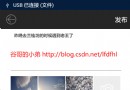 攻克Android軟鍵盤的疑難雜症
攻克Android軟鍵盤的疑難雜症
在Activity中含有EditText時,我們常常在AndroidManifest.xml中為該Activity設置android:windowSoftInputMod
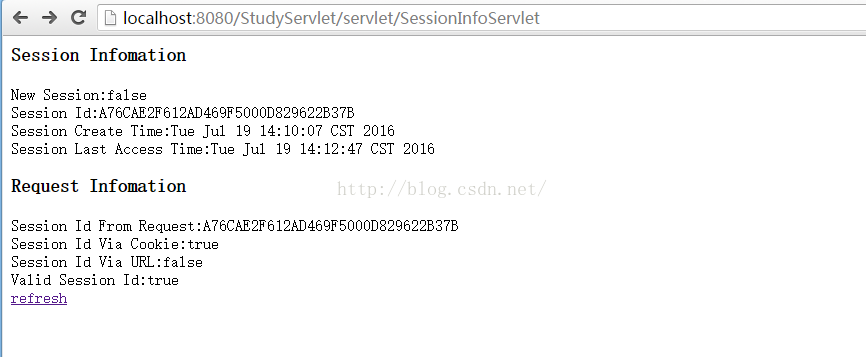 Servlet學習(六)Session
Servlet學習(六)Session
與Cookie相似,session也是用來記錄數據和狀態的。不同在與,cookie記錄數據在客戶端,session記錄數據在服務器端。通過每個浏覽器的特定編號。(重點)s
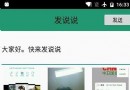 Android使用Retrofit2.0技術仿微信發說說
Android使用Retrofit2.0技術仿微信發說說
最近項目做完了,有閒暇時間,一直想做一個類似微信中微信發說說,既能實現拍照,選圖庫,多圖案上傳的案例,目前好多App都有類似微信朋友圈的功能,能過發表說說等附帶圖片上傳。
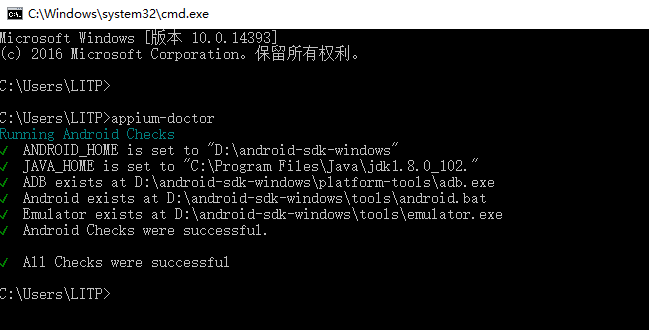 [Android測試] Android Studio+Appium+Java+Windows 自動化測試之二:Appium環境安裝搭建
[Android測試] Android Studio+Appium+Java+Windows 自動化測試之二:Appium環境安裝搭建
一、需要下載安裝的東西1. 文件下載網上也有挺多安裝教程的,這裡我提供我的安裝方法。Win10 64位。一些文件我在後面打包。2016.9.12號本人安裝記錄。SDK: