編輯:關於Android編程
本篇文章介紹:
如何使用Toolbar;
自定義Toolbar;
先來看一看效果,了解一下toolbar;

布局文件:
<android.support.v7.widget.Toolbar
android:id="@+id/toolbar"
android:layout_width="match_parent"
android:layout_height="wrap_content"
android:background="@color/colorPrimary"/>
Actvity中設置屬性:
Toolbar toolBar= (Toolbar) findViewById(R.id.toolbar);
toolBar.setLogo(R.mipmap.ic_launcher);//設置圖標
toolBar.setTitle("Title");//設置主標題
toolBar.setSubtitle("smalltitle");//設置子標題
這樣就可以實現上面的效果。
接下來是自定義的Toolbar:

布局文件:
<com.example.cjj.test.bean.MyToolBar
android:id="@+id/toolbar"
android:layout_width="match_parent"
android:layout_height="wrap_content"
android:background="?attr/colorPrimary"
android:minHeight="?attr/actionBarSize"
android:layout_centerInParent="true"
android:layout_gravity="center"
>
</com.example.cjj.test.bean.MyToolBar>
toolbar.xml:
<?xml version="1.0" encoding="utf-8"?>
<RelativeLayout xmlns:android="http://schemas.android.com/apk/res/android"
android:layout_width="match_parent"
android:layout_height="match_parent">
<ImageButton
android:id="@+id/mLeftButton"
android:layout_width="wrap_content"
android:layout_height="wrap_content"
android:layout_alignParentLeft="true"
android:layout_centerVertical="true"
android:background="?attr/colorPrimary"
/>
<TextView
android:id="@+id/toolbar_title"
android:text="title"
android:layout_width="match_parent"
android:layout_height="wrap_content"
android:layout_centerInParent="true"
android:layout_gravity="center"
android:gravity="center"
android:textColor="@color/white"
android:textSize="20sp"
/>
<ImageButton
android:id="@+id/mRightButton"
android:layout_width="wrap_content"
android:layout_height="wrap_content"
android:layout_alignParentRight="true"
android:layout_centerVertical="true"
android:background="?attr/colorPrimary"/>
</RelativeLayout>
新建一個MyToolbar:
public class MyToolBar extends Toolbar {
//布局
private LayoutInflater mInflater;
//右邊按鈕
private ImageButton mRightButton;
//左邊按鈕
private ImageButton mLeftButton;
//標題
private TextView mTextTitle;
private View view;
public MyToolBar(Context context) {
this(context,null);
}
public MyToolBar(Context context, AttributeSet attrs) {
this(context, attrs, 0);
}
public MyToolBar(Context context, AttributeSet attrs, int defStyleAttr) {
super(context, attrs, defStyleAttr);
//初始化函數
initView();
setContentInsetsRelative(10, 10);
if (attrs != null) {
setLeftButtonIcon(R.mipmap.back_icon);//設置左圖標
//設置點擊事件
setLeftButtonOnClickLinster(new OnClickListener() {
@Override
public void onClick(View v) {
Toast.makeText(getContext(),"left",Toast.LENGTH_SHORT).show();
}
});
setRightButtonIcon(R.mipmap.nav_more);//設置右圖標
//設置點擊事件
setRightButtonOnClickLinster(new OnClickListener() {
@Override
public void onClick(View v) {
Toast.makeText(getContext(), "right", Toast.LENGTH_SHORT).show();
}
});
}
}
private void initView() {
if(view==null){
//初始化
mInflater= LayoutInflater.from(getContext());
//添加布局文件
view=mInflater.inflate(R.layout.toolbar,null);
//綁定控件
mEditSearchView= (EditText) view.findViewById(R.id.toolbar_searchview);
mTextTitle= (TextView) view.findViewById(R.id.toolbar_title);
mLeftButton= (ImageButton) view.findViewById(R.id.mLeftButton);
mRightButton= (ImageButton) view.findViewById(R.id.mRightButton);
LayoutParams layoutParams = new LayoutParams(ViewGroup.LayoutParams.MATCH_PARENT, ViewGroup.LayoutParams.WRAP_CONTENT, Gravity.CENTER_HORIZONTAL);
addView(view, layoutParams);
}
}
public void setRightButtonIcon(int icon){
if(mRightButton !=null){
mRightButton.setImageResource(icon);
// mRightButton.setVisibility(VISIBLE);
}
}
public void setLeftButtonIcon(int icon){
if(mLeftButton !=null){
mLeftButton.setImageResource(icon);
//mLeftButton.setVisibility(VISIBLE);
}
}
//設置右側按鈕監聽事件
public void setRightButtonOnClickLinster(OnClickListener linster) {
mRightButton.setOnClickListener(linster);
}
//設置左側按鈕監聽事件
public void setLeftButtonOnClickLinster(OnClickListener linster) {
mLeftButton.setOnClickListener(linster);
}
以上就是本文的全部內容,希望對大家的學習有所幫助,也希望大家多多支持本站。
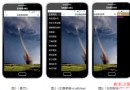 Android左右滑出菜單實例分析
Android左右滑出菜單實例分析
現在的Android應用,只要有一個什麼新的創意,過不了多久,幾乎所有的應用都帶這個創意。這不,咱們公司最近的一個持續性的項目,想在首頁加個從左滑動出來的菜單,我查閱網上
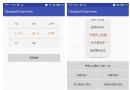 Android平台一款UI體驗好於NumberPicker的自定義控件NumberPickerView
Android平台一款UI體驗好於NumberPicker的自定義控件NumberPickerView
NumberPickerViewanother NumberPicker with more flexible attributes on Android platfor
 VIVO X5Pro官方線刷包下載地址 VIVO X5Pro刷機教程
VIVO X5Pro官方線刷包下載地址 VIVO X5Pro刷機教程
不少網友對VIVO X5Pro的評價是:外觀漂亮、手感舒適而且音色音質好。不知你對VIVO X5Pro又有什麼特別的看法呢?VIVO X5Pro是不是一款性
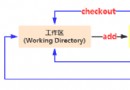 Android進階中級教程——1.1 Git的本地使用詳解
Android進階中級教程——1.1 Git的本地使用詳解
Android進階中級教程——1.1 Git的本地使用詳解標簽(空格分隔): Android進階1.引言在之前的Android基礎入門系列我們就講
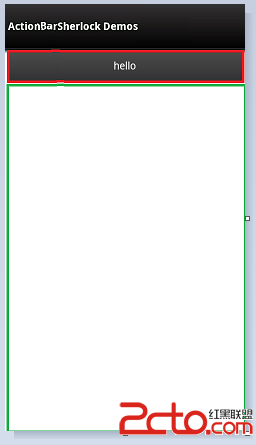 Android Touch系統簡介(二):實例詳解onInterceptTouchEvent與onTouchEvent的調用過程
Android Touch系統簡介(二):實例詳解onInterceptTouchEvent與onTouchEvent的調用過程
上一篇文章主要講述了Android的TouchEvent的分發過程,其中