編輯:關於Android編程
記得之前京東首頁有一個效果,有一個畫軸,然後可以滾動畫軸,去打開畫(不知道怎麼去形容這個效果,就叫做畫軸效果吧- -!),然後去做相關操作,剛開始看到這個效果,想法是動態的去改變一個ImageView的高度,基本效果也就出來了,不過滾動部分的內容,當時接觸的也不是很多,只是看過一些大牛的博客,略微了解了一點,當時也忙著寫項目,也就沒去多想,前些天忽然想到這個效果,就想著實現一下,不過京東新版本好像去掉這個東西了,只能憑著自己的記憶來大概搞一下,也是對滑動這部分內容的一個小練習吧.
先看一下效果圖:
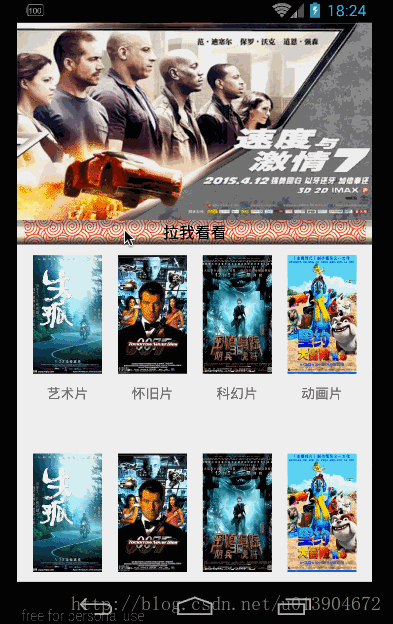
一、需求分析
看到效果之後,先來分析一下:
首先是需要一個可以滑動的畫軸,並且這個畫軸需要一定的滑動空間,有滑動的效果,這個用Scroller幫助完成就可以了.
然後看一下畫軸點擊移動時候的背景圖,是跟隨畫軸移動,動態改變高度的.這個用一個ImageView來搞定,設置ImageView的scaleType就可以了,不過這個地方有一些小問題,下面會說.
二、具體實現
簡單分析完,來實現一下,先來做一下畫軸.創建一個ScrollPaintView繼承自RelativeLayout,因為需要一定的滑動空間,所以需要是一個ViewGroup.
ScrollPaintView的一些基本屬性:
public class ScrollPaintView extends RelativeLayout {
/**
* TAG
*/
private static final String TAG = "ScrollPaintView";
/**
* 默認滾軸高度
*/
private final int DEFAULT_PAINT_SCROLL_HEIGHT = 25;
/**
* 默認滾動的速度
*/
private final int DEFAULT_SCROLL_SPEED = 1000;
/**
* 默認分割點高度
*/
private final int DEFAULT_PARTITION_NODE = 150;
/**
* 默認畫軸文字大小
*/
private final int DEFAULT_PAINT_SCROLL_TXT_SIZE = 16;
/**
* Scroller
*/
private Scroller mScroller;
/**
* 滾軸Iv
*/
private ImageView mPaintScrollImageView;
/**
* 滾軸Tv
*/
private TextView mPaintScrollTextView;
/**
* 圖畫Iv
*/
private ImageView mPaintView;
/**
* 畫軸圖
*/
private Bitmap mPaintScrollBp;
/**
* 畫軸高度
*/
private int mPaintIvHeight;
/**
* 畫軸文字
*/
private String mPaintScrollTxt;
/**
* 畫軸文字大小
*/
private float mPaintScrollTxtSize;
/**
* 畫軸文字顏色
*/
private int mPaintScrollTxtColor;
/**
* 圖畫開始時的高度
*/
private int mPaintStartHeight;
/**
* 上一次獲取的Y
*/
private int mLastY;
/**
* 滾動速度
*/
private int mScrollSpeed;
/**
* 分隔節點
*/
private int partitionNode;
/**
* 是否是向上滾動
*/
private boolean isScrllerTop = false;
/**
* 是否正在點擊
*/
private boolean isClick = false;
/**
* 布局參數
*/
private LayoutParams lpp;
/**
* 屏幕高度
*/
private int screenHeight;
/**
* 屏幕寬度
*/
private int screenWidth;
/**
* 回調監聽
*/
private ScrollPaintCompleteListener listener;
/**
* 上一次滾動的Y值
*/
private int lastScrollY;
/**
* 構造方法
*/
public ScrollPaintView(Context context, AttributeSet attrs, int defStyleAttr) {
super(context, attrs, defStyleAttr);
// 獲取屬性
TypedArray ta = context.obtainStyledAttributes(attrs, R.styleable.ScrollPaintView);
mPaintIvHeight = (int) ta.getDimension(R.styleable.ScrollPaintView_paintScrollHeight, TypedValue.applyDimension(
TypedValue.COMPLEX_UNIT_DIP, DEFAULT_PAINT_SCROLL_HEIGHT, getResources().getDisplayMetrics()));
mScrollSpeed = ta.getInteger(R.styleable.ScrollPaintView_scrollSpeed, DEFAULT_SCROLL_SPEED);
partitionNode = ta.getInteger(R.styleable.ScrollPaintView_scrollPartitionNode, DEFAULT_PARTITION_NODE);
mPaintScrollBp = drawableToBitamp(ta.getDrawable(R.styleable.ScrollPaintView_paintScrollSrc));
mPaintScrollTxt = ta.getString(R.styleable.ScrollPaintView_paintScrollTxt);
mPaintScrollTxtColor = ta.getColor(R.styleable.ScrollPaintView_paintScrollTxtColor, Color.BLACK);
mPaintScrollTxtSize = px2sp(ta.getDimensionPixelSize(R.styleable.ScrollPaintView_paintScrollTxtSize, DEFAULT_PAINT_SCROLL_TXT_SIZE));
ta.recycle();
}
}
看一下創建畫軸:
/**
* 創建滾軸
*/
private void makePaintScroll() {
// 如果已經存在,則不再創建
if (null != mPaintScrollImageView || null != mPaintScrollTextView) {
return;
}
// 創建滾軸
mPaintScrollImageView = new ImageView(getContext());
LayoutParams lp = new LayoutParams(LayoutParams.MATCH_PARENT, LayoutParams.MATCH_PARENT);
lp.height = mPaintIvHeight;
mPaintScrollImageView.setLayoutParams(lp);
mPaintScrollImageView.setScaleType(ImageView.ScaleType.FIT_XY);
mPaintScrollImageView.setImageBitmap(null == mPaintScrollBp ? makeDefaultScroll() : mPaintScrollBp);
addView(mPaintScrollImageView);
// 創建文字
mPaintScrollTextView = new TextView(getContext());
LayoutParams lpt = new LayoutParams(LayoutParams.MATCH_PARENT, LayoutParams.MATCH_PARENT);
lpt.height = mPaintIvHeight;
mPaintScrollTextView.setLayoutParams(lpt);
mPaintScrollTextView.setText(null == mPaintScrollTxt ? "" : mPaintScrollTxt);
mPaintScrollTextView.setTextSize(mPaintScrollTxtSize);
mPaintScrollTextView.setTextColor(mPaintScrollTxtColor);
mPaintScrollTextView.setGravity(Gravity.CENTER);
addView(mPaintScrollTextView);
}
/**
* 設置默認的滾軸
*
* @return
*/
private Bitmap makeDefaultScroll() {
Bitmap defaultBp = Bitmap.createBitmap(screenWidth, mPaintIvHeight,
Bitmap.Config.ARGB_8888);
//填充顏色
defaultBp.eraseColor(Color.parseColor("#FF0000"));
return defaultBp;
}
創建了一個畫軸ImageView和一個文字TextView作為初始的畫軸,如果沒有傳入畫軸的圖片,則默認去創建一個畫軸.不難理解,接著去配合Scroller,讓畫軸滾動起來.
簡單滾動:
/**
* 處理View
*/
private void handleView() {
// 初始化Scroller
mScroller = new Scroller(getContext());
// 畫軸點擊效果
mPaintScrollImageView.setOnTouchListener(new OnTouchListener() {
@Override
public boolean onTouch(View view, MotionEvent event) {
int x = (int) event.getRawX();
int y = (int) event.getRawY();
int action = event.getAction();
switch (action) {
case MotionEvent.ACTION_DOWN:
isClick = true;
mLastY = y;
if (!mScroller.isFinished()) { // 如果上次的調用沒有執行完就取消。
mScroller.abortAnimation();
}
return true;
case MotionEvent.ACTION_MOVE:
// 移動的距離
int dy = y - mLastY;
mLastY = y;
// 滑動
scrollBy(0, -dy);
return true;
case MotionEvent.ACTION_UP:
mScroller.startScroll(getScrollX(), getScrollY(), -getScrollX(), -getScrollY(), 1000);
invalidate();
return true;
}
return false;
}
});
}
/**
* 滑動處理
*/
@Override
public void computeScroll() {
if (mScroller.computeScrollOffset()) { // 計算新位置,並判斷上一個滾動是否完成。
scrollTo(mScroller.getCurrX(), mScroller.getCurrY());
invalidate();
}
}
這樣滑動處理就做完了,在布局中引用一下,看一下效果
activity_main:
<?xml version="1.0" encoding="utf-8"?> <RelativeLayout xmlns:android="http://schemas.android.com/apk/res/android" xmlns:app="http://schemas.android.com/apk/res-auto" xmlns:tools="http://schemas.android.com/tools" android:layout_width="match_parent" android:layout_height="match_parent" android:background="#eeeeee" tools:context="com.example.junweiliu.scrollpaintdemo.MainActivity"> <!--畫軸控件--> <com.example.junweiliu.scrollpaintdemo.widget.ScrollPaintView android:id="@+id/spv_paint" android:layout_width="match_parent" android:layout_height="match_parent" app:paintScrollHeight="25dp" app:paintScrollSrc="@mipmap/paint_scroll_img" app:paintScrollTxt="拉我看看" app:paintScrollTxtColor="#FF000000" app:paintScrollTxtSize="16sp" > </com.example.junweiliu.scrollpaintdemo.widget.ScrollPaintView> </RelativeLayout>
效果圖:
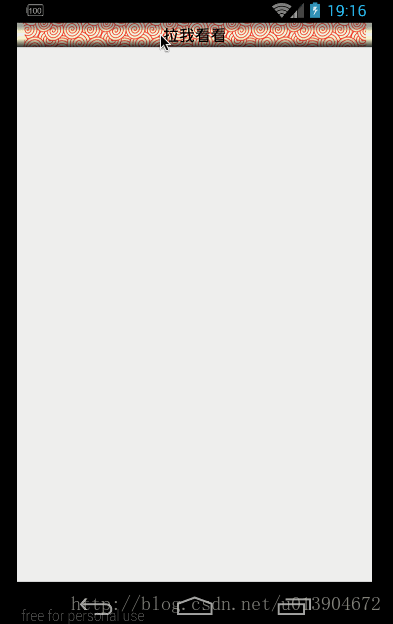
滾動條基本能用了,接著來設置一個ImageView來配合使用下,先獲取到一個ImageView,然後拖動畫軸時,來動態改變ImageView的高度,在做這部分內容前,先來考慮下,因為需求需要的是圖畫整體不會變形,是一點一點拉開的感覺,就像是打開一幅畫一樣,那麼用哪種scaleType能滿足呢.試了好多種,來分別看一下:
相關代碼:
提供一個設置ImageView的方法
在MotionEvent.ACTION_MOVE:中動態改變ImageView的高度
滑動時動態改變ImageView的高度
/**
* 設置paintView
*
* @param paintView
*/
public void setPaintView(ImageView paintView) {
if (null == paintView) {
Log.e(TAG, "設置的View為空");
return;
}
mPaintView = paintView;
}
MotionEvent.ACTION_MOVE:
// 滑動處理
case MotionEvent.ACTION_MOVE:
...
// 動態改變高度
if (Math.abs(getScrollY()) > 0) {
lpp.height = mPaintStartHeight + Math.abs(getScrollY());
mPaintView.setLayoutParams(lpp);
}
滑動處理:
/**
* 滑動處理
*/
@Override
public void computeScroll() {
if (mScroller.computeScrollOffset()) { // 計算新位置,並判斷上一個滾動是否完成。
// 請求處理點擊事件,防止父控件滑動
requestDisallowInterceptTouchEvent(true);
scrollTo(mScroller.getCurrX(), mScroller.getCurrY());
// 重新設置顯示的控件高度
if (0 < Math.abs(mScroller.getCurrY())) {
if (!isScrllerTop) {
lpp.height = mPaintStartHeight + Math.abs(mScroller.getCurrY()) + mPaintIvHeight / 2;
} else {
lpp.height = mPaintStartHeight + Math.abs(mScroller.getCurrY()) - mPaintIvHeight / 2;
}
} else {
lpp.height = mPaintStartHeight;
}
mPaintView.setLayoutParams(lpp);
invalidate();
}
}
設置不同scaleType效果,簡單試幾個效果:
fitXY:
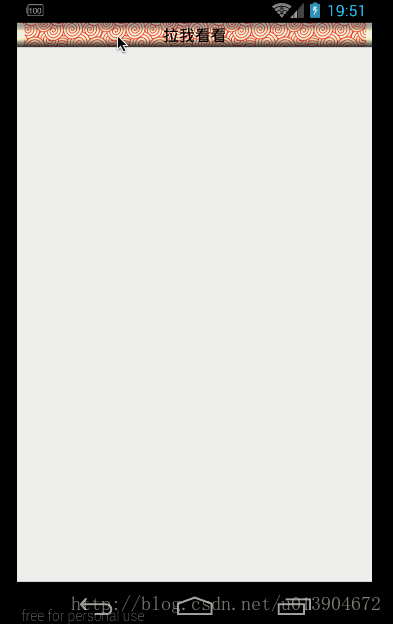
centerCrop:
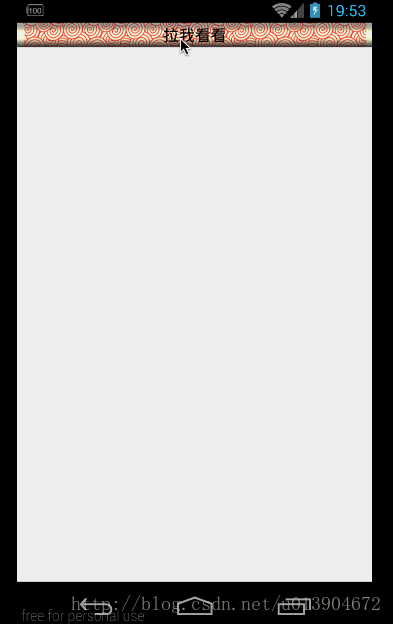
matrix:
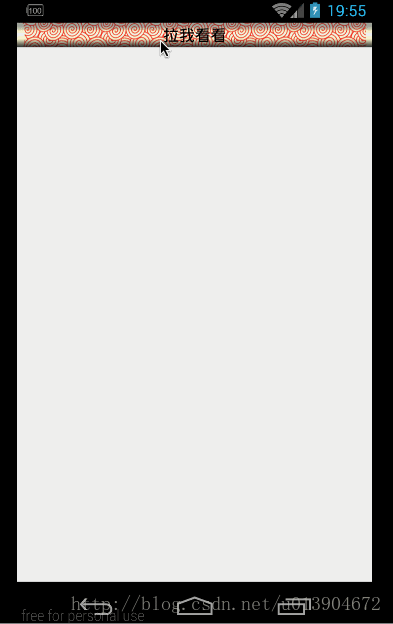
觀察一下,好像那個效果都不是很好,不過matrix拉開的效果和預期需要的是一樣的,不過用matrix之後,就沒有辦法設置其他scaleType了,沒辦法把圖片進行縮放了,這腫麼辦呢,其實很簡單,只需要把顯示的圖片提前進行一下縮放就可以了.
處理圖片相關:
/**
* 設置paintView
*
* @param paintView
*/
public void setPaintView(ImageView paintView) {
if (null == paintView) {
Log.e(TAG, "設置的View為空");
return;
}
// 處理圖片,對圖片按照屏幕寬高比進行縮放
Bitmap bp = drawableToBitamp(paintView.getDrawable());
paintView.setImageBitmap(scaleBitmal(bp));
// 設置縮放形式
paintView.setScaleType(ImageView.ScaleType.MATRIX);
mPaintView = paintView;
}
/**
* drawable轉bitmap
*
* @param drawable
* @return
*/
private Bitmap drawableToBitamp(Drawable drawable) {
if (null == drawable) {
return null;
}
if (drawable instanceof BitmapDrawable) {
BitmapDrawable bd = (BitmapDrawable) drawable;
return bd.getBitmap();
}
int w = drawable.getIntrinsicWidth();
int h = drawable.getIntrinsicHeight();
Bitmap bitmap = Bitmap.createBitmap(w, h, Bitmap.Config.ARGB_8888);
Canvas canvas = new Canvas(bitmap);
drawable.setBounds(0, 0, w, h);
drawable.draw(canvas);
return bitmap;
}
/**
* 按照屏幕寬高縮放圖片
*
* @param bp
* @return
*/
private Bitmap scaleBitmal(Bitmap bp) {
// 寬度比例
float scaleW = (float) screenWidth / (float) bp.getWidth();
// 高度比例
float scaleH = (float) screenHeight / (float) bp.getHeight();
// 矩陣,用於縮放圖片
Matrix matrix = new Matrix();
matrix.postScale(scaleW, scaleH);
// 縮放後的圖片
Bitmap scaleBp = Bitmap.createBitmap(bp, 0, 0, bp.getWidth(), bp.getHeight(), matrix, true);
return scaleBp;
}
看一下效果:
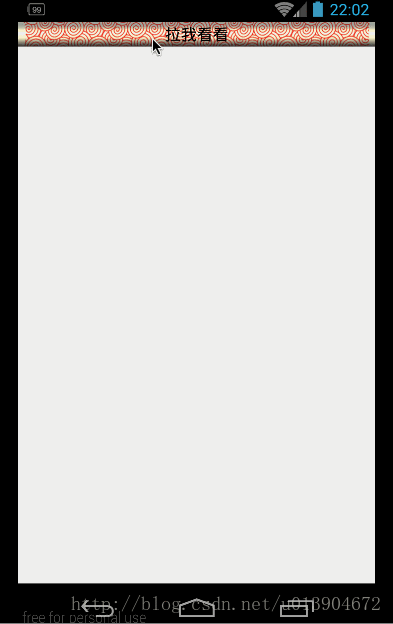
效果還不錯,接下來就是做一下細節上的處理,設置一個臨界點,讓畫軸向上或者向下滾動,設置邊界點,讓畫軸不越界等等.還有一般都是在ScrollView中使用到這個效果,所以要去處理一下事件沖突,當然還有去重寫一下onMeasure方法,不然會出現不顯示的情況.(相信大家也遇到過ScrollView裡邊嵌套ListView導致ListView顯示不全)這裡就不再詳細介紹了.直接貼下代碼.
三、完整代碼
MainActivity:
package com.example.junweiliu.scrollpaintdemo;
import android.content.Intent;
import android.os.Bundle;
import android.os.Handler;
import android.os.Message;
import android.support.v7.app.AppCompatActivity;
import android.view.View;
import android.widget.ImageView;
import android.widget.TextView;
import android.widget.Toast;
import com.example.junweiliu.scrollpaintdemo.widget.ScrollPaintView;
public class MainActivity extends AppCompatActivity {
private static final String TAG = "MainActivity";
/**
* 需要顯示的IV
*/
private ImageView mPaintIv;
/**
* 畫軸
*/
private ScrollPaintView mScrollPaintView;
@Override
protected void onCreate(Bundle savedInstanceState) {
super.onCreate(savedInstanceState);
setContentView(R.layout.activity_main);
initView();
}
/**
* 初始化控件
*/
private void initView() {
mPaintIv = (ImageView) findViewById(R.id.iv_paint);
mScrollPaintView = (ScrollPaintView) findViewById(R.id.spv_paint);
mScrollPaintView.setPaintView(mPaintIv);
mPaintIv.setOnClickListener(new View.OnClickListener() {
@Override
public void onClick(View view) {
Toast.makeText(MainActivity.this, "功夫!", Toast.LENGTH_SHORT).show();
}
});
mScrollPaintView.setScrollPaintCompleteListener(new ScrollPaintView.ScrollPaintCompleteListener() {
@Override
public void onScrollTouch(TextView tv) {
mPaintIv.setVisibility(View.VISIBLE);
}
@Override
public void onScrollTop(TextView tv) {
// Log.e(TAG, "收縮了");
tv.setText("拉我看看");
if (View.VISIBLE == mPaintIv.getVisibility()) {
mPaintIv.setVisibility(View.GONE);
}
}
@Override
public void onScrollBottom(TextView tv) {
// Log.e(TAG, "展開了");
tv.setText("到底了");
Intent intent = new Intent(MainActivity.this, DetailActivity.class);
startActivity(intent);
// 延遲800毫秒重置位置
new Handler(new Handler.Callback() {
@Override
public boolean handleMessage(Message message) {
mScrollPaintView.replaceScroll();
return false;
}
}).sendEmptyMessageDelayed(0, 600);
}
@Override
public void onScrollMove(TextView tv) {
// Log.e(TAG, "移動了");
tv.setText("請上下拖動");
}
});
}
}
ScrollPaintView:
package com.example.junweiliu.scrollpaintdemo.widget;
import android.app.Activity;
import android.content.Context;
import android.content.res.TypedArray;
import android.graphics.Bitmap;
import android.graphics.Canvas;
import android.graphics.Color;
import android.graphics.Matrix;
import android.graphics.Rect;
import android.graphics.drawable.BitmapDrawable;
import android.graphics.drawable.Drawable;
import android.util.AttributeSet;
import android.util.DisplayMetrics;
import android.util.Log;
import android.util.TypedValue;
import android.view.Gravity;
import android.view.MotionEvent;
import android.view.View;
import android.widget.ImageView;
import android.widget.RelativeLayout;
import android.widget.Scroller;
import android.widget.TextView;
import com.example.junweiliu.scrollpaintdemo.R;
/**
* Created by junweiliu on 16/12/10.
*/
public class ScrollPaintView extends RelativeLayout {
/**
* TAG
*/
private static final String TAG = "ScrollPaintView";
/**
* 默認滾軸高度
*/
private final int DEFAULT_PAINT_SCROLL_HEIGHT = 25;
/**
* 默認滾動的速度
*/
private final int DEFAULT_SCROLL_SPEED = 1000;
/**
* 默認分割點高度
*/
private final int DEFAULT_PARTITION_NODE = 150;
/**
* 默認畫軸文字大小
*/
private final int DEFAULT_PAINT_SCROLL_TXT_SIZE = 16;
/**
* Scroller
*/
private Scroller mScroller;
/**
* 滾軸Iv
*/
private ImageView mPaintScrollImageView;
/**
* 滾軸Tv
*/
private TextView mPaintScrollTextView;
/**
* 圖畫Iv
*/
private ImageView mPaintView;
/**
* 畫軸圖
*/
private Bitmap mPaintScrollBp;
/**
* 畫軸高度
*/
private int mPaintIvHeight;
/**
* 畫軸文字
*/
private String mPaintScrollTxt;
/**
* 畫軸文字大小
*/
private float mPaintScrollTxtSize;
/**
* 畫軸文字顏色
*/
private int mPaintScrollTxtColor;
/**
* 圖畫開始時的高度
*/
private int mPaintStartHeight;
/**
* 上一次獲取的Y
*/
private int mLastY;
/**
* 滾動速度
*/
private int mScrollSpeed;
/**
* 分隔節點
*/
private int partitionNode;
/**
* 是否是向上滾動
*/
private boolean isScrllerTop = false;
/**
* 是否正在點擊
*/
private boolean isClick = false;
/**
* 布局參數
*/
private LayoutParams lpp;
/**
* 屏幕高度
*/
private int screenHeight;
/**
* 屏幕寬度
*/
private int screenWidth;
/**
* 回調監聽
*/
private ScrollPaintCompleteListener listener;
/**
* 上一次滾動的Y值
*/
private int lastScrollY;
/**
* 回調接口
*/
public interface ScrollPaintCompleteListener {
/**
* 點擊時的回調
*/
public void onScrollTouch(TextView tv);
/**
* 收縮時的回調
*/
public void onScrollTop(TextView tv);
/**
* 展開時的回調
*/
public void onScrollBottom(TextView tv);
/**
* 滾動中的回調
*/
public void onScrollMove(TextView tv);
}
public ScrollPaintView(Context context) {
this(context, null);
}
public ScrollPaintView(Context context, AttributeSet attrs) {
this(context, attrs, 0);
}
public ScrollPaintView(Context context, AttributeSet attrs, int defStyleAttr) {
super(context, attrs, defStyleAttr);
// 獲取屬性
TypedArray ta = context.obtainStyledAttributes(attrs, R.styleable.ScrollPaintView);
mPaintIvHeight = (int) ta.getDimension(R.styleable.ScrollPaintView_paintScrollHeight, TypedValue.applyDimension(
TypedValue.COMPLEX_UNIT_DIP, DEFAULT_PAINT_SCROLL_HEIGHT, getResources().getDisplayMetrics()));
mScrollSpeed = ta.getInteger(R.styleable.ScrollPaintView_scrollSpeed, DEFAULT_SCROLL_SPEED);
partitionNode = ta.getInteger(R.styleable.ScrollPaintView_scrollPartitionNode, DEFAULT_PARTITION_NODE);
mPaintScrollBp = drawableToBitamp(ta.getDrawable(R.styleable.ScrollPaintView_paintScrollSrc));
mPaintScrollTxt = ta.getString(R.styleable.ScrollPaintView_paintScrollTxt);
mPaintScrollTxtColor = ta.getColor(R.styleable.ScrollPaintView_paintScrollTxtColor, Color.BLACK);
mPaintScrollTxtSize = px2sp(ta.getDimensionPixelSize(R.styleable.ScrollPaintView_paintScrollTxtSize, DEFAULT_PAINT_SCROLL_TXT_SIZE));
ta.recycle();
init();
makePaintScroll();
handleView();
}
/**
* 設置paintView
*
* @param paintView
*/
public void setPaintView(ImageView paintView) {
if (null == paintView) {
Log.e(TAG, "設置的View為空");
return;
}
// 處理圖片,對圖片按照屏幕寬高比進行縮放
Bitmap bp = drawableToBitamp(paintView.getDrawable());
paintView.setImageBitmap(scaleBitmal(bp));
// 設置縮放形式
paintView.setScaleType(ImageView.ScaleType.MATRIX);
mPaintView = paintView;
}
/**
* 設置回調
*/
public void setScrollPaintCompleteListener(ScrollPaintCompleteListener listener) {
if (null != listener) {
this.listener = listener;
}
}
/**
* 初始化
*/
private void init() {
mScroller = new Scroller(getContext());
lpp = new LayoutParams(LayoutParams.MATCH_PARENT, LayoutParams.MATCH_PARENT);
// 獲取屏幕信息
DisplayMetrics displayMetrics = new DisplayMetrics();
((Activity) getContext()).getWindowManager().getDefaultDisplay()
.getMetrics(displayMetrics);
// 屏幕高度
screenHeight = displayMetrics.heightPixels;
// 屏幕寬度
screenWidth = displayMetrics.widthPixels;
}
/**
* 創建滾軸
*/
private void makePaintScroll() {
// 如果已經存在,則不再創建
if (null != mPaintScrollImageView || null != mPaintScrollTextView) {
return;
}
// 創建滾軸
mPaintScrollImageView = new ImageView(getContext());
LayoutParams lp = new LayoutParams(LayoutParams.MATCH_PARENT, LayoutParams.MATCH_PARENT);
lp.height = mPaintIvHeight;
mPaintScrollImageView.setLayoutParams(lp);
mPaintScrollImageView.setScaleType(ImageView.ScaleType.FIT_XY);
mPaintScrollImageView.setImageBitmap(null == mPaintScrollBp ? makeDefaultScroll() : mPaintScrollBp);
addView(mPaintScrollImageView);
// 創建文字
mPaintScrollTextView = new TextView(getContext());
LayoutParams lpt = new LayoutParams(LayoutParams.MATCH_PARENT, LayoutParams.MATCH_PARENT);
lpt.height = mPaintIvHeight;
mPaintScrollTextView.setLayoutParams(lpt);
mPaintScrollTextView.setText(null == mPaintScrollTxt ? "" : mPaintScrollTxt);
mPaintScrollTextView.setTextSize(mPaintScrollTxtSize);
mPaintScrollTextView.setTextColor(mPaintScrollTxtColor);
mPaintScrollTextView.setGravity(Gravity.CENTER);
addView(mPaintScrollTextView);
}
/**
* 測量方法
*
* @param widthMeasureSpec
* @param heightMeasureSpec
*/
@Override
protected void onMeasure(int widthMeasureSpec, int heightMeasureSpec) {
super.onMeasure(widthMeasureSpec, heightMeasureSpec);
if (null != mPaintView && getTop() + mPaintIvHeight != mPaintView.getHeight()) {
// 重新設置圖畫高度
mPaintStartHeight = getTop() + mPaintIvHeight / 2;
lpp.height = mPaintStartHeight;
mPaintView.setLayoutParams(lpp);
}
// 測量狀態欄高度
Rect frame = new Rect();
((Activity) getContext()).getWindow().getDecorView().getWindowVisibleDisplayFrame(frame);
int statusBarHeight = frame.top;
// 高度為屏幕高度減去狀態欄高度和top的高度
setMeasuredDimension(screenWidth, screenHeight - getTop() - statusBarHeight);
}
/**
* 處理View
*/
private void handleView() {
mPaintScrollImageView.setOnTouchListener(new OnTouchListener() {
@Override
public boolean onTouch(View view, MotionEvent event) {
if (null == mPaintView) {
Log.e(TAG, "設置的View為空");
return true;
}
// 獲取點擊的XY坐標
int x = (int) event.getRawX();
int y = (int) event.getRawY();
int action = event.getAction();
switch (action) {
case MotionEvent.ACTION_DOWN: {
// 請求處理點擊事件
requestDisallowInterceptTouchEvent(true);
isClick = true;
mLastY = y;
if (!mScroller.isFinished()) { // 如果上次的調用沒有執行完就取消。
mScroller.abortAnimation();
}
if (null != listener) {
listener.onScrollTouch(mPaintScrollTextView);
}
return true;
}
case MotionEvent.ACTION_MOVE: {
// 移動的距離
int dy = y - mLastY;
mLastY = y;
// 滑動
scrollBy(0, -dy);
// 如果是向上滑動並且是在初始位置,則不去做處理
if (getScrollY() >= 0 && dy <= 0) {
lpp.height = mPaintStartHeight;
mPaintView.setLayoutParams(lpp);
scrollTo(0, 0);
return true;
}
// 如果是向下滑動並且超過屏幕高度,則不去處理
if (Math.abs(getScrollY()) >= getHeight() - mPaintIvHeight && dy >= 0) {
lpp.height = mPaintStartHeight + getHeight() - mPaintIvHeight;
mPaintView.setLayoutParams(lpp);
scrollTo(0, -(getHeight() - mPaintIvHeight));
return true;
}
// 滾動回調
if (null != listener) {
listener.onScrollMove(mPaintScrollTextView);
}
// 重新設置顯示的控件高度
if (Math.abs(getScrollY()) > 0) {
lpp.height = mPaintStartHeight + Math.abs(getScrollY());
mPaintView.setLayoutParams(lpp);
}
return true;
}
case MotionEvent.ACTION_UP:
// 恢復事件處理
requestDisallowInterceptTouchEvent(false);
isClick = false;
// 沒有發生移動
if (getScrollY() >= 0) {
if (null != listener) {
listener.onScrollTop(mPaintScrollTextView);
}
return true;
}
if (-getScrollY() < partitionNode) { // 如果小於臨界值,則返回起始坐標
// XY都從滑動的距離回去,最後一個參數是多少毫秒內執行完這個動作。
isScrllerTop = true;
mScroller.startScroll(getScrollX(), getScrollY(), -getScrollX(), -getScrollY(), mScrollSpeed);
} else { // 如果大於臨界值,則展開
isScrllerTop = false;
mScroller.startScroll(getScrollX(), getScrollY(), -getScrollX(), -(getHeight() - (-getScrollY()) - mPaintIvHeight), mScrollSpeed);
}
invalidate();
return true;
}
return false;
}
});
}
/**
* 滑動處理
*/
@Override
public void computeScroll() {
if (mScroller.computeScrollOffset()) { // 計算新位置,並判斷上一個滾動是否完成。
// 請求處理點擊事件,防止父控件滑動
requestDisallowInterceptTouchEvent(true);
scrollTo(mScroller.getCurrX(), mScroller.getCurrY());
// 重新設置顯示的控件高度
if (0 < Math.abs(mScroller.getCurrY())) {
if (!isScrllerTop) {
lpp.height = mPaintStartHeight + Math.abs(mScroller.getCurrY()) + mPaintIvHeight / 2;
} else {
lpp.height = mPaintStartHeight + Math.abs(mScroller.getCurrY()) - mPaintIvHeight / 2;
}
} else {
lpp.height = mPaintStartHeight;
}
mPaintView.setLayoutParams(lpp);
invalidate();
} else {
// 重新設置畫圖高度,防止高度異常
if (mPaintView.getHeight() > mPaintStartHeight + Math.abs(mScroller.getCurrY()) && !isScrllerTop && mScroller.getStartY() > 0) {
lpp.height = mPaintStartHeight + Math.abs(mScroller.getCurrY());
mPaintView.setLayoutParams(lpp);
}
}
// 防止多次調用
if (lastScrollY != mScroller.getCurrY()) {
// 收縮完成
if (mScroller.getCurrY() >= 0 && !isClick) {
if (null != listener) {
listener.onScrollTop(mPaintScrollTextView);
}
}
// 展開完成
if (-mScroller.getCurrY() >= getHeight() - mPaintIvHeight && !isClick) {
if (null != listener) {
listener.onScrollBottom(mPaintScrollTextView);
}
}
lastScrollY = mScroller.getCurrY();
}
}
/**
* 重置滾動
*/
public void replaceScroll() {
// 重置信息
scrollTo(0, 0);
mScroller.setFinalY(0);
lastScrollY = 0;
lpp.height = mPaintStartHeight;
mPaintView.setLayoutParams(lpp);
if (null != listener) {
listener.onScrollTop(mPaintScrollTextView);
}
}
/**
* drawable轉bitmap
*
* @param drawable
* @return
*/
private Bitmap drawableToBitamp(Drawable drawable) {
if (null == drawable) {
return null;
}
if (drawable instanceof BitmapDrawable) {
BitmapDrawable bd = (BitmapDrawable) drawable;
return bd.getBitmap();
}
int w = drawable.getIntrinsicWidth();
int h = drawable.getIntrinsicHeight();
Bitmap bitmap = Bitmap.createBitmap(w, h, Bitmap.Config.ARGB_8888);
Canvas canvas = new Canvas(bitmap);
drawable.setBounds(0, 0, w, h);
drawable.draw(canvas);
return bitmap;
}
/**
* 按照屏幕寬高縮放圖片
*
* @param bp
* @return
*/
private Bitmap scaleBitmal(Bitmap bp) {
// 寬度比例
float scaleW = (float) screenWidth / (float) bp.getWidth();
// 高度比例
float scaleH = (float) screenHeight / (float) bp.getHeight();
// 矩陣,用於縮放圖片
Matrix matrix = new Matrix();
matrix.postScale(scaleW, scaleH);
// 縮放後的圖片
Bitmap scaleBp = Bitmap.createBitmap(bp, 0, 0, bp.getWidth(), bp.getHeight(), matrix, true);
return scaleBp;
}
/**
* 設置默認的滾軸
*
* @return
*/
private Bitmap makeDefaultScroll() {
Bitmap defaultBp = Bitmap.createBitmap(screenWidth, mPaintIvHeight,
Bitmap.Config.ARGB_8888);
//填充顏色
defaultBp.eraseColor(Color.parseColor("#FF0000"));
return defaultBp;
}
/**
* 將px值轉換為sp值,保證文字大小不變
*/
public int px2sp(float pxValue) {
final float fontScale = getContext().getResources().getDisplayMetrics().scaledDensity;
return (int) (pxValue / fontScale + 0.5f);
}
}
activity_main:
<?xml version="1.0" encoding="utf-8"?>
<RelativeLayout
xmlns:android="http://schemas.android.com/apk/res/android"
xmlns:app="http://schemas.android.com/apk/res-auto"
xmlns:tools="http://schemas.android.com/tools"
android:layout_width="match_parent"
android:layout_height="match_parent"
android:background="#eeeeee"
tools:context="com.example.junweiliu.scrollpaintdemo.MainActivity">
<ScrollView
android:layout_width="match_parent"
android:layout_height="match_parent">
<RelativeLayout android:layout_width="match_parent"
android:layout_height="match_parent">
<!--頭部圖片部分-->
<ImageView
android:id="@+id/iv_banner"
android:layout_width="match_parent"
android:layout_height="200dp"
android:scaleType="fitXY"
android:src="@mipmap/show_banner"/>
<!--中間內容部分-->
<LinearLayout
android:id="@+id/ll_first"
android:layout_width="match_parent"
android:layout_height="wrap_content"
android:layout_below="@+id/iv_banner"
android:layout_marginTop="20dp"
android:orientation="horizontal"
android:padding="16dp">
<LinearLayout
android:layout_width="0dp"
android:layout_height="match_parent"
android:layout_marginRight="16dp"
android:layout_weight="1"
android:gravity="center_horizontal"
android:orientation="vertical">
<ImageView
android:layout_width="80dp"
android:layout_height="120dp"
android:scaleType="fitXY"
android:src="@mipmap/movie_playbill_a"/>
<TextView
android:layout_width="match_parent"
android:layout_height="wrap_content"
android:layout_marginTop="10dp"
android:gravity="center"
android:text="藝術片"
android:textColor="#666666"/>
</LinearLayout>
<LinearLayout
android:layout_width="0dp"
android:layout_height="match_parent"
android:layout_marginRight="16dp"
android:layout_weight="1"
android:gravity="center_horizontal"
android:orientation="vertical">
<ImageView
android:layout_width="80dp"
android:layout_height="120dp"
android:scaleType="fitXY"
android:src="@mipmap/movie_playbill_b"/>
<TextView
android:layout_width="match_parent"
android:layout_height="wrap_content"
android:layout_marginTop="10dp"
android:gravity="center"
android:text="懷舊片"
android:textColor="#666666"/>
</LinearLayout>
<LinearLayout
android:layout_width="0dp"
android:layout_height="match_parent"
android:layout_marginRight="16dp"
android:layout_weight="1"
android:gravity="center_horizontal"
android:orientation="vertical">
<ImageView
android:layout_width="80dp"
android:layout_height="120dp"
android:scaleType="fitXY"
android:src="@mipmap/movie_playbill_c"/>
<TextView
android:layout_width="match_parent"
android:layout_height="wrap_content"
android:layout_marginTop="10dp"
android:gravity="center"
android:text="科幻片"
android:textColor="#666666"/>
</LinearLayout>
<LinearLayout
android:layout_width="0dp"
android:layout_height="match_parent"
android:layout_weight="1"
android:gravity="center_horizontal"
android:orientation="vertical">
<ImageView
android:layout_width="80dp"
android:layout_height="120dp"
android:scaleType="fitXY"
android:src="@mipmap/movie_playbill_d"/>
<TextView
android:layout_width="match_parent"
android:layout_height="wrap_content"
android:layout_marginTop="10dp"
android:gravity="center"
android:text="動畫片"
android:textColor="#666666"/>
</LinearLayout>
</LinearLayout>
<LinearLayout
android:id="@+id/ll_sencond"
android:layout_width="match_parent"
android:layout_height="wrap_content"
android:layout_below="@+id/ll_first"
android:layout_marginTop="20dp"
android:orientation="horizontal"
android:padding="16dp">
<LinearLayout
android:layout_width="0dp"
android:layout_height="match_parent"
android:layout_marginRight="16dp"
android:layout_weight="1"
android:gravity="center_horizontal"
android:orientation="vertical">
<ImageView
android:layout_width="80dp"
android:layout_height="120dp"
android:scaleType="fitXY"
android:src="@mipmap/movie_playbill_a"/>
<TextView
android:layout_width="match_parent"
android:layout_height="wrap_content"
android:layout_marginTop="10dp"
android:gravity="center"
android:text="藝術片"
android:textColor="#666666"/>
</LinearLayout>
<LinearLayout
android:layout_width="0dp"
android:layout_height="match_parent"
android:layout_marginRight="16dp"
android:layout_weight="1"
android:gravity="center_horizontal"
android:orientation="vertical">
<ImageView
android:layout_width="80dp"
android:layout_height="120dp"
android:scaleType="fitXY"
android:src="@mipmap/movie_playbill_b"/>
<TextView
android:layout_width="match_parent"
android:layout_height="wrap_content"
android:layout_marginTop="10dp"
android:gravity="center"
android:text="懷舊片"
android:textColor="#666666"/>
</LinearLayout>
<LinearLayout
android:layout_width="0dp"
android:layout_height="match_parent"
android:layout_marginRight="16dp"
android:layout_weight="1"
android:gravity="center_horizontal"
android:orientation="vertical">
<ImageView
android:layout_width="80dp"
android:layout_height="120dp"
android:scaleType="fitXY"
android:src="@mipmap/movie_playbill_c"/>
<TextView
android:layout_width="match_parent"
android:layout_height="wrap_content"
android:layout_marginTop="10dp"
android:gravity="center"
android:text="科幻片"
android:textColor="#666666"/>
</LinearLayout>
<LinearLayout
android:layout_width="0dp"
android:layout_height="match_parent"
android:layout_weight="1"
android:gravity="center_horizontal"
android:orientation="vertical">
<ImageView
android:layout_width="80dp"
android:layout_height="120dp"
android:scaleType="fitXY"
android:src="@mipmap/movie_playbill_d"/>
<TextView
android:layout_width="match_parent"
android:layout_height="wrap_content"
android:layout_marginTop="10dp"
android:gravity="center"
android:text="動畫片"
android:textColor="#666666"/>
</LinearLayout>
</LinearLayout>
<LinearLayout
android:id="@+id/ll_threeth"
android:layout_width="match_parent"
android:layout_height="wrap_content"
android:layout_below="@+id/ll_sencond"
android:layout_marginTop="20dp"
android:orientation="horizontal"
android:padding="16dp">
<LinearLayout
android:layout_width="0dp"
android:layout_height="match_parent"
android:layout_marginRight="16dp"
android:layout_weight="1"
android:gravity="center_horizontal"
android:orientation="vertical">
<ImageView
android:layout_width="80dp"
android:layout_height="120dp"
android:scaleType="fitXY"
android:src="@mipmap/movie_playbill_a"/>
<TextView
android:layout_width="match_parent"
android:layout_height="wrap_content"
android:layout_marginTop="10dp"
android:gravity="center"
android:text="藝術片"
android:textColor="#666666"/>
</LinearLayout>
<LinearLayout
android:layout_width="0dp"
android:layout_height="match_parent"
android:layout_marginRight="16dp"
android:layout_weight="1"
android:gravity="center_horizontal"
android:orientation="vertical">
<ImageView
android:layout_width="80dp"
android:layout_height="120dp"
android:scaleType="fitXY"
android:src="@mipmap/movie_playbill_b"/>
<TextView
android:layout_width="match_parent"
android:layout_height="wrap_content"
android:layout_marginTop="10dp"
android:gravity="center"
android:text="懷舊片"
android:textColor="#666666"/>
</LinearLayout>
<LinearLayout
android:layout_width="0dp"
android:layout_height="match_parent"
android:layout_marginRight="16dp"
android:layout_weight="1"
android:gravity="center_horizontal"
android:orientation="vertical">
<ImageView
android:layout_width="80dp"
android:layout_height="120dp"
android:scaleType="fitXY"
android:src="@mipmap/movie_playbill_c"/>
<TextView
android:layout_width="match_parent"
android:layout_height="wrap_content"
android:layout_marginTop="10dp"
android:gravity="center"
android:text="科幻片"
android:textColor="#666666"/>
</LinearLayout>
<LinearLayout
android:layout_width="0dp"
android:layout_height="match_parent"
android:layout_weight="1"
android:gravity="center_horizontal"
android:orientation="vertical">
<ImageView
android:layout_width="80dp"
android:layout_height="120dp"
android:scaleType="fitXY"
android:src="@mipmap/movie_playbill_d"/>
<TextView
android:layout_width="match_parent"
android:layout_height="wrap_content"
android:layout_marginTop="10dp"
android:gravity="center"
android:text="動畫片"
android:textColor="#666666"/>
</LinearLayout>
</LinearLayout>
<LinearLayout
android:id="@+id/ll_fourth"
android:layout_width="match_parent"
android:layout_height="wrap_content"
android:layout_below="@+id/ll_threeth"
android:layout_marginTop="20dp"
android:orientation="horizontal"
android:padding="16dp">
<LinearLayout
android:layout_width="0dp"
android:layout_height="match_parent"
android:layout_marginRight="16dp"
android:layout_weight="1"
android:gravity="center_horizontal"
android:orientation="vertical">
<ImageView
android:layout_width="80dp"
android:layout_height="120dp"
android:scaleType="fitXY"
android:src="@mipmap/movie_playbill_a"/>
<TextView
android:layout_width="match_parent"
android:layout_height="wrap_content"
android:layout_marginTop="10dp"
android:gravity="center"
android:text="藝術片"
android:textColor="#666666"/>
</LinearLayout>
<LinearLayout
android:layout_width="0dp"
android:layout_height="match_parent"
android:layout_marginRight="16dp"
android:layout_weight="1"
android:gravity="center_horizontal"
android:orientation="vertical">
<ImageView
android:layout_width="80dp"
android:layout_height="120dp"
android:scaleType="fitXY"
android:src="@mipmap/movie_playbill_b"/>
<TextView
android:layout_width="match_parent"
android:layout_height="wrap_content"
android:layout_marginTop="10dp"
android:gravity="center"
android:text="懷舊片"
android:textColor="#666666"/>
</LinearLayout>
<LinearLayout
android:layout_width="0dp"
android:layout_height="match_parent"
android:layout_marginRight="16dp"
android:layout_weight="1"
android:gravity="center_horizontal"
android:orientation="vertical">
<ImageView
android:layout_width="80dp"
android:layout_height="120dp"
android:scaleType="fitXY"
android:src="@mipmap/movie_playbill_c"/>
<TextView
android:layout_width="match_parent"
android:layout_height="wrap_content"
android:layout_marginTop="10dp"
android:gravity="center"
android:text="科幻片"
android:textColor="#666666"/>
</LinearLayout>
<LinearLayout
android:layout_width="0dp"
android:layout_height="match_parent"
android:layout_weight="1"
android:gravity="center_horizontal"
android:orientation="vertical">
<ImageView
android:layout_width="80dp"
android:layout_height="120dp"
android:scaleType="fitXY"
android:src="@mipmap/movie_playbill_d"/>
<TextView
android:layout_width="match_parent"
android:layout_height="wrap_content"
android:layout_marginTop="10dp"
android:gravity="center"
android:text="動畫片"
android:textColor="#666666"/>
</LinearLayout>
</LinearLayout>
<!--需要顯示的圖-->
<ImageView
android:id="@+id/iv_paint"
android:layout_width="match_parent"
android:layout_height="match_parent"
android:scaleType="matrix"
android:src="@mipmap/show_img"
android:visibility="gone"/>
<!--畫軸控件-->
<com.example.junweiliu.scrollpaintdemo.widget.ScrollPaintView
android:id="@+id/spv_paint"
android:layout_width="match_parent"
android:layout_height="match_parent"
android:layout_below="@+id/iv_banner"
app:paintScrollHeight="25dp"
app:paintScrollSrc="@mipmap/paint_scroll_img"
app:paintScrollTxt="拉我看看"
app:paintScrollTxtColor="#FF000000"
app:paintScrollTxtSize="16sp"
>
</com.example.junweiliu.scrollpaintdemo.widget.ScrollPaintView>
</RelativeLayout>
</ScrollView>
</RelativeLayout>
attr:
<?xml version="1.0" encoding="utf-8"?>
<resources>
<!--畫軸的高度-->
<attr name="paintScrollHeight" format="dimension"/>
<!--畫軸的圖片-->
<attr name="paintScrollSrc" format="reference"/>
<!--畫軸文字-->
<attr name="paintScrollTxt" format="string"/>
<!--畫軸文字顏色-->
<attr name="paintScrollTxtColor" format="color"/>
<!--畫軸文字大小-->
<attr name="paintScrollTxtSize" format="dimension"/>
<!--滾動速度-->
<attr name="scrollSpeed" format="integer"/>
<!--分割節點-->
<attr name="scrollPartitionNode" format="integer"/>
<declare-styleable name="ScrollPaintView">
<attr name="paintScrollHeight"/>
<attr name="paintScrollSrc"/>
<attr name="paintScrollTxt"/>
<attr name="paintScrollTxtColor"/>
<attr name="paintScrollTxtSize"/>
<attr name="scrollSpeed"/>
<attr name="scrollPartitionNode"/>
</declare-styleable>
</resources>
四、問題
滾動的時間不宜設置太短,因為動態設置ImageView高度時可能出現繪制速度趕不上滾動的速度,會出現錯位,當然時間設置太短,也看不到這種滑動的效果了.暫時想到的做法就是這樣,應該還會有更好的方法.
以上就是本文的全部內容,希望對大家的學習有所幫助,也希望大家多多支持本站。
 Android基礎之——startActivityForResult啟動界面並返回數據,上傳頭像
Android基礎之——startActivityForResult啟動界面並返回數據,上傳頭像
在android應用的開發過程中,經常會出現啟動一個界面後填寫部分內容後帶著數據返回啟動前的界面,最典型的應用就是登錄過程。在很多應用程序的模塊中,都有“我的”這個模塊,
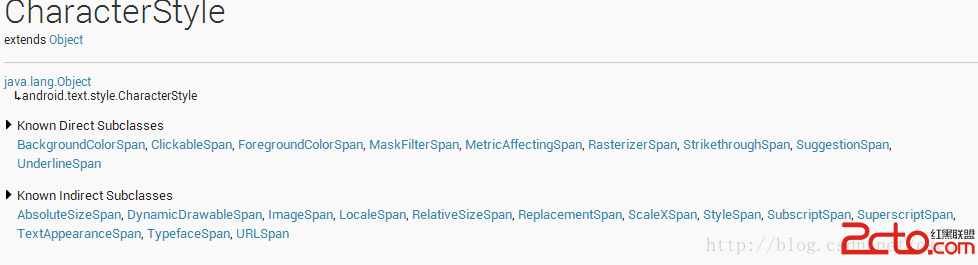 Android:通過SpannableString為TextView設置豐富的顯示效果
Android:通過SpannableString為TextView設置豐富的顯示效果
在使用TextView的過程中,有時候會需要將一串文本中的部分文字做特別的顯示效果處理,比如加粗、改變顏色、加著重標識、超鏈接等等,我們可以通過多個TextView拼湊來
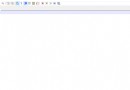 Android之JSON全面解析與使用
Android之JSON全面解析與使用
什麼是JSONJSON 指的是 JavaScript 對象表示法(JavaScript Object Notation) JSON 是輕量級的文本數據交換格式 JSON
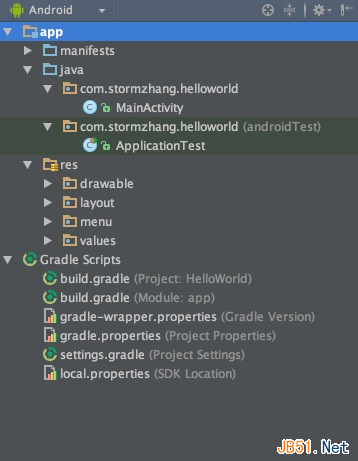 Android Studio使用教程(二):基本設置與運行
Android Studio使用教程(二):基本設置與運行
上面一篇博客,介紹了Studio的優點與1.0 RC的安裝與上手體驗,沒想到google的更新速度這麼快,已經出了RC 2版本,主要是修復一些bug。那麼今天就帶大家預覽