編輯:關於Android編程
Android 實現會旋轉的餅狀統計圖實例代碼
最近在做一個項目,由於有需要統計的需要,於是就做成了下面餅狀統計圖。
下圖是效果圖:

大致思路是:

關於的介紹這裡不做詳細介紹,如果想深入請點擊開源項目MPAndroidChart
下面是其實現:
首先是添加MPAndroidChart依賴:
maven { url "https://jitpack.io" }

compile 'com.github.PhilJay:MPAndroidChart:v3.0.1'

Mainactivity
package com.example.geekp.myapplication;
import android.graphics.Color;
import android.graphics.Typeface;
import android.support.annotation.Nullable;
import android.support.design.widget.TabLayout;
import android.support.design.widget.FloatingActionButton;
import android.support.design.widget.Snackbar;
import android.support.v7.app.AppCompatActivity;
import android.support.v7.widget.Toolbar;
import android.support.v4.app.Fragment;
import android.support.v4.app.FragmentManager;
import android.support.v4.app.FragmentPagerAdapter;
import android.support.v4.view.ViewPager;
import android.os.Bundle;
import android.text.SpannableString;
import android.text.style.RelativeSizeSpan;
import android.view.LayoutInflater;
import android.view.View;
import android.view.ViewGroup;
import android.view.Window;
import android.view.WindowManager;
import android.widget.TextView;
import com.github.mikephil.charting.animation.Easing;
import com.github.mikephil.charting.charts.PieChart;
import com.github.mikephil.charting.components.Legend;
import com.github.mikephil.charting.data.PieData;
import com.github.mikephil.charting.data.PieDataSet;
import com.github.mikephil.charting.data.PieEntry;
import com.github.mikephil.charting.formatter.PercentFormatter;
import com.github.mikephil.charting.utils.ColorTemplate;
import java.util.ArrayList;
import butterknife.BindView;
import butterknife.ButterKnife;
public class MainActivity extends AppCompatActivity {
private SectionsPagerAdapter mSectionsPagerAdapter;
private ViewPager mViewPager;
@Override
protected void onCreate(Bundle savedInstanceState) {
super.onCreate(savedInstanceState);
//設置全屏
getWindow().setFlags(WindowManager.LayoutParams.FLAG_FULLSCREEN,
WindowManager.LayoutParams.FLAG_FULLSCREEN);
setContentView(R.layout.activity_main);
Toolbar toolbar = (Toolbar) findViewById(R.id.toolbar);
setSupportActionBar(toolbar);
// Create the adapter that will return a fragment for each of the three
// primary sections of the activity.
mSectionsPagerAdapter = new SectionsPagerAdapter(getSupportFragmentManager());
// Set up the ViewPager with the sections adapter.
mViewPager = (ViewPager) findViewById(R.id.container);
mViewPager.setAdapter(mSectionsPagerAdapter);
getSupportActionBar().setTitle("餅狀統計圖");
TabLayout tabLayout = (TabLayout) findViewById(R.id.tabs);
tabLayout.setupWithViewPager(mViewPager);
}
//fragment
public static class PlaceholderFragment extends Fragment {
@BindView(R.id.chart1)
PieChart mChart;
@BindView(R.id.tvXMax)
TextView tvXMax;
@BindView(R.id.tvYMax)
TextView tvYMax;
protected String[] mParties = new String[]{
"已完成", "未完成"
};
protected Typeface mTfRegular;
protected Typeface mTfLight;
private static final String ARG_SECTION_NUMBER = "section_number";
public PlaceholderFragment() {
}
public static PlaceholderFragment newInstance(int sectionNumber) {
PlaceholderFragment fragment = new PlaceholderFragment();
Bundle args = new Bundle();
args.putInt(ARG_SECTION_NUMBER, sectionNumber);
fragment.setArguments(args);
return fragment;
}
@Override
public View onCreateView(LayoutInflater inflater, ViewGroup container,
Bundle savedInstanceState) {
View rootView = inflater.inflate(R.layout.fragment_main, container, false);
ButterKnife.bind(this, rootView);
int index = getArguments().getInt(ARG_SECTION_NUMBER);
mTfRegular = Typeface.createFromAsset(getContext().getAssets(), "OpenSans-Regular.ttf");
mTfLight = Typeface.createFromAsset(getContext().getAssets(), "OpenSans-Light.ttf");
mChart.setUsePercentValues(true);
mChart.getDescription().setEnabled(false);
mChart.setExtraOffsets(5, 10, 5, 5);
mChart.setDragDecelerationFrictionCoef(0.95f);
mChart.setCenterTextTypeface(mTfLight);
mChart.setCenterText(generateCenterSpannableText(index));
mChart.setDrawHoleEnabled(true);
mChart.setHoleColor(Color.WHITE);
mChart.setTransparentCircleColor(Color.WHITE);
mChart.setTransparentCircleAlpha(110);
mChart.setHoleRadius(58f);
mChart.setTransparentCircleRadius(61f);
mChart.setDrawCenterText(true);
mChart.setRotationAngle(0);
// enable rotation of the chart by touch
mChart.setRotationEnabled(true);
mChart.setHighlightPerTapEnabled(true);
setData(index);
mChart.animateY(1400, Easing.EasingOption.EaseInOutQuad);
// mChart.spin(2000, 0, 360);
Legend l = mChart.getLegend();
l.setVerticalAlignment(Legend.LegendVerticalAlignment.TOP);
l.setHorizontalAlignment(Legend.LegendHorizontalAlignment.RIGHT);
l.setOrientation(Legend.LegendOrientation.VERTICAL);
l.setDrawInside(false);
l.setXEntrySpace(7f);
l.setYEntrySpace(0f);
l.setYOffset(0f);
// entry label styling
mChart.setEntryLabelColor(Color.WHITE);
mChart.setEntryLabelTypeface(mTfRegular);
mChart.setEntryLabelTextSize(12f);
return rootView;
}
//餅狀圖中間要顯示的內容
private SpannableString generateCenterSpannableText(int index) {
String sectionName = "";
switch (index) {
case 1:
sectionName = "科目一";
break;
case 2:
sectionName = "科目二";
break;
case 3:
sectionName = "科目三";
break;
case 4:
sectionName = "科目四";
break;
}
SpannableString s = new SpannableString(sectionName);
s.setSpan(new RelativeSizeSpan(1.7f), 0, sectionName.length(), 0);
return s;
}
private void setData(int fragmentIndex) {
ArrayList<PieEntry> entries = new ArrayList<PieEntry>();
PieDataSet dataSet = new PieDataSet(entries, "正確率:" + 25 + "%");
dataSet.setSliceSpace(3f);
dataSet.setSelectionShift(5f);
ArrayList<Integer> colors = new ArrayList<Integer>();
if (fragmentIndex == 1) {
//這裡寫的是餅狀圖的組成部分,像我這樣寫就是第一部分是占百分之七十五,第二部分是占了百分之二十五
entries.add(new PieEntry(75, mParties[0]));
entries.add(new PieEntry(25, mParties[1]));
for (int c : ColorTemplate.VORDIPLOM_COLORS)
colors.add(c);
} else if (fragmentIndex == 2) {
entries.add(new PieEntry(50, mParties[0]));
entries.add(new PieEntry(50, mParties[1]));
colors.add(getResources().getColor(R.color.piecolor8));
colors.add(getResources().getColor(R.color.piecolor2));
} else if (fragmentIndex == 3) {
entries.add(new PieEntry(45, mParties[0]));
entries.add(new PieEntry(55, mParties[1]));
colors.add(getResources().getColor(R.color.piecolor3));
colors.add(getResources().getColor(R.color.piecolor4));
} else {
entries.add(new PieEntry(60, mParties[0]));
entries.add(new PieEntry(40, mParties[1]));
colors.add(getResources().getColor(R.color.piecolor5));
colors.add(getResources().getColor(R.color.piecolor6));
}
colors.add(ColorTemplate.getHoloBlue());
dataSet.setColors(colors);
//dataSet.setSelectionShift(0f);
PieData data = new PieData(dataSet);
data.setValueFormatter(new PercentFormatter());
data.setValueTextSize(11f);
data.setValueTextColor(Color.BLACK);
data.setValueTypeface(mTfLight);
mChart.setData(data);
// undo all highlights
mChart.highlightValues(null);
mChart.invalidate();
}
}
//適配器
public class SectionsPagerAdapter extends FragmentPagerAdapter {
public SectionsPagerAdapter(FragmentManager fm) {
super(fm);
}
@Override
public Fragment getItem(int position) {
return PlaceholderFragment.newInstance(position + 1);
}
@Override
public int getCount() {
return 4;
}
//這個方法用於顯示標題
@Override
public CharSequence getPageTitle(int position) {
switch (position) {
case 0:
return "科目一";
case 1:
return "科目二";
case 2:
return "科目三";
case 3:
return "科目四";
}
return null;
}
}
}
activity_main.xml
<?xml version="1.0" encoding="utf-8"?>
<android.support.design.widget.CoordinatorLayout xmlns:android="http://schemas.android.com/apk/res/android"
xmlns:app="http://schemas.android.com/apk/res-auto"
xmlns:tools="http://schemas.android.com/tools"
android:id="@+id/main_content"
android:layout_width="match_parent"
android:layout_height="match_parent"
android:fitsSystemWindows="true"
tools:context="com.example.geekp.myapplication.MainActivity">
<android.support.design.widget.AppBarLayout
android:id="@+id/appbar"
android:layout_width="match_parent"
android:layout_height="wrap_content"
android:paddingTop="@dimen/appbar_padding_top"
android:theme="@style/AppTheme.AppBarOverlay">
<android.support.v7.widget.Toolbar
android:id="@+id/toolbar"
android:layout_width="match_parent"
android:layout_height="?attr/actionBarSize"
android:background="?attr/colorPrimary"
app:layout_scrollFlags="scroll|enterAlways"
app:popupTheme="@style/AppTheme.PopupOverlay">
</android.support.v7.widget.Toolbar>
<android.support.design.widget.TabLayout
android:id="@+id/tabs"
android:layout_width="match_parent"
android:layout_height="wrap_content" />
</android.support.design.widget.AppBarLayout>
<android.support.v4.view.ViewPager
android:id="@+id/container"
android:layout_width="match_parent"
android:layout_height="match_parent"
app:layout_behavior="@string/appbar_scrolling_view_behavior" />
</android.support.design.widget.CoordinatorLayout>
fragment.xml
<?xml version="1.0" encoding="utf-8"?>
<RelativeLayout xmlns:android="http://schemas.android.com/apk/res/android"
android:layout_width="match_parent"
android:layout_height="match_parent">
<com.github.mikephil.charting.charts.PieChart
android:id="@+id/chart1"
android:layout_marginTop="100dp"
android:layout_width="match_parent"
android:layout_height="match_parent" />
<TextView
android:id="@+id/tvXMax"
android:layout_width="50dp"
android:layout_height="wrap_content"
android:layout_alignParentRight="true"
android:layout_marginBottom="15dp"
android:layout_marginRight="10dp"
android:gravity="right"
android:textAppearance="?android:attr/textAppearanceMedium" />
<TextView
android:id="@+id/tvYMax"
android:layout_width="50dp"
android:layout_height="wrap_content"
android:layout_alignParentRight="true"
android:layout_marginBottom="15dp"
android:layout_marginRight="10dp"
android:gravity="right"
android:textAppearance="?android:attr/textAppearanceMedium" />
</RelativeLayout>
源碼傳送門:http://xiazai.jb51.net/201612/yuanma/piechart-master(jb51.net).rar
感謝閱讀,希望能幫助到大家,謝謝大家對本站的支持!
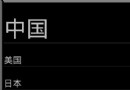 listview改變字體大小實例講解
listview改變字體大小實例講解
效果:點擊字體,字體變大 主要利用的getView()方法和setOnItemClickListener()方法 ListText.java 復制代碼 代碼如下: pac
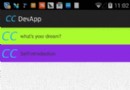 android 點擊下彈動畫實現
android 點擊下彈動畫實現
下彈動畫的實現 下彈動畫在很多應用都有使用,比如豌豆莢中的應用介紹界面,百度手機助手的應用介紹界面等。 只要熟悉android動畫的使用接口,制作動畫並不困難。 這裡使
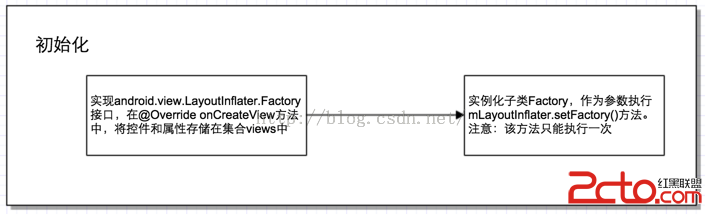 Android_切換主題或皮膚的實現方式
Android_切換主題或皮膚的實現方式
1.簡介使用自定義主題或者皮膚,可以將相關配置(顏色、大小等等)放在一個新的apk壓縮文件中,目錄結構保持一致,該apk文件放在任意可以訪問到的目錄即可,類似/syste
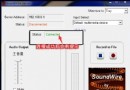 讓手機變成PC的無線耳機/音箱
讓手機變成PC的無線耳機/音箱
為了避免看視頻時影響到他人休息,很多用戶會考慮購買無線耳機遠程接收PC的音頻信號。問題是,有多少人會為這種小概率事件去購買無線耳機?如果你身邊有台Andro