編輯:關於Android編程
通過拍照或相冊中獲取圖片,並進行裁剪操作,然後把圖片顯示到ImageView上。
當然也可以上傳到服務器(項目中絕大部分情況是上傳到服務器),參考網上資料及結合項目實際情況,
測試了多款手機暫時沒有發現嚴重問題。代碼有注釋,直接貼代碼:
public class UploadPicActivity extends Activity implements View.OnClickListener {
private Button take_photo_btn;
private Button select_photo_btn;
private ImageView photo_iv;
//使用照相機拍照獲取圖片
public static final int TAKE_PHOTO_CODE = 1;
//使用相冊中的圖片
public static final int SELECT_PIC_CODE = 2;
//圖片裁剪
private static final int PHOTO_CROP_CODE = 3;
//定義圖片的Uri
private Uri photoUri;
//圖片文件路徑
private String picPath;
@Override
protected void onCreate(Bundle savedInstanceState) {
super.onCreate(savedInstanceState);
setContentView(R.layout.activity_upload_pic);
initViews();
}
private void initViews() {
this.take_photo_btn = (Button) findViewById(R.id.take_photo_btn);
this.take_photo_btn.setOnClickListener(this);
this.select_photo_btn = (Button) findViewById(R.id.select_photo_btn);
this.select_photo_btn.setOnClickListener(this);
this.photo_iv = (ImageView) findViewById(R.id.photo_iv);
}
@Override
public void onClick(View view) {
switch (view.getId()) {
//拍照
case R.id.take_photo_btn:
picTyTakePhoto();
break;
//選擇圖庫
case R.id.select_photo_btn:
pickPhoto();
break;
}
}
/**
* 拍照獲取圖片
*/
private void picTyTakePhoto() {
//判斷SD卡是否存在
String SDState = Environment.getExternalStorageState();
if (SDState.equals(Environment.MEDIA_MOUNTED)) {
Intent intent = new Intent(MediaStore.ACTION_IMAGE_CAPTURE);//"android.media.action.IMAGE_CAPTURE"
/***
* 使用照相機拍照,拍照後的圖片會存放在相冊中。使用這種方式好處就是:獲取的圖片是拍照後的原圖,
* 如果不實用ContentValues存放照片路徑的話,拍照後獲取的圖片為縮略圖有可能不清晰
*/
ContentValues values = new ContentValues();
photoUri = getContentResolver().insert(MediaStore.Images.Media.EXTERNAL_CONTENT_URI, values);
intent.putExtra(android.provider.MediaStore.EXTRA_OUTPUT, photoUri);
startActivityForResult(intent, TAKE_PHOTO_CODE);
} else {
Toast.makeText(this, "內存卡不存在", Toast.LENGTH_LONG).show();
}
}
/***
* 從相冊中取圖片
*/
private void pickPhoto() {
Intent intent = new Intent(Intent.ACTION_PICK, null);
intent.setDataAndType(MediaStore.Images.Media.EXTERNAL_CONTENT_URI,
"image/*");
startActivityForResult(intent, SELECT_PIC_CODE);
}
@Override
public void onActivityResult(int requestCode, int resultCode, Intent data) {
super.onActivityResult(requestCode, resultCode, data);
if (resultCode == Activity.RESULT_OK) {
//從相冊取圖片,有些手機有異常情況,請注意
if (requestCode == SELECT_PIC_CODE) {
if (null != data && null != data.getData()) {
photoUri = data.getData();
picPath = uriToFilePath(photoUri);
startPhotoZoom(photoUri, PHOTO_CROP_CODE);
} else {
Toast.makeText(this, "圖片選擇失敗", Toast.LENGTH_LONG).show();
}
} else if (requestCode == TAKE_PHOTO_CODE) {
String[] pojo = {MediaStore.Images.Media.DATA};
Cursor cursor = managedQuery(photoUri, pojo, null, null, null);
if (cursor != null) {
int columnIndex = cursor.getColumnIndexOrThrow(pojo[0]);
cursor.moveToFirst();
picPath = cursor.getString(columnIndex);
if (Build.VERSION.SDK_INT < 14) {
cursor.close();
}
}
if (picPath != null) {
photoUri = Uri.fromFile(new File(picPath));
startPhotoZoom(photoUri, PHOTO_CROP_CODE);
} else {
Toast.makeText(this, "圖片選擇失敗", Toast.LENGTH_LONG).show();
}
} else if (requestCode == PHOTO_CROP_CODE) {
if (photoUri != null) {
Bitmap bitmap = BitmapFactory.decodeFile(picPath);
if (bitmap != null) {
//這裡可以把圖片進行上傳到服務器操作
photo_iv.setImageBitmap(bitmap);
}
}
}
}
}
/**
* @param
* @description 裁剪圖片
* @author ldm
* @time 2016/11/30 15:19
*/
private void startPhotoZoom(Uri uri, int REQUE_CODE_CROP) {
Intent intent = new Intent("com.android.camera.action.CROP");
intent.setDataAndType(uri, "image/*");
// crop=true是設置在開啟的Intent中設置顯示的VIEW可裁剪
intent.putExtra("crop", "true");
// 去黑邊
intent.putExtra("scale", true);
intent.putExtra("scaleUpIfNeeded", true);
// aspectX aspectY 是寬高的比例,根據自己情況修改
intent.putExtra("aspectX", 3);
intent.putExtra("aspectY", 2);
// outputX outputY 是裁剪圖片寬高像素
intent.putExtra("outputX", 600);
intent.putExtra("outputY", 400);
intent.putExtra("outputFormat", Bitmap.CompressFormat.JPEG.toString());
//取消人臉識別功能
intent.putExtra("noFaceDetection", true);
//設置返回的uri
intent.putExtra(MediaStore.EXTRA_OUTPUT, uri);
//設置為不返回數據
intent.putExtra("return-data", false);
startActivityForResult(intent, REQUE_CODE_CROP);
}
/**
* @param
* @description 把Uri轉換為文件路徑
* @author ldm
* @time 2016/11/30 15:22
*/
private String uriToFilePath(Uri uri) {
//獲取圖片數據
String[] proj = {MediaStore.Images.Media.DATA};
//查詢
Cursor cursor = managedQuery(uri, proj, null, null, null);
//獲得用戶選擇的圖片的索引值
int image_index = cursor.getColumnIndexOrThrow(MediaStore.Images.Media.DATA);
cursor.moveToFirst();
//返回圖片路徑
return cursor.getString(image_index);
}
}
布局文件長這樣:
<?xml version="1.0" encoding="utf-8"?>
<LinearLayout xmlns:android="http://schemas.android.com/apk/res/android"
android:layout_width="match_parent"
android:layout_height="match_parent"
android:orientation="vertical"
android:padding="16dp">
<Button
android:id="@+id/take_photo_btn"
android:layout_width="match_parent"
android:layout_height="wrap_content"
android:layout_marginTop="20dp"
android:gravity="center"
android:text="拍照"
android:textSize="16sp"/>
<Button
android:id="@+id/select_photo_btn"
android:layout_width="match_parent"
android:layout_height="wrap_content"
android:layout_marginTop="20dp"
android:gravity="center"
android:text="選擇圖片"
android:textSize="16sp"/>
<ImageView
android:id="@+id/photo_iv"
android:layout_width="wrap_content"
android:layout_height="wrap_content"
android:layout_gravity="center_horizontal"
android:layout_marginTop="20dp"/>
</LinearLayout>
最後不要忘記在AndroidManifest.xml中添加UploadPicActivity及權限:
<uses-permission android:name="android.permission.CAMERA"/> <uses-permission android:name="android.permission.WRITE_EXTERNAL_STORAGE"/> <uses-permission android:name="android.permission.MOUNT_UNMOUNT_FILESYSTEMS"/>
以上就是本文的全部內容,希望對大家的學習有所幫助,也希望大家多多支持本站。
 android 圖像處理(黑白,模糊,浮雕,圓角,鏡像,底片,油畫,灰白,加舊,哈哈鏡,放大鏡)
android 圖像處理(黑白,模糊,浮雕,圓角,鏡像,底片,油畫,灰白,加舊,哈哈鏡,放大鏡)
前些天在github上得到一個關於圖像處理的源碼(地址找不到了),挺全面,閒了分享一下。感謝開源。 對於圖片的反轉,傾斜,縮放之類的操作就不提了,網上太多了
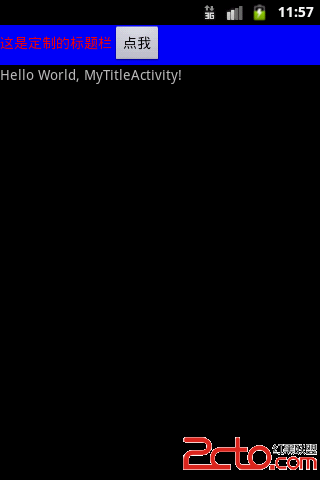 android手機開發自定義標題欄
android手機開發自定義標題欄
一、概述 每一個應用程序默認的標題欄(注意與狀態欄的區別)只有一行文字(新建工程時的名字),而且顏色、大小等都是固定的,給人的感覺比較單調。但當程序需要美化的時候,那麼
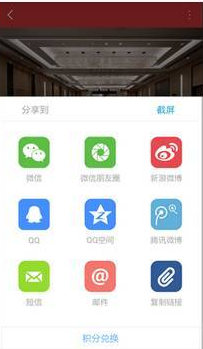 Android Animation實戰之屏幕底部彈出PopupWindow
Android Animation實戰之屏幕底部彈出PopupWindow
Android動畫的一個實戰內容,從屏幕底部滑動彈出PopupWindow。 相信這種效果大家在很多APP上都遇到過,比如需要拍照或者從SD卡選擇圖片,再比如需要分享某些
 android Binder講解
android Binder講解
Binder用於完成進程間通信(IPC),即把多個進程“別”在一起,從線程的角度來講,Binder驅動代碼運行在內核態,客戶端程序調用Binder是通過系統調用完成的。B