編輯:關於Android編程
本文實例為大家分享了 Android微信選擇圖片的具體代碼,和微信拍照功能,供大家參考,具體內容如下
1.Android6.0系統,對於權限的使用都是需要申請,選擇圖片和拍照需要申請Manifest.permission.CAMERA, Manifest.permission.READ_EXTERNAL_STORAGE這兩個權限。
if (ContextCompat.checkSelfPermission(this, Manifest.permission.CAMERA) != PackageManager.PERMISSION_GRANTED) {
ActivityCompat.requestPermissions((Activity) this,
new String[] { Manifest.permission.CAMERA, Manifest.permission.READ_EXTERNAL_STORAGE},
REQUEST_STORAGE_READ_ACCESS_PERMISSION);
}
2.通過圖片選擇器MultiImageSelector來管理: 選擇模式、最大選擇數量、是否啟動相機等功能。
3.點擊圖片選擇按鈕跳轉到MultiImageSelectorActivity類,其布局如下:(一個Toobar + 一個FrameLayout)
<?xml version="1.0" encoding="utf-8"?> <LinearLayout xmlns:android="http://schemas.android.com/apk/res/android" xmlns:app="http://schemas.android.com/apk/res-auto" android:orientation="vertical" android:background="#181819" android:layout_width="match_parent" android:layout_height="match_parent"> <android.support.v7.widget.Toolbar android:id="@+id/toolbar" android:layout_width="match_parent" android:layout_height="wrap_content" android:background="@color/mis_actionbar_color" app:theme="@style/ThemeOverlay.AppCompat.Dark.ActionBar" android:minHeight="?android:attr/actionBarSize"> <Button android:id="@+id/commit" android:background="@drawable/mis_action_btn" android:minHeight="1dp" android:minWidth="1dp" android:layout_marginRight="16dp" android:paddingLeft="10dp" android:paddingRight="10dp" android:paddingTop="5dp" android:paddingBottom="5dp" android:textColor="@color/mis_default_text_color" android:textSize="14sp" android:layout_gravity="right" android:layout_width="wrap_content" android:layout_height="wrap_content" /> </android.support.v7.widget.Toolbar> <FrameLayout android:id="@+id/image_grid" android:layout_width="match_parent" android:layout_height="match_parent" /> </LinearLayout>
4.調用如下方法填充展示圖片的fragment(MultiImageSelectorFragment)。
getSupportFragmentManager().beginTransaction()
.add(R.id.image_grid, Fragment.instantiate(this, MultiImageSelectorFragment.class.getName(), bundle))
.commit();
5.MultiImageSelectorFragment布局用gridview顯示從相冊獲取的圖片
<?xml version="1.0" encoding="utf-8"?> <RelativeLayout xmlns:android="http://schemas.android.com/apk/res/android" xmlns:tools="http://schemas.android.com/tools" android:background="@android:color/black" android:layout_width="match_parent" android:layout_height="match_parent"> <GridView android:id="@+id/grid" android:layout_width="match_parent" android:layout_height="match_parent" android:horizontalSpacing="@dimen/mis_space_size" android:verticalSpacing="@dimen/mis_space_size" android:paddingBottom="?android:attr/actionBarSize" android:clipToPadding="false" android:numColumns="3"/> <RelativeLayout android:clickable="true" android:id="@+id/footer" android:background="#cc000000" android:layout_alignParentBottom="true" android:layout_width="match_parent" android:layout_height="?android:attr/actionBarSize"> <Button android:id="@+id/category_btn" android:paddingLeft="16dp" android:paddingRight="16dp" android:layout_centerVertical="true" android:textColor="@color/mis_folder_text_color" tools:text="所有圖片" android:textSize="16sp" android:gravity="center_vertical" android:drawableRight="@drawable/mis_text_indicator" android:drawablePadding="5dp" android:background="@null" android:singleLine="true" android:ellipsize="end" android:layout_width="wrap_content" android:layout_height="match_parent" /> </RelativeLayout> </RelativeLayout>
6調用android.support.v4.app.LoaderManager.class類裡面的LoaderCallbacks方法,等加載完成後給mImageAdapter設置數據。
mImageAdapter.setData(images);
7.當允許拍照的時候,顯示拍照按鈕,調用系統相機功能。
mGridView.setOnItemClickListener(new AdapterView.OnItemClickListener() {
@Override
public void onItemClick(AdapterView<?> adapterView, View view, int i, long l) {
if (mImageAdapter.isShowCamera()) {
if (i == 0) {
showCameraAction();
} else {
Image image = (Image) adapterView.getAdapter().getItem(i);
selectImageFromGrid(image, mode);
}
} else {
Image image = (Image) adapterView.getAdapter().getItem(i);
selectImageFromGrid(image, mode);
}
}
});
調用相機功能
/**
* Open camera
*/
private void showCameraAction() {
if(ContextCompat.checkSelfPermission(getContext(), Manifest.permission.WRITE_EXTERNAL_STORAGE)
!= PackageManager.PERMISSION_GRANTED){
requestPermission(Manifest.permission.WRITE_EXTERNAL_STORAGE,
getString(R.string.mis_permission_rationale_write_storage),
REQUEST_STORAGE_WRITE_ACCESS_PERMISSION);
}else {
Intent intent = new Intent(MediaStore.ACTION_IMAGE_CAPTURE);
if (intent.resolveActivity(getActivity().getPackageManager()) != null) {
try {
mTmpFile = FileUtils.createTmpFile(getActivity());
} catch (IOException e) {
e.printStackTrace();
}
if (mTmpFile != null && mTmpFile.exists()) {
intent.putExtra(MediaStore.EXTRA_OUTPUT, Uri.fromFile(mTmpFile));
startActivityForResult(intent, REQUEST_CAMERA);
} else {
Toast.makeText(getActivity(), R.string.mis_error_image_not_exist, Toast.LENGTH_SHORT).show();
}
} else {
Toast.makeText(getActivity(), R.string.mis_msg_no_camera, Toast.LENGTH_SHORT).show();
}
}
}
選擇圖片
/**
* notify callback
* @param image image data
*/
private void selectImageFromGrid(Image image, int mode) {
if(image != null) {
if(mode == MODE_MULTI) {
if (resultList.contains(image.path)) {
resultList.remove(image.path);
if (mCallback != null) {
mCallback.onImageUnselected(image.path);
}
} else {
if(selectImageCount() == resultList.size()){
Toast.makeText(getActivity(), R.string.mis_msg_amount_limit, Toast.LENGTH_SHORT).show();
return;
}
resultList.add(image.path);
if (mCallback != null) {
mCallback.onImageSelected(image.path);
}
}
mImageAdapter.select(image);
}else if(mode == MODE_SINGLE){
if(mCallback != null){
mCallback.onSingleImageSelected(image.path);
}
}
}
}
本文已被整理到了《Android微信開發教程匯總》,歡迎大家學習閱讀。
源碼下載:http://xiazai.jb51.net/201611/yuanma/AndroidselectPicture(jb51.net).rar
以上就是本文的全部內容,希望對大家的學習有所幫助,也希望大家多多支持本站。
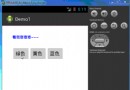 從零開始學android小示例程序
從零開始學android小示例程序
布局文件復制代碼 代碼如下:<RelativeLayout xmlns:android=http://schemas.android.com/apk/res/and
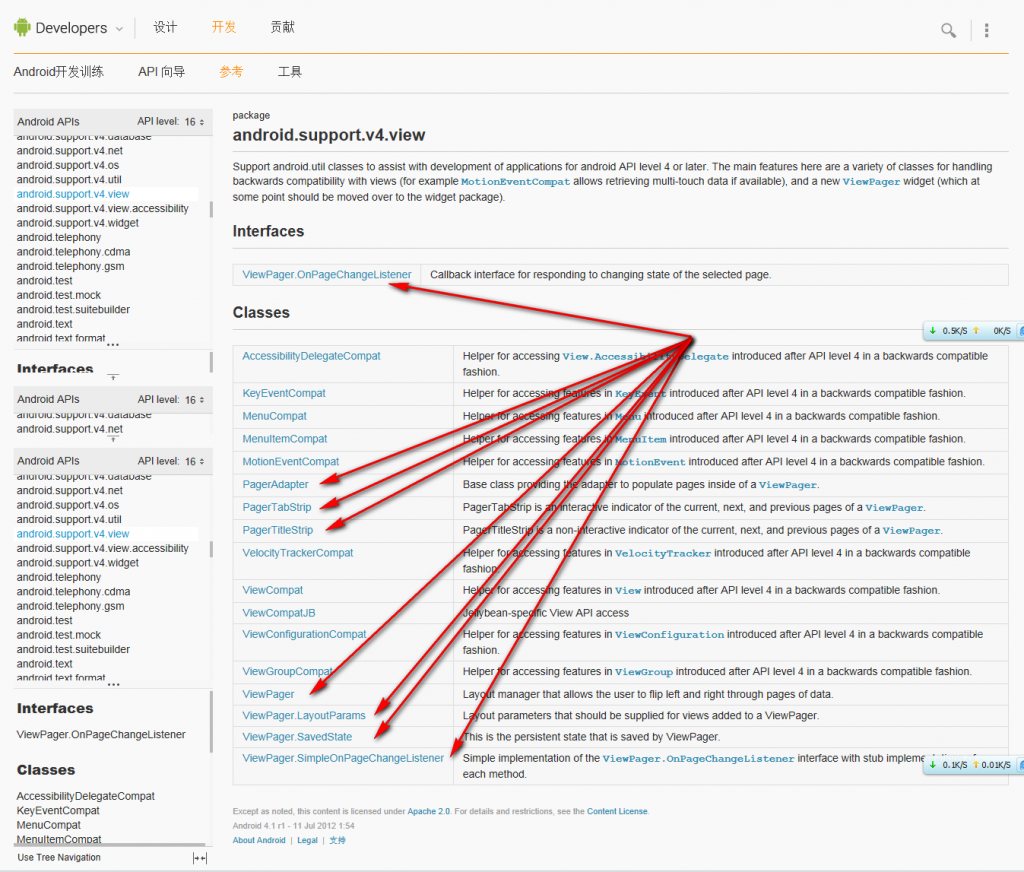 Android ViewPager使用詳解
Android ViewPager使用詳解
這是谷歌官方給我們提供的一個兼容低版本安卓設備的軟件包,裡面包囊了只有在安卓3.0以上可以使用的api。而viewpager就是其中之一利用它,我們可以做很多事情,從最簡
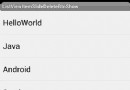 Android仿騰訊QQ實現滑動刪除 附源碼下載
Android仿騰訊QQ實現滑動刪除 附源碼下載
看了很多大神們的文章,感覺受益良多,也非常欣賞大家的分享態度,所以決定開始寫Blog,給大家分享自己的心得。先看看效果圖:本來准備在ListView的每個Item的布局上
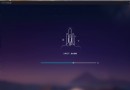 夜神安卓模擬器怎麼設置定位 夜神模擬器虛擬定位設置方法
夜神安卓模擬器怎麼設置定位 夜神模擬器虛擬定位設置方法
夜神安卓模擬器也是一款非常不錯的安卓模擬器,原生支持多開,這個功能對於許多游戲愛好者來說肯定是非常具有吸引力的,還有很多用戶喜歡開啟定位,下面下載吧小編就來