編輯:關於Android編程
先來看看效果圖:
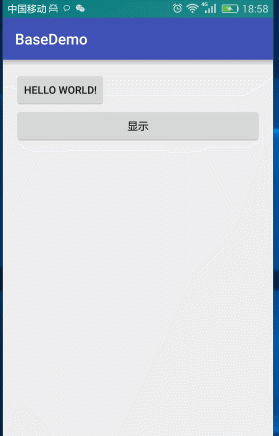
一、布局
<?xml version="1.0" encoding="utf-8"?>
<LinearLayout xmlns:android="http://schemas.android.com/apk/res/android"
android:layout_width="match_parent"
android:layout_height="wrap_content"
android:orientation="vertical"
android:background="#ffffff"
android:padding="20dp" >
<TextView
android:layout_width="match_parent"
android:layout_height="wrap_content"
android:clickable="true"
android:gravity="center"
android:textColor="@android:color/holo_orange_dark"
android:text="確定" />
<TextView
android:layout_marginTop="20dp"
android:layout_width="match_parent"
android:layout_height="wrap_content"
android:layout_marginBottom="10dp"
android:clickable="true"
android:gravity="center"
android:text="取消" />
</LinearLayout>
2、自定義MypopupWindow繼承PopupWindow
public class MyPopupWindow extends PopupWindow {
3、重寫構造方法與動畫樣式
在styles.xml自定義樣式,動畫
<style name="MyPopupWindow">
<item name="android:windowEnterAnimation">@anim/pop_in</item>
<item name="android:windowExitAnimation">@anim/pop_out</item>
</style>
pop_in
<?xml version="1.0" encoding="utf-8"?>
<set xmlns:android="http://schemas.android.com/apk/res/android">
<!-- 平移
<translate
android:duration="5000"
android:fromXDelta="100%"
android:toXDelta="0"/>
-->
<scale
android:fromXScale="0"
android:fromYScale="0"
android:pivotX="50%"
android:pivotY="50%"
android:toXScale="0.8"
android:toYScale="0.5"
android:duration="200"/>
<!--
fromXScale
fromYScale
起始時X,Y座標,
pivotX
pivotY
動畫起始位置,相對於屏幕的百分比,兩個都為50%表示動畫從屏幕中間開始
toXScale
toYScale
動畫最終縮放的倍數, 1.0為正常大小,大於1.0放大
duration
動畫持續時間
-->
<!--透明度-->
<alpha
android:duration="200"
android:fromAlpha="0.0"
android:toAlpha="1.0"/>
</set>
pop_out
<?xml version="1.0" encoding="utf-8"?>
<set xmlns:android="http://schemas.android.com/apk/res/android">
<!-- <translate
android:duration="5000"
android:fromXDelta="0"
android:toXDelta="100%"/>-->
<scale
android:fromXScale="0.8"
android:fromYScale="0.5"
android:pivotX="50%"
android:pivotY="50%"
android:toXScale="0"
android:toYScale="0"
android:duration="200"/>
<alpha
android:duration="200"
android:fromAlpha="1.0"
android:toAlpha="0.0"/>
</set>
4、重寫構造方法並設置點擊外部可以消失監聽
super(context);
this.mContext=context;
//打氣筒
mInflater = (LayoutInflater) context.getSystemService(Context.LAYOUT_INFLATER_SERVICE);
//打氣
mContentView = mInflater.inflate(R.layout.layout_dialog,null);
//設置View
setContentView(mContentView);
//設置寬與高
setWidth(WindowManager.LayoutParams.MATCH_PARENT);
setHeight(WindowManager.LayoutParams.WRAP_CONTENT);
/**
* 設置進出動畫
*/
setAnimationStyle(R.style.MyPopupWindow);
/**
* 設置背景只有設置了這個才可以點擊外邊和BACK消失
*/
setBackgroundDrawable(new ColorDrawable());
/**
* 設置可以獲取集點
*/
setFocusable(true);
/**
* 設置點擊外邊可以消失
*/
setOutsideTouchable(true);
/**
*設置可以觸摸
*/
setTouchable(true);
/**
* 設置點擊外部可以消失
*/
setTouchInterceptor(new View.OnTouchListener() {
@Override
public boolean onTouch(View v, MotionEvent event) {
/**
* 判斷是不是點擊了外部
*/
if(event.getAction()==MotionEvent.ACTION_OUTSIDE){
return true;
}
//不是點擊外部
return false;
}
});
5、顯示及設置窗口變暗與變亮
public void displayDialog(View view){
MyPopupWindow myPopupWindow = new MyPopupWindow(this);
myPopupWindow.showAsDropDown(mBtnDispaly,0,0);
lightOff();
/**
* 消失時屏幕變亮
*/
myPopupWindow.setOnDismissListener(new PopupWindow.OnDismissListener() {
@Override
public void onDismiss() {
WindowManager.LayoutParams layoutParams = getWindow().getAttributes();
layoutParams.alpha=1.0f;
getWindow().setAttributes(layoutParams);
}
});
}
/**
* 顯示時屏幕變暗
*/
private void lightOff() {
WindowManager.LayoutParams layoutParams = getWindow().getAttributes();
layoutParams.alpha=0.3f;
getWindow().setAttributes(layoutParams);
}
6、完整
package liu.basedemo.view;
import android.content.Context;
import android.graphics.drawable.ColorDrawable;
import android.view.LayoutInflater;
import android.view.MotionEvent;
import android.view.View;
import android.view.WindowManager;
import android.widget.PopupWindow;
import liu.basedemo.R;
/**
* 學習PopupWindow
* Created by 劉楠 on 2016/8/1 0001.17:42
*/
public class MyPopupWindow extends PopupWindow {
Context mContext;
private LayoutInflater mInflater;
private View mContentView;
public MyPopupWindow(Context context) {
super(context);
this.mContext=context;
//打氣筒
mInflater = (LayoutInflater) context.getSystemService(Context.LAYOUT_INFLATER_SERVICE);
//打氣
mContentView = mInflater.inflate(R.layout.layout_dialog,null);
//設置View
setContentView(mContentView);
//設置寬與高
setWidth(WindowManager.LayoutParams.MATCH_PARENT);
setHeight(WindowManager.LayoutParams.WRAP_CONTENT);
/**
* 設置進出動畫
*/
setAnimationStyle(R.style.MyPopupWindow);
/**
* 設置背景只有設置了這個才可以點擊外邊和BACK消失
*/
setBackgroundDrawable(new ColorDrawable());
/**
* 設置可以獲取集點
*/
setFocusable(true);
/**
* 設置點擊外邊可以消失
*/
setOutsideTouchable(true);
/**
*設置可以觸摸
*/
setTouchable(true);
/**
* 設置點擊外部可以消失
*/
setTouchInterceptor(new View.OnTouchListener() {
@Override
public boolean onTouch(View v, MotionEvent event) {
/**
* 判斷是不是點擊了外部
*/
if(event.getAction()==MotionEvent.ACTION_OUTSIDE){
return true;
}
//不是點擊外部
return false;
}
});
/**
* 初始化View與監聽器
*/
initView();
initListener();
}
private void initView() {
}
private void initListener() {
}
}
以上就是本文的全部內容,希望對大家的學習有所幫助,也希望大家多多支持本站。
 紅米note3和樂視1s哪個好 紅米note3和樂1s區別對比評測
紅米note3和樂視1s哪個好 紅米note3和樂1s區別對比評測
紅米note3介紹:外觀設計紅米Note3金屬機身背面是三段式設計,上下兩端為塑料材質。配置方面紅米Note3采用5.5英寸1080P屏幕,1300萬像素後
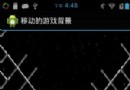 Andorid學習之游戲背景移動
Andorid學習之游戲背景移動
借助Bitmap和createBitmap方法可以挖取源位圖的一塊,這樣可以在程序中通過定時器不斷的挖取源位圖中的不同塊,給游戲者一種背景在移動,即對象在向前移動的假象。
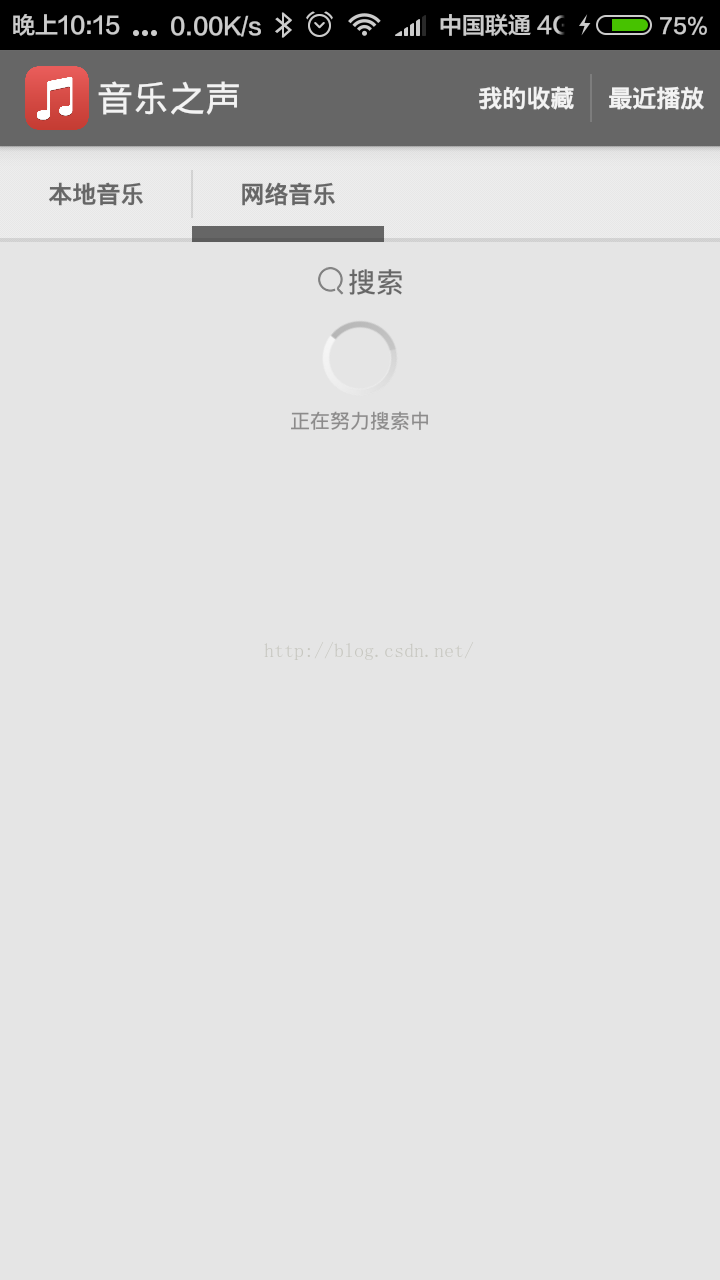 Android開發本地及網絡Mp3音樂播放器(十一)使用Jsoup組件請求網絡,並解析音樂數據
Android開發本地及網絡Mp3音樂播放器(十一)使用Jsoup組件請求網絡,並解析音樂數據
實現功能:實現NetMusicListFragment(網絡音樂界面)實現net_music_list_layout.xml(網絡音樂界面UI)使用Jsoup組件請求網絡
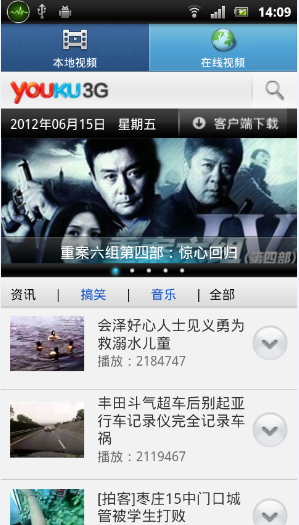 Android 使用Vitamio打造自己的萬能播放器(5)——在線播放(播放優酷視頻)
Android 使用Vitamio打造自己的萬能播放器(5)——在線播放(播放優酷視頻)
前言 為了保證每周一篇的進度,又由於Vitamio新版本沒有發布, 決定推遲本地播放的一些功能(截圖、視頻時間、尺寸等),跳過直接寫在線播放部分的章節。從V