編輯:關於Android編程
Android 自定義控件實現顯示文字的功能
自定義控件—–逐個顯示文字
ONE Goal ,ONE Passion !
前言:
今天要實現的效果時.讓我們的文字一個一個顯示出來.上效果圖吧:
實現原理:
1,拿到要顯示的文字.
2,計算文字顯示的速率
字體顯示的速度 v = 總的字體長度 / 總的顯示時間
3,將文字根據速率顯示到控件上.
自定義View:
public class printTextView extends TextView {
/**
* 字體顯示出來的時間
*/
private int DURATION = 8000;
public printTextView(Context context) {
this(context, null);
}
public printTextView(Context context, AttributeSet attrs) {
this(context, attrs, 0);
}
public printTextView(Context context, AttributeSet attrs, int defStyleAttr) {
super(context, attrs, defStyleAttr);
}
public void printString(String str) {
if (str != null && str != "") {
// 字符串的長度
final int lenght = str.length();
final char[] c = new char[str.length()];
//將字符串轉換成字符數組
for (int i = 0; i < str.length(); i++) {
c[i] = str.charAt(i);
}
ValueAnimator animator = ValueAnimator.ofFloat(0, 1);
animator.addUpdateListener(new ValueAnimator.AnimatorUpdateListener() {
@Override
public void onAnimationUpdate(ValueAnimator animation) {
// 字體顯示的速度 v = 總的字體長度 / 總的顯示時間
float v = (float) lenght / (float) DURATION;
// 動畫執行速度
float fraction = (float) animation.getAnimatedValue();
//動畫不同階段字體應該顯示的個數
int s = (int) (v * fraction * DURATION);
setText(c, 0, s);
}
});
animator.setDuration(DURATION);
animator.start();
}
}
}
跑起來:
public class ScaleActivity extends AppCompatActivity {
private printTextView print_text;
String str = "我和你吻別,在無人的街.我和你吻別在狂亂的夜.這波給你103分," +
"多一分寬容,多一分耐心,更重要的是多一分父愛.";
@Override
protected void onCreate(Bundle savedInstanceState) {
super.onCreate(savedInstanceState);
setContentView(R.layout.activity_scale);
initView();
}
print_text = (printTextView) findViewById(R.id.print_text);
print_text.printString(str);
}
}
R.layout.activity_scale布局文件
<?xml version="1.0" encoding="utf-8"?>
<LinearLayout xmlns:android="http:// schemas.android.com/apk/res/android"
xmlns:tools="http://schemas.android.com/tools"
android:layout_width="match_parent"
android:layout_height="match_parent"
android:layout_margin="20dp"
android:orientation="vertical"
tools:context="com.example.customview.activity.ScaleActivity">
<com.example.customview.view.printTextView
android:id="@+id/print_text"
android:layout_width="match_parent"
android:layout_height="wrap_content"
/>
</LinearLayout>
ok.我們的文字已經可以打印顯示到屏幕了.
感謝閱讀,希望能幫助到大家,謝謝大家對本站的支持!
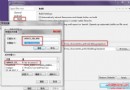 更改android AVD模擬器創建路徑位置的方法詳解
更改android AVD模擬器創建路徑位置的方法詳解
使用eclipse創建的android AVD模擬器,默認位置一般在用戶文件夾下的.android文件夾中,並且路徑不可有中文。而用戶文件夾一般都在系統盤,
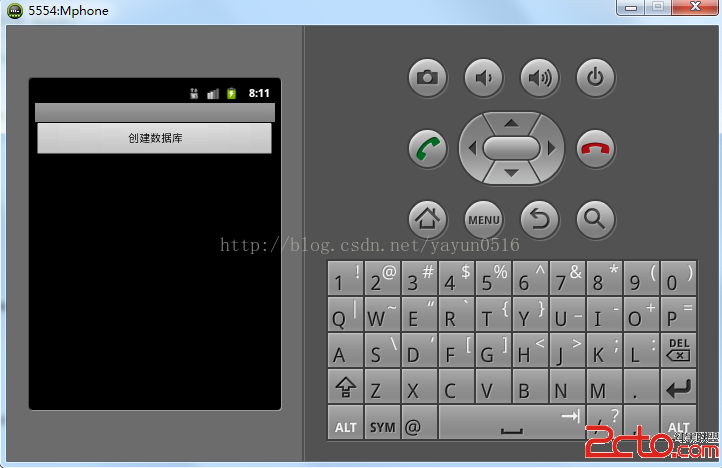 Android數據庫學習123
Android數據庫學習123
我個人感覺安卓自帶的數據庫用的不是太多的,畢竟現在很多應用都直接和服務器數據庫進行交互,或者直接API獲取一些接口的數據,但是不可否認自帶的數據庫還是有一些作用的,所以我
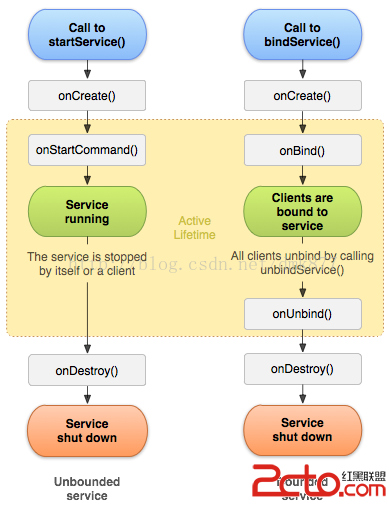 Android開發之低調的Service
Android開發之低調的Service
锲而捨之,朽木不折;锲而不捨,金石可镂。——荀況今天學習了一下Service的用法就和大家一起來討論Android中Service的相關知識點,如
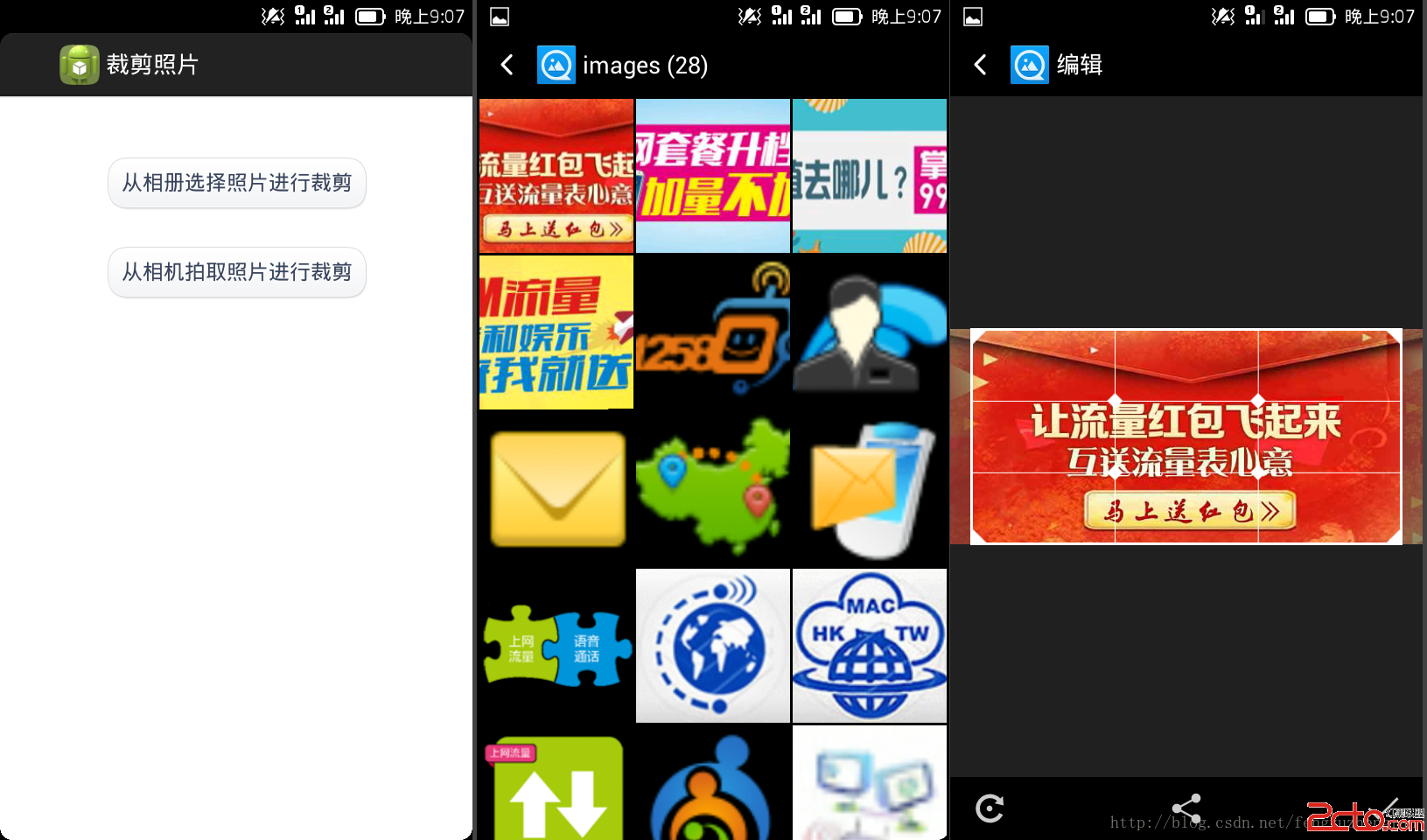 Android開發之裁剪照片
Android開發之裁剪照片
1. 從相冊選擇照片進行裁剪 從相冊選擇照片並裁剪: /** * 從相冊選擇照片進行裁剪 */ private void