編輯:關於Android編程
這是在了解下拉刷新功能原理下的產物,下拉刷新可以說是國產APP裡面必有的功能,連Google都為此出了SwipeRefreshLayout,一種MD風格的下拉刷新。
不過,MD風格在國內似乎很是艱難,不單單是國內系統主流仍是4.4的原因,也有用戶習慣的問題,扯的有點多了,在看了許多博客之後,我突然想寫一個能仿照 SwipeRefreshLayout 的兼容所有控件的下拉刷新,不單單只是 ListView,希望它也可以包容普通的View和ScrollView,經過兩天的奮斗,終於搞定了,因為我的目的只是想要下拉刷新,所以功能很少,不過,如果能把下拉刷新搞定了,其它的功能,就可以慢慢堆砌起來了。
新系統的原因,無法給出合適的gif,只能截圖了:
第一張圖片展示的是TextView:
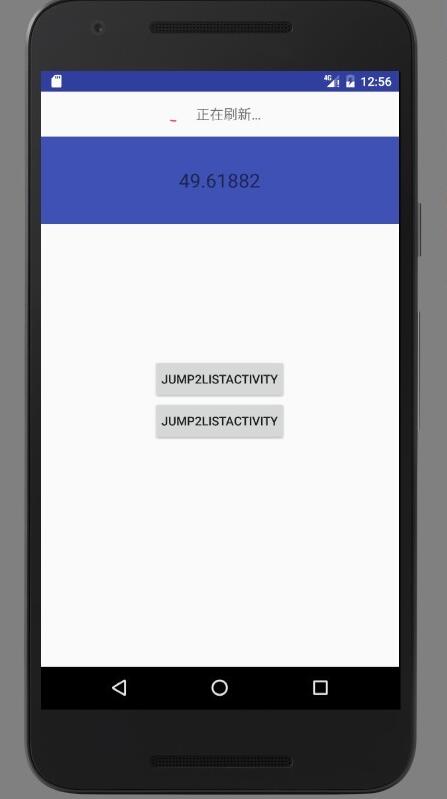
第二章圖片展示的是ListView:
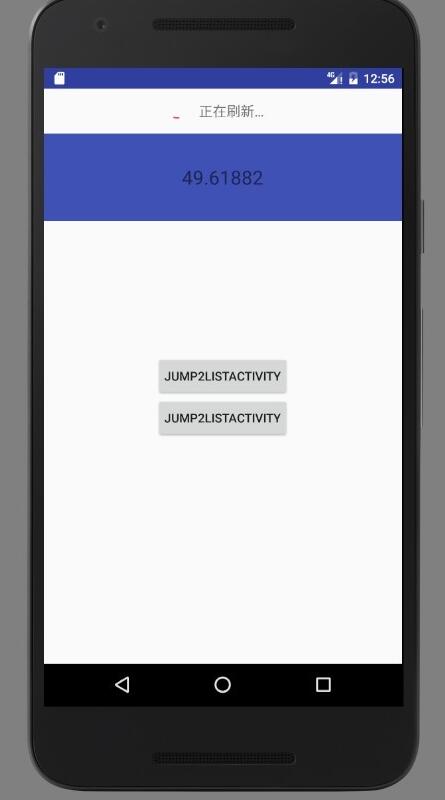
第三章圖片展示的是ScrollView:
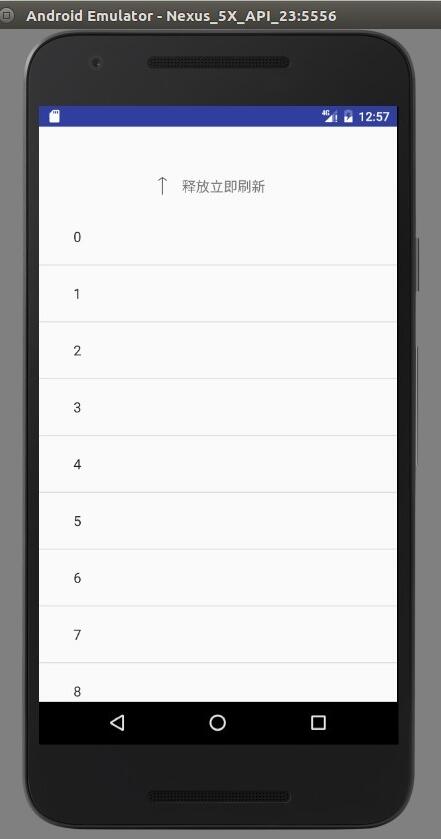
基本上這就是我測試的成功的控件,兼容普通的View是最簡單的,復雜一點的就是ListView和ScrollView。
思路:我的思路和大部分博客都是一樣的,自定義一個ViewGroup,然後將包含的要拖拽的控件的Touch事件交給 RefreshableView 處理,動態改變 headView 的 marginTop 的值,以上。當然,這其中會有一些細節要注意,比如 onTouch 方法的返回值的處理,還有子 View 的 MarginTop 值的處理。
源碼
先是headView的布局文件:
<?xml version="1.0" encoding="utf-8"?> <LinearLayout xmlns:android="http://schemas.android.com/apk/res/android" android:layout_width="match_parent" android:layout_height="wrap_content" android:gravity="center" android:orientation="horizontal"> <ImageView android:id="@+id/imageView_down" android:layout_width="14dp" android:layout_height="24dp" android:padding="2dp" android:src="@drawable/svg_down" /> <ProgressBar android:visibility="gone" android:id="@+id/progressBar" android:layout_width="20dp" android:layout_height="20dp" android:progressDrawable="@drawable/progressBar" /> <TextView android:padding="15dp" android:id="@+id/textView" android:layout_width="wrap_content" android:layout_height="wrap_content" android:text="@string/pull_to_refresh" android:textSize="16sp" /> </LinearLayout>
接下來就是至關重要的類 RefreshableView:
package com.pull2refresh;
import android.animation.ObjectAnimator;
import android.animation.ValueAnimator;
import android.annotation.TargetApi;
import android.content.Context;
import android.os.Build;
import android.util.AttributeSet;
import android.util.Log;
import android.view.LayoutInflater;
import android.view.MotionEvent;
import android.view.View;
import android.view.ViewConfiguration;
import android.view.ViewGroup;
import android.view.animation.RotateAnimation;
import android.widget.ImageView;
import android.widget.LinearLayout;
import android.widget.ProgressBar;
import android.widget.TextView;
import shike.xianrou.com.pull2refresh.R;
/**
* Created by cjh on 16-9-6.
*/
public class RefreshableView extends LinearLayout implements View.OnTouchListener {
private static final String TAG = "RefreshableView";
private static final int REFRESHING = 0;//正在刷新
private static final int ORIGINAL = REFRESHING + 1;//初始狀態
private static final int RELEASE_TO_REFRESHING = ORIGINAL + 1;//釋放即將刷新的狀態
private int current_status = ORIGINAL;//當前最新狀態
private LinearLayout headView;//刷新layout
private TextView textView;//刷新layout中的文字提示
private ImageView imageView;//刷新layout中的箭頭
private ProgressBar progressBar;//刷新layout中的進度條
private View view;//手指控制的下拉的View
private int hideHeight;//刷新layout要隱藏的高度
private boolean isablePull;//是否可以下拉,例如當 current_status = REFRESHIING 時是不可以下拉拖拽的
private float yDown;//手指按下的坐標
private int touchSlop = ViewConfiguration.get(getContext()).getScaledTouchSlop();//界限值,防止手指誤觸,過於靈敏
private boolean firstLayout = true;//第一次調用onLayout的時候置為false
private int maxMarginTop;//刷新Layout能拉下的最大距離
private MarginLayoutParams marginLayoutParams;//刷新layout的MarginLayoutParams
private String pull_to_refresh = "下拉可以刷新";
private String release_to_refresh = "釋放立即刷新";
private String refreshing = "正在刷新…";
private int original_margin = 0;//針對下拉的View存在MarginTop這中特殊值的處理
public interface PullToRefreshListener {
void onRefresh();
}
private PullToRefreshListener pullToRefreshListener;
public void addPullToRefreshListener(PullToRefreshListener pullToRefreshListener) {
this.pullToRefreshListener = pullToRefreshListener;
}
public RefreshableView(Context context) {
super(context);
init();
}
public RefreshableView(Context context, AttributeSet attrs) {
super(context, attrs);
init();
}
public RefreshableView(Context context, AttributeSet attrs, int defStyleAttr) {
super(context, attrs, defStyleAttr);
init();
}
@TargetApi(Build.VERSION_CODES.LOLLIPOP)
public RefreshableView(Context context, AttributeSet attrs, int defStyleAttr, int defStyleRes) {
super(context, attrs, defStyleAttr, defStyleRes);
init();
}
private void init() {
headView = (LinearLayout) LayoutInflater.from(getContext()).inflate(R.layout.refresh_layout, null, true);
imageView = (ImageView) headView.findViewById(R.id.imageView_down);
progressBar = (ProgressBar) headView.findViewById(R.id.progressBar);
textView = (TextView) headView.findViewById(R.id.textView);
progressBar.setVisibility(View.GONE);
setOrientation(VERTICAL);
addView(headView, 0);
}
@Override
protected void onLayout(boolean changed, int l, int t, int r, int b) {
super.onLayout(changed, l, t, r, b);
Log.d(TAG, "onlayout");
if (changed && firstLayout) {
//將View的Touch時間的處理交給RefreshableView去處理
view = getChildAt(1);
view.setOnTouchListener(this);
//刷新layout的 marginTop 的最大值設為刷新頭的高度
maxMarginTop = headView.getHeight();
//要將控件完全隱藏起來,那麼隱藏的高度就設置為控件的高度
hideHeight = -headView.getHeight();
marginLayoutParams = (MarginLayoutParams) headView.getLayoutParams();
marginLayoutParams.topMargin = hideHeight;
headView.setLayoutParams(marginLayoutParams);
//這裡必須將firstLayout設置為false,否則在處理Touch是件的過程中,headView在怎麼調用setLayoutParams都會被置為初始的隱藏狀態
firstLayout = false;
//如果子View是一個ViewGroup 那麼就需要計算出子View的MarginTop的值,因為如果MarginTop不為0,那麼子View的Y軸坐標和父View的坐標是不一樣的
if (view instanceof ViewGroup) {
int[] childLocations = new int[2];
int[] viewLocations = new int[2];
view.getLocationOnScreen(viewLocations);
((ViewGroup) view).getChildAt(0).getLocationOnScreen(childLocations);
original_margin = childLocations[1] - viewLocations[1];
Log.d(TAG, "onLayout viewLocations[1] " + viewLocations[1]);
Log.d(TAG, "onLayout locations[1] " + childLocations[1]);
Log.d(TAG, "onLayout original_margin " + original_margin);
}
}
}
@Override
public boolean onTouch(View view, MotionEvent motionEvent) {
if (pullToRefreshListener != null) {
isAblePull();
if (isablePull) {
switch (motionEvent.getAction()) {
case MotionEvent.ACTION_DOWN:
yDown = motionEvent.getRawY();
break;
case MotionEvent.ACTION_MOVE:
float yMove = motionEvent.getRawY();
float distance = yMove - yDown;
//如果手勢是向上的,並且手勢在Y軸的移動距離小於界限值,那麼就不處理
if (distance < 0 || Math.abs(distance) < touchSlop)
return false;
//MarginTop的距離是手勢距離的1/2,形成費力延遲的效果
marginLayoutParams.topMargin = (int) (distance / 2 + hideHeight);
Log.d(TAG, "topMargin " + marginLayoutParams.topMargin);
//如果大於最大的MarginTop的值的時候,就將值置為 maxMarginTop
if (marginLayoutParams.topMargin >= maxMarginTop)
marginLayoutParams.topMargin = maxMarginTop;
if (marginLayoutParams.topMargin >= 0) {
//當刷新頭完全顯示的時候,改變狀態,置為 釋放刷新的狀態
if (current_status != RELEASE_TO_REFRESHING) {
rotate(0, 180);
textView.setText(release_to_refresh);
}
current_status = RELEASE_TO_REFRESHING;
} else {
//否則就置為初始狀態
if (current_status != ORIGINAL) {
rotate(180, 360);
textView.setText(pull_to_refresh);
}
current_status = ORIGINAL;
}
headView.setLayoutParams(marginLayoutParams);
break;
case MotionEvent.ACTION_CANCEL:
case MotionEvent.ACTION_UP:
float yUp = motionEvent.getRawY();
float dis = yUp - yDown;
if (dis > 0 && Math.abs(dis) > touchSlop)
switch (current_status) {
//釋放刷新
case RELEASE_TO_REFRESHING:
animateMarginTop(marginLayoutParams.topMargin, 0);
imageView.clearAnimation();
imageView.setVisibility(View.GONE);
progressBar.setVisibility(View.VISIBLE);
textView.setText(refreshing);
pullToRefreshListener.onRefresh();
break;
//初始化
case ORIGINAL:
reset();
//從當前的MarginTop的值,轉變到隱藏所需的 MarginTop
animateMarginTop(marginLayoutParams.topMargin, hideHeight);
break;
}
else
return false;
break;
}
return true;
}
}
return false;
}
/**
* 判斷是否可以下拉
*
* @return
*/
public boolean isAblePull() {
//統一判斷,其實主要是對於view是普通View的判斷
if (current_status != REFRESHING)
isablePull = true;
else
isablePull = false;
if (view instanceof ViewGroup) {
isablePull = false;
View childView = ((ViewGroup) view).getChildAt(0);
int[] viewLocations = new int[2];
int[] childViewLocations = new int[2];
view.getLocationOnScreen(viewLocations);
childView.getLocationOnScreen(childViewLocations);
//這一步中的 original_margin 至關重要,就是用來兼容 子View 有MarginTop屬性的值,當childView 的Y軸坐標 和 計算出了 Margin 值後的父View坐標相等時,說明此時處於可下拉的狀態
if (viewLocations[1] + original_margin == childViewLocations[1])
isablePull = true;
else
isablePull = false;
}
return isablePull;
}
private void rotate(int from, int to) {
RotateAnimation rotateAnimation = new RotateAnimation(from, to, imageView.getWidth() / 2, imageView.getHeight() / 2);
rotateAnimation.setDuration(100);
rotateAnimation.setFillAfter(true);
imageView.startAnimation(rotateAnimation);
}
private void animateMarginTop(int from, int to) {
ObjectAnimator objectAnimator = ObjectAnimator.ofInt(headView, "cjh", from, to);
objectAnimator.setDuration(300);
objectAnimator.addUpdateListener(new ValueAnimator.AnimatorUpdateListener() {
@Override
public void onAnimationUpdate(ValueAnimator valueAnimator) {
int margin = (int) valueAnimator.getAnimatedValue();
marginLayoutParams.topMargin = margin;
headView.setLayoutParams(marginLayoutParams);
}
});
objectAnimator.start();
}
public void complete() {
animateMarginTop(0, hideHeight);
reset();
}
private void reset() {
rotate(180, 360);
textView.setText(pull_to_refresh);
imageView.setVisibility(View.VISIBLE);
progressBar.setVisibility(View.GONE);
}
}
使用:
<com.pull2refresh.RefreshableView android:id="@+id/refreshableView" android:layout_width="match_parent" android:layout_height="wrap_content" android:gravity="center"> <com.pull2refresh.MTextView android:id="@+id/mTextView" android:layout_width="match_parent" android:layout_height="100dp" android:background="@color/colorPrimary" android:gravity="center" android:text="Hello World!" android:textSize="22sp" /> </com.pull2refresh.RefreshableView>
...
refreshableView.addPullToRefreshListener(new RefreshableView.PullToRefreshListener() {
@Override
public void onRefresh() {
setData();
}
});
...
private void setData() {
ObjectAnimator objectAnimator = ObjectAnimator.ofFloat(textView, "text", 1f, 100f);
objectAnimator.setDuration(3000);
objectAnimator.addUpdateListener(new ValueAnimator.AnimatorUpdateListener() {
@Override
public void onAnimationUpdate(ValueAnimator valueAnimator) {
textView.setText((Float) valueAnimator.getAnimatedValue());
}
});
objectAnimator.addListener(new Animator.AnimatorListener() {
@Override
public void onAnimationStart(Animator animator) {
}
@Override
public void onAnimationEnd(Animator animator) {
refreshableView.complete();
}
@Override
public void onAnimationCancel(Animator animator) {
}
@Override
public void onAnimationRepeat(Animator animator) {
}
});
objectAnimator.start();
}
在我自定義的 RefreshableView 中,如果不設置下拉的監聽,就沒有下拉的效果,也就是不支持下拉
源碼下載:Android下拉刷新控件
以上就是本文的全部內容,希望對大家的學習有所幫助,也希望大家多多支持本站。
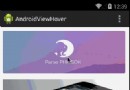 使用android.support.v8.renderscript制作的特效
使用android.support.v8.renderscript制作的特效
https://github.com/daimajia/AndroidViewHover import android.support.v8.renderscrip
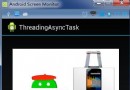 Android-線程更新UI的幾個方式
Android-線程更新UI的幾個方式
如圖,Android上新開的線程如想更新UI,需要重新跳到主線程中才能操作,以下是老外給出的幾種方案,大家多多學習下.private void loadIcon() {
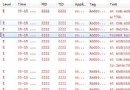 Android Fragment 嵌套使用報錯
Android Fragment 嵌套使用報錯
在新的SDK每次創建activity時,會自動生成 public static class PlaceholderFragment extends Fragment f
 Android控件之ListView
Android控件之ListView
在android開發中ListView是比較常用的組件,它以列表的形式展示具體內容,並且能夠根據數據的長度自適應顯示。列表的顯示需要三個元素:1.ListVeiw 用來展