編輯:關於Android編程
本文實例為大家分享了Chronometer實現倒計時功能,Android提供了實現按照秒計時的API,供大家參考,具體內容如下
一、自定義ChronometerView 繼續自TextView
主要原理:先設置一個基准倒計時時間mBaseSeconds,內置handler 每隔1s發送一個空消息,mRemainSeconds--,同時刷新界面視圖,回調給外部調用者,只到為零。外部調用者可通過start()/pause()/stop()來控制計時器的工作狀態。
可以app中發送短信驗證碼的場景為例,做了一個很粗糙的界面,但功能都實現了。

/**
* @name 倒計時器(類似妙表倒數計時,支持暫停、停止、重新開始)
* @author Fanjb
* @date 2015年11月6日
*/
public class ChronometerView extends TextView {
/**
* A callback that notifies when the chronometer has decremented on its own.
*
* @author Fanjb
*/
public interface OnTickChangeListener {
/**
* remain seconds changed
*
* @param view
* @param remainSeconds
*/
public void onTickChanged(ChronometerView view, long remainSeconds);
}
private long mBase;
private long mRemainSeconds;
private boolean mStarted;
private boolean mReStart;
private boolean mVisible;
private boolean mIsEnable;
private OnTickChangeListener mTickListener;
public ChronometerView(Context context) {
this(context, null);
}
public ChronometerView(Context context, AttributeSet attrs) {
super(context, attrs, 0);
}
public ChronometerView(Context context, AttributeSet attrs, int defStyleAttr) {
super(context, attrs, defStyleAttr);
updateText(mRemainSeconds);
}
@Override
protected void onWindowVisibilityChanged(int visibility) {
super.onWindowVisibilityChanged(visibility);
mVisible = visibility == VISIBLE;
updateStatus();
}
@Override
protected void onDetachedFromWindow() {
super.onDetachedFromWindow();
mVisible = false;
updateStatus();
}
/**
* 啟動計時器
*/
public void start() {
if (mReStart && !mStarted) {
mRemainSeconds = mBase;
}
mStarted = true;
updateStatus();
}
/**
* 暫停計時器
*/
public void pause() {
if (mStarted) {
mStarted = mReStart = false;
updateStatus();
}
}
/**
* 停止計時器,再次調用 start()重新啟動
*/
public void stop() {
mStarted = false;
mReStart = true;
updateStatus();
updateText(mRemainSeconds = 0);
dispatchTickListener();
}
/**
* 刷新內部狀態
*/
private void updateStatus() {
boolean isEnable = mVisible && mStarted;
if (mIsEnable != isEnable) {
if (isEnable) {
mHandler.sendMessage(Message.obtain(mHandler, TICK_WHAT));
} else {
mHandler.removeMessages(TICK_WHAT);
}
mIsEnable = isEnable;
}
}
private static final int TICK_WHAT = 1;
private Handler mHandler = new Handler() {
public void handleMessage(android.os.Message msg) {
if (mRemainSeconds > 0) {
updateText(--mRemainSeconds);
dispatchTickListener();
sendMessageDelayed(Message.obtain(this, TICK_WHAT), 1000);
}
}
};
private void updateText(long now) {
String text = DateUtils.formatElapsedTime(now);
setText(text);
}
/**
* 在未啟動狀態下設置開始倒計時時間
*
* @param baseSeconds
*/
public void setBaseSeconds(long baseSeconds) {
if (baseSeconds > 0 && baseSeconds != mBase && !mStarted) {
mBase = mRemainSeconds = baseSeconds;
updateText(mRemainSeconds);
}
}
/**
* 剩余時間
*
* @return
*/
public long getRemainSeconds() {
return mRemainSeconds;
}
public void setOnTickChangeListener(OnTickChangeListener listener) {
mTickListener = listener;
}
public OnTickChangeListener getTickListener() {
return mTickListener;
}
private void dispatchTickListener() {
if (mTickListener != null) {
mTickListener.onTickChanged(this, getRemainSeconds());
}
}
@Override
public void onInitializeAccessibilityEvent(AccessibilityEvent event) {
super.onInitializeAccessibilityEvent(event);
event.setClassName(ChronometerView.class.getName());
}
@Override
public void onInitializeAccessibilityNodeInfo(AccessibilityNodeInfo info) {
super.onInitializeAccessibilityNodeInfo(info);
info.setClassName(Chronometer.class.getName());
}
}
二、xml 中沒有加入自定義的控件屬性,同TextView
<LinearLayout android:layout_width="wrap_content" android:layout_height="wrap_content" android:orientation="horizontal" > <com.freedoman.widgets.calendar.ChronometerView android:id="@+id/chronometer_view" android:layout_width="wrap_content" android:layout_height="wrap_content" android:layout_marginLeft="5dp" android:background="@drawable/chronometer_view_bg" android:enabled="true" android:text="00:00" /> <Button android:id="@+id/start_chronometer_view_btn" android:layout_width="wrap_content" android:layout_height="wrap_content" android:layout_marginLeft="5dp" android:text="Start" /> <Button android:id="@+id/pause_chronometer_view_btn" android:layout_width="wrap_content" android:layout_height="wrap_content" android:layout_marginLeft="5dp" android:text="Pause" /> <Button android:id="@+id/stop_chronometer_view_btn" android:layout_width="wrap_content" android:layout_height="wrap_content" android:layout_marginLeft="5dp" android:text="Stop" /> </LinearLayout>
三、在Activity中做一個簡單的測試(可以發送短信驗證碼的實際應用場景為例)
public class ChronometerActivity extends Activity {
private ChronometerView mChronometerView;
@Override
protected void onCreate(Bundle savedInstanceState) {
super.onCreate(savedInstanceState);
setContentView(R.layout.activity_clock);
// 自定義計時器
if (mChronometerView == null) {
mChronometerView = (ChronometerView) findViewById(R.id.chronometer_view);
mChronometerView.setBaseSeconds(60);
mChronometerView.setOnTickChangeListener(new OnTickChangeListener() {
@Override
public void onTickChanged(ChronometerView view, long curTimeMills) {
System.out.println(curTimeMills);
view.setEnabled(curTimeMills == 0 || curTimeMills == 60);
if (curTimeMills == 0) {
mChronometerView.setText("重新發送");
}
}
});
mChronometerView.setText("點擊發送驗證碼");
}
findViewById(R.id.start_chronometer_view_btn).setOnClickListener(mClickListener);
findViewById(R.id.pause_chronometer_view_btn).setOnClickListener(mClickListener);
findViewById(R.id.stop_chronometer_view_btn).setOnClickListener(mClickListener);
}
private View.OnClickListener mClickListener = new OnClickListener() {
@Override
public void onClick(View v) {
switch (v.getId()) {
case R.id.start_chronometer_view_btn:
if (mChronometerView != null) {
mChronometerView.start();
}
break;
case R.id.pause_chronometer_view_btn:
if (mChronometerView != null) {
mChronometerView.pause();
}
break;
case R.id.stop_chronometer_view_btn:
if (mChronometerView != null) {
mChronometerView.stop();
}
break;
}
}
};
}
以上就是本文的全部內容,希望對大家的學習有所幫助,也希望大家多多支持本站。
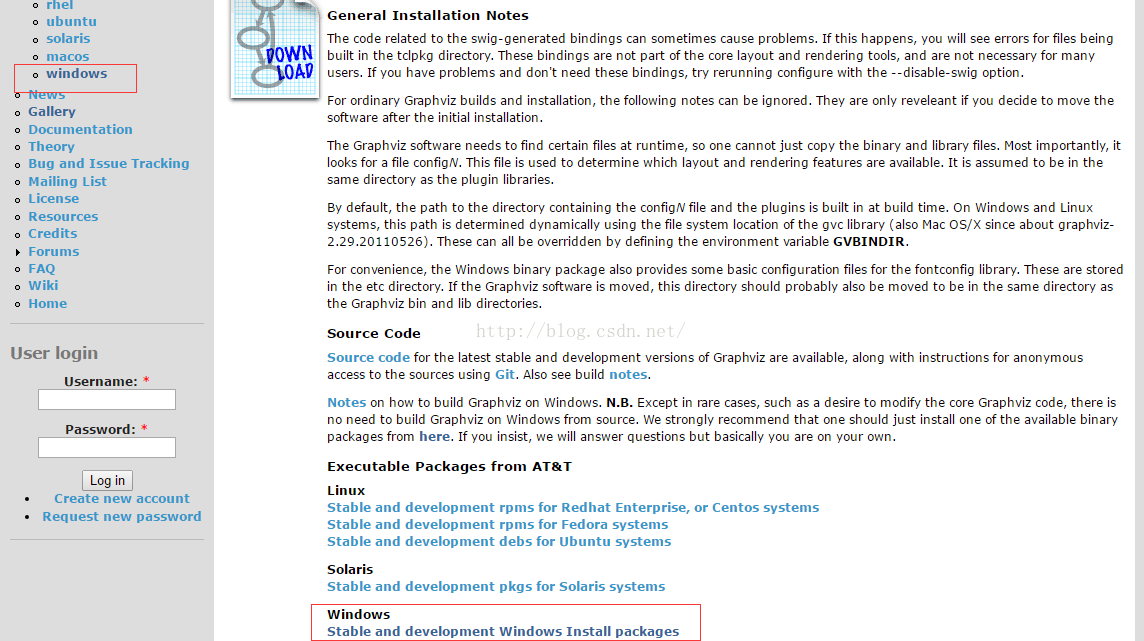 圖解程序員畫流程圖、數據結構圖及各種復雜圖形的Graphviz工具入門
圖解程序員畫流程圖、數據結構圖及各種復雜圖形的Graphviz工具入門
我們畫常規圖形時一般用word上面自帶的插件或visio畫圖。但是我在畫linux內核文件系統結構圖、內存分配以及學習數據結構樹、圖時,發現使用Graphviz非常的方便
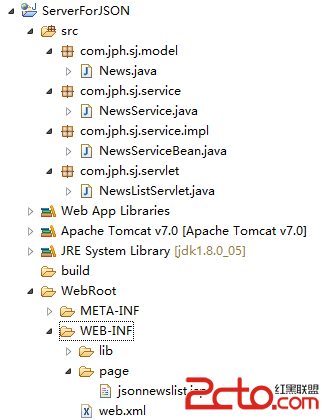 Android網絡編程之獲取網絡上的Json
Android網絡編程之獲取網絡上的Json
Android網絡編程之獲取網絡上的Json 請尊重他人的勞動成果,轉載請注明出處:Android網絡編程之獲取網絡上的Json 為要獲取網絡上的Json所以需要
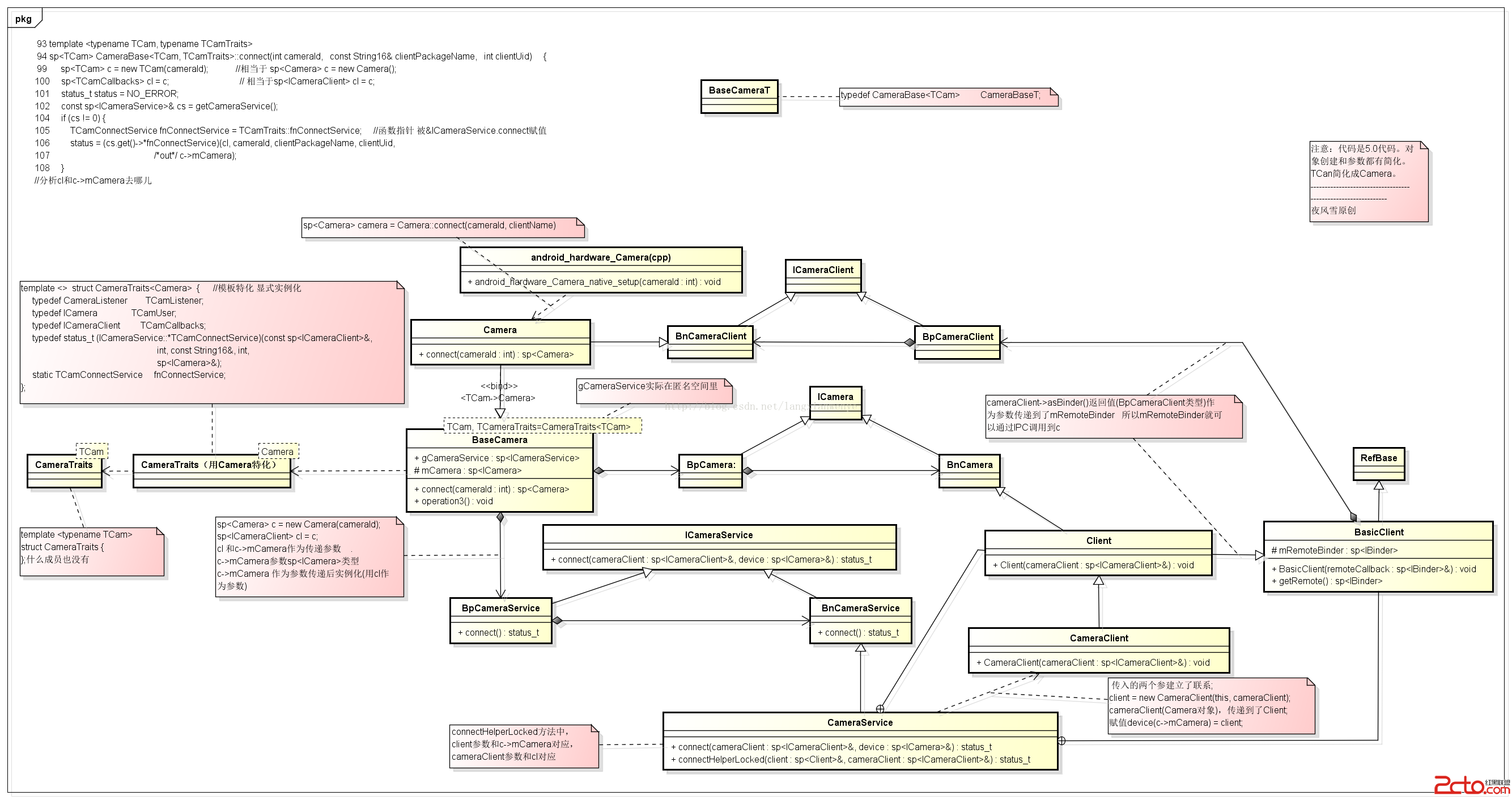 Android framework camera回顧-Camera ICameraClient ICamera CameraClient之間關系(2)完整圖
Android framework camera回顧-Camera ICameraClient ICamera CameraClient之間關系(2)完整圖
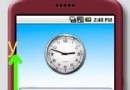 Android編程實現的重力感應示例代碼
Android編程實現的重力感應示例代碼
本文實例講述了Android編程實現的重力感應效果。分享給大家供大家參考,具體如下:android中的很多游戲的游戲都使用了重力感應的技術,就研究了一下重力感應以屏幕的左