編輯:關於Android編程
最近在做上傳文件的服務,簡單看了網上的教程。結合實踐共享出代碼。
由於網上的大多數沒有服務端的代碼,這可不行呀,沒服務端怎麼調試呢。
Ok,先上代碼。
Android 上傳比較簡單,主要用到的是 HttpURLConnection 類,然後加一個進度條組件。
private ProgressBar mPgBar;
class UploadTask extends AsyncTask<Object,Integer,Void>{
private DataOutputStream outputStream = null;
private String fileName;
private String uri;
private String mLineEnd = "\r\n";
private String mTwoHyphens = "--";
private String boundary = "*****";
File uploadFile ;
long mTtotalSize ; // Get size of file, bytes
public UploadTask(String fileName,String uri){
this.fileName = fileName;
this.uri = uri;
uploadFile= new File(fileName);
mTtotalSize = uploadFile.length();
}
/**
* 開始上傳文件
* @param objects
* @return
*/
@Override
protected Void doInBackground(Object... objects) {
long length = 0;
int mBytesRead, mbytesAvailable, mBufferSize;
byte[] buffer;
int maxBufferSize = 256 * 1024;// 256KB
try{
FileInputStream fileInputStream = new FileInputStream(new File(fileName));
URL url = new URL(uri);
HttpURLConnection con = (HttpURLConnection) url.openConnection();
//如果有必要則可以設置Cookie
// conn.setRequestProperty("Cookie","JSESSIONID="+cookie);
// Set size of every block for post
con.setChunkedStreamingMode(256 * 1024);// 256KB
// Allow Inputs & Outputs
con.setDoInput(true);
con.setDoOutput(true);
con.setUseCaches(false);
// Enable POST method
con.setRequestMethod("POST");
con.setRequestProperty("Connection", "Keep-Alive");
con.setRequestProperty("Charset", "UTF-8");
con.setRequestProperty("Content-Type",
"multipart/form-data;boundary=" + boundary);
outputStream = new DataOutputStream(
con.getOutputStream());
outputStream.writeBytes(mTwoHyphens + boundary + mLineEnd);
outputStream.writeBytes("Content-Disposition: form-data; name=\"file\"; filename=\"" + fileName + "\"" + mLineEnd);
outputStream.writeBytes("Content-Type:application/octet-stream \r\n");
outputStream.writeBytes(mLineEnd);
mbytesAvailable = fileInputStream.available();
mBufferSize = Math.min(mbytesAvailable, maxBufferSize);
buffer = new byte[mBufferSize];
// Read file
mBytesRead = fileInputStream.read(buffer, 0, mBufferSize);
while (mBytesRead > 0) {
outputStream.write(buffer, 0, mBufferSize);
length += mBufferSize;
publishProgress((int) ((length * 100) / mTtotalSize));
mbytesAvailable = fileInputStream.available();
mBufferSize = Math.min(mbytesAvailable, maxBufferSize);
mBytesRead = fileInputStream.read(buffer, 0, mBufferSize);
}
outputStream.writeBytes(mLineEnd);
outputStream.writeBytes(mTwoHyphens + boundary + mTwoHyphens
+ mLineEnd);
publishProgress(100);
// Responses from the server (code and message)
int serverResponseCode = con.getResponseCode();
String serverResponseMessage = con.getResponseMessage();
fileInputStream.close();
outputStream.flush();
outputStream.close();
} catch (Exception ex) {
ex.printStackTrace();
Log.v(TAG,"uploadError");
}
return null;
}
@Override
protected void onProgressUpdate(Integer... progress) {
mPgBar.setProgress(progress[0]);
}
}
主要流程為繼承AsyncTask,然後使用HttpURLConnection 去上傳文件。代碼比較簡單,就不一一講解了。
其中要注意的是需要在
復制代碼 代碼如下:outputStream.writeBytes("Content-Disposition: form-data; name=\"file\"; filename=\"" + fileName + "\"" + mLineEnd);
將name 設置為web 請求的參數名,由於我的服務端是將文件設置為file參數,所以我可以直接填file .所以大家可以根據實際情況作相應修改。
那麼接著上服務端代碼,服務端主要使用status 2框架作請求。那麼我們就需要進行封裝。
//上傳文件集合
private List<File> file;
//上傳文件名集合
private List<String> fileFileName;
//上傳文件內容類型集合
private List<String> fileContentType;
public List<File> getFile() {
return file;
}
public void setFile(List<File> file) {
this.file = file;
}
public List<String> getFileFileName() {
return fileFileName;
}
public void setFileFileName(List<String> fileFileName) {
this.fileFileName = fileFileName;
}
public List<String> getFileContentType() {
return fileContentType;
}
public void setFileContentType(List<String> fileContentType) {
this.fileContentType = fileContentType;
}
采用了多文件上傳的方法,定義了List 集合。
那麼處理文件上傳的action ,由於是測試方法。這裡就定義為testUpload
public String testUpload()throws Exception{
System.out.println("success");
uploadFile(0);
return SUCCESS;
}
到這裡就已經才不多完成動作了,現在需要開始寫上傳的方法 uploadFile(int index),由於定義file 為多文件上傳,而我們上傳只上傳了一個文件,所以這裡參數為0
/**
* 上傳功能
* @param i
* @return
* @throws FileNotFoundException
* @throws IOException
*/
private String uploadFile(int i) throws FileNotFoundException, IOException {
try {
InputStream in = new FileInputStream(file.get(i));
//String dir = ServletActionContext.getRequest().getRealPath(UPLOADDIR);
String dir = "D://UploadData/";
File uploadFile = new File(dir,StringUtils.getUUID()+getFile( this.getFileFileName().get(i)));
OutputStream out = new FileOutputStream(uploadFile);
byte[] buffer = new byte[1024 * 1024];
int length;
while ((length = in.read(buffer)) > 0) {
out.write(buffer, 0, length);
}
in.close();
out.close();
//然後進行計算
return uploadFile.getAbsolutePath();
} catch (FileNotFoundException ex) {
ex.printStackTrace();
} catch (IOException ex) {
ex.printStackTrace();
}
return null;
}
上面方法為將緩存區域的文件 然後搞到了D://UploadData/ 文件中,然後以自己的格式進行命名,這裡我使用了電腦的UUID和文件名進行組合,確保我復制過來的文件不重復。
最後上傳成功之後返回文件的真實地址。
ok,寫到這裡上傳文件的功能基本上做完了。最後只剩下配置action 動作。
ok,我們打開status.xml 文件進行配置
<!-- 系統常量定義,定義上傳文件字符集編碼 --> <constant name="struts.i18n.encoding" value="utf-8"></constant> <!-- 系統常量定義,定義上傳文件零時存放路徑 --> <constant name="struts.multipart.saveDir" value="c:\tmp\"></constant> <constant name="struts.multipart.maxSize" value="10000000" />
這裡主要定義上傳文件的臨時存放位置,然後大小限制。
大家可以根據實際情況進行配置。
最後上傳一張效果圖。
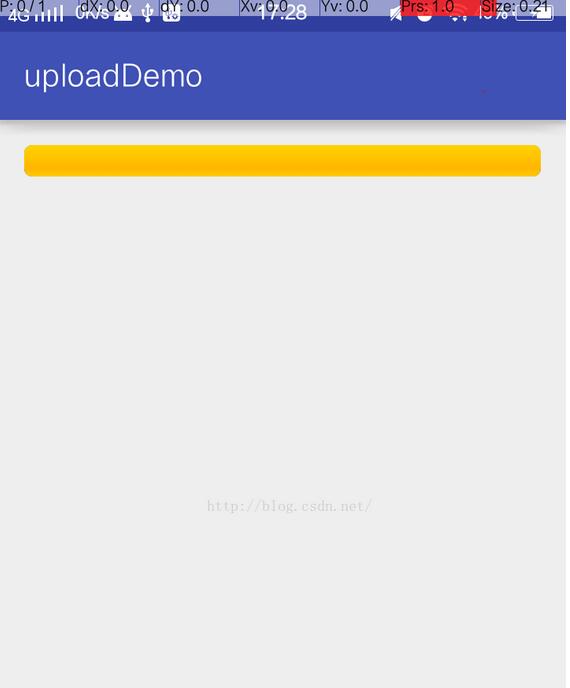
以上就是本文的全部內容,希望對大家的學習有所幫助,也希望大家多多支持本站。
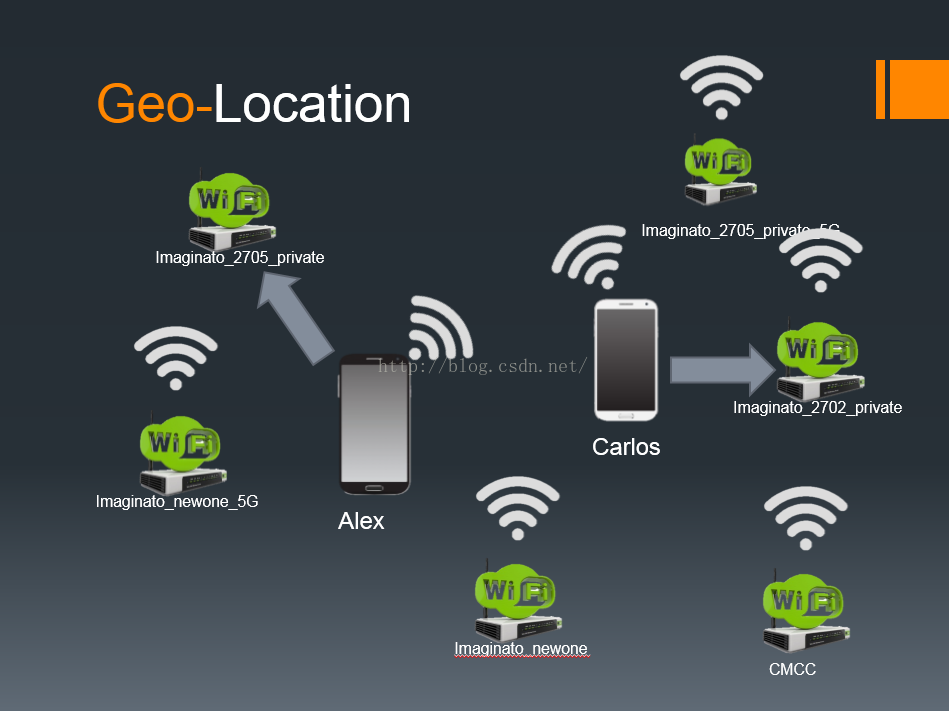 合理收集Android用戶個人信息分析實戰
合理收集Android用戶個人信息分析實戰
前言作為一名Android開發者,經常會接到項目經理提出的收集用戶信息的需求,而且對於普通開發者來說,也需要收集一些真實用戶的信息來輔助開發或者進行優化。在這裡簡單的記錄
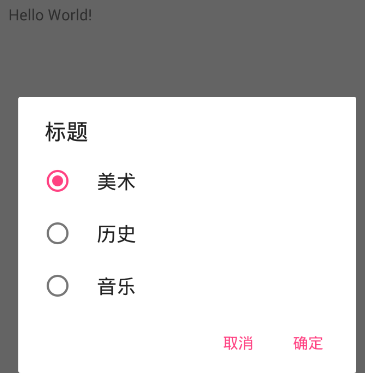 Android實現單選與多選對話框的代碼
Android實現單選與多選對話框的代碼
android開發中實現單選與多選對話框的代碼非常簡單,具體代碼如下所示:public void myClick(View view) { // 單選對話框 //si
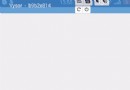 Android 離線緩存的快速實現
Android 離線緩存的快速實現
離線緩存是指在有網絡的狀態下將從服務器獲取的網絡數據,如Json 數據緩存到本地,在斷網的狀態下啟動APP時讀取本地緩存數據顯示在界面上,常用的APP(網易新聞、知乎等等
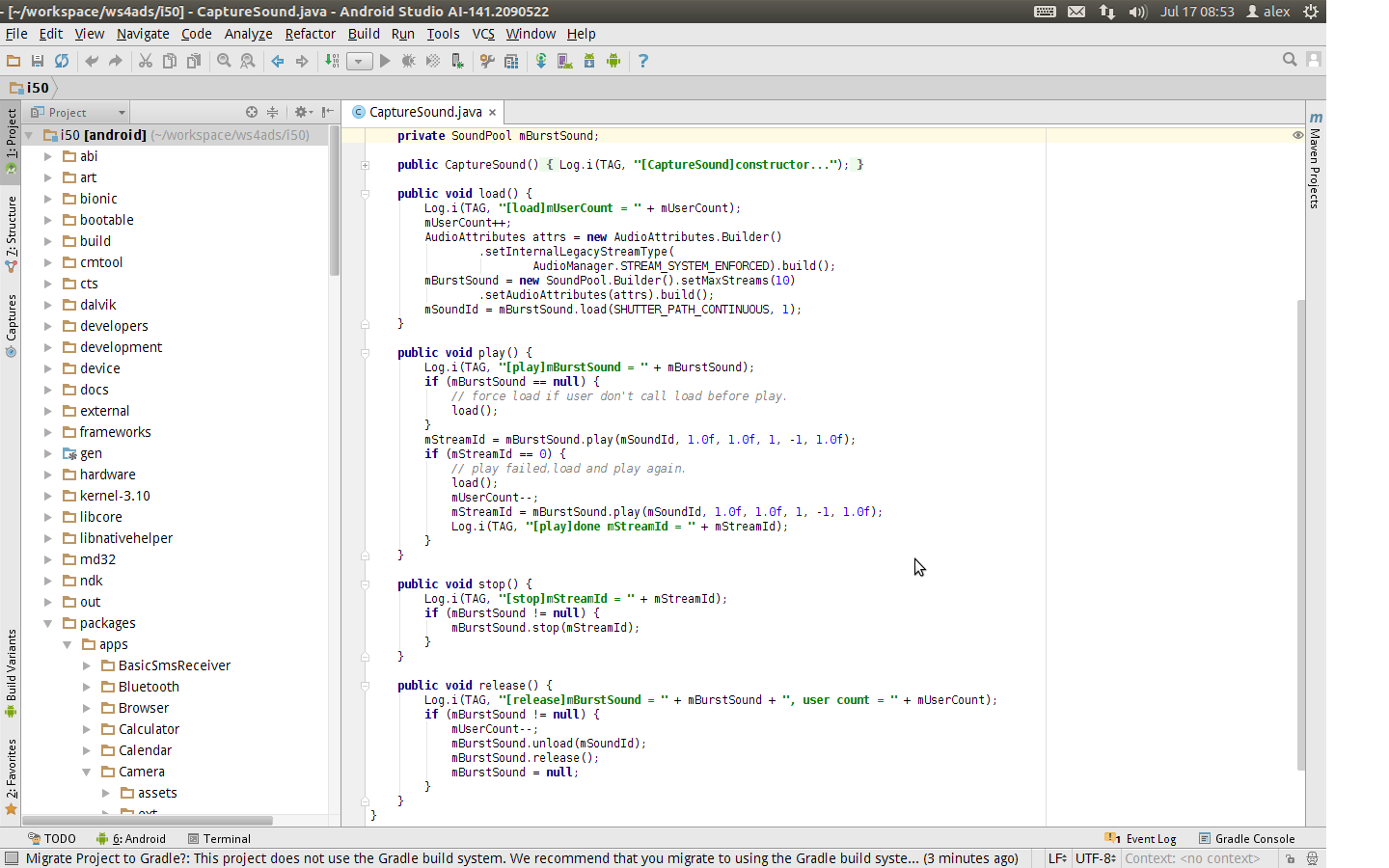 Android Studio查看Android 5.x源碼的步驟詳解
Android Studio查看Android 5.x源碼的步驟詳解
關於Android Studio的好處我就不用說了,下面兩點就足矣讓你轉投Android Studio了: 1、Andro