編輯:關於Android編程
馬上到雙十一,紅包來襲,時間又是充裕,搶紅包的時候意外發現了百度的福袋界面還不錯,想想還要專門寫一篇博文來完成其界面。
當然啦,這其實就是解鎖界面的進化版本。不過其包含的知識點還是挺多的,寫篇博文記錄一下看看具體有哪些技術點啦。看
看百度的效果圖:

1.編程思路
看看界面,不難發現,其就是一個放入九張圖片的容器,繪制其實可以在其上面另創建一個透明View負責繪制線與圓圈。下面我們將介紹一下實現過程。
㈠自定義ViewGroup
我們知道,自定義ViewGroup一定需要實現其onLayout()方法。該方法是設置子View位置與尺寸的時候調用。還有一個onMeasure()方法,該方法是測量view及其內容來確定view的寬度和高度。
㈡存儲其點與圓的位置及繪制參數
當重回界面的時候,是不會保存上一次繪制界面的內容,必須存儲以備重繪時候繪制到界面
㈢簡單的縮放動畫
㈣自定義View實現繪制界面
㈤繪制完成時,清除界面繪制內容,並且保證不連接重復圖片
下面我們將完成這些步驟。
2.自定義ViewGroup
開始的任務就是將九張圖片平均分布到圖片的位置,顯示在手機界面中。其代碼如下:
public class LYJViewGroup extends ViewGroup implements LYJGestureDrawline.OnAnimationCallback{
/**
* 每個點區域的寬度
*/
private int childWidth;
/***
* 上下文
*/
private Context context;
/***
* 保存圖片點的位置
*/
private List<LYJGesturePoint> list;
/***
* 創建view使其在ViewGroup之上。
*/
private LYJGestureView gestureDrawline;
private int baseNum = 5;
public LYJViewGroup(Context context) {
super(context);
this.context = context;
this.list = new ArrayList<>();
DisplayMetrics metric = new DisplayMetrics();
((Activity) context).getWindowManager().getDefaultDisplay().getMetrics(metric);
childWidth = metric.widthPixels / 3; // 屏幕寬度(像素)
addChild();
// 初始化一個可以畫線的view
gestureDrawline = new LYJGestureView(context, list);
gestureDrawline.setAnimationCallback(this);
}
public void setParentView(ViewGroup parent){
// 得到屏幕的寬度
DisplayMetrics metric = new DisplayMetrics();
((Activity) context).getWindowManager().getDefaultDisplay().getMetrics(metric);
int width = metric.widthPixels;
LayoutParams layoutParams = new LayoutParams(width, width);
this.setLayoutParams(layoutParams);
gestureDrawline.setLayoutParams(layoutParams);
parent.addView(this);
parent.addView(gestureDrawline);
}
@Override
protected void onLayout(boolean changed, int l, int t, int r, int b) {
for (int i = 0; i < getChildCount(); i++) {
//第幾行
int rowspan = i / 3;
//第幾列
int column = i % 3;
android.view.View v = getChildAt(i);
v.layout(column * childWidth + childWidth / baseNum, rowspan * childWidth + childWidth / baseNum,
column * childWidth + childWidth - childWidth / baseNum, rowspan * childWidth + childWidth - childWidth / baseNum);
}
}
@Override
protected void onMeasure(int widthMeasureSpec, int heightMeasureSpec) {
super.onMeasure(widthMeasureSpec, heightMeasureSpec);
// 遍歷設置每個子view的大小
for (int i = 0; i < getChildCount(); i++) {
View v = getChildAt(i);
v.measure(widthMeasureSpec, heightMeasureSpec);
}
}
private void addChild() {
for (int i = 0; i < 9; i++) {
ImageView image = new ImageView(context);
image.setBackgroundResource(R.drawable.marker);
this.addView(image);
invalidate();
// 第幾行
int rowspan = i / 3;
// 第幾列
int column = i % 3;
// 定義點的左上角與右下角的坐標
int leftX = column * childWidth + childWidth / baseNum;
int topY = rowspan * childWidth + childWidth / baseNum;
int rightX = column * childWidth + childWidth - childWidth / baseNum;
int bottomY = rowspan * childWidth + childWidth - childWidth / baseNum;
LYJGesturePoint p = new LYJGesturePoint(leftX, topY, rightX,bottomY,i);
this.list.add(p);
}
}
@Override
public void startAnimationImage(int i) {
Animation animation= AnimationUtils.loadAnimation(getContext(), R.anim.gridlayout_child_scale_anim);
getChildAt(i).startAnimation(animation);
}
}
3.自定義點類
顧名思義,就是為了獲取點的相關的屬性,其中基礎屬性圖片左上角坐標與右下角坐標,計算圖片中心位置以便獲取圖片中心點。狀態標記,表示該點是否繪制到圖片。下面是其實體類:
public class LYJGesturePoint {
private Point pointLeftTop;//左上角坐標
private Point pointRightBottom;//右下角坐標
private int centerX;//圖片中心點X坐標
private int centerY;//圖片中心點Y坐標
private int pointState;//是否點擊了該圖片
private int num;
public int getNum() {
return num;
}
public int getPointState() {
return pointState;
}
public void setPointState(int pointState) {
this.pointState = pointState;
}
public Point getPointLeftTop() {
return pointLeftTop;
}
public Point getPointRightBottom() {
return pointRightBottom;
}
public LYJGesturePoint(int left,int top,int right,int bottom,int i){
this.pointLeftTop=new Point(left,top);
this.pointRightBottom=new Point(right,bottom);
this.num=i;
}
public int getCenterX() {
this.centerX=(this.pointLeftTop.x+this.pointRightBottom.x)/2;
return centerX;
}
public int getCenterY() {
this.centerY=(this.pointLeftTop.y+this.pointRightBottom.y)/2;
return centerY;
}
}
4.自定義圓類
這個類較簡單就三個屬性而已(圓中心點坐標及半徑),代碼如下:
public class LYJCirclePoint {
private int roundX;//圓中心點X坐標
private int roundY;//圓中心點Y坐標
private int radiu;//圓半徑
public int getRadiu() {
return radiu;
}
public int getRoundX() {
return roundX;
}
public int getRoundY() {
return roundY;
}
public LYJCirclePoint(int roundX,int roundY,int radiu){
this.roundX=roundX;
this.roundY=roundY;
this.radiu=radiu;
}
}
5.實現自定義繪制類View
代碼如下:
public class LYJGestureView extends android.view.View {
/***
* 聲明直線畫筆
*/
private Paint paint;
/***
* 聲明圓圈畫筆
*/
private Paint circlePaint;
/***
* 畫布
*/
private Canvas canvas;
/***
* 位圖
*/
private Bitmap bitmap;
/***
* 裝有各個view坐標的集合,用於判斷點是否在其中
*/
private List<LYJGesturePoint> list;
/***
* 記錄畫過的線
*/
private List<Pair<LYJGesturePoint, LYJGesturePoint>> lineList;
/***
* 記錄畫過的圓
*/
private List<LYJCirclePoint> circlePoints;
/**
* 手指當前在哪個Point內
*/
private LYJGesturePoint currentPoint;
/***
* 手指按下動畫
*/
private OnAnimationCallback animationCallback;
public interface OnAnimationCallback{
public void startAnimationImage(int i);
}
public void setAnimationCallback(OnAnimationCallback animationCallback) {
this.animationCallback = animationCallback;
}
public LYJGestureView(Context context, List<LYJGesturePoint> list){
super(context);
Log.i(getClass().getName(), "GestureDrawline");
paint = new Paint(Paint.DITHER_FLAG);// 創建一個畫筆
circlePaint=new Paint(Paint.DITHER_FLAG);
DisplayMetrics metric = new DisplayMetrics();
((Activity)context).getWindowManager().getDefaultDisplay().getMetrics(metric);
Log.i(getClass().getName(), "widthPixels" + metric.widthPixels);
Log.i(getClass().getName(), "heightPixels" + metric.heightPixels);
bitmap = Bitmap.createBitmap(metric.widthPixels, metric.heightPixels, Bitmap.Config.ARGB_8888); // 設置位圖的寬高
canvas = new Canvas();
canvas.setBitmap(bitmap);
paint.setStyle(Paint.Style.STROKE);// 設置非填充
paint.setStrokeWidth(20);// 筆寬20像素
paint.setColor(Color.rgb(245, 142, 33));// 設置默認連線顏色
paint.setAntiAlias(true);// 不顯示鋸齒
circlePaint.setStyle(Paint.Style.FILL);
circlePaint.setStrokeWidth(1);
circlePaint.setAntiAlias(true);
circlePaint.setColor(Color.rgb(245, 142, 33));
this.list = list;
this.lineList = new ArrayList<>();
this.circlePoints=new ArrayList<>();
}
@Override
public boolean onTouchEvent(MotionEvent event) {
switch (event.getAction()){
case MotionEvent.ACTION_DOWN:
// 判斷當前點擊的位置是處於哪個點之內
currentPoint = getPointAt((int) event.getX(), (int) event.getY());
if (currentPoint != null) {
currentPoint.setPointState(Constants.POINT_STATE_SELECTED);
this.animationCallback.startAnimationImage(currentPoint.getNum());
canvas.drawCircle(currentPoint.getCenterX(), currentPoint.getCenterY(), 20, circlePaint);
circlePoints.add(new LYJCirclePoint(currentPoint.getCenterX(),currentPoint.getCenterY(),20));
}
invalidate();
break;
case MotionEvent.ACTION_MOVE:
clearScreenAndDrawList();
// 得到當前移動位置是處於哪個點內
LYJGesturePoint pointAt = getPointAt((int) event.getX(), (int) event.getY());
if (currentPoint == null && pointAt == null) {//你把手指按在屏幕滑動,如果終點與起點都不圖片那麼返回
return true;
} else {// 代表用戶的手指移動到了點上
if (currentPoint == null) {// 先判斷當前的point是不是為null
// 如果為空,那麼把手指移動到的點賦值給currentPoint
currentPoint = pointAt;
// 把currentPoint這個點設置選中狀態;
currentPoint.setPointState(Constants.POINT_STATE_SELECTED);
}
}
//如果移動到的點不為圖片區域或者移動到自己的地方,或者該圖片已經為選中狀態,直接畫直線就可以了
if(pointAt == null || currentPoint.equals(pointAt) || Constants.POINT_STATE_SELECTED == pointAt.getPointState()){
canvas.drawCircle(currentPoint.getCenterX(), currentPoint.getCenterY(), 20, circlePaint);
circlePoints.add(new LYJCirclePoint(currentPoint.getCenterX(), currentPoint.getCenterY(), 20));
canvas.drawLine(currentPoint.getCenterX(), currentPoint.getCenterY(), event.getX(), event.getY(), paint);
}else{//其他情況畫兩點相連直線,並且保存繪制圓與直線,並調用按下圖片的縮放動畫
canvas.drawCircle(pointAt.getCenterX(),pointAt.getCenterY(),20,circlePaint);
circlePoints.add(new LYJCirclePoint(pointAt.getCenterX(), pointAt.getCenterY(), 20));
this.animationCallback.startAnimationImage(pointAt.getNum());
pointAt.setPointState(Constants.POINT_STATE_SELECTED);
canvas.drawLine(currentPoint.getCenterX(), currentPoint.getCenterY(), pointAt.getCenterX(), pointAt.getCenterY(), paint);
Pair<LYJGesturePoint, LYJGesturePoint> pair = new Pair<>(currentPoint, pointAt);
lineList.add(pair);
currentPoint=pointAt;//設置選中點為當前點。
}
invalidate();//重繪
break;
case MotionEvent.ACTION_UP:
clearScreenAndDrawList();//防止多出一條沒有終點的直線
new Handler().postDelayed(new clearLineRunnable(), 1000);//1秒後清空繪制界面
invalidate();//重繪
break;
default:
break;
}
return true;
}
class clearLineRunnable implements Runnable {
public void run() {
// 清空保存點與圓的集合
lineList.clear();
circlePoints.clear();
// 重新繪制界面
clearScreenAndDrawList();
for (LYJGesturePoint p : list) {
//設置其為初始化不選中狀態
p.setPointState(Constants.POINT_STATE_NORMAL);
}
invalidate();
}
}
/**
* 通過點的位置去集合裡面查找這個點是包含在哪個Point裡面的
*
* @param x
* @param y
* @return 如果沒有找到,則返回null,代表用戶當前移動的地方屬於點與點之間
*/
private LYJGesturePoint getPointAt(int x, int y) {
for (LYJGesturePoint point : list) {
// 先判斷點是否在圖片的X坐標內
int leftX = point.getPointLeftTop().x;
int rightX = point.getPointRightBottom().x;
if (!(x >= leftX && x < rightX)) {
// 如果為假,則跳到下一個對比
continue;
}
//在判斷點是否在圖片的Y坐標內
int topY = point.getPointLeftTop().y;
int bottomY = point.getPointRightBottom().y;
if (!(y >= topY && y < bottomY)) {
// 如果為假,則跳到下一個對比
continue;
}
// 如果執行到這,那麼說明當前點擊的點的位置在遍歷到點的位置這個地方
return point;
}
return null;
}
/**
* 清掉屏幕上所有的線,然後畫出集合裡面的線
*/
private void clearScreenAndDrawList() {
canvas.drawColor(Color.TRANSPARENT, PorterDuff.Mode.CLEAR);
for (Pair<LYJGesturePoint, LYJGesturePoint> pair : lineList) {
canvas.drawLine(pair.first.getCenterX(), pair.first.getCenterY(),
pair.second.getCenterX(), pair.second.getCenterY(), paint);// 畫線
}
for(LYJCirclePoint lyjCirclePoint : circlePoints){
canvas.drawCircle(lyjCirclePoint.getRoundX(),lyjCirclePoint.getRoundY(), lyjCirclePoint.getRadiu(),circlePaint);
}
}
//繪制用bitmap創建出來的畫布
@Override
protected void onDraw(Canvas canvas) {
canvas.drawBitmap(bitmap, 0, 0, null);
}
}
附上本文源碼:源碼下載
以上就是本文的全部內容,希望對大家的學習有所幫助,也希望大家多多支持本站。
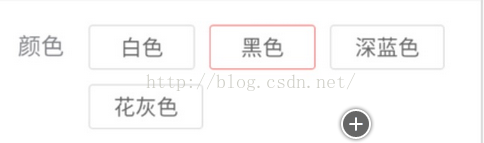 android 自定義控件實現流式布局
android 自定義控件實現流式布局
什麼是流式布局呢?也不知道哪個高手把它稱之為流失布局,叫什麼不重要,重要的是要知道怎麼實現,今天就實現下這個功能,先看下圖什麼就知道是什麼是流式布局了,做過電商的app或
 Android - ContactPicker(選擇聯系人) 詳解
Android - ContactPicker(選擇聯系人) 詳解
ContactPicker(選擇聯系人) 詳解 ContactPicker:用戶可以選擇一個聯系人. 1. 創建ContactP
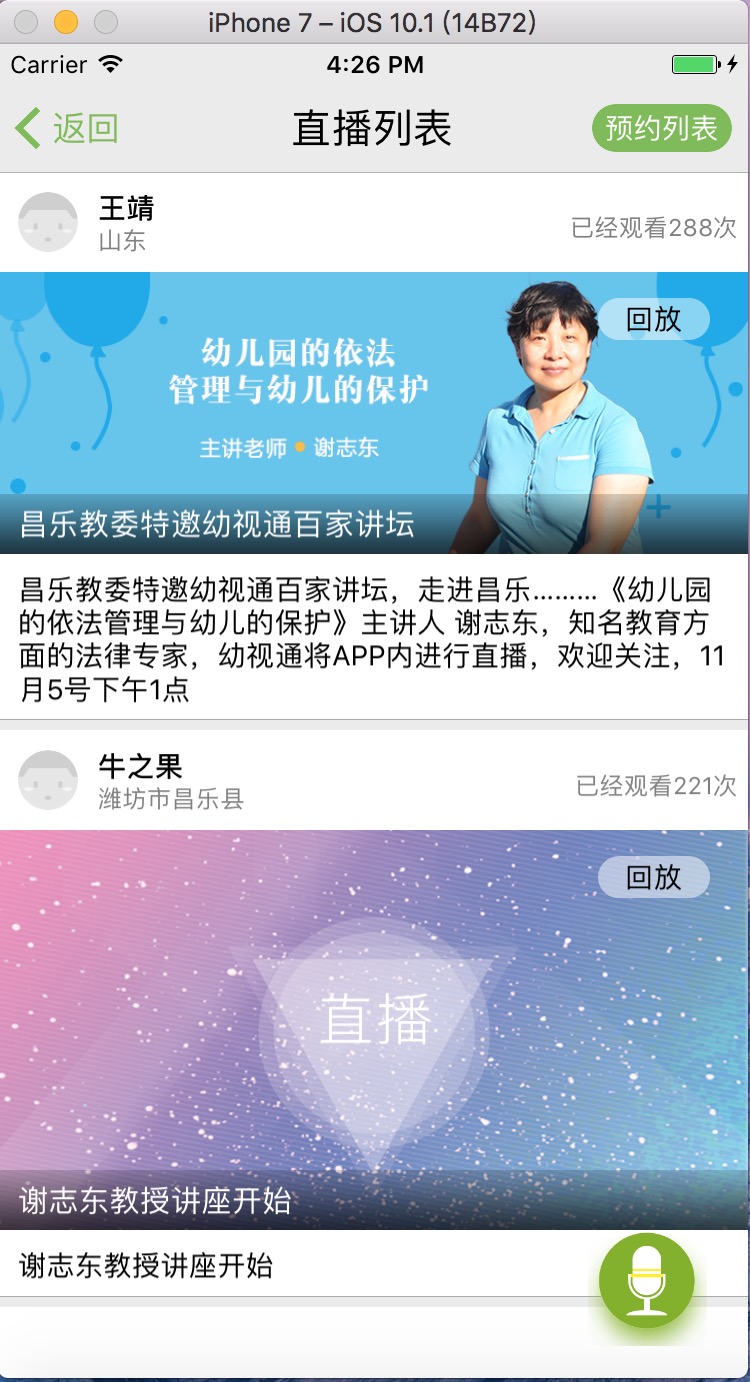 Android開發中在TableView上添加懸浮按鈕的方法
Android開發中在TableView上添加懸浮按鈕的方法
如果直接在TableVIewController上貼Button的話會導致這個會隨之滾動,下面解決在TableView上實現位置固定懸浮按鈕的兩種方法: 1.在view
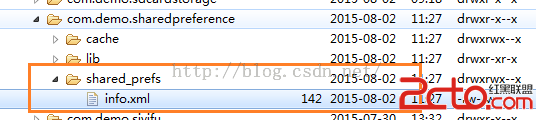 Android 存儲學習之使用SharedPreference保存文件
Android 存儲學習之使用SharedPreference保存文件
上兩節我們都是使用文本文件保存用戶的信息,這明顯是存在漏洞的。同時對文件中的內容不好管理。今天我們學習用SharedPreference保存。sharedPreferen