編輯:關於Android編程
前言
在H5火熱的時代,許多框架都出了底部彈窗的控件,在H5被稱為彈出菜單ActionSheet,今天我們也來模仿一個ios的底部彈窗,取材於蘋果QQ的選擇頭像功能。
正文
廢話不多說,先來個今天要實現的效果圖
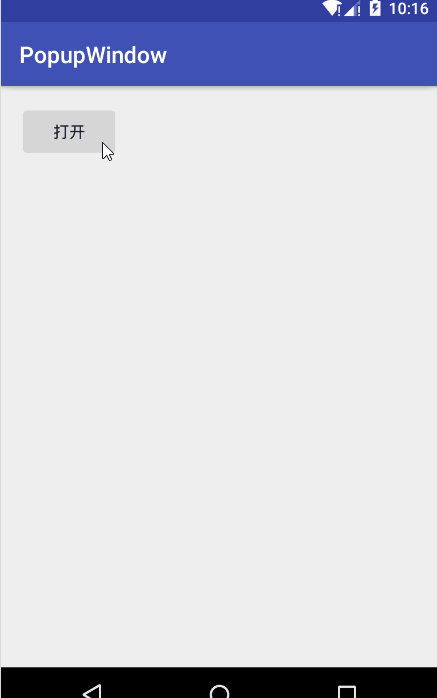
整個PopupWindow的開啟代碼
private void openPopupWindow(View v) {
//防止重復按按鈕
if (popupWindow != null && popupWindow.isShowing()) {
return;
}
//設置PopupWindow的View
View view = LayoutInflater.from(this).inflate(R.layout.view_popupwindow, null);
popupWindow = new PopupWindow(view, RelativeLayout.LayoutParams.MATCH_PARENT,
RelativeLayout.LayoutParams.WRAP_CONTENT);
//設置背景,這個沒什麼效果,不添加會報錯
popupWindow.setBackgroundDrawable(new BitmapDrawable());
//設置點擊彈窗外隱藏自身
popupWindow.setFocusable(true);
popupWindow.setOutsideTouchable(true);
//設置動畫
popupWindow.setAnimationStyle(R.style.PopupWindow);
//設置位置
popupWindow.showAtLocation(v, Gravity.BOTTOM, 0, navigationHeight);
//設置消失監聽
popupWindow.setOnDismissListener(this);
//設置PopupWindow的View點擊事件
setOnPopupViewClick(view);
//設置背景色
setBackgroundAlpha(0.5f);
}
步驟分析:
PopupWindow的布局
PopupWindow的創建
PopupWindow添加動畫效果
PopupWindow設置背景陰影
PopupWindow監聽點擊事件
獲取NavigationBar的高度
PopupWindow的布局:在Layout中,設計我們需要的布局
<?xml version="1.0" encoding="utf-8"?>
<LinearLayout xmlns:android="http://schemas.android.com/apk/res/android" android:layout_width="match_parent" android:layout_height="wrap_content" android:orientation="vertical">
<LinearLayout android:layout_width="match_parent" android:layout_height="wrap_content" android:layout_margin="8dp" android:background="@drawable/popup_shape" android:orientation="vertical">
<TextView android:layout_width="match_parent" android:layout_height="wrap_content" android:gravity="center" android:padding="16dp" android:text="你可以將照片上傳至照片牆" android:textColor="#666" android:textSize="14sp" />
<View android:layout_width="match_parent" android:layout_height="0.1px" android:background="#888" />
<TextView android:id="@+id/tv_pick_phone" android:layout_width="match_parent" android:layout_height="wrap_content" android:gravity="center" android:padding="16dp" android:text="從手機相冊選擇" android:textColor="#118" android:textSize="18sp" />
<View android:layout_width="match_parent" android:layout_height="0.1px" android:background="#888" />
<TextView android:id="@+id/tv_pick_zone" android:layout_width="match_parent" android:layout_height="wrap_content" android:gravity="center" android:padding="16dp" android:text="從空間相冊選擇" android:textColor="#118" android:textSize="18sp" />
</LinearLayout>
<LinearLayout android:layout_width="match_parent" android:layout_height="wrap_content" android:layout_margin="8dp" android:background="@drawable/popup_shape">
<TextView android:id="@+id/tv_cancel" android:layout_width="match_parent" android:layout_height="wrap_content" android:gravity="center" android:padding="16dp" android:text="取消" android:textColor="#118" android:textSize="18sp" android:text />
</LinearLayout>
</LinearLayout>
其效果是:
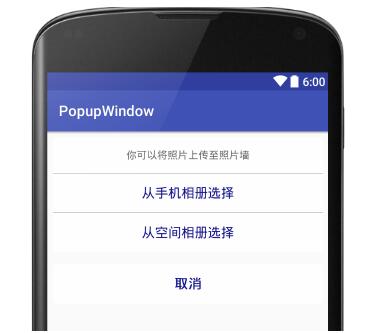
PopupWindow的創建:這個創建與我們普通的控件創建方法是一樣的
//設置PopupWindow的View
View view = LayoutInflater.from(this).inflate(R.layout.view_popupwindow, null);
popupWindow = new PopupWindow(view, RelativeLayout.LayoutParams.MATCH_PARENT,
RelativeLayout.LayoutParams.WRAP_CONTENT);
PopupWindow添加動畫效果:我們創建一個anim文件夾,創建我們的out和in動畫效果,然後在style添加我們的動畫
<?xml version="1.0" encoding="utf-8"?> <!--進入動畫--> <translate xmlns:android="http://schemas.android.com/apk/res/android" android:interpolator="@android:anim/accelerate_interpolator" android:fromYDelta="100%" android:toYDelta="0" android:duration="200"/> <?xml version="1.0" encoding="utf-8"?> <!--退出動畫--> <translate xmlns:android="http://schemas.android.com/apk/res/android" android:interpolator="@android:anim/accelerate_interpolator" android:fromYDelta="0" android:toYDelta="100%" android:duration="200"/> <!--彈窗動畫--> <style name="PopupWindow"> <item name="android:windowEnterAnimation">@anim/window_in</item> <item name="android:windowExitAnimation">@anim/window_out</item> </style>
//設置動畫
popupWindow.setAnimationStyle(R.style.PopupWindow);
PopupWindow設置背景陰影:彈窗打開時設置透明度為0.5,彈窗消失時設置透明度為1
//設置屏幕背景透明效果
public void setBackgroundAlpha(float alpha) {
WindowManager.LayoutParams lp = getWindow().getAttributes();
lp.alpha = alpha;
getWindow().setAttributes(lp);
}
PopupWindow監聽點擊事件:監聽我們PopupWindow裡面控件的點擊事件
//設置PopupWindow的View點擊事件
setOnPopupViewClick(view);
private void setOnPopupViewClick(View view) {
TextView tv_pick_phone, tv_pick_zone, tv_cancel;
tv_pick_phone = (TextView) view.findViewById(R.id.tv_pick_phone);
tv_pick_zone = (TextView) view.findViewById(R.id.tv_pick_zone);
tv_cancel = (TextView) view.findViewById(R.id.tv_cancel);
tv_pick_phone.setOnClickListener(this);
tv_pick_zone.setOnClickListener(this);
tv_cancel.setOnClickListener(this);
}
獲取NavigationBar的高度:這裡需要適配有些手機沒有NavigationBar有些手機有,這裡以存在NavigationBar來演示
int resourceId = getResources().getIdentifier("navigation_bar_height", "dimen", "android");
navigationHeight = getResources().getDimensionPixelSize(resourceId);
對存在NavigationBar的手機上,設置其PopupWindow的出現位置
//設置位置
popupWindow.showAtLocation(v, Gravity.BOTTOM, 0, navigationHeight);
對沒有NavigationBar的手機上,設置其PopupWindow的出現位置
//設置位置
popupWindow.showAtLocation(v, Gravity.BOTTOM, 0, 0);
源碼
Github:https://github.com/AndroidHensen/IOSPopupWindow
public class MainActivity extends AppCompatActivity implements View.OnClickListener, PopupWindow.OnDismissListener {
private Button bt_open;
private PopupWindow popupWindow;
private int navigationHeight;
@Override
protected void onCreate(Bundle savedInstanceState) {
super.onCreate(savedInstanceState);
setContentView(R.layout.activity_main);
bt_open = (Button) findViewById(R.id.bt_open);
bt_open.setOnClickListener(this);
int resourceId = getResources().getIdentifier("navigation_bar_height", "dimen", "android");
navigationHeight = getResources().getDimensionPixelSize(resourceId);
}
@Override
public void onClick(View v) {
switch (v.getId()) {
case R.id.bt_open:
openPopupWindow(v);
break;
case R.id.tv_pick_phone:
Toast.makeText(this, "從手機相冊選擇", Toast.LENGTH_SHORT).show();
popupWindow.dismiss();
break;
case R.id.tv_pick_zone:
Toast.makeText(this, "從空間相冊選擇", Toast.LENGTH_SHORT).show();
popupWindow.dismiss();
break;
case R.id.tv_cancel:
popupWindow.dismiss();
break;
}
}
private void openPopupWindow(View v) {
//防止重復按按鈕
if (popupWindow != null && popupWindow.isShowing()) {
return;
}
//設置PopupWindow的View
View view = LayoutInflater.from(this).inflate(R.layout.view_popupwindow, null);
popupWindow = new PopupWindow(view, RelativeLayout.LayoutParams.MATCH_PARENT,
RelativeLayout.LayoutParams.WRAP_CONTENT);
//設置背景,這個沒什麼效果,不添加會報錯
popupWindow.setBackgroundDrawable(new BitmapDrawable());
//設置點擊彈窗外隱藏自身
popupWindow.setFocusable(true);
popupWindow.setOutsideTouchable(true);
//設置動畫
popupWindow.setAnimationStyle(R.style.PopupWindow);
//設置位置
popupWindow.showAtLocation(v, Gravity.BOTTOM, 0, navigationHeight);
//設置消失監聽
popupWindow.setOnDismissListener(this);
//設置PopupWindow的View點擊事件
setOnPopupViewClick(view);
//設置背景色
setBackgroundAlpha(0.5f);
}
private void setOnPopupViewClick(View view) {
TextView tv_pick_phone, tv_pick_zone, tv_cancel;
tv_pick_phone = (TextView) view.findViewById(R.id.tv_pick_phone);
tv_pick_zone = (TextView) view.findViewById(R.id.tv_pick_zone);
tv_cancel = (TextView) view.findViewById(R.id.tv_cancel);
tv_pick_phone.setOnClickListener(this);
tv_pick_zone.setOnClickListener(this);
tv_cancel.setOnClickListener(this);
}
//設置屏幕背景透明效果
public void setBackgroundAlpha(float alpha) {
WindowManager.LayoutParams lp = getWindow().getAttributes();
lp.alpha = alpha;
getWindow().setAttributes(lp);
}
@Override
public void onDismiss() {
setBackgroundAlpha(1);
}
}
以上就是本文的全部內容,希望對大家的學習有所幫助,也希望大家多多支持本站。
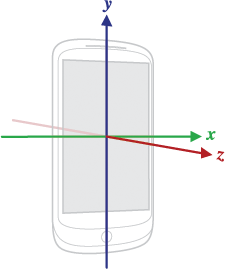 Android官方文檔之Location and Sensors APIs(中)
Android官方文檔之Location and Sensors APIs(中)
本文將介紹Android設備中的傳感器。傳感器概述(Sensors Overview)大部分Android設備內置了大量的傳感器,比較常見的有測量位移的、感應方向的、感應
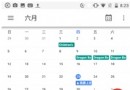 Android N上一些新特性的介紹
Android N上一些新特性的介紹
隨著6月份google的Android N preview 4版本的發布,筆者也借著東風在N6P上體驗了一把新系統,試玩之後認為有幾點新的感受特記錄之。1.分屏多任務進入
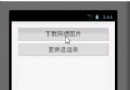 Android_AsyncTask
Android_AsyncTask
一.AsyncTask的簡介在Android中實現異步任務機制有兩種方式,Handler和AsyncTask。Handler模式需要為每一個任務創建一個新的線程,任務完成
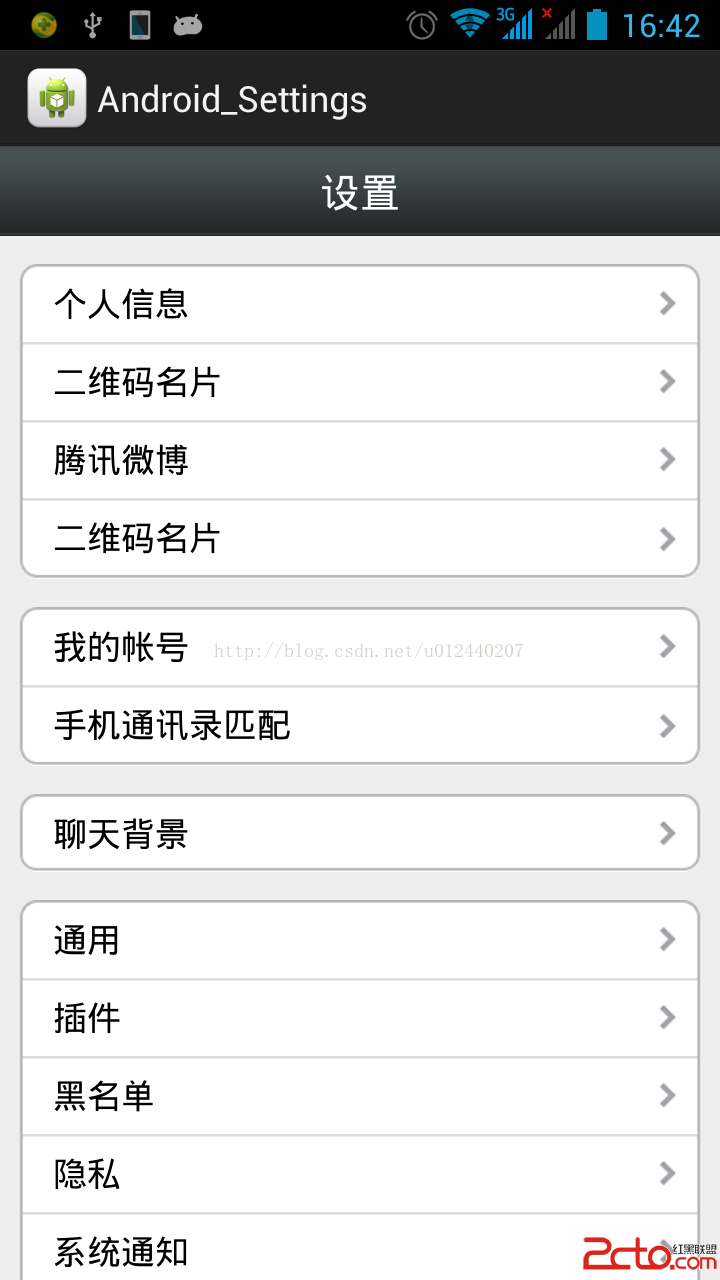 Android仿微信UI布局視圖(圓角布局的實現)
Android仿微信UI布局視圖(圓角布局的實現)
圓角按鈕,或布局可以在xml文件中實現,但也可以使用圖片直接達到所需的效果,以前版本的微信就使用了這種方法。 實現效果圖: 不得不說,這種做法還是比較方便的。 源