編輯:關於Android編程
首先來看看效果圖:
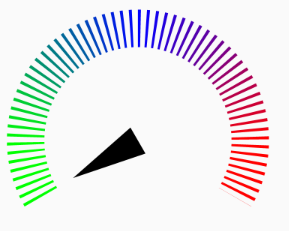
1,SweepGradient(梯度渲染)
public SweepGradient (float cx, float cy, int[] colors, float[] positions)
掃描渲染,就是以某個點位中心旋轉一周所形成的效果!參數依次是:
cx:掃描的中心x坐標
cy:掃描的中心y坐標
colors:梯度漸變的顏色數組
positions:指定顏色數組的相對位置
public static final int[] SWEEP_GRADIENT_COLORS = new int[]{Color.GREEN, Color.GREEN, Color.BLUE, Color.RED, Color.RED};
mColorShader = new SweepGradient(radius, radius,SWEEP_GRADIENT_COLORS,null);
效果圖:
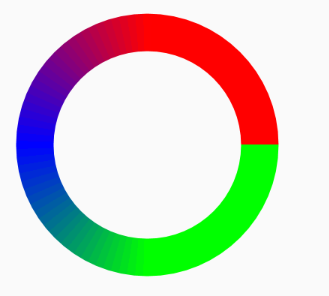
SweepGradient
2,DashPathEffect(Path的線段虛線化)
DashPathEffect(float[] intervals, float phase)
intervals:為虛線的ON和OFF的數組,數組中元素數目需要 >= 2
phase:為繪制時的偏移量
//計算路徑的長度
PathMeasure pathMeasure = new PathMeasure(mPath, false);
float length = pathMeasure.getLength();
float step = length / 60;
dashPathEffect = new DashPathEffect(new float[]{step / 3, step * 2 / 3}, 0);
效果圖:
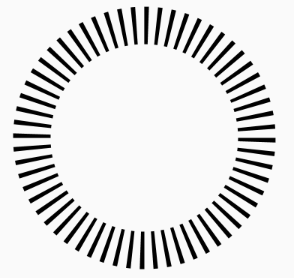
DashPathEffect
3,下面是全部的代碼:
package com.example.yyw.xfermodedemo;
import android.animation.ValueAnimator;
import android.content.Context;
import android.graphics.Canvas;
import android.graphics.Color;
import android.graphics.DashPathEffect;
import android.graphics.Paint;
import android.graphics.Path;
import android.graphics.PathMeasure;
import android.graphics.RectF;
import android.graphics.SweepGradient;
import android.util.AttributeSet;
import android.view.View;
/**
* Created by yyw on 2016/10/11.
*/
public class OilTableLine extends View {
public static final int[] SWEEP_GRADIENT_COLORS = new int[]{Color.GREEN, Color.GREEN, Color.BLUE, Color.RED, Color.RED};
private int tableWidth = 50;
private Paint mPaint;
private Path mPath;
private RectF mTableRectF;
//把路徑分成虛線段的
private DashPathEffect dashPathEffect;
//給路徑上色
private SweepGradient mColorShader;
//指針的路徑
private Path mPointerPath;
private float mCurrentDegree = 60;
public OilTableLine(Context context, AttributeSet attrs) {
super(context, attrs);
mPaint = new Paint();
mPaint.setAntiAlias(true);
mPaint.setDither(true);
mPaint.setColor(Color.BLACK);
mPath = new Path();
mPointerPath = new Path();
startAnimator();
}
@Override
protected void onSizeChanged(int w, int h, int oldw, int oldh) {
super.onSizeChanged(w, h, oldw, oldh);
float size = Math.min(w, h) - tableWidth * 2;
//油表的位置方框
mTableRectF = new RectF(0, 0, size, size);
mPath.reset();
//在油表路徑中增加一個從起始弧度
mPath.addArc(mTableRectF, 60, 240);
//計算路徑的長度
PathMeasure pathMeasure = new PathMeasure(mPath, false);
float length = pathMeasure.getLength();
float step = length / 60;
dashPathEffect = new DashPathEffect(new float[]{step / 3, step * 2 / 3}, 0);
float radius = size / 2;
mColorShader = new SweepGradient(radius, radius,SWEEP_GRADIENT_COLORS,null);
//設置指針的路徑位置
mPointerPath.reset();
mPointerPath.moveTo(radius, radius - 20);
mPointerPath.lineTo(radius, radius + 20);
mPointerPath.lineTo(radius * 2 - tableWidth, radius);
mPointerPath.close();
}
@Override
protected void onDraw(Canvas canvas) {
super.onDraw(canvas);
float dx = (getWidth() - mTableRectF.width()) / 2;
float dy = (getHeight() - mTableRectF.height()) / 2;
//把油表的方框平移到正中間
canvas.translate(dx, dy);
canvas.save();
//旋轉畫布
canvas.rotate(90, mTableRectF.width() / 2, mTableRectF.height() / 2);
mPaint.setStyle(Paint.Style.STROKE);
mPaint.setStrokeWidth(tableWidth);
mPaint.setPathEffect(dashPathEffect);
mPaint.setShader(mColorShader);
canvas.drawPath(mPath, mPaint);
canvas.restore();
//還原畫筆
mPaint.setPathEffect(null);
mPaint.setShader(null);
mPaint.setStyle(Paint.Style.FILL);
mPaint.setStrokeWidth(tableWidth / 10);
canvas.save();
canvas.rotate(150 + mCurrentDegree, mTableRectF.width() / 2, mTableRectF.height() / 2);
canvas.drawPath(mPointerPath, mPaint);
canvas.restore();
}
public void startAnimator() {
ValueAnimator animator = ValueAnimator.ofFloat(0, 240);
animator.setDuration(40000);
animator.setRepeatCount(ValueAnimator.INFINITE);
animator.setRepeatMode(ValueAnimator.RESTART);
animator.addUpdateListener(new ValueAnimator.AnimatorUpdateListener() {
@Override
public void onAnimationUpdate(ValueAnimator animation) {
mCurrentDegree = (int) (0 + (Float) animation.getAnimatedValue());
invalidate();
}
});
animator.start();
}
}
總結
以上就是這篇文章的全部內容了,希望本文的內容對大家的學習或者工作能帶來一定的幫助,如果有疑問大家可以留言交流。
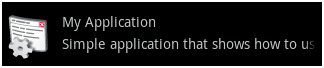 Android布局技巧之創建高效布局
Android布局技巧之創建高效布局
Android UI工具包提供了一些布局管理器,它們使用起來相當容易,而且,大多數的時候,你只需要使用它們最基本的特征來實現UI。執著於基本特征的使用對於創建UI來說,往
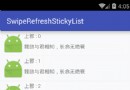 Android仿微信滑動彈出編輯、刪除菜單效果、增加下拉刷新功能
Android仿微信滑動彈出編輯、刪除菜單效果、增加下拉刷新功能
如何為不同的list item呈現不同的菜單,本文實例就為大家介紹了Android仿微信或QQ滑動彈出編輯、刪除菜單效果、增加下拉刷新等功能的實現,分享給大家供大家參考,
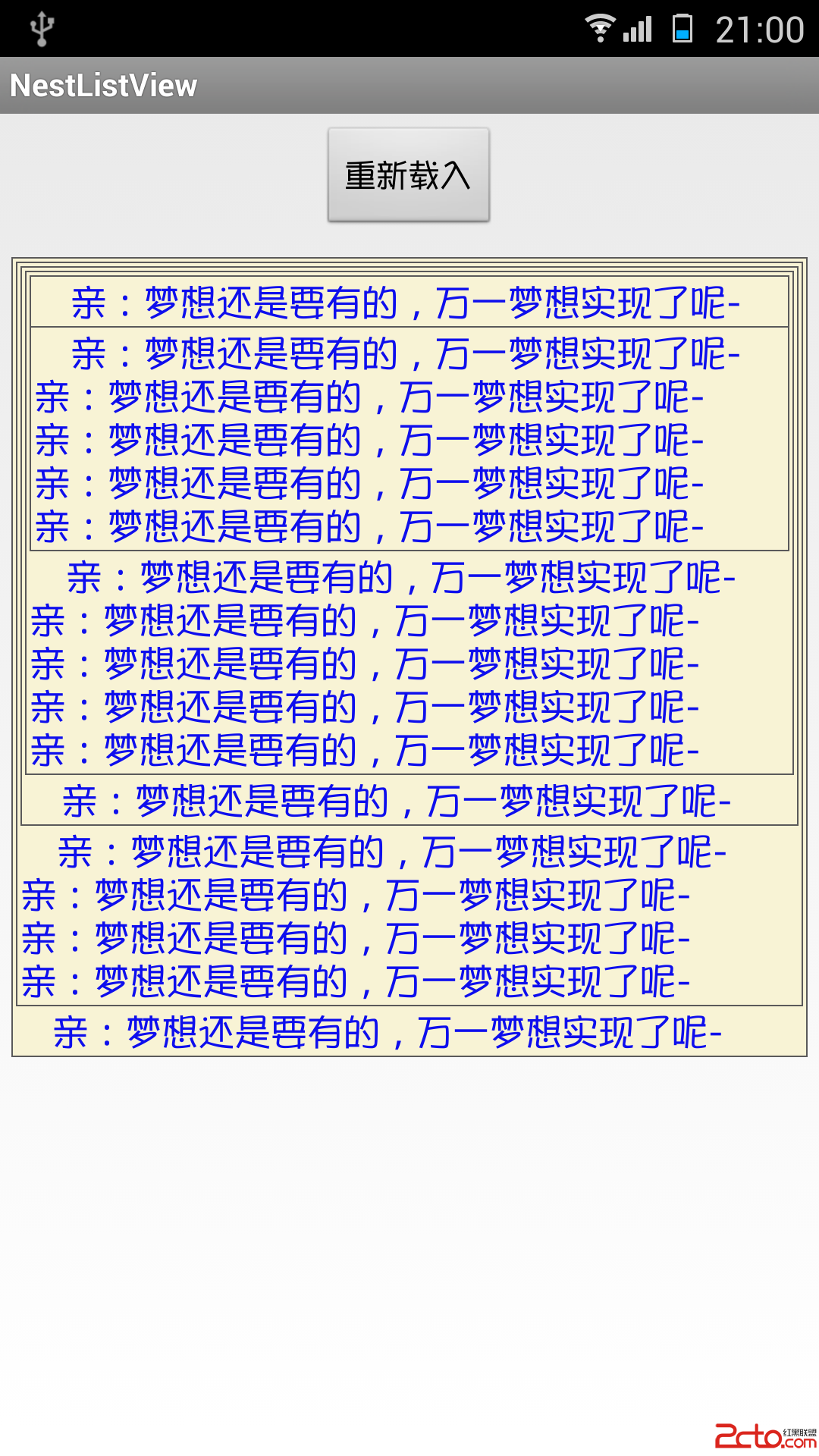 Android 使用ListView實現網易評論蓋樓效果
Android 使用ListView實現網易評論蓋樓效果
效果如下:(點擊下載demo) 實現原理:頂部利用了ListView的HeadView來實現,然後其他每個item都用背景實現! 首先設置一些常量:package c
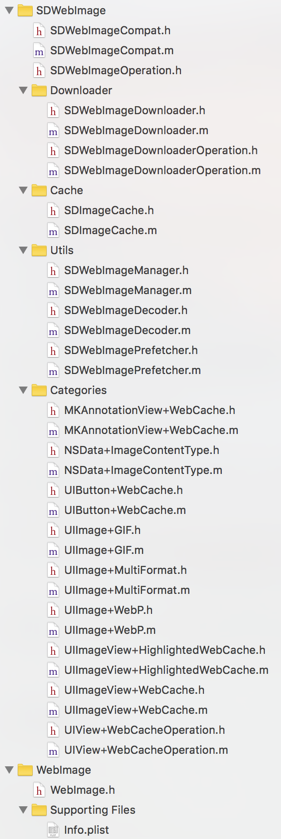 SDWebImage源代碼解析(一)SDImageCache
SDWebImage源代碼解析(一)SDImageCache
前言本文的中文注釋代碼demo更新在我的github上。SDWebImage是一個十分有名的Objective-C第三方開源框架,作用是: Asynchronous im