編輯:關於Android編程
本文實例講述了Android編程實現自定義手勢的方法。分享給大家供大家參考,具體如下:
之前介紹過如何在Android程序中使用手勢,主要是系統默認提供的幾個手勢,這次介紹一下如何自定義手勢,以及如何對其進行管理。
先介紹一下Android系統對手勢的管理,Android系統允許應用程序把用戶的手勢以文件的形式保存以前,以後要使用這些手勢只需要加載這個手勢庫文件即可,同時Android系統還提供了諸如手勢識別、查找及刪除等的函數接口,具體如下:
一、加載手勢庫文件:
staticGestureLibrary fromFile(String path);
staticGestureLibrary fromFile(File path);
staticGestureLibrary fromPrivateFile(Context context, String name);//從指定應用程序的數據文件夾中name文件加載手勢庫
staticGestureLibrary fromRawResource(Context context, int resourceId);
二、管理手勢庫:
voidaddGesture(String entryName, Gesture gesture);//添加一個名為entryName的手勢 Set<String>getGestureEntries();//獲取該手勢庫中的所有手勢的名稱 ArrayList<Gesture>getGestures(String entryName);//獲取entryName名稱對應的全部手勢 ArrayList<Prediction>recognize(Gesture gesture);//從當前手勢庫中識別與gesture匹配的全部手勢 voidremoveEntry(String entryName);//刪除手勢庫中entryName對應的手勢 voidremoveGesture(String entryName, Gesture gesture);//刪除手勢庫中entryName、gesture對應的手勢 booleansave();//手勢庫文件有改動後調用該方法保存手勢庫
接下來介紹一下如何自定義手勢,Android提供了一個名為GestureOverlayView的組件專門用於繪制自定義的手勢,並提供OngestureListener、OnGesturePerformedListener、OnGesturingListener三個監聽接口,分別用於響應手勢事件開始、結束、完成、取消等事件,一般來說,OnGesturePerformedListener是最常用的,他可用於在手勢事件完成時提供響應。下面通過一個程序實例說明如何自定義手勢。
用到的布局文件如下:
一、main.xml:
<?xml version="1.0" encoding="utf-8"?>
<LinearLayout xmlns:android="http://schemas.android.com/apk/res/android"
android:orientation="vertical"
android:layout_width="fill_parent"
android:layout_height="fill_parent"
android:gravity="center_horizontal"
>
<TextView
android:layout_width="fill_parent"
android:layout_height="wrap_content"
android:text="請在下面屏幕上繪制手勢"
/>
<android.gesture.GestureOverlayView
android:id="@+id/gesture"
android:layout_width="fill_parent"
android:layout_height="fill_parent"
<!--該參數指定是否一筆完成,single為一筆完成-->
android:gestureStrokeType="multiple"
/>
</LinearLayout>
二、save.xml:
<?xmlversionxmlversion="1.0" encoding="utf-8"?>
<LinearLayoutxmlns:androidLinearLayoutxmlns:android="http://schemas.android.com/apk/res/android"
android:orientation="vertical"
android:layout_width="fill_parent"
android:layout_height="fill_parent">
<LinearLayout
android:orientation="horizontal"
android:layout_width="fill_parent"
android:layout_height="wrap_content">
<TextView
android:layout_width="wrap_content"
android:layout_height="wrap_content"
android:layout_marginRight="8dip"
android:text="@string/gesture_name"
/>
<!-- 定義一個文本框來讓用戶輸入手勢名 -->
<EditText
android:id="@+id/gesture_name"
android:layout_width="fill_parent"
android:layout_height="wrap_content"
/>
</LinearLayout>
<!-- 定義一個圖片框來顯示手勢 -->
<ImageView
android:id="@+id/show"
android:layout_width="128dp"
android:layout_height="128dp"
android:layout_marginTop="10dp"
/>
</LinearLayout>
Java代碼如下:
public class AddGesture extends Activity
{
EditText editText;
GestureOverlayView gestureView;
@Override
public void onCreate(Bundle savedInstanceState)
{
super.onCreate(savedInstanceState);
setContentView(R.layout.main);
editText = (EditText) findViewById(R.id.gesture_name);
gestureView = (GestureOverlayView) findViewById(R.id.gesture);
// 設置手勢的繪制顏色
gestureView.setGestureColor(Color.RED);
// 設置手勢的繪制寬度
gestureView.setGestureStrokeWidth(4);
// 為gesture的手勢完成事件綁定事件監聽器
gestureView.addOnGesturePerformedListener(
new OnGesturePerformedListener()
{
@Override
public void onGesturePerformed(GestureOverlayView overlay
,final Gesture gesture)
{
//加載save.xml界面布局代表的視圖
View saveDialog = getLayoutInflater().inflate(
R.layout.save, null);
// 獲取saveDialog裡的show組件
ImageView imageView = (ImageView) saveDialog
.findViewById(R.id.show);
// 獲取saveDialog裡的gesture_name組件
final EditText gestureName = (EditText) saveDialog
.findViewById(R.id.gesture_name);
// 根據Gesture包含的手勢創建一個位圖
Bitmap bitmap = gesture.toBitmap(128, 128, 10, 0xFFFF0000);
imageView.setImageBitmap(bitmap);
//使用對話框顯示saveDialog組件
new AlertDialog.Builder(AddGesture.this)
.setView(saveDialog)
.setPositiveButton("保存", new OnClickListener()
{
@Override
public void onClick(DialogInterface dialog,
int which)
{
// 獲取指定文件對應的手勢庫
GestureLibrary gestureLib = GestureLibraries
.fromFile("/mnt/sdcard/mygestures");
// 添加手勢
gestureLib.addGesture(
gestureName.getText().toString()
,gesture);
// 保存手勢庫
gestureLib.save();
}
})
.setNegativeButton("取消", null)
.show();
}
});
}
}
運行以上程序即可完成自定義手勢的添加,運行結果如圖所示:

需要使用該手勢時,只需要加載相應的手勢庫,並調用前面給出的識別函數接口進行識別即可,這裡就不再詳述了,以上內容學習自瘋狂Android一書
更多關於Android相關內容感興趣的讀者可查看本站專題:《Android滾動條與滾動操作技巧總結》、《Android圖形與圖像處理技巧總結》、《Android開發入門與進階教程》、《Android調試技巧與常見問題解決方法匯總》、《Android多媒體操作技巧匯總(音頻,視頻,錄音等)》、《Android基本組件用法總結》、《Android視圖View技巧總結》、《Android布局layout技巧總結》及《Android控件用法總結》
希望本文所述對大家Android程序設計有所幫助。
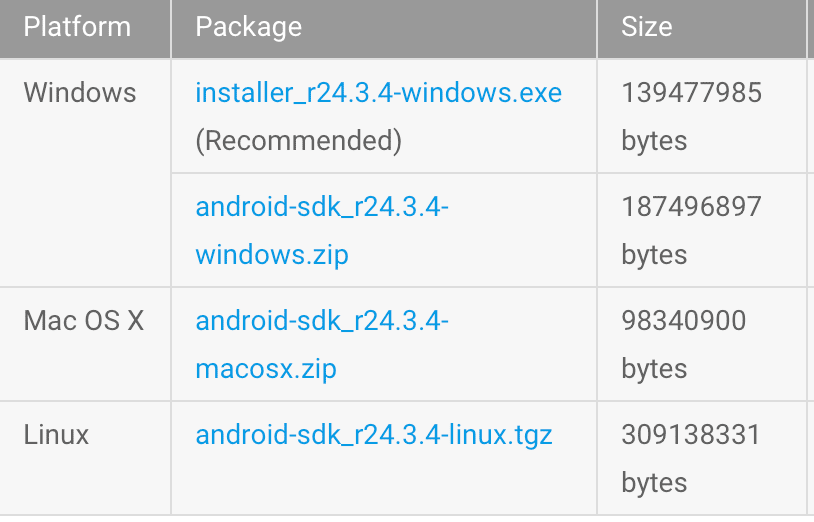 Android開發之Android studio的安裝與使用
Android開發之Android studio的安裝與使用
該專題的目的:學習Android studio的特性和技巧,學習Gradle的黑魔法,學習Android的最熱框架,學習Android5.0以上的新特性。該專題的行文順序
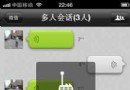 微信不能發語音怎麼辦
微信不能發語音怎麼辦
有朋友在問微信無法發送語音怎麼辦,微信無法語音解決方法有哪些呢?我們最常使用的微信功能就是與好友語音,所以遇到微信不能發送語音這樣故障的朋友一定很著急吧,希
 Android應用安裝
Android應用安裝
Android通過PackageManagerService(後面簡稱Pms)進行包管理,其主要功能包括:用戶ID分配、包解析、包的安裝卸載等。本文不對Pms進行分析,
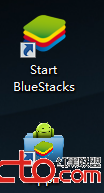 Eclipse使用BlueStacks作為android模擬器
Eclipse使用BlueStacks作為android模擬器
開發了android程序就知道,原生的模擬器啟動比較慢,還會出現莫名的問題,這邊介紹另外一種模擬器: BlueStacks:BlueStacks是一個可以讓Android