編輯:關於Android編程
使用SlidingTabLayout需要准備2個類,分別是 SlidingTabLayout,與SlidingTabStrip,,放進項目中時只用修改下包名即可。
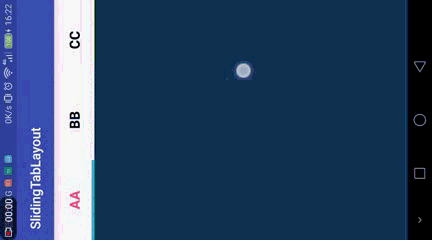
效果制作的不是很好。
這篇文章,也是在網上搜了很多資源參考,對 SlidingTabLayout.java和SlidingTabStrip.java進行了修改。大家可以更改他的格式字體大小、選中狀態,分割線調整等等。先上傳這兩個文件,改動支出都做了注釋。
SlidingTabLayout.java
/*
* Copyright (C) 2013 The Android Open Source Project
*
* Licensed under the Apache License, Version 2.0 (the "License");
* you may not use this file except in compliance with the License.
* You may obtain a copy of the License at
*
* http://www.apache.org/licenses/LICENSE-2.0
*
* Unless required by applicable law or agreed to in writing, software
* distributed under the License is distributed on an "AS IS" BASIS,
* WITHOUT WARRANTIES OR CONDITIONS OF ANY KIND, either express or implied.
* See the License for the specific language governing permissions and
* limitations under the License.
*/
package com.example.my.slidingtablayout;
import android.content.Context;
import android.content.res.TypedArray;
import android.graphics.Color;
import android.graphics.Typeface;
import android.os.Build;
import android.support.v4.view.PagerAdapter;
import android.support.v4.view.ViewPager;
import android.util.AttributeSet;
import android.util.TypedValue;
import android.view.Gravity;
import android.view.LayoutInflater;
import android.view.View;
import android.widget.HorizontalScrollView;
import android.widget.LinearLayout;
import android.widget.TextView;
/**
* To be used with ViewPager to provide a tab indicator component which give constant feedback as to
* the user's scroll progress.
* <p>
* To use the component, simply add it to your view hierarchy. Then in your
* {@link android.app.Activity} or {@link android.support.v4.app.Fragment} call
* {@link #setViewPager(ViewPager)} providing it the ViewPager this layout is being used for.
* <p>
* The colors can be customized in two ways. The first and simplest is to provide an array of colors
* via {@link #setSelectedIndicatorColors(int...)} and {@link #setDividerColors(int...)}. The
* alternative is via the {@link TabColorizer} interface which provides you complete control over
* which color is used for any individual position.
* <p>
* The views used as tabs can be customized by calling {@link #setCustomTabView(int, int)},
* providing the layout ID of your custom layout.
*/
public class SlidingTabLayout extends HorizontalScrollView {
/**
* Allows complete control over the colors drawn in the tab layout. Set with
* {@link #setCustomTabColorizer(TabColorizer)}.
*/
public interface TabColorizer {
/**
* @return return the color of the indicator used when {@code position} is selected.
*/
int getIndicatorColor(int position);
/**
* @return return the color of the divider drawn to the right of {@code position}.
*/
int getDividerColor(int position);
}
private static final int TITLE_OFFSET_DIPS = 24;
private static final int TAB_VIEW_PADDING_DIPS = 16; //內邊距
private static int TAB_VIEW_TEXT_SIZE_SP = 16; //字體大小
private int mTitleOffset;
private int mTabViewLayoutId;
private int mTabViewTextViewId;
// 定義兩種需要添加的選項卡顏色
private int mDefaultTextColor;
private int mSelectedTextColor;
private ViewPager mViewPager;
private ViewPager.OnPageChangeListener mViewPagerPageChangeListener;
private final SlidingTabStrip mTabStrip;
public SlidingTabLayout(Context context) {
this(context, null);
}
public SlidingTabLayout(Context context, AttributeSet attrs) {
this(context, attrs, 0);
}
public SlidingTabLayout(Context context, AttributeSet attrs, int defStyle) {
super(context, attrs, defStyle);
// 獲取選項卡顏色,如果未定義的話,則使用主題默認的顏色
TypedArray a = context.obtainStyledAttributes(attrs,
R.styleable.SlidingTabLayout);
int defaultTextColor = a.getColor(
R.styleable.SlidingTabLayout_android_textColorPrimary, 0);
mDefaultTextColor = a.getColor(
R.styleable.SlidingTabLayout_textColorTabDefault, defaultTextColor);
mSelectedTextColor = a.getColor(
R.styleable.SlidingTabLayout_textColorTabSelected ,defaultTextColor);
a.recycle();
// Disable the Scroll Bar
setHorizontalScrollBarEnabled(false);
// Make sure that the Tab Strips fills this View
setFillViewport(true);
mTitleOffset = (int) (TITLE_OFFSET_DIPS * getResources().getDisplayMetrics().density);
mTabStrip = new SlidingTabStrip(context);
addView(mTabStrip, LayoutParams.MATCH_PARENT, LayoutParams.WRAP_CONTENT);
}
// 在每次選項改變時更新選項卡文本顏色的新方法
private void updateSelectedTitle(int position) {
final PagerAdapter adapter = mViewPager.getAdapter();
for (int i = 0; i < adapter.getCount(); i++) {
final View tabView = mTabStrip.getChildAt(i);
if (TextView.class.isInstance(tabView)) {
TextView titleView = (TextView)tabView;
boolean isSelected = i == position;
titleView.setTextColor(isSelected ? mSelectedTextColor : mDefaultTextColor);
}
}
}
/**
* Set the custom {@link TabColorizer} to be used.
* <p>
* If you only require simple custmisation then you can use
* {@link #setSelectedIndicatorColors(int...)} and {@link #setDividerColors(int...)} to achieve
* similar effects.
*/
public void setCustomTabColorizer(TabColorizer tabColorizer) {
mTabStrip.setCustomTabColorizer(tabColorizer);
}
/**
* Sets the colors to be used for indicating the selected tab. These colors are treated as a
* circular array. Providing one color will mean that all tabs are indicated with the same color.
*/
public void setSelectedIndicatorColors(int... colors) {
mTabStrip.setSelectedIndicatorColors(colors);
}
/**
* Sets the colors to be used for tab dividers. These colors are treated as a circular array.
* Providing one color will mean that all tabs are indicated with the same color.
*/
public void setDividerColors(int... colors) {
mTabStrip.setDividerColors(colors);
}
//...設置字體大小
public void setTitleSize(int size) {
this.TAB_VIEW_TEXT_SIZE_SP = size;
}
/**
* Set the {@link ViewPager.OnPageChangeListener}. When using {@link SlidingTabLayout} you are
* required to set any {@link ViewPager.OnPageChangeListener} through this method. This is so
* that the layout can update it's scroll position correctly.
*
* @see ViewPager#setOnPageChangeListener(ViewPager.OnPageChangeListener)
*/
public void setOnPageChangeListener(ViewPager.OnPageChangeListener listener) {
mViewPagerPageChangeListener = listener;
}
/**
* Set the custom layout to be inflated for the tab views.
*
* @param layoutResId Layout id to be inflated
* @param textViewId id of the {@link TextView} in the inflated view
*/
public void setCustomTabView(int layoutResId, int textViewId) {
mTabViewLayoutId = layoutResId;
mTabViewTextViewId = textViewId;
}
/**
* Sets the associated view pager. Note that the assumption here is that the pager content
* (number of tabs and tab titles) does not change after this call has been made.
*/
public void setViewPager(ViewPager viewPager) {
mTabStrip.removeAllViews();
mViewPager = viewPager;
if (viewPager != null) {
viewPager.setOnPageChangeListener(new InternalViewPagerListener());
populateTabStrip();
}
}
/**
* Create a default view to be used for tabs. This is called if a custom tab view is not set via
* {@link #setCustomTabView(int, int)}.
*/
protected TextView createDefaultTabView(Context context) {
TextView textView = new TextView(context);
textView.setGravity(Gravity.CENTER);
textView.setTextSize(TypedValue.COMPLEX_UNIT_SP, TAB_VIEW_TEXT_SIZE_SP);
textView.setTypeface(Typeface.DEFAULT_BOLD);
//...這會移除 Holo 的默認背景強調以及選項卡的粗體文本
if (Build.VERSION.SDK_INT >= Build.VERSION_CODES.HONEYCOMB) {
// If we're running on Honeycomb or newer, then we can use the Theme's
// selectableItemBackground to ensure that the View has a pressed state
TypedValue outValue = new TypedValue();
getContext().getTheme().resolveAttribute(android.R.attr.selectableItemBackground,
outValue, true);
textView.setBackgroundResource(outValue.resourceId);
}
if (Build.VERSION.SDK_INT >= Build.VERSION_CODES.ICE_CREAM_SANDWICH) {
// If we're running on ICS or newer, enable all-caps to match the Action Bar tab style
textView.setAllCaps(true);
}
int padding = (int) (TAB_VIEW_PADDING_DIPS * getResources().getDisplayMetrics().density);
textView.setPadding(padding, padding, padding, padding);
return textView;
}
private void populateTabStrip() {
final PagerAdapter adapter = mViewPager.getAdapter();
final OnClickListener tabClickListener = new TabClickListener();
for (int i = 0; i < adapter.getCount(); i++) {
View tabView = null;
TextView tabTitleView = null;
if (mTabViewLayoutId != 0) {
// If there is a custom tab view layout id set, try and inflate it
tabView = LayoutInflater.from(getContext()).inflate(mTabViewLayoutId, mTabStrip,
false);
tabTitleView = (TextView) tabView.findViewById(mTabViewTextViewId);
}
if (tabView == null) {
tabView = createDefaultTabView(getContext());
}
if (tabTitleView == null && TextView.class.isInstance(tabView)) {
tabTitleView = (TextView) tabView;
}
tabTitleView.setText(adapter.getPageTitle(i));
//... 設置頭部均分
LinearLayout.LayoutParams layoutParams = new LinearLayout.LayoutParams(0, LayoutParams.WRAP_CONTENT, 1.0f);
tabView.setLayoutParams(layoutParams);
tabView.setOnClickListener(tabClickListener);
mTabStrip.addView(tabView);
}
}
@Override
protected void onAttachedToWindow() {
super.onAttachedToWindow();
if (mViewPager != null) {
scrollToTab(mViewPager.getCurrentItem(), 0);
}
}
private void scrollToTab(int tabIndex, int positionOffset) {
final int tabStripChildCount = mTabStrip.getChildCount();
if (tabStripChildCount == 0 || tabIndex < 0 || tabIndex >= tabStripChildCount) {
return;
}
View selectedChild = mTabStrip.getChildAt(tabIndex);
if (selectedChild != null) {
// 調用在每次選項改變時更新文本顏色的新方案
updateSelectedTitle(tabIndex);
int targetScrollX = selectedChild.getLeft() + positionOffset;
if (tabIndex > 0 || positionOffset > 0) {
// If we're not at the first child and are mid-scroll, make sure we obey the offset
targetScrollX -= mTitleOffset;
}
scrollTo(targetScrollX, 0);
}
}
private class InternalViewPagerListener implements ViewPager.OnPageChangeListener {
private int mScrollState;
@Override
public void onPageScrolled(int position, float positionOffset, int positionOffsetPixels) {
int tabStripChildCount = mTabStrip.getChildCount();
if ((tabStripChildCount == 0) || (position < 0) || (position >= tabStripChildCount)) {
return;
}
mTabStrip.onViewPagerPageChanged(position, positionOffset);
View selectedTitle = mTabStrip.getChildAt(position);
int extraOffset = (selectedTitle != null)
? (int) (positionOffset * selectedTitle.getWidth())
: 0;
scrollToTab(position, extraOffset);
if (mViewPagerPageChangeListener != null) {
mViewPagerPageChangeListener.onPageScrolled(position, positionOffset,
positionOffsetPixels);
}
}
@Override
public void onPageScrollStateChanged(int state) {
mScrollState = state;
if (mViewPagerPageChangeListener != null) {
mViewPagerPageChangeListener.onPageScrollStateChanged(state);
}
}
@Override
public void onPageSelected(int position) {
if (mScrollState == ViewPager.SCROLL_STATE_IDLE) {
mTabStrip.onViewPagerPageChanged(position, 0f);
scrollToTab(position, 0);
}
if (mViewPagerPageChangeListener != null) {
mViewPagerPageChangeListener.onPageSelected(position);
}
}
}
private class TabClickListener implements OnClickListener {
@Override
public void onClick(View v) {
for (int i = 0; i < mTabStrip.getChildCount(); i++) {
if (v == mTabStrip.getChildAt(i)) {
mViewPager.setCurrentItem(i);
return;
}
}
}
}
}
SlidingTabStrip.java
/*
* Copyright (C) 2013 The Android Open Source Project
*
* Licensed under the Apache License, Version 2.0 (the "License");
* you may not use this file except in compliance with the License.
* You may obtain a copy of the License at
*
* http://www.apache.org/licenses/LICENSE-2.0
*
* Unless required by applicable law or agreed to in writing, software
* distributed under the License is distributed on an "AS IS" BASIS,
* WITHOUT WARRANTIES OR CONDITIONS OF ANY KIND, either express or implied.
* See the License for the specific language governing permissions and
* limitations under the License.
*/
package com.example.my.slidingtablayout;
import android.R;
import android.content.Context;
import android.graphics.Canvas;
import android.graphics.Color;
import android.graphics.Paint;
import android.util.AttributeSet;
import android.util.TypedValue;
import android.view.View;
import android.widget.LinearLayout;
class SlidingTabStrip extends LinearLayout {
private static final int DEFAULT_BOTTOM_BORDER_THICKNESS_DIPS = 0; //去除陰影
private static final byte DEFAULT_BOTTOM_BORDER_COLOR_ALPHA = 0x26;
private static final int SELECTED_INDICATOR_THICKNESS_DIPS = 4; //設置滾動條的高度
private static final int DEFAULT_SELECTED_INDICATOR_COLOR = 0xFF33B5E5;
private static final int DEFAULT_DIVIDER_THICKNESS_DIPS = 1;
private static final byte DEFAULT_DIVIDER_COLOR_ALPHA = 0x20;
private static final float DEFAULT_DIVIDER_HEIGHT = 0.5f;
private final int mBottomBorderThickness;
private final Paint mBottomBorderPaint;
private final int mSelectedIndicatorThickness;
private final Paint mSelectedIndicatorPaint;
private final int mDefaultBottomBorderColor;
private final Paint mDividerPaint;
private final float mDividerHeight;
private int mSelectedPosition;
private float mSelectionOffset;
private SlidingTabLayout.TabColorizer mCustomTabColorizer;
private final SimpleTabColorizer mDefaultTabColorizer;
SlidingTabStrip(Context context) {
this(context, null);
}
SlidingTabStrip(Context context, AttributeSet attrs) {
super(context, attrs);
setWillNotDraw(false);
final float density = getResources().getDisplayMetrics().density;
TypedValue outValue = new TypedValue();
context.getTheme().resolveAttribute(R.attr.colorForeground, outValue, true);
final int themeForegroundColor = outValue.data;
mDefaultBottomBorderColor = setColorAlpha(themeForegroundColor,
DEFAULT_BOTTOM_BORDER_COLOR_ALPHA);
mDefaultTabColorizer = new SimpleTabColorizer();
mDefaultTabColorizer.setIndicatorColors(DEFAULT_SELECTED_INDICATOR_COLOR);
mDefaultTabColorizer.setDividerColors(setColorAlpha(themeForegroundColor,
DEFAULT_DIVIDER_COLOR_ALPHA));
mBottomBorderThickness = (int) (DEFAULT_BOTTOM_BORDER_THICKNESS_DIPS * density);
mBottomBorderPaint = new Paint();
mBottomBorderPaint.setColor(mDefaultBottomBorderColor);
mSelectedIndicatorThickness = (int) (SELECTED_INDICATOR_THICKNESS_DIPS * density);
mSelectedIndicatorPaint = new Paint();
mDividerHeight = DEFAULT_DIVIDER_HEIGHT;
mDividerPaint = new Paint();
mDividerPaint.setStrokeWidth((int) (DEFAULT_DIVIDER_THICKNESS_DIPS * density));
}
void setCustomTabColorizer(SlidingTabLayout.TabColorizer customTabColorizer) {
mCustomTabColorizer = customTabColorizer;
invalidate();
}
void setSelectedIndicatorColors(int... colors) {
// Make sure that the custom colorizer is removed
mCustomTabColorizer = null;
mDefaultTabColorizer.setIndicatorColors(colors);
invalidate();
}
void setDividerColors(int... colors) {
// Make sure that the custom colorizer is removed
mCustomTabColorizer = null;
mDefaultTabColorizer.setDividerColors(colors);
invalidate();
}
void onViewPagerPageChanged(int position, float positionOffset) {
mSelectedPosition = position;
mSelectionOffset = positionOffset;
invalidate();
}
@Override
protected void onDraw(Canvas canvas) {
final int height = getHeight();
final int childCount = getChildCount();
final int dividerHeightPx = (int) (Math.min(Math.max(0f, mDividerHeight), 1f) * height);
final SlidingTabLayout.TabColorizer tabColorizer = mCustomTabColorizer != null
? mCustomTabColorizer
: mDefaultTabColorizer;
// Thick colored underline below the current selection
if (childCount > 0) {
View selectedTitle = getChildAt(mSelectedPosition);
int left = selectedTitle.getLeft();
int right = selectedTitle.getRight();
int color = tabColorizer.getIndicatorColor(mSelectedPosition);
if (mSelectionOffset > 0f && mSelectedPosition < (getChildCount() - 1)) {
int nextColor = tabColorizer.getIndicatorColor(mSelectedPosition + 1);
if (color != nextColor) {
color = blendColors(nextColor, color, mSelectionOffset);
}
// Draw the selection partway between the tabs
View nextTitle = getChildAt(mSelectedPosition + 1);
left = (int) (mSelectionOffset * nextTitle.getLeft() +
(1.0f - mSelectionOffset) * left);
right = (int) (mSelectionOffset * nextTitle.getRight() +
(1.0f - mSelectionOffset) * right);
}
mSelectedIndicatorPaint.setColor(color);
canvas.drawRect(left, height - mSelectedIndicatorThickness, right,
height, mSelectedIndicatorPaint);
}
// Thin underline along the entire bottom edge
canvas.drawRect(0, height - mBottomBorderThickness, getWidth(), height, mBottomBorderPaint);
// Vertical separators between the titles
int separatorTop = (height - dividerHeightPx) / 2;
for (int i = 0; i < childCount - 1; i++) {
View child = getChildAt(i);
mDividerPaint.setColor(tabColorizer.getDividerColor(i));
canvas.drawLine(child.getRight(), separatorTop, child.getRight(),
separatorTop + dividerHeightPx, mDividerPaint);
}
}
/**
* Set the alpha value of the {@code color} to be the given {@code alpha} value.
*/
private static int setColorAlpha(int color, byte alpha) {
return Color.argb(alpha, Color.red(color), Color.green(color), Color.blue(color));
}
/**
* Blend {@code color1} and {@code color2} using the given ratio.
*
* @param ratio of which to blend. 1.0 will return {@code color1}, 0.5 will give an even blend,
* 0.0 will return {@code color2}.
*/
private static int blendColors(int color1, int color2, float ratio) {
final float inverseRation = 1f - ratio;
float r = (Color.red(color1) * ratio) + (Color.red(color2) * inverseRation);
float g = (Color.green(color1) * ratio) + (Color.green(color2) * inverseRation);
float b = (Color.blue(color1) * ratio) + (Color.blue(color2) * inverseRation);
return Color.rgb((int) r, (int) g, (int) b);
}
private static class SimpleTabColorizer implements SlidingTabLayout.TabColorizer {
private int[] mIndicatorColors; //
private int[] mDividerColors; //
@Override
public final int getIndicatorColor(int position) {
return mIndicatorColors[position % mIndicatorColors.length];
}
@Override
public final int getDividerColor(int position) {
return mDividerColors[position % mDividerColors.length];
}
void setIndicatorColors(int... colors) {
mIndicatorColors = colors;
}
void setDividerColors(int... colors) {
mDividerColors = colors;
}
}
}
上邊因為使用了自定義的顏色,所以這裡要在attrs.xml聲明一下,不然找不到:
<?xml version="1.0" encoding="utf-8"?> <resources> <declare-styleable name="SlidingTabLayout"> <attr name="android:textColorPrimary" /> <attr name="textColorTabDefault" format="color" /> <attr name="textColorTabSelected" format="color" /> </declare-styleable> </resources>
布局文件也要用到自定義:
<?xml version="1.0" encoding="utf-8"?> <LinearLayout xmlns:android="http://schemas.android.com/apk/res/android" xmlns:tools="http://schemas.android.com/tools" xmlns:app="http://schemas.android.com/apk/res-auto" android:id="@+id/activity_main" android:layout_width="match_parent" android:layout_height="match_parent" android:orientation="vertical" tools:context="com.example.my.slidingtablayout.MainActivity"> <!-- 在上方就在上面,在下方就在下面(tab欄) --> <com.example.my.slidingtablayout.SlidingTabLayout android:id="@+id/sliding" android:layout_width="match_parent" android:layout_height="wrap_content" app:textColorTabDefault="#000000" app:textColorTabSelected="@color/colorAccent" /> <android.support.v4.view.ViewPager android:id="@+id/view_pager" android:layout_width="match_parent" android:layout_height="match_parent" /> </LinearLayout>
最後一道就是在你的Activity運用這種開源:可以調整之處也做了說明
package com.example.my.slidingtablayout;
import android.graphics.Color;
import android.os.Bundle;
import android.support.v4.view.PagerAdapter;
import android.support.v4.view.ViewPager;
import android.support.v7.app.AppCompatActivity;
import android.view.View;
import android.view.ViewGroup;
import android.widget.LinearLayout;
import java.util.ArrayList;
public class MainActivity extends AppCompatActivity {
//創建 顏色數組 用來做viewpager的背景
@Override
protected void onCreate(Bundle savedInstanceState) {
super.onCreate(savedInstanceState);
setContentView(R.layout.activity_main);
ViewPager pager = (ViewPager) findViewById(R.id.view_pager);
SlidingTabLayout tab = (SlidingTabLayout) findViewById(R.id.sliding);
tab.setDividerColors(Color.TRANSPARENT); //設置標題的分割線
tab.setSelectedIndicatorColors(Color.rgb(51, 181, 229)); //設置滾動條的顏色
tab.setTitleSize(18); //...設置字體的顏色,默認16
MyAdapte adapter = new MyAdapte();
pager.setAdapter(adapter);
tab.setViewPager(pager);
}
int[] colors = {0xFF123456, 0xFF654321, 0xFF336699};
class MyAdapte extends PagerAdapter {
//可以考慮把這個數組添加到集合裡面
String[] titles = {"AA", "BB", "CC"};
ArrayList<LinearLayout> layouts = new ArrayList<LinearLayout>();
MyAdapte() {
for (int i = 0; i < 3; i++) {
LinearLayout l = new LinearLayout(MainActivity.this);
l.setBackgroundColor(colors[i]);
l.setLayoutParams(new ViewGroup.LayoutParams(ViewGroup.LayoutParams.MATCH_PARENT, ViewGroup.LayoutParams.MATCH_PARENT));
layouts.add(l);
}
}
@Override
public int getCount() {
return layouts.size();
}
@Override
public boolean isViewFromObject(View view, Object o) {
return view == o;
}
@Override
public Object instantiateItem(ViewGroup container, int position) {
LinearLayout l = layouts.get(position);
container.addView(l);
return l;
}
@Override
public void destroyItem(ViewGroup container, int position, Object object) {
container.removeView(layouts.get(position));
}
@Override
public CharSequence getPageTitle(int position) {
//...可以返回集合list.get(position);
return titles[position];
}
}
}
以上就是本文的全部內容,希望對大家的學習有所幫助,也希望大家多多支持本站。
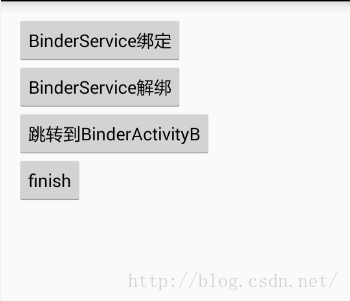 Android中Service使用bindService
Android中Service使用bindService
前面已經對Service的startServer方式啟動一個服務了解過了,現在來看一下Service的另一種啟動方式→bindServerbindServer使
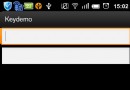 Android自定義軟鍵盤的設計與實現代碼
Android自定義軟鍵盤的設計與實現代碼
偶然間發現了Android.inputmethodservice.Keyboard類,即android可以自定義鍵盤類,做了一個簡單例子供大家參考。效果如下:先看界面布局
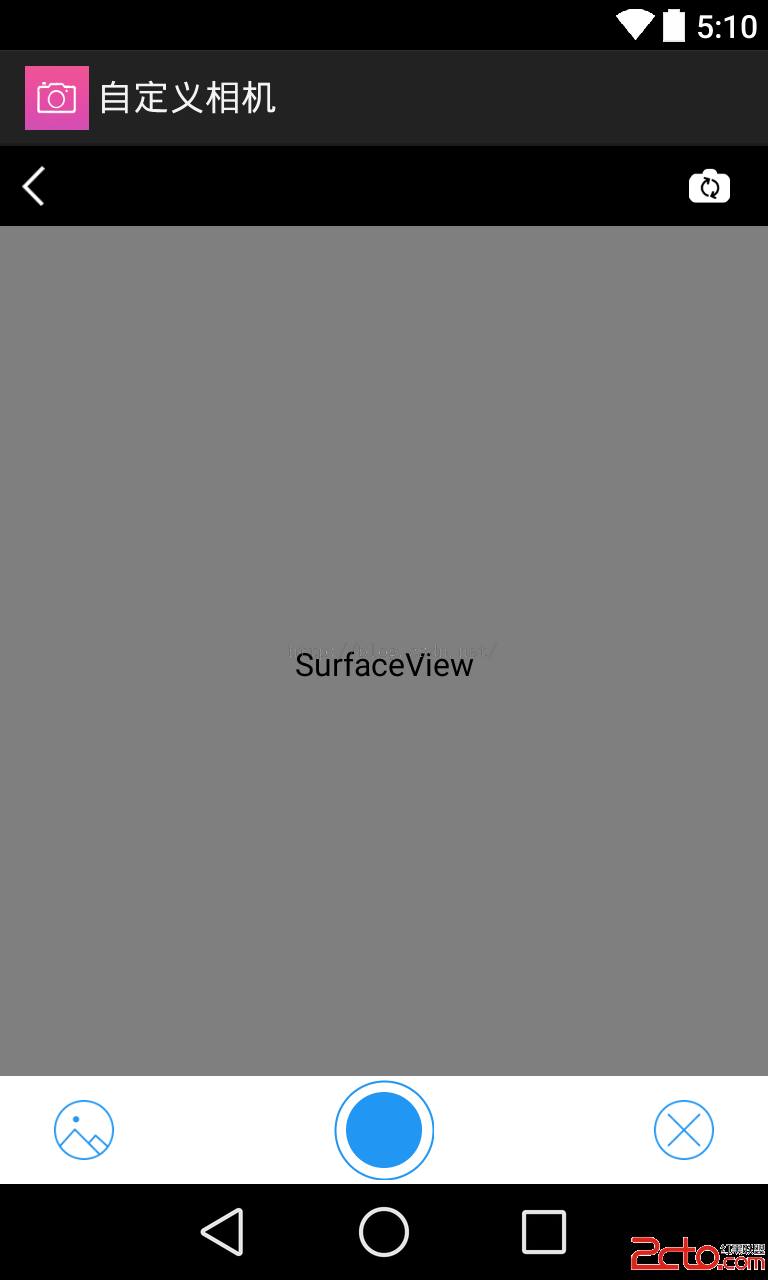 Android實現一個自定義相機的界面
Android實現一個自定義相機的界面
我們先實現拍照按鈕的圓形效果哈,Android開發中,當然可以找美工人員設計圖片,然後直接拿進來,不過我們可以自己寫代碼實現這個效果哈,最常用的的是用layout-lis
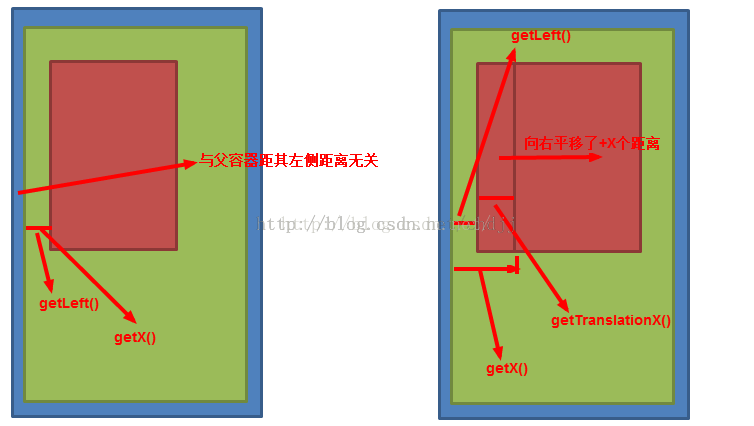 Android View的事件體系
Android View的事件體系
1.View基本知識(1)view的層次結構:ViewGroup也是View;(2)view的位置參數:top、left、right、bottom,分別對應View的左上