編輯:關於Android編程
在應用登陸頁面我們需要填寫用戶名和密碼。當填寫這些信息的時候,軟鍵盤會遮擋登陸按鈕,這使得用戶體驗較差,所以今天就來解決這個問題
1:登陸布局界面如下
<?xml version="1.0" encoding="utf-8"?> <RelativeLayout xmlns:android="http://schemas.android.com/apk/res/android" android:layout_width="match_parent" android:layout_height="match_parent" android:background="@drawable/login_bg" > <LinearLayout android:id="@+id/ll_center" android:layout_width="fill_parent" android:layout_height="wrap_content" android:orientation="vertical" > <ScrollView android:id="@+id/sl_center" android:layout_width="fill_parent" android:layout_height="0dp" android:layout_weight="1" android:fadingEdge="none" android:scrollbars="none" > <RelativeLayout android:id="@+id/rl_center" android:layout_width="fill_parent" android:layout_height="wrap_content" > <LinearLayout android:id="@+id/sms_login_ll_title" android:layout_width="wrap_content" android:layout_height="wrap_content" android:layout_centerHorizontal="true" android:layout_marginTop="90dip" android:orientation="horizontal" > <ImageView android:id="@+id/sms_login_iv_icon" android:layout_width="70dip" android:layout_height="70dip" android:layout_gravity="center_vertical" android:src="@drawable/login_top_icon" /> <ImageView android:id="@+id/sms_login_iv_big_text" android:layout_width="wrap_content" android:layout_height="wrap_content" android:layout_gravity="center_vertical" android:layout_marginLeft="15dip" android:src="@drawable/sms_login_icon_big" /> </LinearLayout> <ImageView android:id="@+id/sms_login_iv_name" android:layout_width="wrap_content" android:layout_height="wrap_content" android:layout_below="@id/sms_login_ll_title" android:layout_centerHorizontal="true" android:layout_marginTop="28dip" android:background="@drawable/sms_login_icon_small" /> <RelativeLayout android:id="@+id/sms_login_rl_input_name" android:layout_width="fill_parent" android:layout_height="43dip" android:layout_below="@id/sms_login_iv_name" android:layout_centerHorizontal="true" android:layout_marginLeft="40dip" android:layout_marginRight="40dip" android:layout_marginTop="40dip" android:background="@drawable/login_top_input" > <ImageView android:id="@+id/sms_login_iv_input_name_icon" android:layout_width="wrap_content" android:layout_height="wrap_content" android:layout_alignParentLeft="true" android:layout_centerVertical="true" android:layout_marginLeft="10dip" android:layout_marginRight="10dip" android:background="@drawable/login_input_icon_user" /> <FrameLayout android:layout_width="fill_parent" android:layout_height="wrap_content" android:layout_centerVertical="true" android:layout_toRightOf="@id/sms_login_iv_input_name_icon" > <EditText android:id="@+id/sms_login_et_accout" android:layout_width="fill_parent" android:layout_height="wrap_content" android:background="@drawable/transparent_white" android:digits="@string/sms_login_accout_text" android:hint="請輸入賬號" android:singleLine="true" android:text="" android:textSize="20sp" /> </FrameLayout> </RelativeLayout> <RelativeLayout android:id="@+id/sms_login_rl_input_pass" android:layout_width="fill_parent" android:layout_height="43dip" android:layout_below="@id/sms_login_rl_input_name" android:layout_centerHorizontal="true" android:layout_marginLeft="40dip" android:layout_marginRight="40dip" android:background="@drawable/login_top_input" > <ImageView android:id="@+id/sms_login_iv_input_pass_icon" android:layout_width="wrap_content" android:layout_height="wrap_content" android:layout_alignParentLeft="true" android:layout_centerVertical="true" android:layout_marginLeft="10dip" android:layout_marginRight="10dip" android:background="@drawable/login_input_icon_pwd" /> <FrameLayout android:layout_width="fill_parent" android:layout_height="wrap_content" android:layout_centerVertical="true" android:layout_toRightOf="@id/sms_login_iv_input_pass_icon" > <EditText android:id="@+id/sms_login_et_password" android:layout_width="fill_parent" android:layout_height="wrap_content" android:background="@drawable/transparent_white" android:digits="@string/sms_et_change_password_old_text" android:hint="請輸入密碼" android:inputType="textPassword" android:singleLine="true" android:text="" android:textSize="20sp" /> </FrameLayout> </RelativeLayout> </RelativeLayout> </ScrollView> <Button android:id="@+id/sms_login_bt_confirm" android:layout_width="fill_parent" android:layout_height="wrap_content" android:layout_below="@id/sms_login_rl_input_pass" android:layout_centerHorizontal="true" android:layout_marginLeft="40dip" android:layout_marginRight="40dip" android:layout_marginTop="16dip" android:background="@drawable/sms_update_pass_bg_selector" android:text="登 錄" android:textColor="@color/white" android:textSize="20sp" /> </LinearLayout> </RelativeLayout>
需要注意的是:
1:層級關系
RelativeLayout-----
LinearLayout----
ScrollView,
Button
2:在AndroidManifest.xml中的該activity配置 Android:windowSoftInputMode="stateHidden|adjustResize"
3:看如下代碼
etAccount = (EditText) this.findViewById(R.id.sms_login_et_accout);
etAccount.setOnClickListener(this);
etAccount.setOnTouchListener(new OnTouchListener() {
@Override
public boolean onTouch(View v, MotionEvent event) {
changeScrollView();
return false;
}
});
/**
* 使ScrollView指向底部
*/
private void changeScrollView(){
h.postDelayed(new Runnable() {
@Override
public void run() {
sl_center.scrollTo(0, sl_center.getHeight());
}
}, 300);
}
Handler h = new Handler(){
public void handleMessage(Message msg) {
};
};
以上所述是小編給大家介紹的Android開發軟鍵盤遮擋登陸按鈕的完美解決方案,希望對大家有所幫助,如果大家有任何疑問請給我留言,小編會及時回復大家的。在此也非常感謝大家對本站網站的支持!
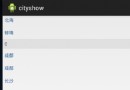 城市列表-根據拼音首字母排序
城市列表-根據拼音首字母排序
今天我們就簡單的實現一下城市的排序 讀取我們城市的信息並通過listview展示 首先看一下我們的布局文件 <LinearLayout xmlns:and
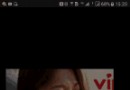 自定義控件 編輯和選取圓形頭像
自定義控件 編輯和選取圓形頭像
android大家都有很多需要用戶上傳頭像的需求,有的是選方形,有的是圓角矩形,有的是圓形。首先我們要做一個處理圖片的自定義控件,把傳入的圖片,經過用戶選擇區域,處理成一
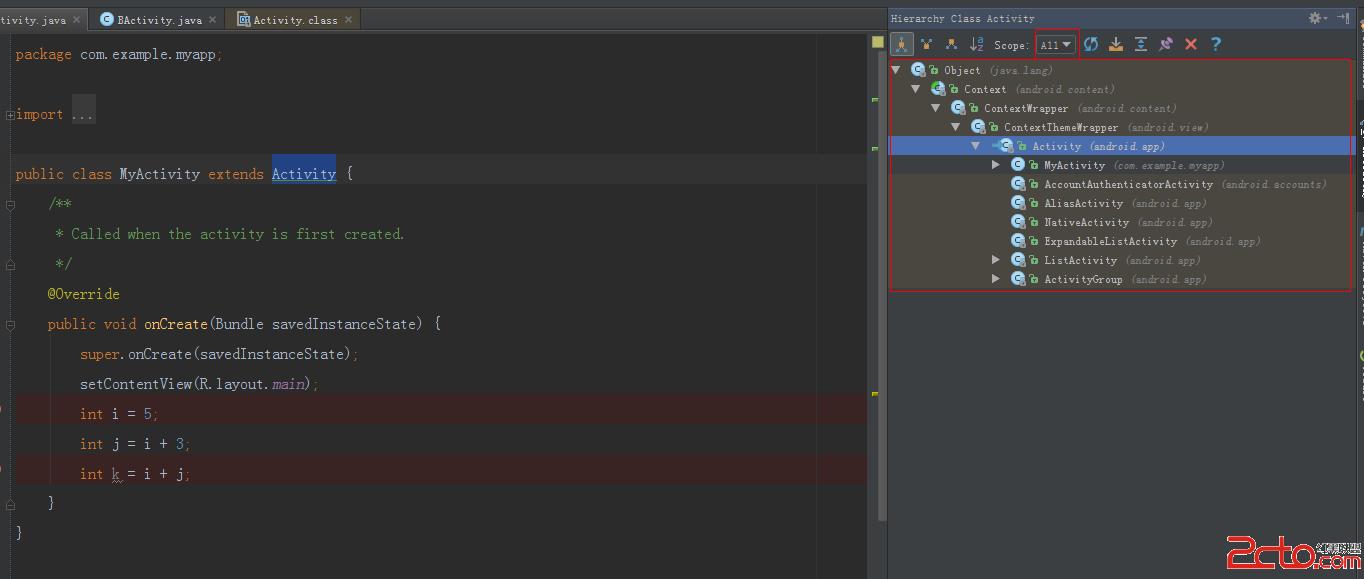 Android Studio中查看類的繼承關系
Android Studio中查看類的繼承關系
查看類的繼承關系的快捷鍵F4,在Android Studio常用快捷鍵這篇文章中,有寫了。今天主要是講一些關於這個快捷鍵出來的界面的一些配置,這塊功能相對偏冷一些,可能
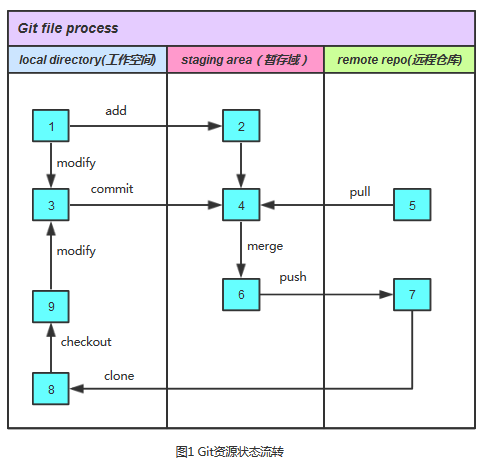 android Git命令家底兒及Git數據通信原理詳解
android Git命令家底兒及Git數據通信原理詳解
現在大部分使用的都是SVN,也有一部分遷移了Git,雖然挺好的,不過還有其它很多版本控制的工具,並沒有誰最好用,最重要的是適合自己的公司與團隊,效率和團隊是成正比了,重要