編輯:關於Android編程
ChangeMode
項目地址:ChangeMode
Implementation of night mode for Android.
用最簡單的方式實現夜間模式,支持ListView、RecyclerView。
Preview
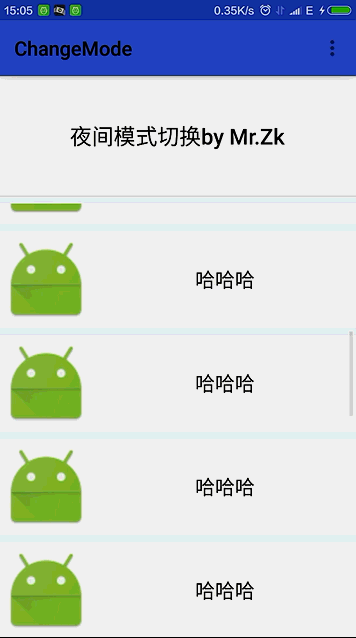
Usage xml
android:background="?attr/zzbackground" app:backgroundAttr="zzbackground"//如果當前頁面要立即刷新,這裡傳入屬性名稱 比如 R.attr.zzbackground 傳 zzbackground 即可 android:textColor="?attr/zztextColor" app:textColorAttr="zztextColor"//如需立即刷新頁面效果 同上
java
@Override
protected void onCreate(Bundle savedInstanceState) {
//1. 在要立即切換效果的頁面調用此方法
ChangeModeController.getInstance().init(this,R.attr.class).setTheme(this, R.style.DayTheme, R.style.NightTheme);
//在其他頁面調用此方法
//ChangeModeController.setTheme(this, R.style.DayTheme, R.style.NightTheme);
super.onCreate(savedInstanceState);
setContentView(R.layout.activity_main);
//添加額外 view 至夜間管理
// ChangeModeController.getInstance().addBackgroundColor(toolbar, R.attr.colorPrimary);
//ChangeModeController.getInstance().addBackgroundDrawable(view,R.attr.colorAccent);
// ChangeModeController.getInstance().addTextColor(view,R.attr.colorAccent);
//2. 設置切換
//ChangeModeController.changeDay(this, R.style.DayTheme);
//ChangeModeController.changeNight(this, R.style.NightTheme);
}
@Override
protected void onDestroy() {
super.onDestroy();
//3. 在 onDestroy 調用
ChangeModeController.onDestory();
}
詳細操作描述
第一步:自定義屬性
<?xml version="1.0" encoding="utf-8"?> <resources> <attr name="zzbackground" format="color|reference"/> <attr name="zzbackgroundDrawable" format="reference"/> <attr name="zztextColor" format="color"/> <attr name="zzItemBackground" format="color"/> </resources>
第二步:配置夜間 style 文件
<resources> <!-- Base application theme. --> <style name="AppTheme" parent="Theme.AppCompat.Light.DarkActionBar"> <!-- Customize your theme here. --> <item name="colorPrimary">@color/colorPrimary</item> <item name="colorPrimaryDark">@color/colorPrimaryDark</item> <item name="colorAccent">@color/colorAccent</item> <item name="windowActionBar">false</item> <item name="android:windowNoTitle">true</item> <item name="windowNoTitle">true</item> </style> <!--日間模式 --> <style name="DayTheme" parent="AppTheme"> <item name="zzbackground">@color/dayBackground</item> <item name="zzbackgroundDrawable">@drawable/ic_launcher</item> <item name="zztextColor">@color/dayTextColor</item> <item name="zzItemBackground">@color/dayItemBackground</item> </style> <!--夜間模式 --> <style name="NightTheme" parent="AppTheme"> <item name="zzbackground">@color/nightBackground</item> <item name="zzbackgroundDrawable">@color/nightBackground</item> <item name="zztextColor">@color/nightTextColor</item> <item name="zzItemBackground">@color/nightItemBackground</item> <item name="colorPrimary">@color/colorPrimaryNight</item> <item name="colorPrimaryDark">@color/colorPrimaryDarkNight</item> <item name="colorAccent">@color/colorAccentNight</item> </style> <style name="AppTheme.AppBarOverlay" parent="ThemeOverlay.AppCompat.Dark.ActionBar" /> <style name="AppTheme.PopupOverlay" parent="ThemeOverlay.AppCompat.Light" /> </resources>
為相關屬性設置對應模式的屬性值:
<?xml version="1.0" encoding="utf-8"?> <resources> <color name="dayBackground">#F2F4F7</color> <color name="dayTextColor">#000</color> <color name="dayItemBackground">#fff</color> <color name="nightItemBackground">#37474F</color> <color name="nightBackground">#263238</color> <color name="nightTextColor">#fff</color> </resources>
第三步:在布局文件中配置使用對應屬性
<?xml version="1.0" encoding="utf-8"?> <LinearLayout xmlns:android="http://schemas.android.com/apk/res/android" xmlns:tools="http://schemas.android.com/tools" android:layout_width="match_parent" android:layout_height="match_parent" xmlns:app="http://schemas.android.com/apk/res-auto" android:orientation="vertical" android:background="?attr/zzbackground" app:backgroundAttr="zzbackground" tools:context="com.thinkfreely.changemode.MainActivity"> <android.support.design.widget.AppBarLayout android:layout_width="match_parent" android:layout_height="wrap_content" app:theme="@style/AppTheme.AppBarOverlay"> <android.support.v7.widget.Toolbar android:id="@+id/toolbar" android:layout_width="match_parent" android:layout_height="?attr/actionBarSize" android:background="?attr/colorPrimary" app:backgroundAttr="colorPrimary" app:titleTextColor="?attr/zztextColor" app:popupTheme="@style/AppTheme.PopupOverlay" /> </android.support.design.widget.AppBarLayout> <Button android:layout_width="match_parent" android:layout_height="120dp" android:gravity="center" android:textColor="?attr/zztextColor" app:textColorAttr="zztextColor" android:background="?attr/zzItemBackground" app:backgroundAttr="zzItemBackground" android:padding="10dp" android:layout_marginBottom="8dp" android:textSize="22sp" android:textAllCaps="false" android:text="夜間模式切換 by Mr.Zk" /> <android.support.v7.widget.RecyclerView android:id="@+id/recyclerView" android:layout_width="match_parent" android:layout_height="match_parent" android:scrollbars="vertical"/> </LinearLayout>
注意textColorAttr、backgroundAttr、backgroundDrawableAttr三個屬性。如需當前頁面立即刷新,需填加相應屬性。
屬性 描述
textColorAttr 修改字體顏色時設置。如 R.attr.zztextColor 傳 zztextColor 即可。例:app:textColorAttr="zztextColor"
backgroundAttr 修改背景顏色/背景圖片時設置。同上。例: app:backgroundAttr="zzbackground"
backgroundDrawableAttr 修改背景顏色/背景圖片時設置。同上。例: app:backgroundDrawableAttr="zzbackground"
第四步:頁面調用 java 代碼
@Override
protected void onCreate(Bundle savedInstanceState) {
//1. 在要立即切換效果的頁面調用此方法
ChangeModeController.getInstance().init(this,R.attr.class).setTheme(this, R.style.DayTheme, R.style.NightTheme);
//在其他頁面調用此方法
//ChangeModeController.setTheme(this, R.style.DayTheme, R.style.NightTheme);
super.onCreate(savedInstanceState);
setContentView(R.layout.activity_main);
//2.設置切換夜間活日間模式
//ChangeModeController.changeDay(this, R.style.DayTheme);//切換日間模式
//ChangeModeController.changeNight(this, R.style.NightTheme);//切換夜間模式
}
@Override
protected void onDestroy() {
super.onDestroy();
//3. 在 onDestroy 調用
ChangeModeController.onDestory();
}
代碼調用三步,即可開始夜間之旅。 如果頁面有新創建的視圖要加入夜間模式控制,代碼調用:
//添加額外 view 至夜間管理 // ChangeModeController.getInstance().addBackgroundColor(toolbar, R.attr.colorPrimary); //ChangeModeController.getInstance().addBackgroundDrawable(view,R.attr.colorAccent); // ChangeModeController.getInstance().addTextColor(view,R.attr.colorAccent);
如果在改變夜間模式時有其他非標准定義的屬性時,可在ChangeModeController.changeDay或ChangeModeController.changeNight之後調用如下代碼給相關屬性賦值:
TypedValue attrTypedValue = ChangeModeController.getAttrTypedValue(this, R.attr.zztextColor);
toolbar.setTitleTextColor(getResources().getColor(attrTypedValue.resourceId));
About me
An Android Developer in ZhengZhou.
License
======= Copyright 2016 zhangke
Licensed under the Apache License, Version 2.0 (the "License"); you may not use this file except in compliance with the License. You may obtain a copy of the License at http://www.apache.org/licenses/LICENSE-2.0 Unless required by applicable law or agreed to in writing, software distributed under the License is distributed on an "AS IS" BASIS, WITHOUT WARRANTIES OR CONDITIONS OF ANY KIND, either express or implied. See the License for the specific language governing permissions and limitations under the License.
以上所述是小編給大家介紹的Android 實現夜間模式的快速簡單方法實例詳解,希望對大家有所幫助,如果大家有任何疑問歡迎給我留言,小編會及時回復大家的,在此也非常感謝大家對本站網站的支持!
 SpannableUtil,Android復合文本的使用
SpannableUtil,Android復合文本的使用
前些天有個大神告訴我,你寫這麼多TetxtView實際上就實現了一個TextView的功能。我說我要設置background,textsize,textcolor阿,還有
 計算器(android)
計算器(android)
對計算器的一些說明: 此計算器比較簡陋,可以實現加減乘除這些運算,並能實現連續運算。對小數運算進行了優化了,避免了小數在計算時出現誤差。 主界面: calculato
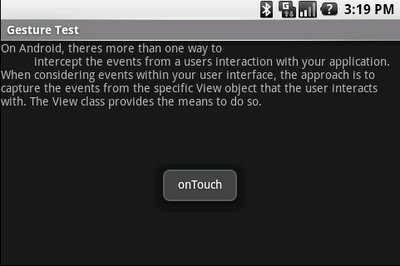 Android應用開發中觸摸屏手勢識別的實現方法解析
Android應用開發中觸摸屏手勢識別的實現方法解析
很多時候,利用觸摸屏的Fling、Scroll等Gesture(手勢)操作來操作會使得應用程序的用戶體驗大大提升,比如用Scroll手勢在 浏覽器中滾屏,用Fling在閱
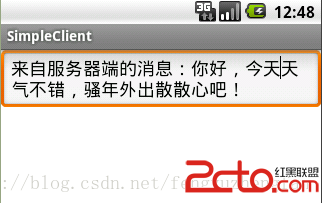 Android開發之簡單的聊天室(客戶端與服務器進行通信)
Android開發之簡單的聊天室(客戶端與服務器進行通信)
1.使用ServerSocket創建TCP服務器端 Java中能接收其他通信實體連接請求的類是ServerSocket, ServerSocket對象用於監聽來 自客戶