編輯:關於Android編程
Android開發過程中,經常遇到一個項目需要重復的定義相同樣式的標題欄,Android相繼推出了actionBar, toolBar, 相信有用到的朋友也會遇到一些不如意的時候,比如標題欄居中時,需要自定義xml文件給toolBar等,不了解actionBar,toolBar的可以去找相應的文章了解,這裡介紹自定義titleBar滿足國內主題風格樣式的情況。
為了提前看到效果,先上效果圖:
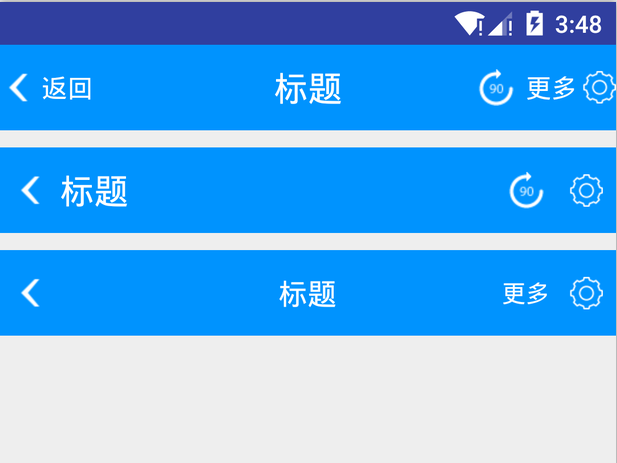
前期准備
1.為標題欄titleView預定義id,在values下的ids.xml中
<?xml version="1.0" encoding="utf-8"?> <resources> <item name="tv_title_name" type="id"/> <item name="tv_left_text" type="id"/> <item name="iv_left_image" type="id"/> <item name="iv_right_image" type="id"/> <item name="iv_right_image_two" type="id"/> <item name="tv_right_text" type="id"/> <item name="tv_right_text_two" type="id"/> </resources>
這裡可以看到定義了左側返回按鈕id,標題id,後側按鈕id,左側分兩種情況:ImageView/TextView,右側可以同時存在兩個按鈕,圖片按鈕、文字按鈕組合。
2.自定義標題欄屬性,在valuse下的attr.xml中
<?xml version="1.0" encoding="utf-8"?> <resources> <!-- 標題屬性 --> <declare-styleable name="TitleAttr"> <attr name="title_name" format="reference|string"/> <attr name="title_text_color" format="reference|color"/> <attr name="title_drawable_right" format="reference"/> <attr name="title_drawable_left" format="reference"/> <attr name="title_text_size" format="reference|dimension"/> <attr name="left_text" format="reference|string"/> <attr name="left_image" format="reference"/> <attr name="small_text_size" format="reference|dimension"/> <attr name="title_gravity"> <enum name="left" value="3"/> <enum name="center" value="17"/> <enum name="right" value="5"/> </attr> <attr name="right_image" format="reference"/> <attr name="right_text" format="reference|string"/> <attr name="right_image_two" format="reference"/> <attr name="right_text_two" format="reference|string"/> <attr name="title_height" format="dimension"/> <attr name="right_text_drawable_right" format="reference"/> <attr name="right_text_drawable_left" format="reference"/> <attr name="right_text_two_drawable_right" format="reference"/> <attr name="right_text_two_drawable_left" format="reference"/> <attr name="left_text_drawable_right" format="reference"/> <attr name="left_text_drawable_left" format="reference"/> </declare-styleable> </resources>
•編碼實現
• 有了前面的准備後,現在就可以開始編碼實現了,這裡先看看在xml中如何引入我們自定義的控件:
<com.jarek.library.TitleView android:id="@+id/title_main" android:layout_width="match_parent" android:background="#0093fe" title:title_name="標題" title:right_text="@string/more" title:title_text_color="@android:color/white" title:right_image_two="@mipmap/icon_crop_rotate" title:title_text_size="20sp" title:small_text_size="15sp" title:left_text="返回" title:left_text_drawable_left="@mipmap/back_normal" title:right_text_drawable_right="@mipmap/bar_button_right" android:layout_height="50dp"/>
這裡的title標簽就是我們自定義,首先創建一個類繼承自RelativeLayout,這裡選擇RelativeLayout作為父類容器,目的在於RelativeLayout便於控制相對位置。
首先我們要獲得TypedArray對象,所有自定義屬性的值通過它來獲取:
TypedArray typeArray = context.obtainStyledAttributes(attrs, R.styleable.TitleAttr);
得到了typedArray對象後,就可以開始添加按鈕到容器中了,首先看看左邊第一個返回按鈕如果添加上去,先看代碼:
int leftText = typeArray.getResourceId(R.styleable.TitleAttr_left_text, 0); CharSequence charSequence = leftText > 0 ? typeArray.getResources().getText(leftText) : typeArray.getString(R.styleable.TitleAttr_left_text);
這裡left_text就是自定義屬性,表明是左側TextView顯示的文字,文字可以是應用資源文件裡的預定義string,也可以是直接輸入文字,取到對應的styleable後,首先判斷是否大於0,大於0表示是定義在string中的,通過typeArray.getResources().getText()獲取值,等於0就直接取值,表示可能是通過直接賦值的方式給值的。取到值後怎麼賦值給TextView,這裡需要首先給他寬高,這是所有控件都需要的
/**
* layout params of RelativeLayout
* @return LayoutParams
*/
private LayoutParams initLayoutParams () {
return new LayoutParams(LayoutParams.WRAP_CONTENT, LayoutParams.MATCH_PARENT);
}
我們單獨寫一個方法,後續就可以直接通過
LayoutParams params = initLayoutParams();
來獲取預設寬高值了,這裡可以看到都是高度填充父控件,寬度是自適應。然後就是new一個TextView了:
/**
* create TextView
* @param context Context
* @param id the id of TextView
* @param charSequence text to show
* @param params relative params
* @return the TextView which is inited
*/
@NonNull
private TextView createTextView(Context context, int id, CharSequence charSequence, LayoutParams params) {
TextView textView = new TextView(context);
textView.setLayoutParams(params);
textView.setGravity(Gravity.CENTER);
textView.setId(id);
textView.setMinWidth((int)getPixelSizeByDp(minViewWidth));
textView.setText(charSequence);
return textView;
}
這裡可以看到我們傳入了預設的id值,需要顯示的內容,以及上面給定的LayoutParams 。創建好TextView後還可以設置TextView的Drawable,通過自定義屬性left_text_drawable_right,left_text_drawable_left設置,這裡是設置了左右,上下對應的可以設置:
/**
* drawable of TextView
* @param typeArray TypedArray
* @param leftDrawableStyleable leftDrawableStyleable
* @param rightDrawableStyleable rightDrawableStyleable
* @param textView which TextView to set
*/
private void setTextViewDrawable(TypedArray typeArray, int leftDrawableStyleable, int rightDrawableStyleable, TextView textView) {
int leftDrawable = typeArray.getResourceId(leftDrawableStyleable, 0);
int rightDrawable = typeArray.getResourceId(rightDrawableStyleable, 0);
textView.setCompoundDrawablePadding((int)getPixelSizeByDp(drawablePadding));
textView.setCompoundDrawablesWithIntrinsicBounds(leftDrawable, 0, rightDrawable, 0);
}
這裡也是抽取了一個方法出來,然後通過:
setTextViewDrawable(typeArray, R.styleable.TitleAttr_left_text_drawable_left, R.styleable.TitleAttr_left_text_drawable_right, mLeftBackTextTv);
即可給指定的TextView設置drawable了。創建好TextView後,前面提到我們用的是相對布局,需要指定位置規則:
params.addRule(RelativeLayout.ALIGN_PARENT_LEFT);
這裡居左顯示。同時還可以設置字體大小,通過自定義屬性:small_text_size(兩側文字大小),title_text_size(標題文字大小)來設置字體:
/**
* get the dimension pixel size from typeArray which is defined in attr
* @param typeArray TypedArray
* @param stylable stylable
* @param defaultSize defaultSize
* @return the dimension pixel size
*/
private float getDimensionPixelSize(TypedArray typeArray, int stylable, int defaultSize) {
int sizeStyleable = typeArray.getResourceId(stylable, 0);
return sizeStyleable > 0 ? typeArray.getResources().getDimensionPixelSize(sizeStyleable) : typeArray.getDimensionPixelSize(stylable, (int)getPiselSizeBySp(defaultSize));
}
一樣,這裡也是單獨寫一個方法來做,TypedArray的用法就不多講了,可以查看其它文章了解。然後通過如下設置字體大小:
float textSize = getDimensionPixelSize(typeArray, R.styleable.TitleAttr_small_text_size, defaultSmallTextSize); mLeftBackTextTv.setTextSize(TypedValue.COMPLEX_UNIT_PX, textSize);
文字顏色,同樣的道理:
/**
* get textColor
* @param typeArray TypedArray
* @return textColor
*/
private int getTextColorFromAttr (TypedArray typeArray) {
int textColorStyleable = typeArray.getResourceId(R.styleable.TitleAttr_title_text_color, 0);
if (textColorStyleable > 0) {
return typeArray.getResources().getColor(textColorStyleable);
} else {
return typeArray.getColor(R.styleable.TitleAttr_title_text_color, textColor);
}
}
然後調用方法設置顏色:
mLeftBackTextTv.setTextColor(getTextColorFromAttr(typeArray));
到這裡為止,左側的第一個文字按鈕。或者文字帶圖片的按鈕就創建好了,最後就差一步了:
mLeftBackTextTv.setTextColor(getTextColorFromAttr(typeArray));
其它按鈕,同樣的道理,可以依次添加到容器中,就不多講了,到此為止我們需要的titleView就創建好了,以後使用就可以直接調用了,不需要每個地方去重復的coding。
項目地址:github源碼下載
以上所述是小編給大家介紹的Android自定義TitleView標題開發實例,希望對大家有所幫助,如果大家有任何疑問請給我留言,小編會及時回復大家的。在此也非常感謝大家對本站網站的支持!
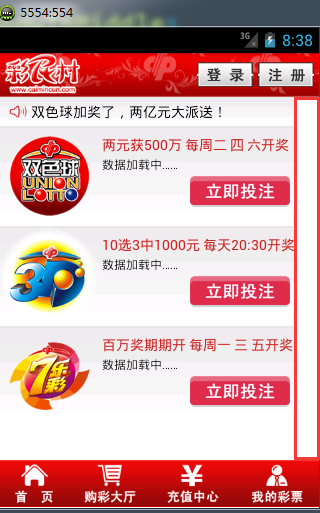 Android編程小技巧
Android編程小技巧
1、當有兩三個不同類的類且所用方法都一樣,需要完成不能的功能,而這個三個類可能都需要同另外一個類進行交互,而直接把這個類的應用到處傳遞也是很頭疼的,這時可用抽象了類來解決
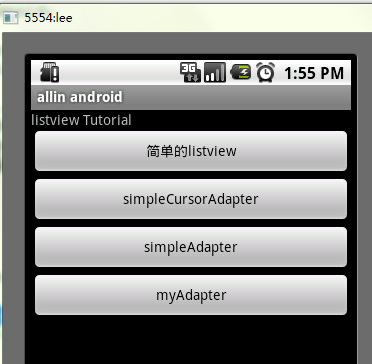 Android ListView詳解
Android ListView詳解
ListView 控件可使用四種不同視圖顯示項目。通過此控件,可將項目組成帶有或不帶有列標頭的列,並顯示伴隨的圖標和文本。 可使用 ListView 控件將稱作 List
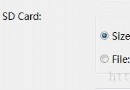 Eclipse中查看Android模擬器SD卡目錄
Eclipse中查看Android模擬器SD卡目錄
有時候用到Android模擬器來模擬SD卡相關操作,在Eclipse中可以直接查看SD卡目錄; 首先,新建模擬器的時候要創建SD卡,存儲的大小根據需要創建; 啟動模擬
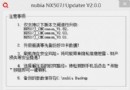 解決努比亞nubia線刷提示Modem內部版本不匹配
解決努比亞nubia線刷提示Modem內部版本不匹配
有很多機油刷了miui後恢復的時候經常會遇到:檢查modem內部版本失敗 modem內部版本不匹配。遇到這種情況解決方法很簡單,下面來分享下經驗:找到線刷工