編輯:關於Android編程
大家在使用APP的時候,有的APP在點擊語音搜索界面後,會出現一個小話筒,小話筒會類似雷達似得在閃爍,表示正在傾聽你說話的內容(這個大家可以參照微軟的必應APP),那麼問題來了,這種動畫效果是如何實現的呢?其實實現這種動畫效果有很多種方法,最常見的是兩種:第一種就是插入n張圖片進行切換已達到如此目的,第二種就是通過改變一張圖片的透明度來達到閃爍的效果。下面就分別講一下通過這兩種方法如何實現。
第一種:通過n張圖片之間切換實現動畫效果
這種方法的原理很簡單,利用handler的延時機制在子線程中完成圖片切換,再在主線程展示。
1、首先我們要先寫一個線程池,在使用的時候方便調用。
package com.jereh.musicapplication.threadpool;
import java.util.concurrent.ExecutorService;
import java.util.concurrent.Executors;
import java.util.concurrent.ScheduledExecutorService;
/**
* Created by zhangdi on 2016/9/1.
* 這是一個線程池的工具類,在用到線程的時候可以直接類名加方法名使用
*/
public class ThreadPoolManager {
/** 線程執行器 **/
private static ExecutorService executorService = null;
/** 固定5個線程 **/
private static int nThreads = 5;
/** 單例 **/
private static ThreadPoolManager taskExecutorPool = null;
/** 初始化線程池 **/
static {
taskExecutorPool = new ThreadPoolManager(nThreads * getNumCores());
}
/** 構造函數 **/
private ThreadPoolManager(int threads) {
//executorService = Executors.newFixedThreadPool(threads);
executorService = Executors.newScheduledThreadPool(threads);
}
/**
* 取得單例
*
* @return
*/
public static ThreadPoolManager getInstance() {
return taskExecutorPool;
}
/**
* 取得線程執行器
*
* @return
*/
public ExecutorService getExecutorService() {
return executorService;
}
/**
* 取得周期性線程執行器
* @return
*/
public ScheduledExecutorService getScheduledExcutorService(){
return (ScheduledExecutorService)executorService;
}
/**
* 獲得手機cup個數
* @return
*/
public static int getNumCores() {
int threadCount = Runtime.getRuntime().availableProcessors();
return threadCount;
}
}
2、下一步就是在xml文件中插入一個布局
<FrameLayout android:layout_width="match_parent" android:layout_height="match_parent" android:id="@+id/fl"/>
3、然後就是在java代碼中編輯切換圖片了:
package com.jereh.musicapplication;
import android.graphics.drawable.Drawable;
import android.os.Message;
import android.support.v7.app.AppCompatActivity;
import android.os.Bundle;
import android.widget.FrameLayout;
import com.jereh.musicapplication.threadpool.ThreadPoolManager;
import java.util.Timer;
import java.util.TimerTask;
import java.util.concurrent.TimeUnit;
public class FrameActivity extends AppCompatActivity {
private Timer timer;
FrameLayout frameLayout;
Drawable drawable;
android.os.Handler handler = new android.os.Handler(){
int i = 0;
@Override
public void handleMessage(Message msg) {
if (msg.what==1){
i++;
move(i%4);
}
super.handleMessage(msg);
}
};
void move(int i){
drawable = getResources().getDrawable(R.mipmap.ic_launcher,null);
Drawable drawable1 = getResources().getDrawable(R.mipmap.dd1,null);
Drawable drawable2 = getResources().getDrawable(R.mipmap.dd2,null);
Drawable drawable3 = getResources().getDrawable(R.mipmap.dd3,null);
switch (i){
case 0:
frameLayout.setForeground(drawable);
break;
case 1:
frameLayout.setForeground(drawable1);
break;
case 2:
frameLayout.setForeground(drawable2);
break;
case 3:
frameLayout.setForeground(drawable3);
break;
}
}
@Override
protected void onCreate(Bundle savedInstanceState) {
super.onCreate(savedInstanceState);
setContentView(R.layout.activity_frame);
frameLayout = (FrameLayout)findViewById(R.id.fl);
timer = new Timer();
// timer.schedule(new TimerTask() {
// @Override
// public void run() {
// handler.sendEmptyMessage(1);
// }
// },0,500);//第二個參數是隔多少秒之後開始顯示,第三個是隔多久顯示下一個
ThreadPoolManager
.getInstance()
.getScheduledExcutorService()
.scheduleAtFixedRate(new Runnable() {
@Override
public void run() {
handler.sendEmptyMessage(1);
}
},0,500, TimeUnit.MILLISECONDS);//第二個參數是隔多少秒之後開始顯示,第三個是隔多久顯示下一個
}
@Override
protected void onDestroy() {
timer.cancel();
super.onDestroy();
}
}
這裡我寫了兩種方式,第一種是用Timer類來實現,後來發現使用自定義的線程池更好,大家如果不想在定義一個線程池的話,可以直接使用Timer類來實現同樣的效果,至此使用第一種級n張圖片切換實現動畫效果的代碼就完成了。這種方式有一個弊端就是得需要n張圖片,那麼要是只有單張圖片又該怎麼辦呢,那麼就可以使用下面這種方法了。
第二種:通過改變圖片透明度實現動畫效果
1、首先我們先封裝兩個動畫方法,第一個是從不透明到完全透明,第二個是完全透明到不透明
/**
* 透明效果
* @return
*/
public Animation getAlphaAnimationIn() {
//實例化 AlphaAnimation 主要是改變透明度
//透明度 從 1-不透明 0-完全透明
Animation animation = new AlphaAnimation(1.0f, 0);
//設置動畫插值器 被用來修飾動畫效果,定義動畫的變化率
animation.setInterpolator(new DecelerateInterpolator());
//設置動畫執行時間
animation.setDuration(2000);
return animation;
}
public Animation getAlphaAnimationOut() {
//實例化 AlphaAnimation 主要是改變透明度
//透明度 從 1-不透明 0-完全透明
Animation animation = new AlphaAnimation(0, 1.0f);
//設置動畫插值器 被用來修飾動畫效果,定義動畫的變化率
animation.setInterpolator(new DecelerateInterpolator());
//設置動畫執行時間
animation.setDuration(2000);
return animation;
}
2、分別給這兩個方法設置監聽,即第一個動畫完成立刻執行第二個動畫,第二個動畫完成在立刻執行第一個動畫以實現動畫循環播放的效果
voiceState1.setAnimation(animationIn);
voiceState1.setAnimation(animationOut);
/**
* 監聽動畫實現動畫間的切換
*/
animationOut.setAnimationListener(new Animation.AnimationListener() {
@Override
public void onAnimationStart(Animation animation) {
}
@Override
public void onAnimationEnd(Animation animation) {
voiceState1.startAnimation(animationIn);
}
@Override
public void onAnimationRepeat(Animation animation) {
}
});
animationIn.setAnimationListener(new Animation.AnimationListener() {
@Override
public void onAnimationStart(Animation animation) {
}
@Override
public void onAnimationEnd(Animation animation) {
voiceState1.startAnimation(animationOut);
}
@Override
public void onAnimationRepeat(Animation animation) {
}
});
至此使用一張圖片通過改變其透明度實現閃爍效果就完成了。
以上所述是小編給大家介紹的android實現圖片閃爍動畫效果的兩種實現方式(實用性高),希望對大家有所幫助,如果大家有任何疑問請給我留言,小編會及時回復大家的。在此也非常感謝大家對本站網站的支持!
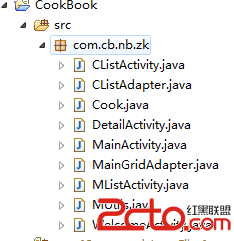 Android開發實例-健康食譜應用(二)
Android開發實例-健康食譜應用(二)
本系列文章主要介紹如何利用Android開發一個簡單的健康食譜軟件。用到的相關技術如下所示:提供GridView和ListView的基本使用利用univers
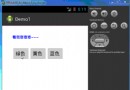 從零開始學android小示例程序
從零開始學android小示例程序
布局文件復制代碼 代碼如下:<RelativeLayout xmlns:android=http://schemas.android.com/apk/res/and
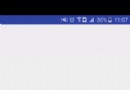 Android中View實現彈性滑動的方法——Android開發藝術探索筆記
Android中View實現彈性滑動的方法——Android開發藝術探索筆記
介紹彈性滑動也就是漸進式滑動,實現彈性滑動的方法有很多,但是他們都有一個共同的思想:將一次大的滑動分成若干次小的滑動並在一段時間內完成。本文主要介紹三種彈性滑動方式,Sc
 android項目 之 記事本(11) ----- 添加數據庫
android項目 之 記事本(11) ----- 添加數據庫
通過之前的10節,已實現了記事本的大部分功能,有添加拍照,添加照片,添加錄音,添加繪圖,添加手寫,另外細心的可以發現,底部菜單還有一個更多的選項,這個以後再