編輯:關於Android編程
Failed to fectch URl https://dl-ssl.google.com/android/repository/addons_list.xml, reason: Connection to https://dl-ssl.google.com refused
安裝使用SDK Manager更新時出現問題 Failed to fetch URL https://dl-ssl.google.com/android/repository/repository-6.xml, reason: Connection to https://dl-ssl.google.com refused Failed to fetch URL http://dl-ssl.google.com/android/repository/addons_list-1.xml, reason: Connection to http://dl-ssl.google.com refused Failed to fetch URL https://dl-ssl.google.com/android/repository/addons_list-1.xml, reason: hostname in certificate didn‘t match: <dl-ssl.google.com> != < www.google.com> 更新ADT時無法解析https://dl-ssl.google.com/android/eclipse
解決辦法
最好的方法還是改hosts文件的方法,更新速度較快。
Windows在C:\WINDOWS\system32\drivers\etc目錄下,Linux用戶打開/etc/hosts文件。 打開文件後添加以下內容。
#Google主頁
203.208.46.146 www.google.com
#這行是為了方便打開Android開發官網 現在好像不翻也可以打開
74.125.113.121 developer.android.com
#更新的內容從以下地址下載
203.208.46.146 dl.google.com
203.208.46.146 dl-ssl.google.com
添加以上的網址,再選用http協議,就可以正常的進行更新了。
選用http協議
打開SDK Manager.exe,選中tool欄,點Android SDK Manager ,在下面Force https://...sources to be fetched using http://... 打上勾就行了,這個主要是把受保護的協議 https 轉成普通http。
以上就是對 Android SDK Manager 更新問題的解決辦法,後續繼續補充相關資料,謝謝大家對本站的支持!
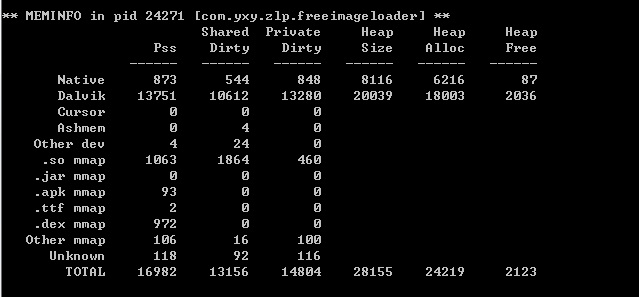 Android圖片加載框架
Android圖片加載框架
這篇文章主要和大家一起動手編寫Android圖片加載框架,從內部原理到具體實現來詳細介紹如何開發一個簡潔而實用的Android圖片加載緩存框架,感興趣的小伙伴們可以參考一
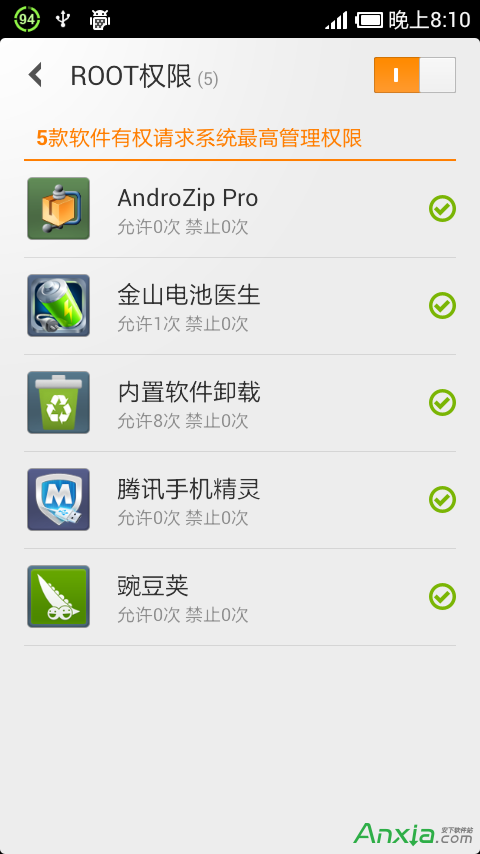 如何讓你的的小米手機運行更流暢
如何讓你的的小米手機運行更流暢
小米是目前國內用的較多的手機,米粉們用手機用多了發現小米手機變慢了,怎麼提高小米手機的速度呢!要注意以下幾點。 1:開機時間 需要打開權
 Android消息機制(Handler、MessageQueue、Looper)詳細介紹
Android消息機制(Handler、MessageQueue、Looper)詳細介紹
Android的消息機制其實在android的開發過程中指的也就是Handler的運行機制,這也就引出了android中常見的面試問題:簡述Handler、Looper、
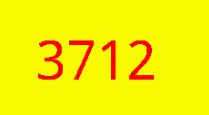 Android自定義View實現隨機驗證碼
Android自定義View實現隨機驗證碼
對於android開發來說自定義View還是一個比較重要的技能,所以在這裡寫一篇自定義View入門的文章,也是實現一個相對簡單的隨機產生驗證碼的功能: 自定義View主要