編輯:關於Android編程
下面請先看效果圖:
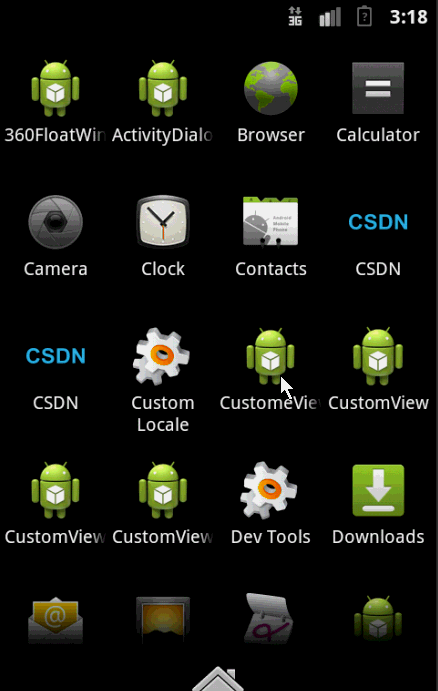
看上去是不很炫的樣子,它的實現上也不是很復雜,重點在與onDraw()方法的繪制。
首先是我們的attrs文件:
<?xml version="1.0" encoding="utf-8"?> <resources> <attr name="firstColor" format="color"/> <attr name="secondColor" format="color"/> <attr name="circleWidth" format="dimension"/> <attr name="speed" format="integer"/> <declare-styleable name="CustomView"> <attr name="firstColor" /> <attr name="secondColor" /> <attr name="circleWidth" /> <attr name="speed" /> </declare-styleable> </resources>
接下來是我們重寫View類的自定義View類:
public class MySelfCircleView extends View {
/*
* 第一圈顏色
*/
int firstColor;
/*
* 第二圈顏色
*/
int secondColor;
/*
* 圓的寬度
*/
int circleWidth;
/*
* 速率
*/
int speed;
/*
* 畫筆
*/
Paint mPaint;
/*
* 進度
*/
int mProgress;
/*
* 是否切換標志
*/
boolean isNext;
public MySelfCircleView(Context context, AttributeSet attrs,
int defStyleAttr) {
super(context, attrs, defStyleAttr);
TypedArray typedArray = context.getTheme().obtainStyledAttributes(attrs, R.styleable.CustomView, defStyleAttr, 0);
int n = typedArray.getIndexCount();
for(int i=0; i<n; i++){
int attr = typedArray.getIndex(i);
switch (attr) {
case R.styleable.CustomView_firstColor:
firstColor = typedArray.getColor(attr, Color.RED);
break;
case R.styleable.CustomView_secondColor:
secondColor = typedArray.getColor(attr, Color.RED);
break;
case R.styleable.CustomView_circleWidth:
circleWidth = typedArray.getDimensionPixelSize(attr, (int) TypedValue.applyDimension(
TypedValue.COMPLEX_UNIT_PX, 20, getResources().getDisplayMetrics()));
break;
case R.styleable.CustomView_speed:
speed = typedArray.getInt(attr, 20);
break;
}
}
typedArray.recycle();
mPaint = new Paint();
new Thread(new Runnable() {
@Override
public void run() {
while (true) {
mProgress++;
if (mProgress == 360) {
mProgress = 0;
if (!isNext)
isNext = true;
else
isNext = false;
}
postInvalidate();
try {
Thread.sleep(speed);
} catch (InterruptedException e) {
e.printStackTrace();
}
}
}
}).start();
}
public MySelfCircleView(Context context, AttributeSet attrs) {
this(context, attrs, 0);
}
public MySelfCircleView(Context context) {
this(context, null);
}
@Override
protected void onDraw(Canvas canvas) {
super.onDraw(canvas);
int centre = getWidth() / 2; // 獲取圓心的x坐標
int radius = centre - circleWidth / 2;// 半徑
mPaint.setStrokeWidth(circleWidth); // 設置圓環的寬度
mPaint.setAntiAlias(true); // 消除鋸齒
mPaint.setStyle(Paint.Style.STROKE); // 設置空心
RectF oval = new RectF(centre - radius, centre - radius, centre + radius, centre + radius); // 用於定義的圓弧的形狀和大小的界限
if (!isNext) {// 第一顏色的圈完整,第二顏色跑
mPaint.setColor(firstColor); // 設置圓環的顏色
canvas.drawCircle(centre, centre, radius, mPaint); // 畫出圓環
mPaint.setColor(secondColor); // 設置圓環的顏色
canvas.drawArc(oval, -90, mProgress, false, mPaint); // 根據進度畫圓弧
} else {
mPaint.setColor(secondColor); // 設置圓環的顏色
canvas.drawCircle(centre, centre, radius, mPaint); // 畫出圓環
mPaint.setColor(firstColor); // 設置圓環的顏色
canvas.drawArc(oval, -90, mProgress, false, mPaint); // 根據進度畫圓弧
}
}
}
最後是我們的布局文件:
<RelativeLayout xmlns:android="http://schemas.android.com/apk/res/android" xmlns:zhy="http://schemas.android.com/apk/res/com.example.myselfview" android:layout_width="match_parent" android:layout_height="match_parent" > <com.example.myselfview.view.MySelfCircleView android:layout_width="120dp" android:layout_height="120dp" android:layout_marginTop="20dp" android:layout_alignParentTop="true" android:layout_centerHorizontal="true" zhy:circleWidth="15dp" zhy:firstColor="#D4F668" zhy:secondColor="#2F9DD2" zhy:speed="10" /> <com.example.myselfview.view.MySelfCircleView android:layout_width="200dp" android:layout_height="200dp" android:layout_alignParentBottom="true" android:layout_centerHorizontal="true" zhy:circleWidth="24dp" android:layout_marginBottom="40dp" zhy:firstColor="#16A3FA" zhy:secondColor="#D20F02" zhy:speed="5" /> </RelativeLayout>
總結
好了,到這裡我們的效果就算大工告成,感興趣的朋友可以寫寫看,個人感覺自定義View需要大量的練習,才能為我所用。希望本文對大家開發Android能有所幫助。
 Android5.0+ CollapsingToolbarLayout使用詳解
Android5.0+ CollapsingToolbarLayout使用詳解
CollapsingToolbarLayout作用是提供了一個可以折疊的Toolbar,它繼承至FrameLayout,給它設置layout_scrollFlags,它可
 Android研究之游戲開發主角與地圖的滾動
Android研究之游戲開發主角與地圖的滾動
人物移動地圖的平滑滾動處理 玩過rpg游戲的朋友應該都知道RPG的游戲地圖一般都比較大 今天我和大家分享一下在RPG游戲
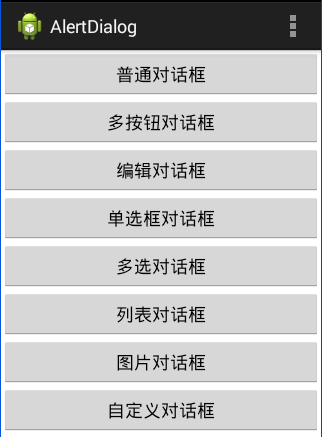 Android:對話框(警告對話框&進度條對話框&日期對話框&時間對話框)
Android:對話框(警告對話框&進度條對話框&日期對話框&時間對話框)
對話框以下四種:AlertDialog:警告對話框。ProgressDialog:進度條對話框。DatePickerDialog:日期對話框。TimePickerDial
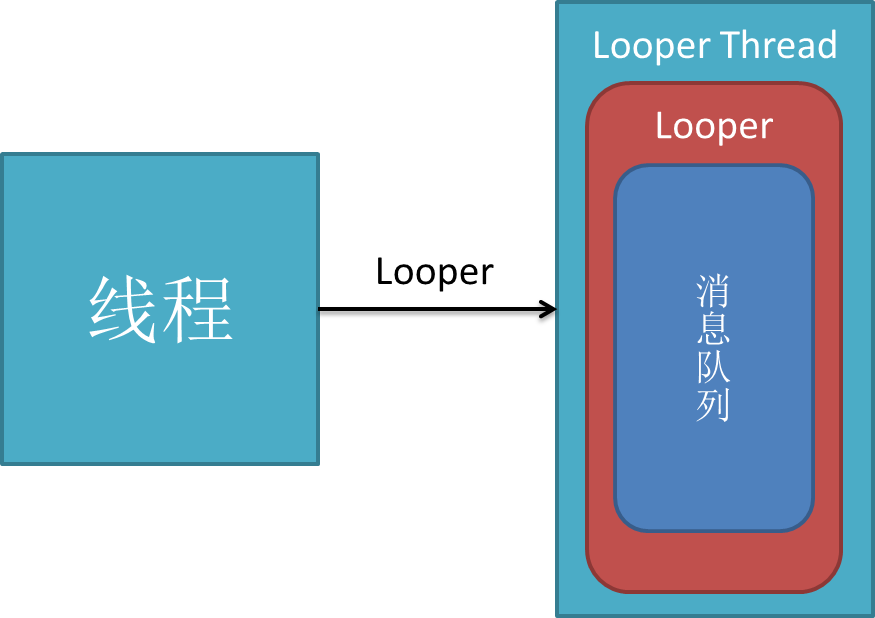 Android消息處理機制:Looper,MessageQueue,Handler
Android消息處理機制:Looper,MessageQueue,Handler
C++ LooperLooperLooper類[system/core/libutils/Looper.cpp]提供了pollOnce(),wake()函數來完成睡眠等待