編輯:關於Android編程
MyRecorder(仿微信,錄制音頻並發送功能)

①布局實現(activity_main.xml)
布局采用線性布局,上面使用的一個ListView,下面使用的是一個自定義的Button(會在下面進行介紹)
<?xml version="1.0" encoding="utf-8"?> <LinearLayout xmlns:android="http://schemas.android.com/apk/res/android" xmlns:tools="http://schemas.android.com/tools" android:layout_width="match_parent" android:layout_height="match_parent" android:orientation="vertical" tools:context="com.yitong.myrecorder.MainActivity"> <ListView android:id="@+id/main_listview" android:layout_width="match_parent" android:layout_height="0dp" android:layout_weight="1" android:background="#ebebeb" android:dividerHeight="10dp" android:divider="@null" /> <FrameLayout android:layout_width="match_parent" android:layout_height="wrap_content" android:background="#fff"> <com.yitong.myrecorder.view.AudioRecorderButton android:id="@+id/main_btn" android:layout_width="match_parent" android:layout_height="wrap_content" android:gravity="center" android:layout_marginTop="6dp" android:layout_marginBottom="6dp" android:layout_marginLeft="60dp" android:layout_marginRight="60dp" android:minHeight="0dp" android:padding="6dp" android:text="@string/str_recoder_normal" android:textSize="20sp" android:textColor="#727272" android:background="@drawable/btn_recorder_normal" /> <View android:layout_width="match_parent" android:layout_height="1dp" android:background="#ccc"/> </FrameLayout> </LinearLayout>
相關使用的string值(需要添加到value/string中):
<string name="str_recoder_normal">按住說話</string> <string name="str_recorder_recording">松開結束</string> <string name="str_recorder_want_cancel">松開手指,取消發送</string> <string name="str_dialog_want_cancel">手指上滑,取消發送</string> <string name="str_dialog_want_send">手指上滑,取消發送</string> <string name="str_dialog_time_short">錄音時間過短</string>
②我們分析一下自定Button的幾種狀態:
1.正常狀態 (在初次顯示,即沒有點擊的時候顯示的狀態,顯示的文本為“按住說話”)
2.錄音狀態 (當手指按在Button上時,即為錄音狀態,顯示的文本為“松開結束”)
3.取消狀態 (當手指上滑,此時若松開手指,便取消發送,即為取消狀態,顯示的文本為“松開手指,取消發送”)
③當錄音狀態時,在View上有一個Dialog的提示,首先我們先自定義這個Dialog的布局:

<?xml version="1.0" encoding="utf-8"?>
<LinearLayout xmlns:android="http://schemas.android.com/apk/res/android"
android:layout_width="wrap_content"
android:layout_height="wrap_content"
android:background="@drawable/dialog_bg"
android:orientation="vertical"
android:padding="20dp">
<LinearLayout
android:layout_width="wrap_content"
android:layout_height="wrap_content"
android:layout_gravity="center_horizontal"
android:orientation="horizontal">
<ImageView
android:id="@+id/main_recorder_dialog_icon"
android:layout_width="wrap_content"
android:layout_height="wrap_content"
android:src="@mipmap/recorder"
android:visibility="visible"/>
<ImageView
android:id="@+id/main_recorder_dialog_voice"
android:layout_width="wrap_content"
android:layout_height="wrap_content"
android:src="@mipmap/v1"
android:visibility="visible"/>
</LinearLayout>
<TextView
android:id="@+id/main_recorder_dialog_label"
android:layout_width="wrap_content"
android:layout_height="wrap_content"
android:layout_gravity="center_horizontal"
android:layout_marginTop="5dp"
android:text="@string/str_dialog_want_cancel"
android:textColor="#fff"
android:textSize="20sp"/>
</LinearLayout>
其中用到的@drawable/dialog_bg即為自定的shape
<?xml version="1.0" encoding="utf-8"?> <shape xmlns:android="http://schemas.android.com/apk/res/android" android:shape="rectangle"> <corners android:radius="12dp"/> <solid android:color="#a3d7f5"/> <stroke android:width="1dp" android:color="#9b9b9b"/> </shape>
④定義DialogManager,便於對這個自定義布局的Dialog進行操作
public class DialogManager {
private static final String TAG = "DialogManager";
private Dialog mDialog;
private ImageView mIcon;
private ImageView mVoice;
private TextView mLabel;
private Context mContext;
public DialogManager(Context mContext) {
this.mContext = mContext;
}
/**
* 顯示對話框
*/
public void showRecordeingDialog() {
mDialog = new Dialog(mContext, R.style.Theme_AudioDialog);
LayoutInflater inflater = (LayoutInflater) mContext.getSystemService(mContext.LAYOUT_INFLATER_SERVICE);
View view = inflater.inflate(R.layout.dialog, null);
mDialog.setContentView(view);
mIcon = (ImageView) mDialog.findViewById(R.id.main_recorder_dialog_icon);
mVoice = (ImageView) mDialog.findViewById(R.id.main_recorder_dialog_voice);
mLabel = (TextView) mDialog.findViewById(R.id.main_recorder_dialog_label);
mDialog.show();
}
/**
* 正在錄制提示
*/
public void recording() {
if (mDialog != null && mDialog.isShowing()) {
mIcon.setVisibility(View.VISIBLE);
mVoice.setVisibility(View.VISIBLE);
mLabel.setVisibility(View.VISIBLE);
mIcon.setImageResource(R.mipmap.recorder);
mLabel.setText(R.string.str_dialog_want_send);
}
}
/**
* 取消錄制對話框提示
*/
public void wantToCancel() {
if (mDialog != null && mDialog.isShowing()) {
mIcon.setVisibility(View.VISIBLE);
mVoice.setVisibility(View.VISIBLE);
mLabel.setVisibility(View.VISIBLE);
mIcon.setImageResource(R.mipmap.recorder);
mLabel.setText(R.string.str_recorder_want_cancel);
}
}
/**
* 錄音時間過短提示
*/
public void tooShort() {
if (mDialog != null && mDialog.isShowing()) {
mIcon.setVisibility(View.VISIBLE);
mVoice.setVisibility(View.VISIBLE);
mLabel.setVisibility(View.VISIBLE);
mIcon.setImageResource(R.mipmap.recorder);
mLabel.setText(R.string.str_dialog_time_short);
}
}
/**
* 取消對話框
*/
public void dismissDialog() {
if (mDialog != null && mDialog.isShowing()) {
mDialog.dismiss();
mDialog = null;
}
}
/**
* 顯示音量大小
*/
public void updateVoiceLevel(int level) {
if (mDialog != null && mDialog.isShowing()) {
int resId = mContext.getResources().getIdentifier("v" + level, "mipmap", mContext.getPackageName());
mVoice.setImageResource(resId);
}
}
}
Dialog的樣式Theme_AudioDialog,需要在values/styles.xml中定義
<style name="Theme_AudioDialog"> <item name="android:windowBackground">@android:color/transparent</item> <item name="android:windowFrame">@null</item> <item name="android:windowIsFloating">true</item> <item name="android:windowIsTranslucent">true</item> <item name="android:backgroundDimEnabled">false</item> </style>
⑤當手指按住Button時,便開始錄音,所以我們還需要定義一個錄音的管理類AudioManager來控制錄制狀態。
public class AudioManager {
private MediaRecorder mMediaRecorder;
private String mDir;// 保存的目錄
private String mCurrentFilePath;// 保存音頻文件的全路徑
private boolean isPrepared = false;// 是否准備完畢
private AudioManager(String dir) {
mDir = dir;
}
private static AudioManager mInstance;
public static AudioManager getmInstance(String mDir) {
if (mInstance == null) {
synchronized (AudioManager.class) {
if (mInstance == null) {
mInstance = new AudioManager(mDir);
}
}
}
return mInstance;
}
/**
* 准備完畢的回調
*/
public interface AudioStateListener {
void wellPrepared();
}
private AudioStateListener mListener;
public void setAudioStateListener(AudioStateListener listener) {
mListener = listener;
}
/** 准備錄制 */
public void prepareAudio() {
try {
isPrepared = false;
File dir = new File(mDir);
if (!dir.exists()) {
dir.mkdirs();
}
String fileName = generateName();
File file = new File(dir, fileName);
mCurrentFilePath = file.getAbsolutePath();
mMediaRecorder = new MediaRecorder();
// 設置輸出文件
mMediaRecorder.setOutputFile(mCurrentFilePath);
// 設置音頻源為麥克風
mMediaRecorder.setAudioSource(MediaRecorder.AudioSource.MIC);
// 設置音頻格式
mMediaRecorder.setOutputFormat(MediaRecorder.OutputFormat.RAW_AMR);
// 設置音頻編碼
mMediaRecorder.setAudioEncoder(MediaRecorder.AudioEncoder.AMR_NB);
mMediaRecorder.prepare();
mMediaRecorder.start();
isPrepared = true;
if (mListener != null) {
mListener.wellPrepared();
}
} catch (Exception e) {
e.printStackTrace();
}
}
/** 獲取音量大小 */
public int getVoiceLevel(int maxLevel) {
if (isPrepared) {
try {
//mMediaRecorder.getMaxAmplitude() 1-32767
//注意此處mMediaRecorder.getMaxAmplitude 只能取一次,如果前面取了一次,後邊再取就為0了
return ((mMediaRecorder.getMaxAmplitude() * maxLevel) / 32768) + 1;
} catch (Exception e) {
}
}
return 1;
}
/** 保存錄音,釋放資源 */
public void release() {
if(mMediaRecorder != null) {
mMediaRecorder.stop();
mMediaRecorder.release();
mMediaRecorder = null;
}
}
/** 取消錄制 */
public void cancel() {
release();
if(mCurrentFilePath != null) {
File file = new File(mCurrentFilePath);
if(file.exists()) {
file.delete();
mCurrentFilePath = null;
}
}
}
/** 獲取錄制音頻的總路徑 */
public String getmCurrentFilePath(){
return mCurrentFilePath;
}
/**
* 生成一個隨機名字
*/
private String generateName() {
return UUID.randomUUID().toString() + ".mp3";
}
}
⑥處理完DialogManager和AudioManger後,接著我們回到自定義的Button,即AudioRecorderButton
public class AudioRecorderButton extends Button implements AudioManager.AudioStateListener {
private static final int STATE_NORMAL = 1;//正常狀態
private static final int STATE_RECORDING = 2;//錄音狀態
private static final int STATE_WANT_TO_CANCEL = 3;//取消狀態
private static final String TAG = "AudioRecorderButton";
private int mCurState = STATE_NORMAL;//當前狀態
private boolean isRecording = false;//是否正在錄音
private DialogManager mDialogManger;
private AudioManager mAudioManager;
private boolean mReady = false;//是否觸發longClick
private float mTime;//計時
public AudioRecorderButton(Context context) {
this(context, null);
}
public AudioRecorderButton(Context context, AttributeSet attrs) {
this(context, attrs, 0);
}
public AudioRecorderButton(Context context, AttributeSet attrs, int defStyleAttr) {
super(context, attrs, defStyleAttr);
mDialogManger = new DialogManager(getContext());
String dir = Environment.getExternalStorageDirectory() + "/my_recorder_audios";
mAudioManager = AudioManager.getmInstance(dir);
mAudioManager.setAudioStateListener(this);
setOnLongClickListener(new OnLongClickListener() {
@Override
public boolean onLongClick(View v) {
mReady = true;
mAudioManager.prepareAudio();
return false;
}
});
}
@Override
public boolean onTouchEvent(MotionEvent event) {
int x = (int) event.getX();
int y = (int) event.getY();
switch (event.getAction()) {
case MotionEvent.ACTION_DOWN:
changeSate(STATE_RECORDING);
break;
case MotionEvent.ACTION_MOVE:
if (isRecording) {
if (isCancelRecorder(x, y)) {
changeSate(STATE_WANT_TO_CANCEL);
} else {
changeSate(STATE_RECORDING);
}
}
break;
case MotionEvent.ACTION_UP:
if (!mReady) {
reset();
return super.onTouchEvent(event);
}
if (!isRecording || mTime < 0.6f) {
mDialogManger.tooShort();
mAudioManager.cancel();
mHandler.sendEmptyMessageDelayed(MSG_LODING_DISMISS, 1000);
} else if (mCurState == STATE_RECORDING) {//正常錄制結束
mDialogManger.dismissDialog();
mAudioManager.release();
if (mListener != null) {
mListener.onFinish(mTime, mAudioManager.getmCurrentFilePath());
}
} else if (mCurState == STATE_WANT_TO_CANCEL) {
mDialogManger.dismissDialog();
mAudioManager.cancel();
}
reset();
break;
}
return super.onTouchEvent(event);
}
/**
* 根據不同狀態,更改不同的文字和顯示的背景
*/
private void changeSate(int stateRecording) {
if (mCurState != stateRecording) {
mCurState = stateRecording;
switch (mCurState) {
case STATE_NORMAL:
setBackgroundResource(R.drawable.btn_recorder_normal);
setText(R.string.str_recoder_normal);
break;
case STATE_RECORDING:
setBackgroundResource(R.drawable.btn_recording);
setText(R.string.str_recorder_recording);
if (isRecording) {
mDialogManger.recording();
}
break;
case STATE_WANT_TO_CANCEL:
setBackgroundResource(R.drawable.btn_recording);
setText(R.string.str_recorder_want_cancel);
mDialogManger.wantToCancel();
break;
}
}
}
/**
* 根據移動後的位置,判斷是否取消錄音
*/
private boolean isCancelRecorder(int x, int y) {
if (x < 0 || x > getWidth() || y < 0 || y > getHeight()) {
return true;
}
return false;
}
/**
* 重置標識位
*/
private void reset() {
changeSate(STATE_NORMAL);
isRecording = false;
mReady = false;
mTime = 0;
}
/**
* 開始播放時回調此方法
*/
@Override
public void wellPrepared() {
mHandler.sendEmptyMessage(MSG_AUDIO_PREPARED);
}
private static final int MSG_AUDIO_PREPARED = 0x110;
private static final int MSG_VOICE_CHAGE = 0x111;
private static final int MSG_LODING_DISMISS = 0x112;
private Handler mHandler = new Handler() {
@Override
public void handleMessage(Message msg) {
super.handleMessage(msg);
switch (msg.what) {
case MSG_AUDIO_PREPARED:
mDialogManger.showRecordeingDialog();
isRecording = true;
new Thread(mGetVoiceLevelRunnable).start();
break;
case MSG_VOICE_CHAGE:
mDialogManger.updateVoiceLevel(mAudioManager.getVoiceLevel(7));
break;
case MSG_LODING_DISMISS:
mDialogManger.dismissDialog();
break;
}
}
};
/**
* 獲取音量大小,並計時
*/
private Runnable mGetVoiceLevelRunnable = new Runnable() {
@Override
public void run() {
while (isRecording) {
SystemClock.sleep(100);
mTime += 0.1f;
mHandler.sendEmptyMessage(MSG_VOICE_CHAGE);
}
}
};
/**
* 完成錄制後的回調接口
*/
public interface AudioFinishRecorderListener {
void onFinish(float time, String filePath);
}
private AudioFinishRecorderListener mListener;
public void setAudioFinishRecorderListener(AudioFinishRecorderListener listener) {
mListener = listener;
}
}
=====================至此自定義Button就定義完===================================
①接著我們回到了MainActivity,我們需要獲取ListView和AudioRecorderButton組件。對於ListView,需要定義Adapter,當點擊某個條目的需要把錄制的音頻播放出來,需要定義一個MediaManager來控制音頻的播放。
②首先我們先定義RecorderAdapter
/**
* 音頻實體類,包含音頻的長度和保存的路徑
*/
public class Recorder implements Serializable {
private int time;
private String filePath;
public Recorder() {
}
public Recorder(int time, String filePath) {
this.time = time;
this.filePath = filePath;
}
public void setTime(int time) {
this.time = time;
}
public void setFilePath(String filePath) {
this.filePath = filePath;
}
public float getTime() {
return time;
}
public String getFilePath() {
return filePath;
}
}
/**
* 繼承ArrayAdater,重寫getView方法
*/
public class RecorderAdapter extends ArrayAdapter<Recorder> {
private List<Recorder> mDatas;
private Context mContext;
private LayoutInflater mInfalter;
private int mMinItemWidhth;
private int mMaxItemWidhth;
public RecorderAdapter(Context context, List<Recorder> datas) {
super(context, -1, datas);
mDatas = datas;
mContext = context;
mInfalter = (LayoutInflater) context.getSystemService(Context.LAYOUT_INFLATER_SERVICE);
WindowManager wm = (WindowManager) context.getSystemService(Context.WINDOW_SERVICE);
DisplayMetrics outMetrics = new DisplayMetrics();
wm.getDefaultDisplay().getMetrics(outMetrics);
mMaxItemWidhth = (int) (outMetrics.widthPixels * 0.7f);
mMinItemWidhth = (int) (outMetrics.widthPixels * 0.15f);
}
@Override
public View getView(int position, View convertView, ViewGroup parent) {
ViewHolder holder = new ViewHolder();
if(convertView == null) {
convertView = mInfalter.inflate(R.layout.item_recorder, null);
}
holder = holder.getHolder(convertView);
holder.setView(holder, mDatas.get(position));
return convertView;
}
private class ViewHolder{
TextView time;
View length;
public ViewHolder getHolder(View view){
ViewHolder holder = (ViewHolder) view.getTag();
if(holder == null) {
holder = new ViewHolder();
}
holder.time = (TextView) view.findViewById(R.id.item_recorder_time);
holder.length = view.findViewById(R.id.item_recorder_length);
view.setTag(holder);
return holder;
}
public void setView(ViewHolder holder, Recorder recorder) {
holder.time.setText(recorder.getTime() + "\"");
ViewGroup.LayoutParams layoutParams = holder.length.getLayoutParams();
layoutParams.width = (int) (mMinItemWidhth + (mMaxItemWidhth / 60f * recorder.getTime()));
}
}
}
③定義MediaManger,用於播放音頻
public class MediaManager {
private static MediaPlayer mMediaPlayer;
private static boolean isPause = false;//是否是暫停
/**
* 播放音頻
*/
public static void playSound(String filePath, MediaPlayer.OnCompletionListener onCompletionListener) {
if (mMediaPlayer == null) {
mMediaPlayer = new MediaPlayer();
mMediaPlayer.setOnErrorListener(new MediaPlayer.OnErrorListener() {
@Override
public boolean onError(MediaPlayer mp, int what, int extra) {
mMediaPlayer.reset();
return false;
}
});
} else {
mMediaPlayer.reset();
}
try {
mMediaPlayer.setAudioStreamType(AudioManager.STREAM_MUSIC);
mMediaPlayer.setOnCompletionListener(onCompletionListener);
mMediaPlayer.setDataSource(filePath);
mMediaPlayer.prepare();
mMediaPlayer.start();
} catch (Exception e) {
e.printStackTrace();
}
}
/**
* 暫停
*/
public static void pause() {
if (mMediaPlayer != null && mMediaPlayer.isPlaying()) {
mMediaPlayer.pause();
isPause = true;
}
}
/**
* 繼續
*/
public static void resume() {
if (mMediaPlayer != null && isPause) {
mMediaPlayer.start();
isPause = false;
}
}
/**
* 釋放資源
*/
public static void release() {
if (mMediaPlayer != null) {
mMediaPlayer.release();
mMediaPlayer = null;
}
}
}
④MainActivity的實現
public class MainActivity extends AppCompatActivity {
private static final String TAG = "MainActivity";
private List<Recorder> mDatas = new ArrayList<Recorder>();
private AudioRecorderButton mAudioRecorderButton;
private ListView mListView;
private RecorderAdapter mAdapter;
private View mAnimView;
@Override
protected void onCreate(Bundle savedInstanceState) {
super.onCreate(savedInstanceState);
setContentView(R.layout.activity_main);
initView();
initAction();
}
private void initView() {
mAudioRecorderButton = (AudioRecorderButton) findViewById(R.id.main_btn);
mListView = (ListView) findViewById(R.id.main_listview);
}
private void initAction() {
mAudioRecorderButton.setAudioFinishRecorderListener(new AudioRecorderButton.AudioFinishRecorderListener() {
@Override
public void onFinish(float time, String filePath) {
Recorder recorder = new Recorder((int)time, filePath);
mDatas.add(recorder);
mAdapter.notifyDataSetChanged();
mListView.setSelection(mDatas.size() - 1);
}
});
mAdapter = new RecorderAdapter(this, mDatas);
mListView.setAdapter(mAdapter);
mListView.setOnItemClickListener(new AdapterView.OnItemClickListener() {
@Override
public void onItemClick(AdapterView<?> parent, View view, int position, long id) {
// 播放幀動畫
mAnimView = view.findViewById(R.id.item_anim);
mAnimView.setBackgroundResource(R.drawable.play_anim);
AnimationDrawable anim = (AnimationDrawable) mAnimView.getBackground();
anim.start();
// 播放音頻
MediaManager.playSound(mDatas.get(position).getFilePath(), new MediaPlayer.OnCompletionListener() {
@Override
public void onCompletion(MediaPlayer mp) {
mAnimView.setBackgroundResource(R.mipmap.adj);
}
});
}
});
}
@Override
protected void onPause() {
super.onPause();
MediaManager.pause();
}
@Override
protected void onResume() {
super.onResume();
MediaManager.resume();
}
@Override
protected void onDestroy() {
super.onDestroy();
MediaManager.release();
}
}
幀動畫play_anim定義在drawable下
<?xml version="1.0" encoding="utf-8"?> <animation-list xmlns:android="http://schemas.android.com/apk/res/android" > <item android:drawable="@mipmap/v_anim1" android:duration="300"/> <item android:drawable="@mipmap/v_anim2" android:duration="300"/> <item android:drawable="@mipmap/v_anim3" android:duration="300"/> </animation-list>
⑤最後,不要忘了添加權限
<uses-permission android:name="android.permission.RECORD_AUDIO"/> <uses-permission android:name="android.permission.WRITE_EXTERNAL_STORAGE"/> <uses-permission android:name="android.permission.MOUNT_UNMOUNT_FILESYSTEMS"/>
以上就是本文的全部內容,希望對大家的學習有所幫助,也希望大家多多支持本站。
 android觸碰消息傳遞機制
android觸碰消息傳遞機制
前陣子要的工作是給桌面(Launcher啟動器,其實也是一個activity)添加一個觸摸特效(一個View),而這個特效是每次觸碰都會有,不管你在桌面上做什麼操作都會顯
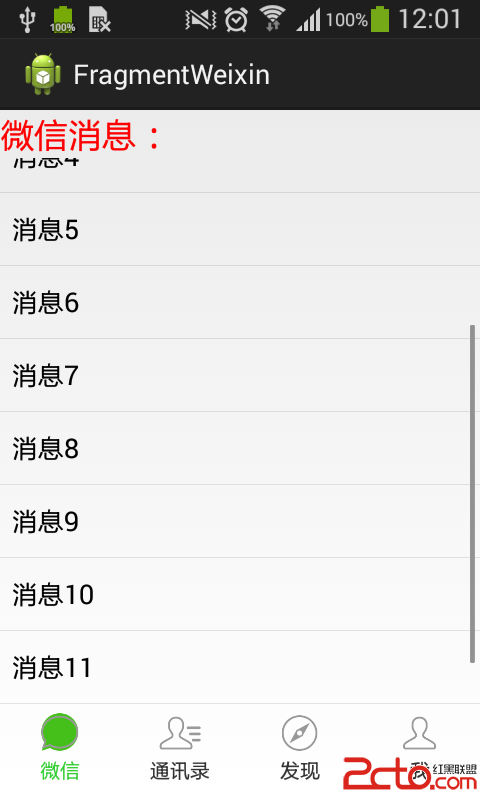 Android組件:Fragment切換後保存狀態
Android組件:Fragment切換後保存狀態
之前寫的第一篇Fragment實例,和大多數人一開始學的一樣,都是通過FragmentTransaction的replace方法來實現,replace方法相
 Android UI開源組件庫BottomView ,第三方自定義UI控件
Android UI開源組件庫BottomView ,第三方自定義UI控件
這裡分享一個Android的非常經典實用而且簡單方便的第三方UI控件庫:BottomView(小米的米UI也用到了這個) 實現功能: 可以在底部彈出的Vie
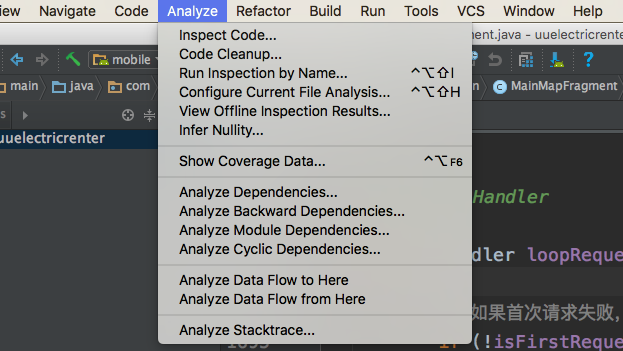 android產品研發(二十)--)代碼Review
android產品研發(二十)--)代碼Review
上一篇文章中我們講解了如何在android studio中進行單元測試。實際開發過程中有一些功能性的需求,比如測試工具類,測試數據存儲等測試工作,如果還是通過重復執行ap