編輯:關於Android編程
首先給出跑馬燈效果圖
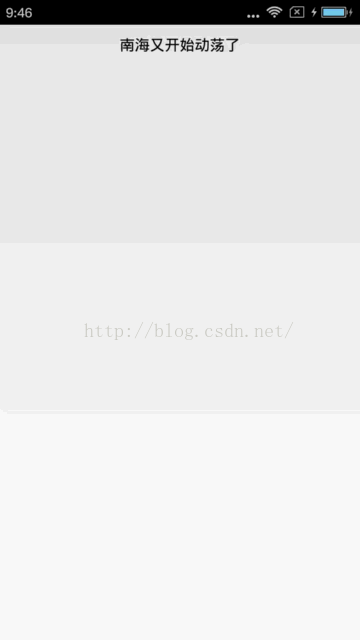
中間的色塊是因為視頻轉成GIF造成的失真,自動忽略哈。
大家知道,橫向的跑馬燈android自帶的TextView就可以實現,詳情請百度【Android跑馬燈效果】。但是豎直的跑馬燈效果原生Android是不支持的。網上也有很多網友實現了自定義的效果,但是我一貫是不喜歡看別人的代碼,所以這篇博客的思路完全是我自己的想法哈。
首先,我們需要給自定義的控件梳理一下格局,如下圖所示:

1、首先我們將控件分為三個區塊,上面綠色部分為消失不可見的塊,中間黑色部分為可見區域,下面紅色部分為欲出現不可見區域。藍色的線代表的是整個控件的上線和下線。
2、首先我們只給出兩個文字塊在內存中,分別是黑色部分的可見塊和紅色部分的欲出現塊。
3、求出這些塊的寬度、高度與中心點的坐標值。
4、滾動時,動態地改變每個塊的中心點y坐標,使之向上平移。
5、當平移結束後,可見塊位於欲消失的不可見塊,欲出現的可見塊位於可見區域的文字塊。此時將欲消失的文字塊移除List,並重新設置後一個索引的Text和重心坐標值,重新加入List中,刷新。
6、用一個Handler來處理動畫的間隔時間。用屬性動畫ValueAnimator來實現平移的動畫效果。
下面開始代碼講解,首先是用鏈式設置法設置一些常規屬性:
<span > public VerticalMarqueeView color(int color){
this.color = color;
return this;
}
public VerticalMarqueeView textSize(int textSize){
this.textSize = textSize;
return this;
}
public VerticalMarqueeView datas(String[] datas){
this.datas = datas;
return this;
}
public void commit(){
if(this.datas == null || datas.length == 0){
Log.e("VerticalMarqueeView", "the datas's length is illegal");
throw new IllegalStateException("may be not invoke the method named datas(String[])");
}
paint.setColor(color);
paint.setTextSize(textSize);
}</span>
最後一定要調用commit方法進行提交,通過代碼可以看出來這裡除了有排空措施,還有最重要的一步:設置字體的大小。
然後我抽象出一個文字塊的bean類:
public class TextBlock {
private int width;
private int height;
private String text;
private int drawX;
private int drawY;
private Paint paint;
private int position;
public TextBlock(int width, int height, Paint paint){
this.width = width;
this.height = height;
this.paint = paint;
}
public void reset(int centerY){
reset(text, centerX, centerY, position);
}
public void reset(String text, int centerY){
reset(text, centerX, centerY, position);
}
public void reset(String text, int centerY, int position){
reset(text, centerX, centerY, position);
}
public void reset(String text, int centerX, int centerY, int position){
this.text = text;
this.position = position;
int measureWidth = (int)paint.measureText(text);
drawX = (width - measureWidth) / 2;
FontMetrics metrics = paint.getFontMetrics();
drawY = (int)(centerY + (metrics.bottom - metrics.top) / 2 - metrics.bottom);
}
public int getPosition(){
return position;
}
public void draw(Canvas canvas){
canvas.drawText(text, drawX, drawY, paint);
}
}
這個bean類,最重要的方法就是幾個重載的reset方法,通過改變centerY的值,來動態得改變繪制文字的起點實現居中繪制。關於文字的居中繪制請參考百度【android canvas 居中繪制文本】。
然後是重寫onMeasure方法
@Override
protected void onMeasure(int widthMeasureSpec, int heightMeasureSpec){
super.onMeasure(widthMeasureSpec, heightMeasureSpec);
if(this.datas == null || this.datas.length == 0){
Log.e("VerticalMarqueeView", "the datas's length is illegal");
return;
}
width = MeasureSpec.getSize(widthMeasureSpec) - getPaddingLeft() - getPaddingRight();
height = MeasureSpec.getSize(heightMeasureSpec) - getPaddingTop() - getPaddingBottom();
centerX = width / 2;
centerY = height / 2;
blocks.clear();
//添加顯示區域的文字塊
TextBlock block1 = new TextBlock(width, height, paint);
block1.reset(datas[0], centerX, centerY, 0);
blocks.add(block1);
if(datas.length > 1){
TextBlock block2 = new TextBlock(width, height, paint);
block2.reset(datas[1], centerX, centerY + height, 1);
blocks.add(block2);
}
}
在這個方法中,首先進行非空判斷以免出現致命邏輯錯誤。然後得到整個控件的寬高和重心坐標。然後實例化兩個文字塊TextBlock,第一個文字塊通過reset設置中點y坐標為整個控件的中點y坐標,第二個文字塊通過reset設置中點y坐標為centerY+height,意思就是置於下一個文字塊的不可見區域內。
然後是onDraw方法,這個方法非常簡單,已經將業務邏輯轉交給TextBlock的draw方法了。
@Override
protected void onDraw(Canvas canvas){
for(int i = 0; i < blocks.size(); i++){
blocks.get(i).draw(canvas);
}
}
最關鍵的就是滾動效果的實現了,首先我們給出兩個方法,開始滾動和結束滾動。
public void startScroll(){
isStopScroll = false;
if(datas == null || datas.length == 0 || datas.length == 1){
Log.e("VerticalMarqueeView", "the datas's length is illegal");
return;
}
if(!isStopScroll){
handler.postDelayed(new Runnable(){
@Override
public void run(){
scroll();
if(!isStopScroll){
handler.postDelayed(this, DURATION_SCROLL);
}
}
}, DURATION_SCROLL);
}
}
public void stopScroll(){
this.isStopScroll = true;
}
原理很簡單,首先給出一個boolean標志isStopScroll。然後用Handler的postDelayed方法進行循環延遲得調用scroll方法進行滾動。接下來給出全文最重要的方法,scroll方法。
private void scroll(){
ValueAnimator animator = ValueAnimator.ofPropertyValuesHolder(PropertyValuesHolder.ofInt("scrollY", centerY, centerY - height));
animator.setDuration(DURATION_ANIMATOR);
animator.addUpdateListener(new AnimatorUpdateListener(){
@Override
public void onAnimationUpdate(ValueAnimator animation){
int scrollY = (int)animation.getAnimatedValue("scrollY");
blocks.get(0).reset(scrollY);
blocks.get(1).reset(scrollY + height);
invalidate();
}
});
animator.addListener(new AnimatorListener(){
@Override
public void onAnimationStart(Animator animation){
}
@Override
public void onAnimationRepeat(Animator animation){
}
@Override
public void onAnimationEnd(Animator animation){
//移除第一塊
int position = blocks.get(1).getPosition();
TextBlock textBlock = blocks.remove(0);
//最後一個
if(position == datas.length - 1){
position = 0;
}else{
position ++;
}
textBlock.reset(datas[position], centerY + height, position);
blocks.add(textBlock);
invalidate();
}
@Override
public void onAnimationCancel(Animator animation){
}
});
animator.start();
}
首先采用ValueAnimator類進行屬性動畫,開始值為控件的中點y坐標,結束值為centerY-height,意味著要從下往上移動一個文字塊的距離。然後在動畫更新回調方法中,進行對文字塊的reset方法。當動畫結束後,得到第二個文字塊的position值,然後移除第一個文字塊,重新reset這個文字塊的索引值,再加入到List的容器中。如此循壞。
最後給一個get方法返回position吧。
public int getCurrentPosition(){
if(datas == null || datas.length == 0){
return -1;
}
if(datas.length == 1 && blocks.size() == 1){
return 0;
}
return blocks.get(0).getPosition();
}
上述就將這個自定義控件的所有代碼都呈現出來了,考慮到比較零散,這裡講所有代碼都打印出來:
/**
* @FileName: VerticalMarqueeView.java
* @Author
* @Description:
* @Date 2016年7月13日 上午9:32:27
* @CopyRight CNP Corporation
*/
package cc.wxf.component;
import android.animation.Animator;
import android.animation.Animator.AnimatorListener;
import android.animation.PropertyValuesHolder;
import android.animation.ValueAnimator;
import android.animation.ValueAnimator.AnimatorUpdateListener;
import android.content.Context;
import android.graphics.Canvas;
import android.graphics.Color;
import android.graphics.Paint;
import android.graphics.Paint.FontMetrics;
import android.os.Handler;
import android.util.AttributeSet;
import android.util.Log;
import android.view.View;
import java.util.ArrayList;
import java.util.List;
public class VerticalMarqueeView extends View{
public static final int DURATION_SCROLL = 3000;
public static final int DURATION_ANIMATOR = 1000;
private int color = Color.BLACK;
private int textSize = 30;
private String[] datas = null;
private int width;
private int height;
private int centerX;
private int centerY;
private List<TextBlock> blocks = new ArrayList<TextBlock>(2);
private Paint paint = new Paint(Paint.ANTI_ALIAS_FLAG);
private Handler handler = new Handler();
private boolean isStopScroll = false;
public VerticalMarqueeView(Context context, AttributeSet attrs, int defStyleAttr){
super(context, attrs, defStyleAttr);
}
public VerticalMarqueeView(Context context, AttributeSet attrs){
super(context, attrs);
}
public VerticalMarqueeView(Context context){
super(context);
}
public VerticalMarqueeView color(int color){
this.color = color;
return this;
}
public VerticalMarqueeView textSize(int textSize){
this.textSize = textSize;
return this;
}
public VerticalMarqueeView datas(String[] datas){
this.datas = datas;
return this;
}
public void commit(){
if(this.datas == null || datas.length == 0){
Log.e("VerticalMarqueeView", "the datas's length is illegal");
throw new IllegalStateException("may be not invoke the method named datas(String[])");
}
paint.setColor(color);
paint.setTextSize(textSize);
}
@Override
protected void onMeasure(int widthMeasureSpec, int heightMeasureSpec){
super.onMeasure(widthMeasureSpec, heightMeasureSpec);
if(this.datas == null || this.datas.length == 0){
Log.e("VerticalMarqueeView", "the datas's length is illegal");
return;
}
width = MeasureSpec.getSize(widthMeasureSpec) - getPaddingLeft() - getPaddingRight();
height = MeasureSpec.getSize(heightMeasureSpec) - getPaddingTop() - getPaddingBottom();
centerX = width / 2;
centerY = height / 2;
blocks.clear();
//添加顯示區域的文字塊
TextBlock block1 = new TextBlock(width, height, paint);
block1.reset(datas[0], centerX, centerY, 0);
blocks.add(block1);
if(datas.length > 1){
TextBlock block2 = new TextBlock(width, height, paint);
block2.reset(datas[1], centerX, centerY + height, 1);
blocks.add(block2);
}
}
@Override
protected void onDraw(Canvas canvas){
for(int i = 0; i < blocks.size(); i++){
blocks.get(i).draw(canvas);
}
}
public void startScroll(){
isStopScroll = false;
if(datas == null || datas.length == 0 || datas.length == 1){
Log.e("VerticalMarqueeView", "the datas's length is illegal");
return;
}
if(!isStopScroll){
handler.postDelayed(new Runnable(){
@Override
public void run(){
scroll();
if(!isStopScroll){
handler.postDelayed(this, DURATION_SCROLL);
}
}
}, DURATION_SCROLL);
}
}
public void stopScroll(){
this.isStopScroll = true;
}
private void scroll(){
ValueAnimator animator = ValueAnimator.ofPropertyValuesHolder(PropertyValuesHolder.ofInt("scrollY", centerY, centerY - height));
animator.setDuration(DURATION_ANIMATOR);
animator.addUpdateListener(new AnimatorUpdateListener(){
@Override
public void onAnimationUpdate(ValueAnimator animation){
int scrollY = (int)animation.getAnimatedValue("scrollY");
blocks.get(0).reset(scrollY);
blocks.get(1).reset(scrollY + height);
invalidate();
}
});
animator.addListener(new AnimatorListener(){
@Override
public void onAnimationStart(Animator animation){
}
@Override
public void onAnimationRepeat(Animator animation){
}
@Override
public void onAnimationEnd(Animator animation){
//移除第一塊
int position = blocks.get(1).getPosition();
TextBlock textBlock = blocks.remove(0);
//最後一個
if(position == datas.length - 1){
position = 0;
}else{
position ++;
}
textBlock.reset(datas[position], centerY + height, position);
blocks.add(textBlock);
invalidate();
}
@Override
public void onAnimationCancel(Animator animation){
}
});
animator.start();
}
public int getCurrentPosition(){
if(datas == null || datas.length == 0){
return -1;
}
if(datas.length == 1 && blocks.size() == 1){
return 0;
}
return blocks.get(0).getPosition();
}
public class TextBlock {
private int width;
private int height;
private String text;
private int drawX;
private int drawY;
private Paint paint;
private int position;
public TextBlock(int width, int height, Paint paint){
this.width = width;
this.height = height;
this.paint = paint;
}
public void reset(int centerY){
reset(text, centerX, centerY, position);
}
public void reset(String text, int centerY){
reset(text, centerX, centerY, position);
}
public void reset(String text, int centerY, int position){
reset(text, centerX, centerY, position);
}
public void reset(String text, int centerX, int centerY, int position){
this.text = text;
this.position = position;
int measureWidth = (int)paint.measureText(text);
drawX = (width - measureWidth) / 2;
FontMetrics metrics = paint.getFontMetrics();
drawY = (int)(centerY + (metrics.bottom - metrics.top) / 2 - metrics.bottom);
}
public int getPosition(){
return position;
}
public void draw(Canvas canvas){
canvas.drawText(text, drawX, drawY, paint);
}
}
}
最後給出使用的方法,很簡單。
package cc.wxf.androiddemo;
import android.app.Activity;
import android.content.Context;
import android.os.Bundle;
import android.view.View;
import android.widget.Toast;
import cc.wxf.component.VerticalMarqueeView;
public class MainActivity extends Activity {
private VerticalMarqueeView vmView;
@Override
public void onCreate(Bundle savedInstanceState) {
super.onCreate(savedInstanceState);
setContentView(R.layout.activity_main);
vmView = (VerticalMarqueeView)findViewById(R.id.vmView);
String[] datas = new String[]{
"南海又開始動蕩了","菲律賓到處都在肇事","這次為了一張審判廢紙,菲律賓投入了多少成本呢","測試數據4","測試數據5為了長度不一樣","就把這條當做測試數據吧"
};
vmView.color(getResources().getColor(android.R.color.black))
.textSize(sp2px(this, 15))
.datas(datas).commit();
vmView.startScroll();
vmView.setOnClickListener(new View.OnClickListener(){
@Override
public void onClick(View v){
Toast.makeText(MainActivity.this, "當前的索引為:" + vmView.getCurrentPosition(), Toast.LENGTH_SHORT).show();
}
});
}
private int sp2px(Context context, int sp){
float density = context.getResources().getDisplayMetrics().scaledDensity;
return (int) (sp * density + 0.5f);
}
@Override
protected void onDestroy() {
super.onDestroy();
//必須要調用,否則內存中會一直無限循環
vmView.stopScroll();
}
}
demo就不提供了,自定義View就只有上面一個文件。
以上就是本文的全部內容,希望對大家的學習有所幫助,也希望大家多多支持本站。
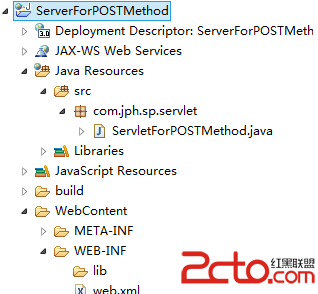 Android網絡編程之傳遞數據給服務器(二)
Android網絡編程之傳遞數據給服務器(二)
Android網絡編程之傳遞數據給服務器(二) 請尊重他人的勞動成果,轉載請注明出處:Android網絡編程之傳遞數據給服務器(二) 我曾在《Andr
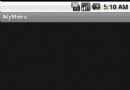 Android之用PopupWindow實現彈出菜單的方法詳解
Android之用PopupWindow實現彈出菜單的方法詳解
在使用UC-WebBrowser時,你會發現它的彈出菜單跟系統自帶的菜單不一樣。它實現更多菜單選項的顯示和分欄。其實,它的本身是PopupWindow或者是AlertDi
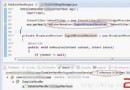 [Android]內存洩露排查手記
[Android]內存洩露排查手記
內存洩露排查手記 Time:2013.09.02 Author:sodino 問題現象: 這裡內存洩露是指已實例化的對象長期被hold住且無法釋放或不能
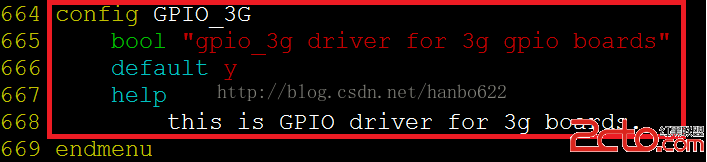 android下調試3G之gpio控制3G上電
android下調試3G之gpio控制3G上電
如果是自己開發的板子,需要用GPIO引腳控制3G模塊開機/關機時,下面的文章會對你有所幫助,是以處理器IMX6和中興MG3732模塊為例介紹。 一、引腳連接