編輯:關於Android編程
本文實例講述了Android Toast通知用法。分享給大家供大家參考,具體如下:
Toast在手機屏幕上向用戶顯示一條信息,一段時間後信息會自動消失。
1.默認用法
復制代碼 代碼如下:Toast.makeText(getApplicationContext(), "默認Toast樣式",Toast.LENGTH_SHORT).show();
2.Fragment中的用法
復制代碼 代碼如下:Toast.makeText(getActivity(),"網絡連接錯誤,請檢察網絡設置", Toast.LENGTH_LONG).show();
3.自定義顯示位置效果
toast = Toast.makeText(getApplicationContext(), "自定義位置Toast", Toast.LENGTH_LONG); toast.setGravity(Gravity.CENTER, 0, 0); toast.show();
4.帶圖片效果
toast = Toast.makeText(getApplicationContext(), "帶圖片的Toast", Toast.LENGTH_LONG); toast.setGravity(Gravity.CENTER, 0, 0); LinearLayout toastView = (LinearLayout) toast.getView(); ImageView imageCodeProject = new ImageView(getApplicationContext()); imageCodeProject.setImageResource(R.drawable.icon); toastView.addView(imageCodeProject, 0); toast.show();
5.完全自定義效果
LayoutInflater inflater = getLayoutInflater();
View layout = inflater.inflate(R.layout.custom,(ViewGroup) findViewById(R.id.llToast));
ImageView image = (ImageView) layout.findViewById(R.id.tvImageToast);
image.setImageResource(R.drawable.icon);
TextView title = (TextView) layout.findViewById(R.id.tvTitleToast);
title.setText("Attention");
TextView text = (TextView) layout.findViewById(R.id.tvTextToast);
text.setText("完全自定義Toast");
toast = new Toast(getApplicationContext());
toast.setGravity(Gravity.RIGHT | Gravity.TOP, 12, 40);
toast.setDuration(Toast.LENGTH_LONG);
toast.setView(layout);
toast.show();
6.其他線程
Main.java代碼:
package com.wjq.toast;
import android.app.Activity;
import android.os.Bundle;
import android.os.Handler;
import android.view.Gravity;
import android.view.LayoutInflater;
import android.view.View;
import android.view.ViewGroup;
import android.view.View.OnClickListener;
import android.widget.ImageView;
import android.widget.LinearLayout;
import android.widget.TextView;
import android.widget.Toast;
public class Main extends Activity implements OnClickListener {
Handler handler = new Handler();
@Override
public void onCreate(Bundle savedInstanceState) {
super.onCreate(savedInstanceState);
setContentView(R.layout.main);
findViewById(R.id.btnSimpleToast).setOnClickListener(this);
findViewById(R.id.btnSimpleToastWithCustomPosition).setOnClickListener(this);
findViewById(R.id.btnSimpleToastWithImage).setOnClickListener(this);
findViewById(R.id.btnCustomToast).setOnClickListener(this);
findViewById(R.id.btnRunToastFromOtherThread).setOnClickListener(this);
}
public void showToast() {
handler.post(new Runnable() {
@Override
public void run() {
Toast.makeText(getApplicationContext(), "我來自其他線程!",Toast.LENGTH_SHORT).show();
}
});
}
@Override
public void onClick(View v) {
Toast toast = null;
switch (v.getId()) {
case R.id.btnSimpleToast:
Toast.makeText(getApplicationContext(), "默認Toast樣式",Toast.LENGTH_SHORT).show();
break;
case R.id.btnSimpleToastWithCustomPosition:
toast = Toast.makeText(getApplicationContext(), "自定義位置Toast",Toast.LENGTH_LONG);
toast.setGravity(Gravity.CENTER, 0, 0);
toast.show();
break;
case R.id.btnSimpleToastWithImage:
toast = Toast.makeText(getApplicationContext(), "帶圖片的Toast",Toast.LENGTH_LONG);
toast.setGravity(Gravity.CENTER, 0, 0);
LinearLayout toastView = (LinearLayout) toast.getView();
ImageView imageCodeProject = new ImageView(getApplicationContext());
imageCodeProject.setImageResource(R.drawable.icon);
toastView.addView(imageCodeProject, 0);
toast.show();
break;
case R.id.btnCustomToast:
LayoutInflater inflater = getLayoutInflater();
View layout = inflater.inflate(R.layout.custom,(ViewGroup) findViewById(R.id.llToast));
ImageView image = (ImageView) layout.findViewById(R.id.tvImageToast);
image.setImageResource(R.drawable.icon);
TextView title = (TextView) layout.findViewById(R.id.tvTitleToast);
title.setText("Attention");
TextView text = (TextView) layout.findViewById(R.id.tvTextToast);
text.setText("完全自定義Toast");
toast = new Toast(getApplicationContext());
toast.setGravity(Gravity.RIGHT | Gravity.TOP, 12, 40);
toast.setDuration(Toast.LENGTH_LONG);
toast.setView(layout);
toast.show();
break;
case R.id.btnRunToastFromOtherThread:
new Thread(new Runnable() {
public void run() {
showToast();
}
}).start();
break;
}
}
}
main.xml代碼:
<?xml version="1.0" encoding="utf-8"?>
<LinearLayout xmlns:android="http://schemas.android.com/apk/res/android"
android:layout_width="fill_parent"
android:layout_height="fill_parent"
android:gravity="center"
android:orientation="vertical"
android:padding="5dip" >
<Button
android:id="@+id/btnSimpleToast"
android:layout_width="fill_parent"
android:layout_height="wrap_content"
android:text="默認" >
</Button>
<Button
android:id="@+id/btnSimpleToastWithCustomPosition"
android:layout_width="fill_parent"
android:layout_height="wrap_content"
android:text="自定義顯示位置" >
</Button>
<Button
android:id="@+id/btnSimpleToastWithImage"
android:layout_width="fill_parent"
android:layout_height="wrap_content"
android:text="帶圖片" >
</Button>
<Button
android:id="@+id/btnCustomToast"
android:layout_width="fill_parent"
android:layout_height="wrap_content"
android:text="完全自定義" >
</Button>
<Button
android:id="@+id/btnRunToastFromOtherThread"
android:layout_width="fill_parent"
android:layout_height="wrap_content"
android:text="其他線程" >
</Button>
</LinearLayout>
custom.xml:
<?xml version="1.0" encoding="utf-8"?>
<LinearLayout xmlns:android="http://schemas.android.com/apk/res/android"
android:id="@+id/llToast"
android:layout_width="wrap_content"
android:layout_height="wrap_content"
android:background="#ffffffff"
android:orientation="vertical" >
<TextView
android:id="@+id/tvTitleToast"
android:layout_width="fill_parent"
android:layout_height="wrap_content"
android:layout_margin="1dip"
android:background="#bb000000"
android:gravity="center"
android:textColor="#ffffffff" />
<LinearLayout
android:id="@+id/llToastContent"
android:layout_width="wrap_content"
android:layout_height="wrap_content"
android:layout_marginBottom="1dip"
android:layout_marginLeft="1dip"
android:layout_marginRight="1dip"
android:background="#44000000"
android:orientation="vertical"
android:padding="15dip" >
<ImageView
android:id="@+id/tvImageToast"
android:layout_width="wrap_content"
android:layout_height="wrap_content"
android:layout_gravity="center" />
<TextView
android:id="@+id/tvTextToast"
android:layout_width="wrap_content"
android:layout_height="wrap_content"
android:gravity="center"
android:paddingLeft="10dip"
android:paddingRight="10dip"
android:textColor="#ff000000" />
</LinearLayout>
</LinearLayout>
更多關於Android相關內容感興趣的讀者可查看本站專題:《Android編程之activity操作技巧總結》、《Android資源操作技巧匯總》、《Android文件操作技巧匯總》、《Android操作SQLite數據庫技巧總結》、《Android操作json格式數據技巧總結》、《Android數據庫操作技巧總結》、《Android編程開發之SD卡操作方法匯總》、《Android開發入門與進階教程》、《Android視圖View技巧總結》及《Android控件用法總結》
希望本文所述對大家Android程序設計有所幫助。
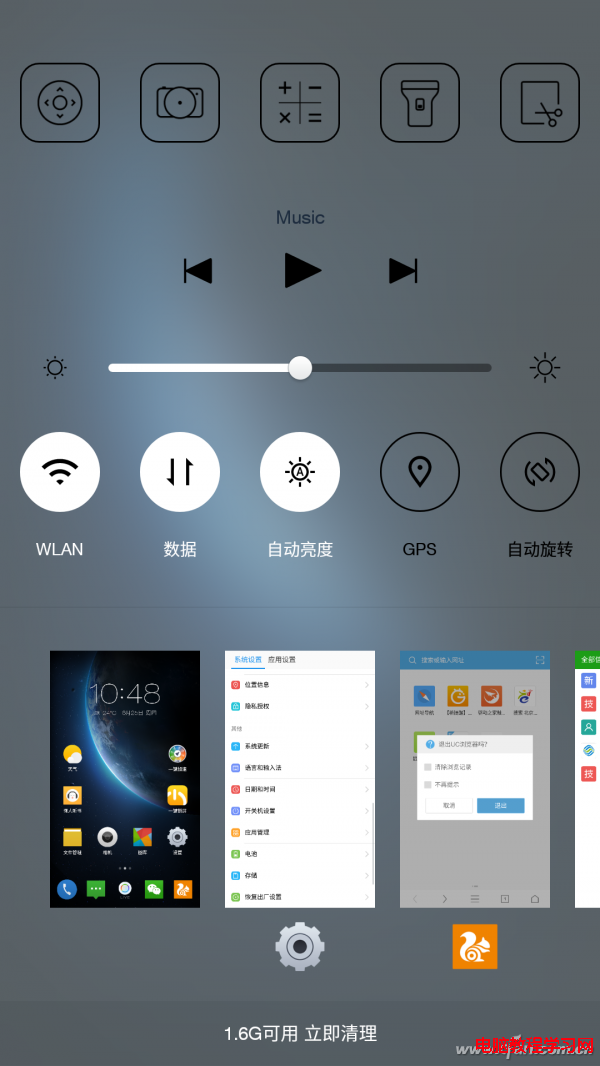 Android手機使用上的兩件事兒
Android手機使用上的兩件事兒
iPhone用戶從來不用在意剩余內存的多少,也無需考慮太多的系統安全性問題,因為封閉的iOS從“根兒”上就比開放的Android靠譜
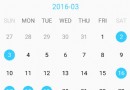 Android日期顯示和日期選擇庫
Android日期顯示和日期選擇庫
日期顯示和選擇類庫,可以用來選擇一段連續的和多個不連續的日期,具體的UI完全抽象出來了,可以高度自定義(GITHUB地址)支持的功能:1、選擇一段連續的和多個不連續的日期
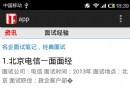 一個android的webview的例子
一個android的webview的例子
package com.example.app; import java.util.ArrayList; import java.util.HashMap; imp
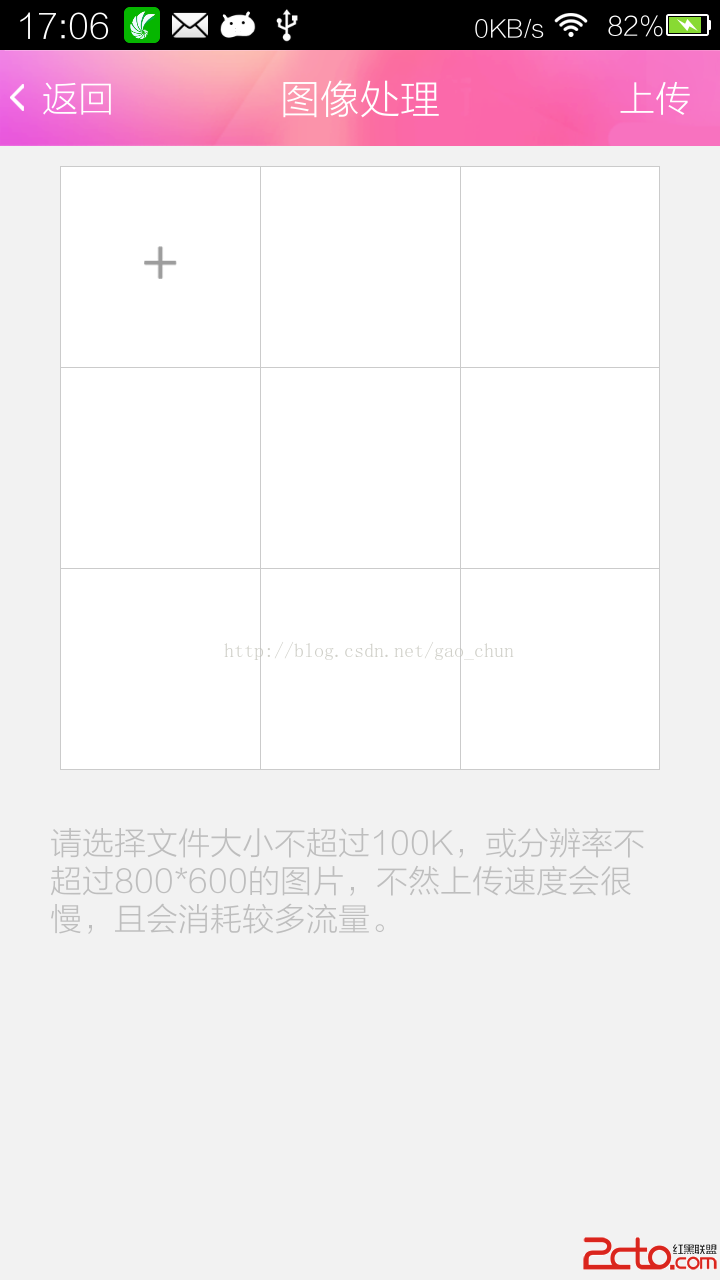 Android自定義動態布局 — 多圖片上傳
Android自定義動態布局 — 多圖片上傳
Android自定義動態布局 — 多圖片上傳 本文介紹Android中動態布局添加圖片,多圖片上傳。 項目中效果圖: 技術點