編輯:關於Android編程
本文實例講述了Android實現可使用自定義透明Dialog樣式的Activity。分享給大家供大家參考,具體如下:
有時你需要一個對話框,但同時對話框中的內容有更多控制和能控制其生命周期,這時你可以使用帶有Dialog樣式的Activity來應用你的項目中,想使Activity有對話框那樣效果可以在Androidmanifest中添加 Android:style/Theme.Dialog 的主題特性
例如這樣:
<activity android:name="MyDialogActivity"
android:theme="@android:style/Theme.Dialog">
</activity>
如果你覺得上面不足以滿足你的需求想實現 半透明的, 圓角的,不妨可以試試自定義對話框的style
首先
第一步: 准備工作要做好 一張.9圖片

loading_bg.9.png
第二步 :自定義style 在你項目 values 文件夾中創建一個styles.xml 文件
接著在styles文件中添加 名為 MyDialogStyle的style
<style name="MyDialogStyle">
<item name="android:windowBackground">@android:color/transparent</item>
<item name="android:windowFrame">@null</item>
<item name="android:windowNoTitle">true</item>
<item name="android:windowIsFloating">true</item>
<item name="android:windowIsTranslucent">true</item>
<item name="android:windowContentOverlay">@null</item>
<item name="android:windowAnimationStyle">@android:style/Animation.Dialog</item>
<item name="android:backgroundDimEnabled">true</item>
</style>
第三步:Dialog的布局 在layout文件夾中添加布局文件 activity_main.xml
<RelativeLayout xmlns:android="http://schemas.android.com/apk/res/android"
xmlns:tools="http://schemas.android.com/tools"
android:layout_width="match_parent"
android:layout_height="match_parent">
<RelativeLayout
android:layout_width="180dp"
android:layout_height="180dp"
android:layout_centerInParent="true"
android:background="@drawable/loading_bg" >
<LinearLayout
android:layout_width="fill_parent"
android:layout_height="fill_parent"
android:layout_alignParentLeft="true"
android:layout_alignParentTop="true"
android:gravity="center"
android:orientation="vertical" >
<ProgressBar
android:id="@+id/progressBar1"
android:layout_width="wrap_content"
android:layout_height="wrap_content"
android:layout_gravity="center_horizontal" />
<TextView
android:layout_width="wrap_content"
android:layout_height="wrap_content"
android:layout_marginTop="10dp"
android:text="正在登錄"
android:textColor="#fff"
android:textSize="20sp" />
</LinearLayout>
</RelativeLayout>
</RelativeLayout>
創建 DialogActivity類
public class DialogActivity extends Activity
{
@Override
protected void onCreate(Bundle savedInstanceState)
{
super.onCreate(savedInstanceState);
setContentView(R.layout.activity_main);
// 這裡你可以進行一些等待時的操作,我這裡用8秒後顯示Toast代理等待操作
new Handler().postDelayed(new Runnable(){
@Override
public void run(){
DialogActivity.this.finish();
Toast.makeText(getApplicationContext(), "登錄成功", Toast.LENGTH_SHORT).show();
}
}, 8000);
}
}
第四步 : 在Manifest文件中對DialogActivity進行注冊,並使用上面自定義MyDialogStyle樣式
<activity android:name="LoadingActivity" android:theme="@style/MyDialogStyle" />
第五步:運行工程並查看效果圖
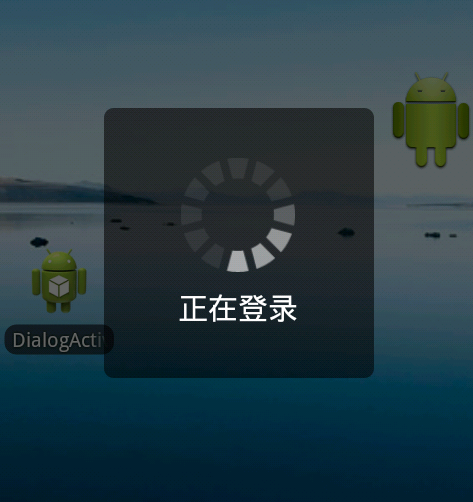
打完收工
更多關於Android相關內容感興趣的讀者可查看本站專題:《Android編程之activity操作技巧總結》、《Android控件用法總結》、《Android視圖View技巧總結》、《Android文件操作技巧匯總》、《Android操作SQLite數據庫技巧總結》、《Android操作json格式數據技巧總結》、《Android數據庫操作技巧總結》、《Android編程開發之SD卡操作方法匯總》、《Android開發入門與進階教程》及《Android資源操作技巧匯總》
希望本文所述對大家Android程序設計有所幫助。
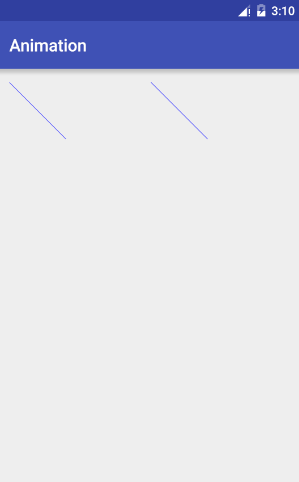 android Path 和 PathMeasure 進階
android Path 和 PathMeasure 進階
1 概述在前面的《路徑和文字》中,講解了path的基本用法,這裡講解一些上篇沒有講到的東西。2 Path 這裡講解path相關的方法,後面繼續講解PathMeasure,
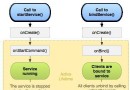 Android開發之淺談Service的基本概況和常見問題
Android開發之淺談Service的基本概況和常見問題
Service(服務)是一個應用程序組件,可以在後台執行長時間運行的操作,不提供用戶界面。其他應用程序組件可以啟動一個Serivce,它將繼續在後台運行,即使用戶切換到另
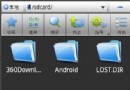 如何在ES文件浏覽器內使用網盤
如何在ES文件浏覽器內使用網盤
如何在ES文件浏覽器內使用網盤。是一款多功能的手機文件/程序/進程管理器,可以在手機、電腦、遠程和藍牙間浏覽管理文件,是一個功能強大的免費的本地和網絡文件管
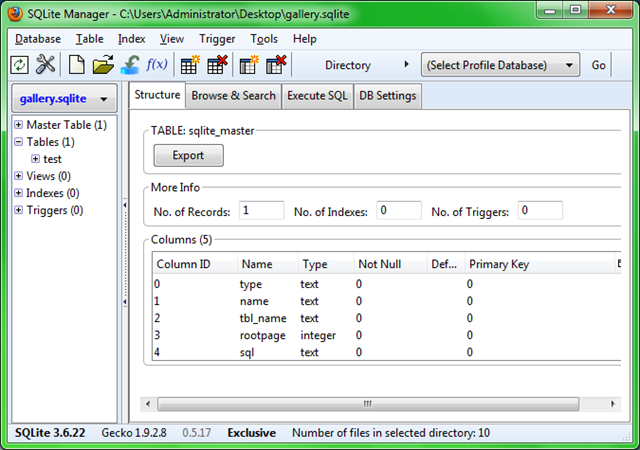 Android SQLite詳解及示例代碼
Android SQLite詳解及示例代碼
在Android中使用SQLite數據庫的入門指南,打算分下面幾部分與大家一起分享, 1、什麼是SQLite 2、Android中使用SQLite一、什麼是SQLiteS