編輯:關於Android編程
Android中一共提供了兩種動畫,其一便是tween動畫,tween動畫通過對view的內容進行一系列的圖像變換(包括平移,縮放,旋轉,改變透明度)來實現動畫效果,動畫效果的定義可以使用xml,也可以使用編碼來實現。 下面我們逐一查看tween能夠實現的動畫效果。
先看看工程的整體結構吧:
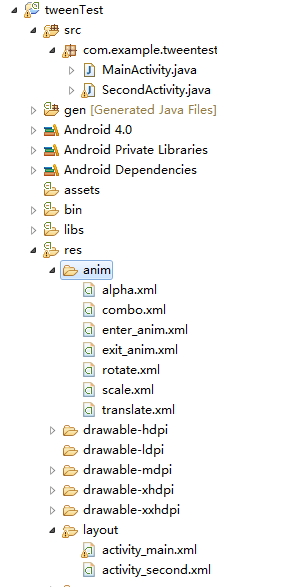
我們要實現的效果圖如圖
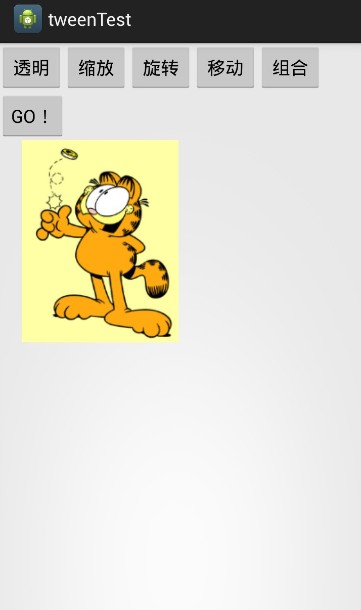
點擊按鈕則執行相應的動畫操作。
布局文件activity_main.xml
<LinearLayout xmlns:android="http://schemas.android.com/apk/res/android" xmlns:tools="http://schemas.android.com/tools" android:layout_width="match_parent" android:layout_height="match_parent" android:orientation="vertical" tools:context="com.example.tweentest.MainActivity" > <LinearLayout android:layout_width="match_parent" android:layout_height="wrap_content" android:orientation="vertical" > <LinearLayout android:layout_width="match_parent" android:layout_height="wrap_content" android:orientation="horizontal" > <Button android:id="@+id/alpha" android:layout_width="wrap_content" android:layout_height="wrap_content" android:onClick="doanim" android:text="透明" /> <Button android:id="@+id/scale" android:layout_width="wrap_content" android:layout_height="wrap_content" android:onClick="doanim" android:text="縮放" /> <Button android:id="@+id/rotate" android:layout_width="wrap_content" android:layout_height="wrap_content" android:onClick="doanim" android:text="旋轉" /> <Button android:id="@+id/translate" android:layout_width="wrap_content" android:layout_height="wrap_content" android:onClick="doanim" android:text="移動" /> <Button android:id="@+id/combo" android:layout_width="wrap_content" android:layout_height="wrap_content" android:onClick="doanim" android:text="組合" /> </LinearLayout> <Button android:id="@+id/go_other_activity" android:layout_width="wrap_content" android:layout_height="wrap_content" android:onClick="doanim" android:text="GO!" /> </LinearLayout> <LinearLayout android:layout_width="match_parent" android:layout_height="match_parent" android:orientation="horizontal" > <ImageView android:id="@+id/image1" android:layout_width="200dp" android:layout_height="200dp" android:src="@drawable/jiafeimao" /> </LinearLayout> </LinearLayout>
好了,先來看第一個動畫效果。
要實現讓圖片變成透明的動畫效果,先在anim文件夾中新建一個名為alpha的xml文件,關於透明的動畫效果都寫在這個文件中:
<?xml version="1.0" encoding="utf-8"?> <set xmlns:android="http://schemas.android.com/apk/res/android" android:shareInterpolator="false" > <!-- 花1000毫秒,從不透明(1)變為透明(0) --> <!-- repeatCount表示重復次數 repeatMode表示開始的模式,restart表示每次重新開始,reverse表示接著來,即不透明->透明->不透明 --> <alpha android:duration="2000" android:fromAlpha="1" android:repeatCount="5" android:repeatMode="reverse" android:toAlpha="0" /> </set>
duration屬性表示動畫執行的時間,以毫秒為單位,repeatCount表示動畫重復的次數,repeatMode屬性有兩個值,一個是restart,表示動畫每次執行完之後都重新開始執行(不透明->透明,不透明->透明….),reverse表示動畫每次執行完之後不重新開始而是接著反向執行(不透明->透明->不透明->透明….),換句話說,如果是reverse,則表示動畫從不透明變為透明後再慢慢變回不透明,如果是restart則表示動畫從不透明變為透明後,然後快速恢復原狀。以上這三個屬性在所有的tween動畫中都有,也是最常用的屬性。fromAlpha表示初始透明度,1表示不透明,0表示完全透明;toAlpha表示動畫結束時的透明度。
這是動畫的xml文件,再看看Java代碼是怎樣的。
public class MainActivity extends Activity {
private ImageView iv = null;
private Animation animation = null;
@Override
protected void onCreate(Bundle savedInstanceState) {
super.onCreate(savedInstanceState);
setContentView(R.layout.activity_main);
this.iv = (ImageView) this.findViewById(R.id.image1);
}
public void doanim(View v){
switch (v.getId()) {
case R.id.alpha:
//讀取動畫文件
animation = AnimationUtils.loadAnimation(this, R.anim.alpha);
//動畫結束之後使用什麼頁面填充
//使用動畫結束後的樣子填充,即保持結束時的畫面
animation.setFillAfter(true);
//應用動畫特效
iv.startAnimation(animation);
break;
case R.id.scale:
animation = AnimationUtils.loadAnimation(this, R.anim.scale);
iv.startAnimation(animation);
break;
case R.id.rotate:
animation = AnimationUtils.loadAnimation(this, R.anim.rotate);
iv.startAnimation(animation);
break;
case R.id.translate:
animation = AnimationUtils.loadAnimation(this, R.anim.translate);
iv.startAnimation(animation);
break;
case R.id.combo:
animation = AnimationUtils.loadAnimation(this, R.anim.combo);
iv.startAnimation(animation);
break;
case R.id.go_other_activity:
Intent intent = new Intent(MainActivity.this,SecondActivity.class);
startActivity(intent);
//設置讓MainActivity從左邊出,SecondActivity從右邊進
overridePendingTransition(R.anim.enter_anim, R.anim.exit_anim);
break;
}
}
}
先拿到ImageView,然後在點擊按鈕時讀取動畫文件,並給imageview設置動畫效果。
縮放動畫:
<?xml version="1.0" encoding="utf-8"?> <set xmlns:android="http://schemas.android.com/apk/res/android" android:shareInterpolator="false" > <!-- 兩個1表示開始時圖像大小不變,兩個2表示圖像放大一倍, 如果小於1則表示圖像縮小。兩個0表示基於左上角進行放大 pivotX如果是50%,表示基於圖像中心放大 pivotX如果是50%p,表示基於父級中心放大 infinite如它的英文意思,無限循環 --> <scale android:duration="1000" android:fromXScale="1" android:fromYScale="1" android:pivotX="0" android:pivotY="0" android:repeatCount="infinite" android:repeatMode="reverse" android:toXScale="2" android:toYScale="2" /> </set>
fromXScale和fromYScale分別表示初始時圖像的縮放比例,1表示不縮放,toXScale和toYScale表示動畫結束時的縮放比例,2表示動畫放大一倍,如果是0.5則表示縮小一倍。pivotX和pivotY表示執行縮放時的參考點,兩個值都為0表示是基於圖像左上角來執行縮放操作,如果都是50%表示基於圖像中心來執行縮放操作,如果是100%表示基於圖像右下角執行縮放操作,如果是50%p,表示基於屏幕的中心執行縮放操作,如果是100%p表示基於屏幕的右下角執行縮放操作。
java代碼見上文。
旋轉動畫:
<?xml version="1.0" encoding="utf-8"?> <set xmlns:android="http://schemas.android.com/apk/res/android" android:shareInterpolator="false" > <!-- fromDegrees表示開始的角度 toDegrees結束的角度,180表示旋轉半圈 兩個100%表示基於自己的右下角旋轉 想讓倒著轉,把180改為-180即可 --> <rotate android:duration="1000" android:fromDegrees="0" android:pivotX="100%" android:pivotY="100%" android:toDegrees="180" /> </set>
這裡有兩個參數解釋,fromDegrees表示初始角度,0表示正常,toDegrees表示旋轉角度,180表示順時針旋轉180度,-180表示逆時針旋轉180度pivotX參數的意義和縮放動畫中的參數意義相同。
Java代碼同上文。
移動動畫:
<?xml version="1.0" encoding="utf-8"?> <set xmlns:android="http://schemas.android.com/apk/res/android" android:shareInterpolator="false" > <!-- from表示從哪裡開始移動 to表示移動到那裡 100%表示移動到自己的右下角 100%p表示移動到屏幕右下角 --> <translate android:repeatCount="infinite" android:repeatMode="reverse" android:duration="1000" android:fromXDelta="0" android:fromYDelta="0" android:toXDelta="100%" android:toYDelta="100%" /> </set>
fromXDelta表示初始時圖像在x軸的位置toXDelta表示結束時圖像在X軸的位置。
四種動畫效果都已經說完,如果要實現組合效果呢?
<?xml version="1.0" encoding="utf-8"?> <set xmlns:android="http://schemas.android.com/apk/res/android" android:shareInterpolator="false" > <rotate android:duration="1000" android:fromDegrees="0" android:pivotX="100%" android:pivotY="100%" android:toDegrees="180" /> <alpha android:duration="2000" android:fromAlpha="1" android:repeatCount="5" android:repeatMode="reverse" android:toAlpha="0" /> <scale android:duration="1000" android:fromXScale="1" android:fromYScale="1" android:pivotX="0" android:pivotY="0" android:repeatCount="infinite" android:repeatMode="reverse" android:toXScale="2" android:toYScale="2" /> <translate android:duration="1000" android:fromXDelta="0" android:fromYDelta="0" android:repeatCount="infinite" android:repeatMode="reverse" android:toXDelta="100%" android:toYDelta="100%" /> </set>
把之前所有的動畫效果放在一個文件中就可以了。
android中的動畫效果可以對任何組件使用,因為組件都是繼承自View,而startAnimation(Animation animation)方法就是View中的方法。那麼兩個Activity之間切換能不能使用動畫效果呢?當然可以。上文中的Java代碼中,有這麼一句:
case R.id.go_other_activity: Intent intent = new Intent(MainActivity.this,SecondActivity.class); startActivity(intent); //設置讓MainActivity從左邊出,SecondActivity從右邊進 overridePendingTransition(R.anim.enter_anim, R.anim.exit_anim); break;
想要實現activity之間切換的動畫,使用overridePendingTransition(R.anim.enter_anim, R.anim.exit_anim);方法即可,該方法要兩個參數,分別表示新activity進入時的動畫和舊activity出去時的動畫。
進入時動畫:
<?xml version="1.0" encoding="utf-8"?> <set xmlns:android="http://schemas.android.com/apk/res/android" android:shareInterpolator="false" > <translate android:duration="1000" android:fromXDelta="100%" android:fromYDelta="0" android:toXDelta="0" android:toYDelta="0" /> </set>
出去時動畫:
<?xml version="1.0" encoding="utf-8"?> <set xmlns:android="http://schemas.android.com/apk/res/android" android:shareInterpolator="false" > <translate android:duration="1000" android:fromXDelta="0" android:fromYDelta="0" android:toXDelta="-100%" android:toYDelta="0" /> </set>
效果如圖:
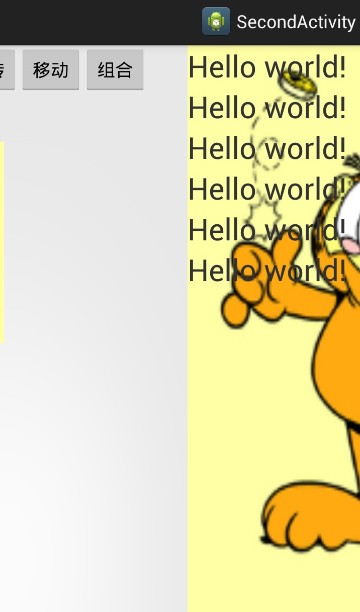
MainActivity逐漸移出,SecondActivity逐漸從右邊進來。
原文鏈接:http://blog.csdn.net/u012702547/article/details/45697505
以上就是本文的全部內容,希望對大家的學習有所幫助,也希望大家多多支持本站。
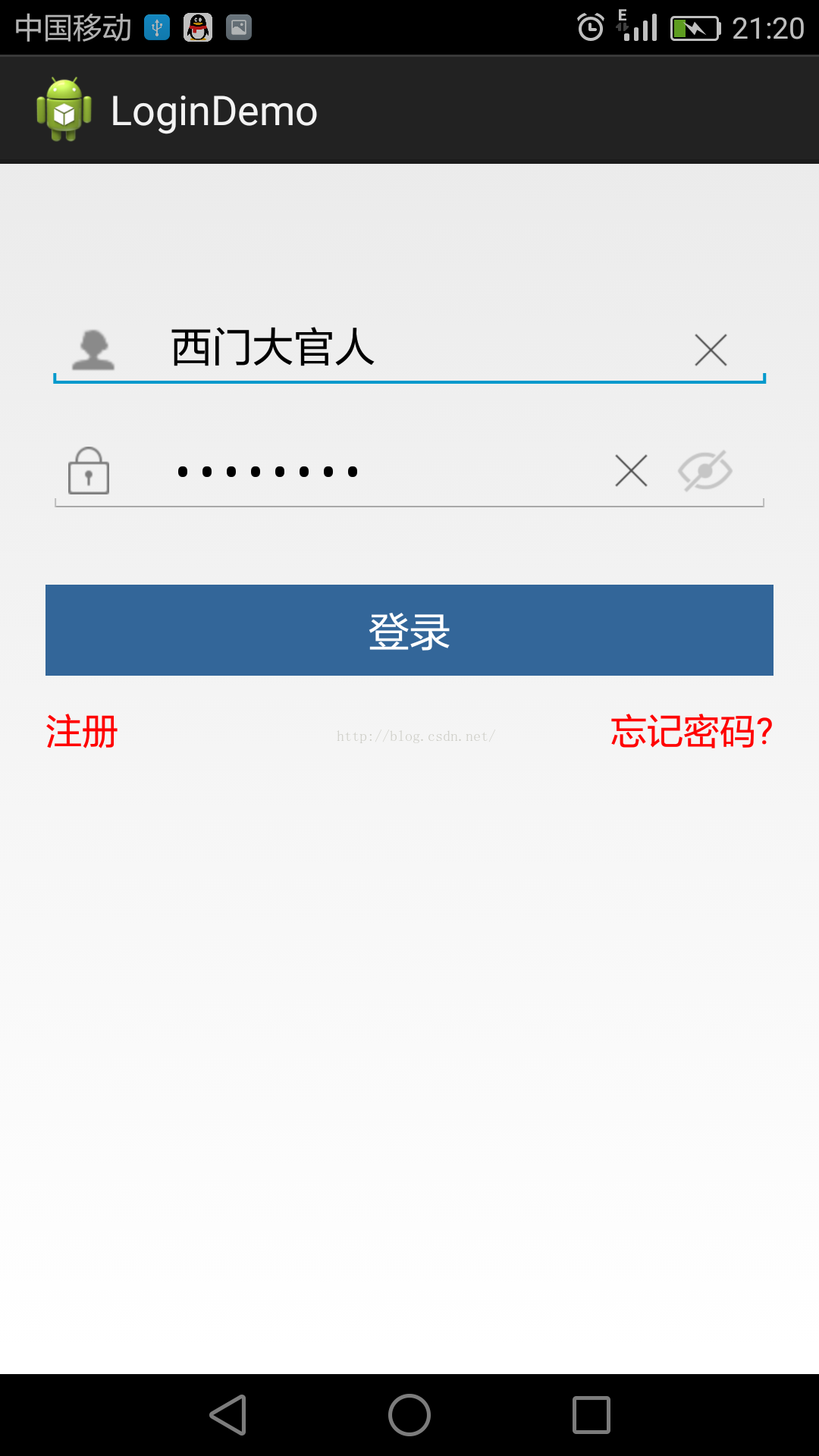 Android登錄界面的實現代碼分享
Android登錄界面的實現代碼分享
最近由於項目需要,寶寶好久沒搞Android啦,又是因為項目需要,現在繼續弄Android,哎,說多了都是淚呀,別的不用多說,先搞一個登錄界面練練手,登錄界面可以說是An
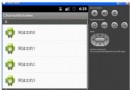 自定義Adapter並通過布局泵LayoutInflater抓取layout模板編輯每一個item實現思路
自定義Adapter並通過布局泵LayoutInflater抓取layout模板編輯每一個item實現思路
寫在前面的話: 看到標題這麼長可能大家有點抓狂了,是的,我在剛剛學這一篇的時候有一些不理解,什麼是布局泵?編輯每一個模板然後什麼是自定義Adapter?下面我們開始學習這
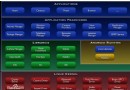 Android Framework Application Framework層簡單介紹
Android Framework Application Framework層簡單介紹
引言 Andr
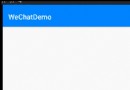 Android實現微信首頁左右滑動切換效果
Android實現微信首頁左右滑動切換效果
大家看到微信首頁切換效果有沒有覺得很炫,滑動切換,點擊底部bar瞬間切換,滑動切換漸變效果,線上效果圖:之前也在博客上看到別人的實現,再次基礎上,我做了些優化。首先說下實