編輯:關於Android編程
最近嘗試做了個listview的多選demo,網上看其他人的例子感覺不是很難,自己動手做了下,各種細節問題,沒那麼簡單啊。既然做了,簡單寫個筆記記錄下。
練手demo,命名筆記亂,不要介意哦。

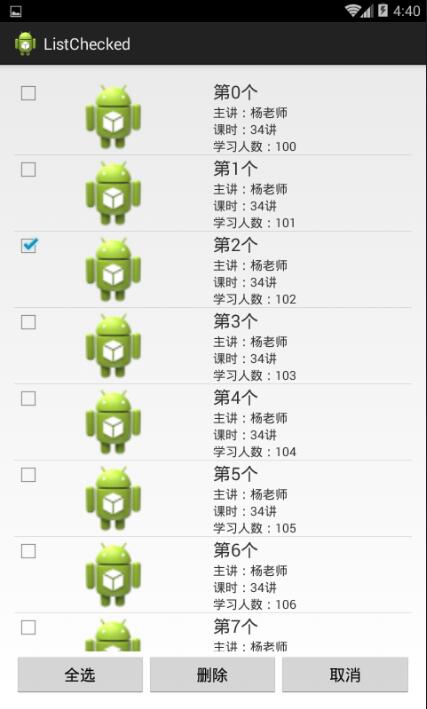
主界面布局activity_main.xml
<RelativeLayout xmlns:android="http://schemas.android.com/apk/res/android" xmlns:tools="http://schemas.android.com/tools" android:layout_width="match_parent" android:layout_height="match_parent" android:id="@+id/rootView" android:paddingBottom="@dimen/activity_vertical_margin" android:paddingLeft="@dimen/activity_horizontal_margin" android:paddingRight="@dimen/activity_horizontal_margin" android:paddingTop="@dimen/activity_vertical_margin" tools:context="com.example.listchecked.MainActivity" > <ListView android:id="@+id/listView1" android:layout_width="match_parent" android:layout_height="wrap_content" android:layout_marginBottom="50dp" > </ListView> <LinearLayout android:id="@+id/button_group" android:layout_width="match_parent" android:layout_height="wrap_content" android:layout_alignLeft="@+id/listView1" android:layout_alignParentBottom="true" android:orientation="vertical" > <Button android:id="@+id/del" android:layout_width="wrap_content" android:layout_height="wrap_content" android:text="刪除" /> </LinearLayout> </RelativeLayout>
列表item的布局
<?xml version="1.0" encoding="utf-8"?>
<LinearLayout xmlns:android="http://schemas.android.com/apk/res/android"
android:layout_width="match_parent"
android:layout_height="match_parent"
android:orientation="horizontal"
android:descendantFocusability="blocksDescendants" >
<!--注意上面這個屬性,很關鍵,不加會導致list無法響應OnItemClickListener中的事件-->
<RelativeLayout
android:layout_width="match_parent"
android:layout_height="match_parent"
android:layout_weight="1"
>
<CheckBox
android:id="@+id/checkBox1"
android:layout_width="wrap_content"
android:layout_height="wrap_content"
android:clickable="false"
android:focusable="false" />
<ImageView
android:id="@+id/imageView1"
android:layout_width="match_parent"
android:layout_height="match_parent"
android:scaleType="fitCenter"
android:src="@drawable/ic_launcher" />
</RelativeLayout>
<LinearLayout
android:layout_width="match_parent"
android:layout_height="match_parent"
android:layout_weight="1"
android:gravity="center"
android:orientation="vertical" >
<TextView
android:id="@+id/title"
android:layout_width="match_parent"
android:layout_height="wrap_content"
android:text="Title"
android:textSize="20sp" />
<TextView
android:id="@+id/teacher"
android:layout_width="match_parent"
android:layout_height="wrap_content"
android:text="Teacher" />
<TextView
android:id="@+id/time"
android:layout_width="match_parent"
android:layout_height="wrap_content"
android:text="Time" />
<TextView
android:id="@+id/peopleNum"
android:layout_width="match_parent"
android:layout_height="wrap_content"
android:text="peopleNum"
/>
</LinearLayout>
</LinearLayout>
這個item的布局就被在細節上坑了一次,item中添加button,checkbox,imageButton等時,會導致只響應這些控件的事件,item整體的事件就不會響應了,剛開始沒有加那條屬性,勾選checkbox後,點刪除沒有反應。這問題要發現也有點難度,之前見大神們推薦過分析布局的工具hierarchyviewer,這個工具,個人感覺和前端開發中的F12類似啊,很方便,可以看到每個布局的情況。也是好奇,點開一看,整個item的布局,從父布局,到子布局,只要checkbox可以接受click,其他全部是false,這就是問題所在了,後來百度了一下,即如上結論。
解決辦法就是添加Android:descendantFocusability=”blocksDescendants” 到list的item的布局裡,添加以後,發現checkbox還是可以被單獨點擊,不響應list的點擊選中事件,很是奇怪,看其他人的例子中就沒有這種現象。最後只能設置checkbox不能被點擊 android:clickable=”false” 布局問題解決了,下面是java類的源碼:
首先是bean類,ItemBean.java
package com.example.listchecked;
public class ItemBean {
private int imgRes;
private String title,teacher,time;
private int peopleNum,id;
private boolean isChecked;
private boolean isShow;
public boolean isShow() {
return isShow;
}
public void setShow(boolean isShow) {
this.isShow = isShow;
}
public int getId() {
return id;
}
public void setId(int id) {
this.id = id;
}
public boolean isChecked() {
return isChecked;
}
public void setChecked(boolean isChecked) {
this.isChecked = isChecked;
}
public int getImgRes() {
return imgRes;
}
public void setImgRes(int img) {
this.imgRes = img;
}
public String getTitle() {
return title;
}
public void setTitle(String title) {
this.title = title;
}
public String getTeacher() {
return teacher;
}
public void setTeacher(String teacher) {
this.teacher = teacher;
}
public String getTime() {
return time;
}
public void setTime(String time) {
this.time = time;
}
public int getPeopleNum() {
return peopleNum;
}
public void setPeopleNum(int peopleNum) {
this.peopleNum = peopleNum;
}
}
自定義的Adapter,MyListAdapter.java
package com.example.listchecked;
import java.util.List;
import android.content.Context;
import android.view.LayoutInflater;
import android.view.View;
import android.view.ViewGroup;
import android.widget.BaseAdapter;
import android.widget.CheckBox;
import android.widget.CompoundButton;
import android.widget.CompoundButton.OnCheckedChangeListener;
import android.widget.ImageView;
import android.widget.TextView;
public class MyListAdapter extends BaseAdapter
{
private LayoutInflater inflater;
private List<ItemBean> items;
private ItemBean item;
private OnShowItemClickListener onShowItemClickListener;
public MyListAdapter(List<ItemBean> list,Context context)
{
items=list;
inflater=LayoutInflater.from(context);
}
@Override
public int getCount() {
// TODO 自動生成的方法存根
return items.size();
}
@Override
public Object getItem(int position) {
// TODO 自動生成的方法存根
return items.get(position);
}
@Override
public long getItemId(int position) {
// TODO 自動生成的方法存根
return items.get(position).getId();
}
@Override
public View getView(int position, View convertView, ViewGroup parent) {
// TODO 自動生成的方法存根
ViewHolder holder;//使用ViewHolder,大神說能提升性能
if(convertView==null)
{
holder=new ViewHolder();
convertView=inflater.inflate(R.layout.item_view, null);
holder.img=(ImageView) convertView.findViewById(R.id.imageView1);
holder.cb=(CheckBox) convertView.findViewById(R.id.checkBox1);
holder.title=(TextView)convertView.findViewById(R.id.title);
holder.teacher=(TextView) convertView.findViewById(R.id.teacher);
holder.time=(TextView) convertView.findViewById(R.id.time);
holder.poeple=(TextView)convertView.findViewById(R.id.peopleNum);
convertView.setTag(holder);
}else
{
holder=(ViewHolder) convertView.getTag();
}
item=items.get(position);
if(item.isShow())
{
holder.cb.setVisibility(View.VISIBLE);
}
else
{
holder.cb.setVisibility(View.GONE);
}
holder.img.setImageResource(item.getImgRes());
holder.title.setText(item.getTitle());
holder.teacher.setText("主講:"+item.getTeacher());
holder.time.setText("課時:"+item.getTime()+"講");
holder.poeple.setText("學習人數:"+item.getPeopleNum());
holder.cb.setOnCheckedChangeListener(new OnCheckedChangeListener() {
@Override
public void onCheckedChanged(CompoundButton buttonView, boolean isChecked) {
if(isChecked)
{
item.setChecked(true);
}
else
{
item.setChecked(false);
}
//回調方法,講item加入已選擇的
onShowItemClickListener.onShowItemClick(item);
}
});
//監聽後設置選擇狀態
holder.cb.setChecked(item.isChecked());
return convertView;
}
static class ViewHolder
{
ImageView img;
CheckBox cb;
TextView title,teacher,time,poeple;
}
public interface OnShowItemClickListener {
public void onShowItemClick(ItemBean bean);
}
public void setOnShowItemClickListener(OnShowItemClickListener onShowItemClickListener) {
this.onShowItemClickListener = onShowItemClickListener;
}
}
最後是MainActivity.java
package com.example.listchecked;
import java.util.ArrayList;
import java.util.List;
import android.app.Activity;
import android.content.Context;
import android.os.Bundle;
import android.util.Log;
import android.view.LayoutInflater;
import android.view.View;
import android.view.View.OnClickListener;
import android.widget.AdapterView;
import android.widget.AdapterView.OnItemClickListener;
import android.widget.Button;
import android.widget.LinearLayout;
import android.widget.ListView;
import android.widget.RelativeLayout;
import android.widget.Toast;
import com.example.listchecked.MyListAdapter.OnShowItemClickListener;
public class MainActivity extends Activity implements OnShowItemClickListener {
private ListView listView;
private List<ItemBean> dataList,selectedList;
private MyListAdapter myAdapter;
private RelativeLayout rootView;
private LinearLayout menuView;
private LinearLayout openView;
private static boolean isShow;
@Override
protected void onCreate(Bundle savedInstanceState) {
super.onCreate(savedInstanceState);
isShow=false;
setContentView(R.layout.activity_main);
Button delbtn=(Button) findViewById(R.id.del);
rootView=(RelativeLayout) findViewById(R.id.rootView);
menuView=(LinearLayout) findViewById(R.id.button_group);
listView=(ListView) findViewById(R.id.listView1);
dataList=new ArrayList<ItemBean>();
selectedList=new ArrayList<ItemBean>();
for(int i=0;i<10;i++)
{
ItemBean item=new ItemBean();
item.setId(i);
item.setImgRes(R.drawable.ic_launcher);
item.setTitle("第"+item.getId()+"個");
item.setTeacher("楊老師");
item.setTime("34");
item.setPeopleNum(i+1*100);
item.setChecked(false);
item.setShow(isShow);
dataList.add(item);
}
myAdapter=new MyListAdapter(dataList, this);
myAdapter.setOnShowItemClickListener(MainActivity.this);
listView.setAdapter(myAdapter);
delbtn.setOnClickListener(new OnClickListener() {
@Override
public void onClick(View v) {
// TODO 自動生成的方法存根
showMenu();
isShow=true;
selectedList.clear();
for(ItemBean item:dataList)
{
item.setShow(isShow);
}
myAdapter.notifyDataSetChanged();
}
});
listView.setOnItemClickListener(new OnItemClickListener() {
@Override
public void onItemClick(AdapterView<?> parent, View view,
int position, long id) {
// TODO 自動生成的方法存根
if (isShow) {
ItemBean item = dataList.get(position);
boolean isChecked = item.isChecked();
if (isChecked) {
item.setChecked(false);
} else {
item.setChecked(true);
}
myAdapter.notifyDataSetChanged();
Log.d("select",selectedList.size()+"");
}
}
});
}
//顯示選擇刪除等的菜單
private void showMenu()
{
RelativeLayout.LayoutParams lp=new RelativeLayout.LayoutParams(RelativeLayout.LayoutParams.MATCH_PARENT,
RelativeLayout.LayoutParams.WRAP_CONTENT);
lp.addRule(RelativeLayout.ALIGN_PARENT_BOTTOM);
LayoutInflater inflater = (LayoutInflater) this.getSystemService(Context.LAYOUT_INFLATER_SERVICE);
openView=(LinearLayout) inflater.inflate(R.layout.delmenu_layout, null);
rootView.removeView(menuView);
rootView.addView(openView,lp);
final Button sBtn=(Button) openView.findViewById(R.id.selectAll);
Button dBtn=(Button) openView.findViewById(R.id.del_button);
Button cBtn= (Button) openView.findViewById(R.id.cancel_button);
sBtn.setOnClickListener(new OnClickListener() {
@Override
public void onClick(View v) {
// TODO 自動生成的方法存根
if ("全選".equals(sBtn.getText().toString())) {
for (ItemBean bean : dataList) {
if (!bean.isChecked()) {
bean.setChecked(true);
if (!selectedList.contains(bean)) {
selectedList.add(bean);
}
}
}
myAdapter.notifyDataSetChanged();
sBtn.setText("反選");
} else if ("反選".equals(sBtn.getText().toString())) {
for (ItemBean bean : dataList) {
bean.setChecked(false);
if (!selectedList.contains(bean)) {
selectedList.remove(bean);
}
}
myAdapter.notifyDataSetChanged();
sBtn.setText("全選");
}
}
});
dBtn.setOnClickListener(new OnClickListener() {
@Override
public void onClick(View v) {
// TODO 自動生成的方法存根
if (selectedList!=null && selectedList.size()>0) {
dataList.removeAll(selectedList);
myAdapter.notifyDataSetChanged();
selectedList.clear();
} else {
Toast.makeText(MainActivity.this, "請選擇條目", Toast.LENGTH_SHORT).show();
}
}
});
cBtn.setOnClickListener(new OnClickListener() {
@Override
public void onClick(View v) {
// TODO 自動生成的方法存根
if (isShow) {
selectedList.clear();
for (ItemBean bean : dataList) {
bean.setChecked(false);
bean.setShow(false);
}
myAdapter.notifyDataSetChanged();
isShow = false;
restoreView();
}
}
});
}
@Override
public void onShowItemClick(ItemBean bean) {
// TODO 自動生成的方法存根
if (bean.isChecked() && !selectedList.contains(bean)) {
selectedList.add(bean);
} else if (!bean.isChecked() && selectedList.contains(bean)) {
selectedList.remove(bean);
}
}
private void restoreView()
{
rootView.addView(menuView);
if(openView!=null)
{
rootView.removeView(openView);
openView=null;
}
}
}
最後還有那個小菜單的布局,還是放上吧
<?xml version="1.0" encoding="utf-8"?> <LinearLayout xmlns:android="http://schemas.android.com/apk/res/android" android:layout_width="match_parent" android:layout_height="match_parent" android:orientation="horizontal" > <Button android:id="@+id/selectAll" android:layout_width="wrap_content" android:layout_height="wrap_content" android:layout_weight="1" android:text="全選" /> <Button android:id="@+id/del_button" android:layout_width="wrap_content" android:layout_height="wrap_content" android:layout_weight="1" android:text="刪除" /> <Button android:id="@+id/cancel_button" android:layout_width="wrap_content" android:layout_height="wrap_content" android:layout_weight="1" android:text="取消" /> </LinearLayout>
全部代碼都放上了,如果不想復制粘貼,GitHub地址:https://github.com/2767321434/ListChecked
以上就是本文的全部內容,希望對大家學習Android軟件編程有所幫助。
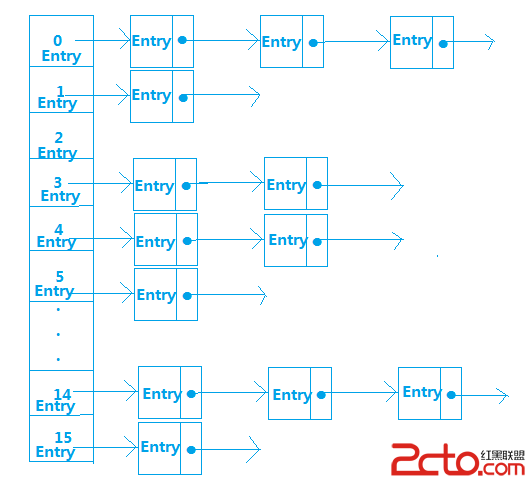 Android內存優化(使用SparseArray和ArrayMap代替HashMap)
Android內存優化(使用SparseArray和ArrayMap代替HashMap)
在Android開發時,我們使用的大部分都是Java的api,比如HashMap這個api,使用率非常高,但是對於Android這種對內存非常敏感的移動平台,很多時候使用
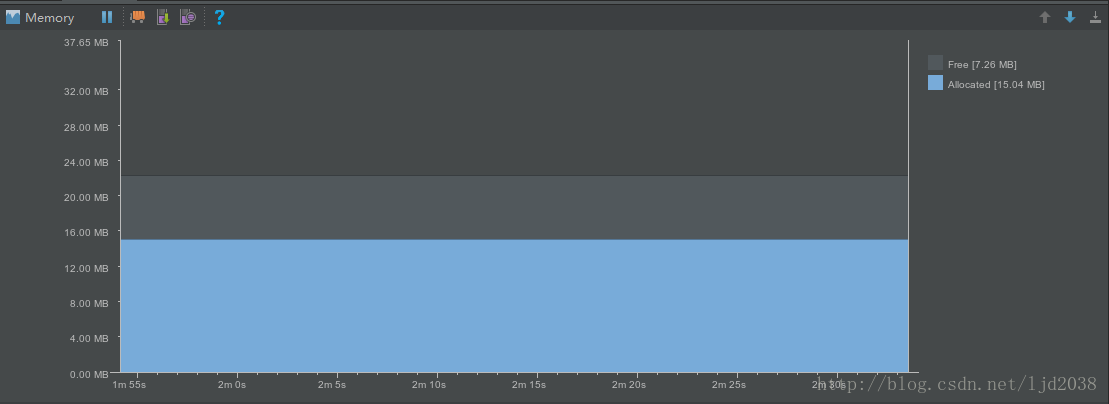 詳解Android性能優化之內存洩漏
詳解Android性能優化之內存洩漏
綜述內存洩漏(memory leak)是指由於疏忽或錯誤造成程序未能釋放已經不再使用的內存。那麼在Android中,當一個對象持有Activity的引用,如果該對象不能被
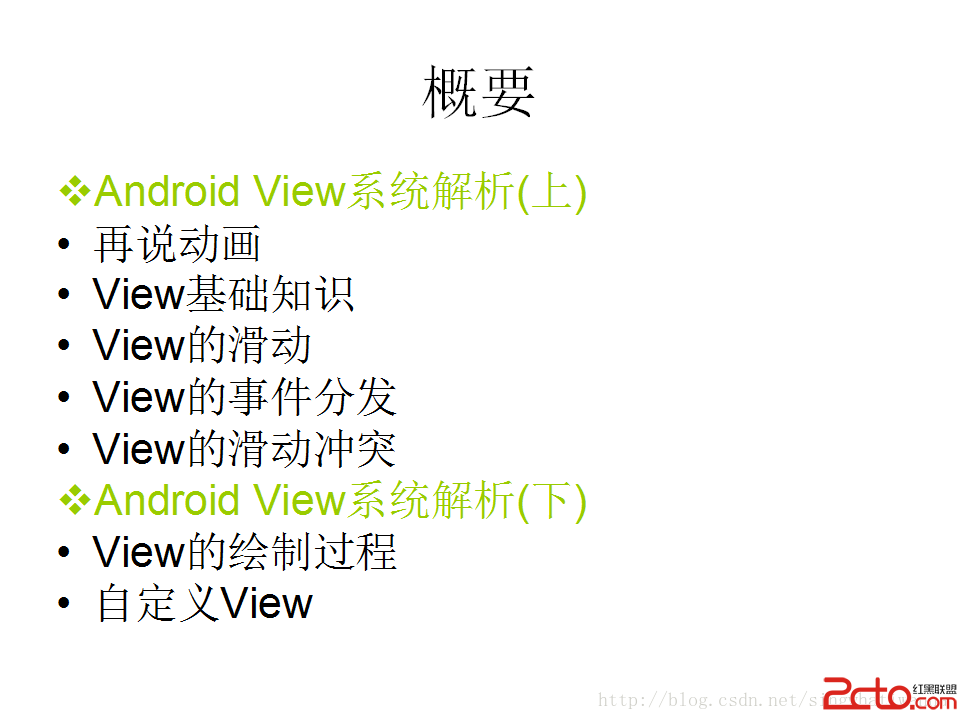 Android View系統解析(上)
Android View系統解析(上)
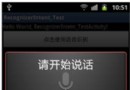 Android編程之語音識別實現方法
Android編程之語音識別實現方法
本文實例講述了Android編程之語音識別實現方法。分享給大家供大家參考,具體如下:語音識別技術在手機上應用得相當廣泛,人類日常最頻繁的溝通方式是語音,而在手機應用中,大