編輯:關於Android編程
先來看看效果:
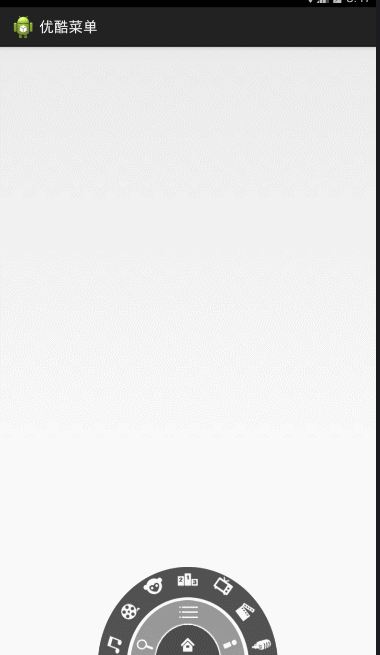
首先來分析一下:
這個菜單可以分成三個菜單:
1.一級菜單(即最內圈那個菜單)
2.二級菜單(即中間圈那個菜單)
3.三級菜單(即最外圈那個菜單)
首先,可以將這三個菜單使用相對布局
一級菜單只有一個按鈕(即home),可以控制二級和三級菜單
二級菜單有三個按鈕(即menu),中間那個按鈕可以控制三級菜單
三級菜單有七個按鈕
那先把布局文件先寫出來,采用三個相對布局(即每個菜單采用一個相對布局)
<RelativeLayout xmlns:android="http://schemas.android.com/apk/res/android"
xmlns:tools="http://schemas.android.com/tools"
android:layout_width="match_parent"
android:layout_height="match_parent"
tools:context="com.example.youkumenu.MainActivity" >
<!-- 三級菜單 -->
<RelativeLayout
android:id="@+id/level3_Rl"
android:layout_width="220dp"
android:layout_height="110dp"
android:layout_alignParentBottom="true"
android:layout_centerHorizontal="true"
android:background="@drawable/level3" >
<ImageView
android:id="@+id/channel1"
android:layout_marginLeft="5dp"
android:layout_alignParentBottom="true"
android:layout_width="wrap_content"
android:layout_height="wrap_content"
android:src="@drawable/channel1"/>
<ImageView
android:id="@+id/channel2"
android:layout_marginBottom="10dp"
android:layout_marginLeft="25dp"
android:layout_above="@id/channel1"
android:layout_width="wrap_content"
android:layout_height="wrap_content"
android:src="@drawable/channel2"/>
<ImageView
android:layout_marginBottom="1dp"
android:layout_marginLeft="52dp"
android:layout_above="@id/channel2"
android:layout_width="wrap_content"
android:layout_height="wrap_content"
android:src="@drawable/channel3"/>
<ImageView
android:layout_centerHorizontal="true"
android:layout_width="wrap_content"
android:layout_height="wrap_content"
android:src="@drawable/channel4"/>
<ImageView
android:id="@+id/channel7"
android:layout_marginRight="5dp"
android:layout_alignParentRight="true"
android:layout_alignParentBottom="true"
android:layout_width="wrap_content"
android:layout_height="wrap_content"
android:src="@drawable/channel7"/>
<ImageView
android:id="@+id/channel6"
android:layout_alignParentRight="true"
android:layout_marginBottom="10dp"
android:layout_marginRight="25dp"
android:layout_above="@id/channel7"
android:layout_width="wrap_content"
android:layout_height="wrap_content"
android:src="@drawable/channel6"/>
<ImageView
android:layout_marginBottom="1dp"
android:layout_marginRight="52dp"
android:layout_alignParentRight="true"
android:layout_above="@id/channel6"
android:layout_width="wrap_content"
android:layout_height="wrap_content"
android:src="@drawable/channel5"/>
</RelativeLayout>
<!-- 二級菜單 -->
<RelativeLayout
android:id="@+id/level2_Rl"
android:layout_width="140dp"
android:layout_height="70dp"
android:layout_alignParentBottom="true"
android:layout_centerHorizontal="true"
android:background="@drawable/level2" >
<ImageView
android:layout_marginLeft="3dp"
android:layout_alignParentBottom="true"
android:layout_width="wrap_content"
android:layout_height="wrap_content"
android:src="@drawable/icon_search"/>
<ImageView
android:id="@+id/menu_Iv"
android:layout_centerHorizontal="true"
android:layout_width="wrap_content"
android:layout_height="wrap_content"
android:src="@drawable/icon_menu"/>
<ImageView
android:id="@+id/myyouku_Iv"
android:layout_marginRight="3dp"
android:layout_alignParentBottom="true"
android:layout_alignParentRight="true"
android:layout_width="wrap_content"
android:layout_height="wrap_content"
android:src="@drawable/icon_myyouku"/>
</RelativeLayout>
<!-- 一級菜單 -->
<RelativeLayout
android:layout_width="80dp"
android:layout_height="40dp"
android:layout_alignParentBottom="true"
android:layout_centerHorizontal="true"
android:background="@drawable/level1" >
<ImageView
android:id="@+id/home_Iv"
android:layout_centerInParent="true"
android:layout_width="wrap_content"
android:layout_height="wrap_content"
android:src="@drawable/icon_home" />
</RelativeLayout>
</RelativeLayout>
那好,布局寫好,就能看到這樣的效果,只不過現在只是靜態的,沒有加邏輯而已
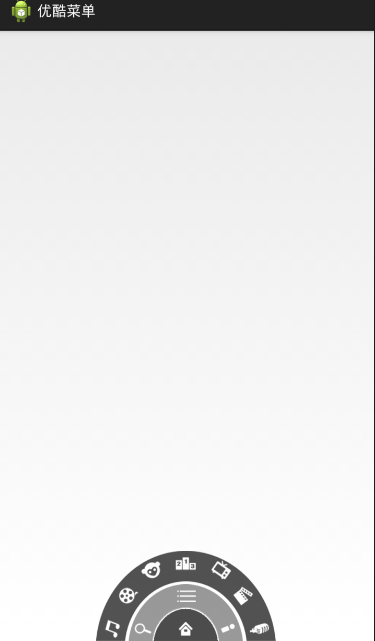
下面就該來分析下邏輯了,先來看看home(即一級菜單中間那個按鈕)
點擊home,會有三種情況,下面分情況考慮:
情況1.二級、三級菜單都顯示,就將二、三級菜單隱藏掉
情況2.二、三級菜單都不顯示的時候,就將二級菜單顯示
情況3.二級菜單顯示且三級菜單不顯示的時候,就將二級菜單隱藏
當然我們知道,要知道菜單隱藏或者顯示,只需要設個標記位即可
那要如何隱藏或顯示菜單,當然是使用動畫了,可以使用補間動畫和
屬性動畫,我這裡就使用補間動畫
下面就該來分析下邏輯了,先來看看menu(即二級菜單中間那個按鈕)
點擊menu,會有三種情況,下面分情況考慮:
情況1.三級顯示的時候,就將三級菜單隱藏
情況2.三級隱藏的時候,就將三級菜單顯示
這個就比較簡單了,就兩種情況。
public class MainActivity extends Activity implements OnClickListener{
//一級菜單中的home按鈕
private ImageView home_Iv;
//二級菜單中的Menu按鈕
private ImageView menu_Iv;
//用於判斷二級菜單的顯示狀況,true為顯示,false為隱藏
private boolean level2ListPlay = true;
//用於判斷二級菜單的顯示狀況,true為顯示,false為隱藏
private boolean level3ListPlay = true;
//二級和三級菜單
private RelativeLayout level2_Rl,level3_Rl;
@Override
protected void onCreate(Bundle savedInstanceState) {
super.onCreate(savedInstanceState);
setContentView(R.layout.activity_main);
initView();
}
//初始化組件
private void initView() {
home_Iv = (ImageView) findViewById(R.id.home_Iv);
home_Iv.setOnClickListener(this);
level2_Rl = (RelativeLayout) findViewById(R.id.level2_Rl);
level3_Rl = (RelativeLayout) findViewById(R.id.level3_Rl);
menu_Iv = (ImageView) findViewById(R.id.menu_Iv);
menu_Iv.setOnClickListener(this);
}
@Override
public void onClick(View v) {
switch (v.getId()) {
case R.id.home_Iv: //點擊home按鈕的邏輯代碼
clickHomeIv();
break;
case R.id.menu_Iv:
clickMenuIv(); //點擊二級菜單中的menu按鈕的邏輯代碼
break;
default:
break;
}
}
//點擊二級菜單中的menu按鈕的邏輯代碼
private void clickMenuIv() {
//分情況考慮
//1.三級顯示的時候,就將三級菜單隱藏
if (level3ListPlay) {
hideMenu(level3_Rl,0);
level3ListPlay = false;
return;
}
//2.三級隱藏的時候,就將三級菜單顯示
if (!level3ListPlay) {
showMenu(level3_Rl);
level3ListPlay = true;
return;
}
}
//點擊一級菜單中的home按鈕的邏輯代碼
private void clickHomeIv() {
//分情況考慮
//1.二級、三級菜單都顯示,就將二、三級菜單隱藏掉
if (level2ListPlay && level3ListPlay) {
//將二三級菜單隱藏,並改變標記
hideMenu(level2_Rl,300);
hideMenu(level3_Rl,500);
level2ListPlay = false;
level3ListPlay = false;
return;
}
//2.二、三級菜單都不顯示的時候,就將二級菜單顯示
if (!level2ListPlay && !level3ListPlay) {
showMenu(level2_Rl);
level2ListPlay = true;
return;
}
//3.二級菜單顯示且三級菜單不顯示的時候,就將二級菜單隱藏
if (level2ListPlay && !level3ListPlay) {
hideMenu(level2_Rl,0);
level2ListPlay = false;
return;
}
}
/**
* 顯示菜單
* @param view 要顯示的菜單
*/
private void showMenu(RelativeLayout view) {
// view.setVisibility(View.VISIBLE);
//旋轉動畫
RotateAnimation animation = new RotateAnimation(-180, 0, Animation.RELATIVE_TO_SELF,
0.5f, Animation.RELATIVE_TO_SELF, 1.0f);
animation.setDuration(500); //設置動畫持續的時間
animation.setFillAfter(true); //動畫停留在動畫結束的位置
view.startAnimation(animation);
}
/**
* 隱藏菜單
* @param view 要隱藏的菜單 ,startOffset 動畫延遲執行的時間
*/
private void hideMenu(RelativeLayout view,long startOffset) {
// view.setVisibility(View.GONE);
/**
* 旋轉動畫
* RotateAnimation(fromDegrees, toDegrees, pivotXType, pivotXValue, pivotYType, pivotYValue)
* fromDegrees 開始旋轉角度
* toDegrees 旋轉的結束角度
* pivotXType X軸 參照物 (X軸的伸縮模式,可以取值為ABSOLUTE、RELATIVE_TO_SELF)
* pivotXValue x軸 旋轉的參考點(x坐標的伸縮值)
* pivotYType Y軸 參照物 (Y軸的伸縮模式,可以取值為ABSOLUTE、RELATIVE_TO_SELF)
* pivotYValue Y軸 旋轉的參考點 ((Y坐標的伸縮值) )
*/
RotateAnimation animation = new RotateAnimation(0, -180, Animation.RELATIVE_TO_SELF,
0.5f, Animation.RELATIVE_TO_SELF, 1.0f);
animation.setDuration(500);
animation.setFillAfter(true); //動畫停留在動畫結束的位置
animation.setStartOffset(startOffset); //設置動畫的延遲執行
view.startAnimation(animation);
}
}
寫到這裡,應該差不多可以看到效果了,但是細心的伙伴應該會發現兩個bug:
第一:當你快速點擊一級菜單home按鈕或二級菜單menu按鈕的時候,會發現二級菜單或三級菜單的第一次動畫還沒執行完,又執行第二次動畫,看起來就在晃一樣。(原因:就是執行的動畫都設定了一定時間,你點擊的時間快於動畫執行的時間)
解決辦法:
對動畫進行監聽,當動畫開始執行和結束的時候,對它進行監聽,大家應該會想到用一個標記位來判斷,可我們知道一個標記為只能判斷兩種狀態,可這裡有兩種動畫(顯示的動畫和隱藏的動畫),一個標記位肯定不行,可以用一個Int值來控制
//用於記錄有多少個動畫在執行
private int annimationCount = 0;
//對動畫進行監聽的時候
animation.setAnimationListener(new AnimationListener() {
@Override
public void onAnimationStart(Animation animation) {
// menu_Iv.setOnClickListener(null);
// home_Iv.setOnClickListener(null);
annimationCount ++;
}
@Override
public void onAnimationRepeat(Animation animation) {
}
@Override
public void onAnimationEnd(Animation animation) {
// menu_Iv.setOnClickListener(MainActivity.this);
// home_Iv.setOnClickListener(MainActivity.this);
annimationCount --;
}
//當點擊的時候就可以進行判斷,只要annimationCount值大於0,說明還有動畫在執行
if (annimationCount > 0) {
return ;
}
第二:當二級菜單隱藏的時候,你點擊二級菜單中menu按鈕(雖然現在看不見)時,你會驚奇的發現三級菜單居然顯示了。(原因:補間動畫,沒有真正的改變組件的屬性,而屬性動畫就不一樣,大家有時間可以試試屬性動畫做做)
解決辦法:
只要當二級菜單隱藏的時候,就讓二級菜單的所有選項按鈕都不可點。因為二級菜單有可以能有多個按鈕,所以拿到父容器,去使它的子控件失去焦點即可。
//如果要顯示菜單,那麼就將相應的控件設為有焦點
//獲取父容器中有幾個子控件
int childCount = view.getChildCount();
for (int i = 0; i < childCount; i++) {
view.getChildAt(i).setEnabled(true);
}
寫到這裡就差不多了,大家可以試試
這裡把我寫的完整代碼貼出來:
public class MainActivity extends Activity implements OnClickListener{
//一級菜單中的home按鈕
private ImageView home_Iv;
//二級菜單中的Menu按鈕
private ImageView menu_Iv;
//用於判斷二級菜單的顯示狀況,true為顯示,false為隱藏
private boolean level2ListPlay = true;
//用於判斷二級菜單的顯示狀況,true為顯示,false為隱藏
private boolean level3ListPlay = true;
//二級和三級菜單
private RelativeLayout level2_Rl,level3_Rl;
//用於記錄有多少個動畫在執行
private int annimationCount = 0;
@Override
protected void onCreate(Bundle savedInstanceState) {
super.onCreate(savedInstanceState);
setContentView(R.layout.activity_main);
initView();
}
//初始化組件
private void initView() {
home_Iv = (ImageView) findViewById(R.id.home_Iv);
home_Iv.setOnClickListener(this);
level2_Rl = (RelativeLayout) findViewById(R.id.level2_Rl);
level3_Rl = (RelativeLayout) findViewById(R.id.level3_Rl);
menu_Iv = (ImageView) findViewById(R.id.menu_Iv);
menu_Iv.setOnClickListener(this);
}
@Override
public void onClick(View v) {
switch (v.getId()) {
case R.id.home_Iv: //點擊home按鈕的邏輯代碼
clickHomeIv();
break;
case R.id.menu_Iv:
clickMenuIv(); //點擊二級菜單中的menu按鈕的邏輯代碼
break;
default:
break;
}
}
//點擊二級菜單中的menu按鈕的邏輯代碼
private void clickMenuIv() {
//當點擊的時候就可以進行判斷,只要annimationCount值大於0,說明還有動畫在執行
if (annimationCount > 0) {
return ;
}
//分情況考慮
//1.三級顯示的時候,就將三級菜單隱藏
if (level3ListPlay) {
hideMenu(level3_Rl,0);
level3ListPlay = false;
return;
}
//2.三級隱藏的時候,就將三級菜單顯示
if (!level3ListPlay) {
showMenu(level3_Rl);
level3ListPlay = true;
return;
}
}
//點擊一級菜單中的home按鈕的邏輯代碼
private void clickHomeIv() {
//當點擊的時候就可以進行判斷,只要annimationCount值大於0,說明還有動畫在執行
if (annimationCount > 0) {
return ;
}
//分情況考慮
//1.二級、三級菜單都顯示,就將二、三級菜單隱藏掉
if (level2ListPlay && level3ListPlay) {
//將二三級菜單隱藏,並改變標記
hideMenu(level2_Rl,300);
hideMenu(level3_Rl,500);
level2ListPlay = false;
level3ListPlay = false;
return;
}
//2.二、三級菜單都不顯示的時候,就將二級菜單顯示
if (!level2ListPlay && !level3ListPlay) {
showMenu(level2_Rl);
level2ListPlay = true;
return;
}
//3.二級菜單顯示且三級菜單不顯示的時候,就將二級菜單隱藏
if (level2ListPlay && !level3ListPlay) {
hideMenu(level2_Rl,0);
level2ListPlay = false;
return;
}
}
/**
* 顯示菜單
* @param view 要顯示的菜單
*/
private void showMenu(RelativeLayout view) {
// view.setVisibility(View.VISIBLE);
//如果要顯示菜單,那麼就將相應的控件設為有焦點
//獲取父容器中有幾個子控件
int childCount = view.getChildCount();
for (int i = 0; i < childCount; i++) {
view.getChildAt(i).setEnabled(true);
}
//旋轉動畫
RotateAnimation animation = new RotateAnimation(-180, 0, Animation.RELATIVE_TO_SELF,
0.5f, Animation.RELATIVE_TO_SELF, 1.0f);
animation.setDuration(500); //設置動畫持續的時間
animation.setFillAfter(true); //動畫停留在動畫結束的位置
view.startAnimation(animation);
animation.setAnimationListener(new AnimationListener() {
@Override
public void onAnimationStart(Animation animation) {
//動畫開始的時候回調
// menu_Iv.setOnClickListener(null);
// home_Iv.setOnClickListener(null);
annimationCount ++;
}
@Override
public void onAnimationRepeat(Animation animation) {
//動畫執行過程調用
}
@Override
public void onAnimationEnd(Animation animation) {
//動畫結束的時候調用
// menu_Iv.setOnClickListener(MainActivity.this);
// home_Iv.setOnClickListener(MainActivity.this);
annimationCount --;
}
});
}
/**
* 隱藏菜單
* @param view 要隱藏的菜單 ,startOffset 動畫延遲執行的時間
*/
private void hideMenu(RelativeLayout view,long startOffset) {
// view.setVisibility(View.GONE);
//如果要隱藏菜單,那麼就將相應的控件設為沒有焦點
//獲取父容器中有幾個子控件
int childCount = view.getChildCount();
for (int i = 0; i < childCount; i++) {
view.getChildAt(i).setEnabled(false);
}
/**
* 旋轉動畫
* RotateAnimation(fromDegrees, toDegrees, pivotXType, pivotXValue, pivotYType, pivotYValue)
* fromDegrees 開始旋轉角度
* toDegrees 旋轉的結束角度
* pivotXType X軸 參照物 (X軸的伸縮模式,可以取值為ABSOLUTE、RELATIVE_TO_SELF)
* pivotXValue x軸 旋轉的參考點(x坐標的伸縮值)
* pivotYType Y軸 參照物 (Y軸的伸縮模式,可以取值為ABSOLUTE、RELATIVE_TO_SELF)
* pivotYValue Y軸 旋轉的參考點 ((Y坐標的伸縮值) )
*/
RotateAnimation animation = new RotateAnimation(0, -180, Animation.RELATIVE_TO_SELF,
0.5f, Animation.RELATIVE_TO_SELF, 1.0f);
animation.setDuration(500);
animation.setFillAfter(true); //動畫停留在動畫結束的位置
animation.setStartOffset(startOffset); //設置動畫的延遲執行
view.startAnimation(animation);
animation.setAnimationListener(new AnimationListener() {
@Override
public void onAnimationStart(Animation animation) {
// menu_Iv.setOnClickListener(null);
// home_Iv.setOnClickListener(null);
annimationCount ++;
}
@Override
public void onAnimationRepeat(Animation animation) {
}
@Override
public void onAnimationEnd(Animation animation) {
// menu_Iv.setOnClickListener(MainActivity.this);
// home_Iv.setOnClickListener(MainActivity.this);
annimationCount --;
}
});
}
}
布局文件:
<RelativeLayout xmlns:android="http://schemas.android.com/apk/res/android"
xmlns:tools="http://schemas.android.com/tools"
android:layout_width="match_parent"
android:layout_height="match_parent"
tools:context="com.example.youkumenu.MainActivity" >
<!-- 三級菜單 -->
<RelativeLayout
android:id="@+id/level3_Rl"
android:layout_width="220dp"
android:layout_height="110dp"
android:layout_alignParentBottom="true"
android:layout_centerHorizontal="true"
android:background="@drawable/level3" >
<ImageView
android:id="@+id/channel1"
android:layout_marginLeft="5dp"
android:layout_alignParentBottom="true"
android:layout_width="wrap_content"
android:layout_height="wrap_content"
android:src="@drawable/channel1"/>
<ImageView
android:id="@+id/channel2"
android:layout_marginBottom="10dp"
android:layout_marginLeft="25dp"
android:layout_above="@id/channel1"
android:layout_width="wrap_content"
android:layout_height="wrap_content"
android:src="@drawable/channel2"/>
<ImageView
android:layout_marginBottom="1dp"
android:layout_marginLeft="52dp"
android:layout_above="@id/channel2"
android:layout_width="wrap_content"
android:layout_height="wrap_content"
android:src="@drawable/channel3"/>
<ImageView
android:layout_centerHorizontal="true"
android:layout_width="wrap_content"
android:layout_height="wrap_content"
android:src="@drawable/channel4"/>
<ImageView
android:id="@+id/channel7"
android:layout_marginRight="5dp"
android:layout_alignParentRight="true"
android:layout_alignParentBottom="true"
android:layout_width="wrap_content"
android:layout_height="wrap_content"
android:src="@drawable/channel7"/>
<ImageView
android:id="@+id/channel6"
android:layout_alignParentRight="true"
android:layout_marginBottom="10dp"
android:layout_marginRight="25dp"
android:layout_above="@id/channel7"
android:layout_width="wrap_content"
android:layout_height="wrap_content"
android:src="@drawable/channel6"/>
<ImageView
android:layout_marginBottom="1dp"
android:layout_marginRight="52dp"
android:layout_alignParentRight="true"
android:layout_above="@id/channel6"
android:layout_width="wrap_content"
android:layout_height="wrap_content"
android:src="@drawable/channel5"/>
</RelativeLayout>
<!-- 二級菜單 -->
<RelativeLayout
android:id="@+id/level2_Rl"
android:layout_width="140dp"
android:layout_height="70dp"
android:layout_alignParentBottom="true"
android:layout_centerHorizontal="true"
android:background="@drawable/level2" >
<ImageView
android:layout_marginLeft="3dp"
android:layout_alignParentBottom="true"
android:layout_width="wrap_content"
android:layout_height="wrap_content"
android:src="@drawable/icon_search"/>
<ImageView
android:id="@+id/menu_Iv"
android:layout_centerHorizontal="true"
android:layout_width="wrap_content"
android:layout_height="wrap_content"
android:src="@drawable/icon_menu"/>
<ImageView
android:id="@+id/myyouku_Iv"
android:layout_marginRight="3dp"
android:layout_alignParentBottom="true"
android:layout_alignParentRight="true"
android:layout_width="wrap_content"
android:layout_height="wrap_content"
android:src="@drawable/icon_myyouku"/>
</RelativeLayout>
<!-- 一級菜單 -->
<RelativeLayout
android:layout_width="80dp"
android:layout_height="40dp"
android:layout_alignParentBottom="true"
android:layout_centerHorizontal="true"
android:background="@drawable/level1" >
<ImageView
android:id="@+id/home_Iv"
android:layout_centerInParent="true"
android:layout_width="wrap_content"
android:layout_height="wrap_content"
android:src="@drawable/icon_home" />
</RelativeLayout>
</RelativeLayout>
以上就是本文的全部內容,希望對大家的學習有所幫助,也希望大家繼續關注本站的更多精彩內容!
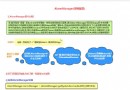 Android提供的系統服務之--AlarmManager(鬧鐘服務)
Android提供的系統服務之--AlarmManager(鬧鐘服務)
本節引言: 本節主要介紹的是Android系統服務中的---AlarmManager(鬧鐘服務), 除了開發手機鬧鐘外,更多的時候是作為一個全
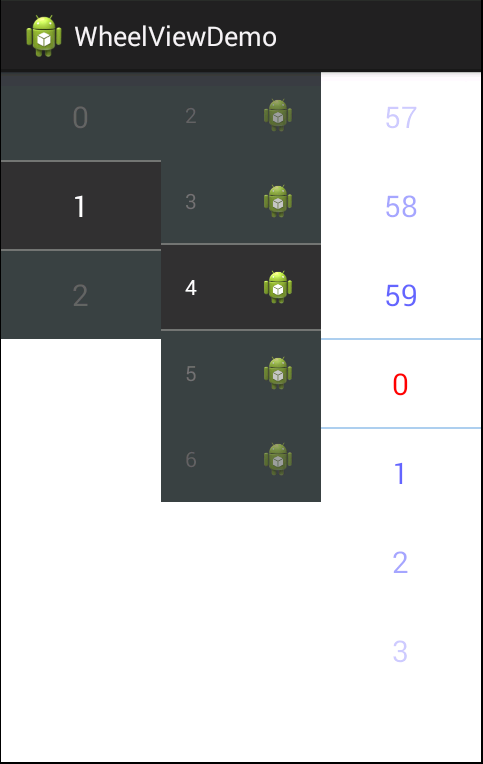 Android自定義可循環的滾動選擇器CycleWheelView
Android自定義可循環的滾動選擇器CycleWheelView
最近碰到個項目要使用到滾動選擇器,原生的NumberPicker可定制性太差,不大符合UI要求。網上開源的WheelView是用ScrollView寫的,不能循環滾動,而
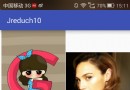 Android——滑動監聽SwipeRefreshLayout+瀑布流Recycl+Butter自動生成
Android——滑動監聽SwipeRefreshLayout+瀑布流Recycl+Butter自動生成
package c.example.jreduch09;import android.os.AsyncTask;import android.os.Bundle;impo
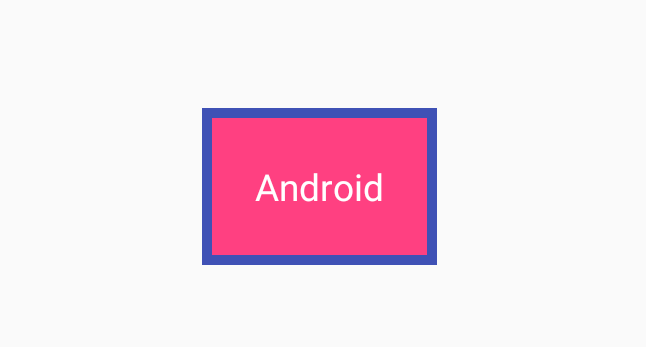 Android自定義View之繼承TextView繪制背景
Android自定義View之繼承TextView繪制背景
本文實例為大家分享了TextView繪制背景的方法,供大家參考,具體內容如下效果:實現流程:1.初始化:對畫筆進行設置mPaintIn = new Paint();mPa