編輯:關於Android編程
我們來講一下自定義組合控件,相信大家也接觸過自定義組合控件吧,話不多說,直接干(哈~哈~):
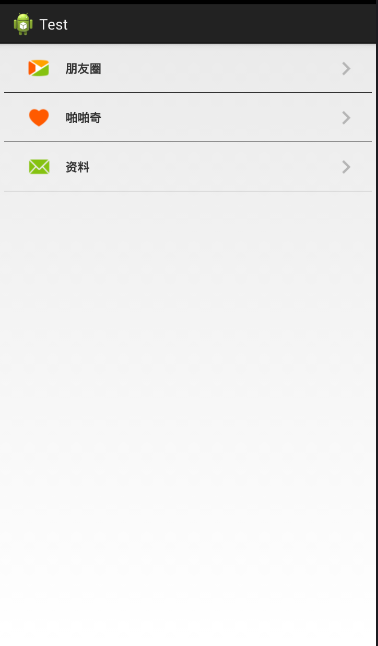
大家看到這個覺得這不是很簡單的嗎,這不就是寫個布局文件就搞定嘛,沒錯,確實直接上布局就行,不過,我只是用這個簡單的例子來講一下自定義組合控件的用法。
首先看看,這一行行的條目看起來都長得差不多,只是圖片和文字不一樣,沒錯,就是看中這一點,我們可以把一個條目做成一個組合控件,做為一個整體,這樣不管你有幾個條目,就寫幾個組合控件就行了。
步驟:
1.先建立組合控件的布局
myView.xml
<RelativeLayout xmlns:android="http://schemas.android.com/apk/res/android" android:layout_width="match_parent" android:layout_height="60dp" > <ImageView android:id="@+id/icon_Iv" android:layout_width="35dp" android:layout_height="35dp" android:layout_centerVertical="true" android:layout_marginLeft="30dp" android:src="@drawable/phone_qiyi_explore_friends" /> <TextView android:id="@+id/tv" android:layout_width="wrap_content" android:layout_height="match_parent" android:layout_marginLeft="80dp" android:gravity="center" android:text="朋友圈" android:textSize="15sp" android:text /> <ImageView android:layout_width="wrap_content" android:layout_height="match_parent" android:layout_alignParentRight="true" android:layout_marginRight="20dp" android:src="@drawable/phone_my_inc_arrow" /> <View android:layout_width="match_parent" android:layout_height="0.5dp" android:layout_alignParentBottom="true" android:layout_marginLeft="5dp" android:layout_marginRight="5dp" android:background="#000" /> </RelativeLayout>
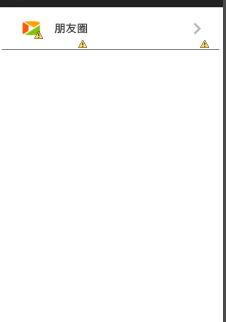
2.自定義屬性(圖片資源和文本)
在values/目錄下新建attrs.xml文件
attrs.xml:
<?xml version="1.0" encoding="utf-8"?> <resources> <!-- 自定義屬性:src和text --> <declare-styleable name="myView_attrs"> <attr name="src" format="reference"></attr> <attr name="text" format="string"></attr> </declare-styleable> </resources>
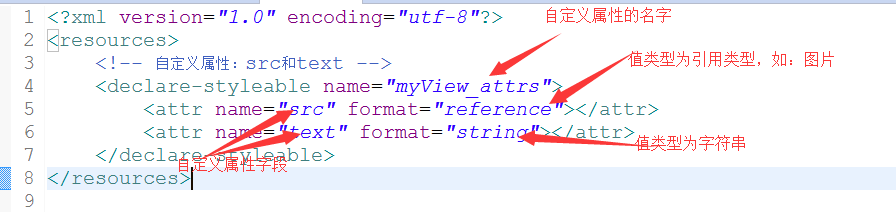
3.新建一個類MyView繼承RelativeLayout,將自定義的布局文件加載進來並且獲取自定義的屬性,然後取得自定義屬性字段的值,最後將相應的值設置在相應的組件上
/**
* 自定義組合控件(包括一個ImageView和TextView)
* @author Administrator
*
*/
public class MyView extends RelativeLayout{
private TextView tv;
private ImageView icon_Iv;
public MyView(Context context) {
this(context,null);
}
public MyView(Context context, AttributeSet attrs) {
super(context, attrs);
initView(context);
//拿到自定義的屬性
TypedArray ta = context.obtainStyledAttributes(attrs, R.styleable.myView_attrs);
//獲取自定義屬性的值
String text = ta.getString(R.styleable.myView_attrs_text);
Drawable drawable = ta.getDrawable(R.styleable.myView_attrs_src);
//把值設置到相應組件上
icon_Iv.setImageDrawable(drawable);
tv.setText(text);
}
private void initView(Context context) {
//把自定義的布局加載進來
View.inflate(context,R.layout.myview,this);
//找到布局中的組件
icon_Iv = (ImageView) this.findViewById(R.id.icon_Iv);
tv = (TextView) this.findViewById(R.id.tv);
}
}
4.在main.xml文件中添加自定義組合控件
注:記得加上命名空間
有幾個條目就加幾個控件
main.xml:
<LinearLayout xmlns:android="http://schemas.android.com/apk/res/android xmlns:briup="http://schemas.android.com/apk/res/com.example.test" xmlns:tools="http://schemas.android.com/tools" android:layout_width="match_parent" android:layout_height="match_parent" android:orientation="vertical" tools:context="com.example.test.MainActivity" > <com.example.test.MyView android:id="@+id/myView" briup:src="@drawable/phone_qiyi_explore_friends" briup:text="朋友圈" android:layout_width="wrap_content" android:layout_height="wrap_content"/> <com.example.test.MyView android:id="@+id/myView1" briup:src="@drawable/phone_qiyi_gusslike_icon" briup:text="啪啪奇" android:layout_width="wrap_content" android:layout_height="wrap_content"/> <com.example.test.MyView android:id="@+id/myView2" briup:text="消息" briup:src="@drawable/phone_qiyi_message_icon" android:layout_width="wrap_content" android:layout_height="wrap_content"/> </LinearLayout>
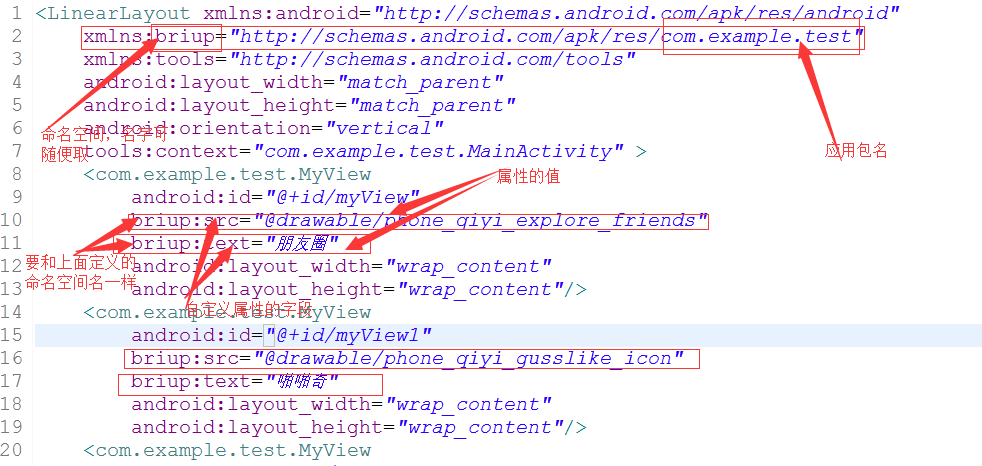
注:
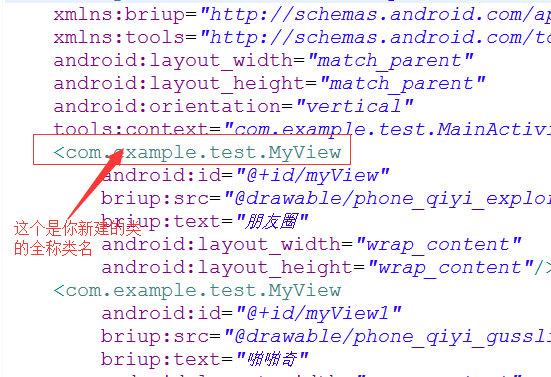
做到以上步驟就可以了,希望本文所述對大家學習Android自定義控件有所幫助。
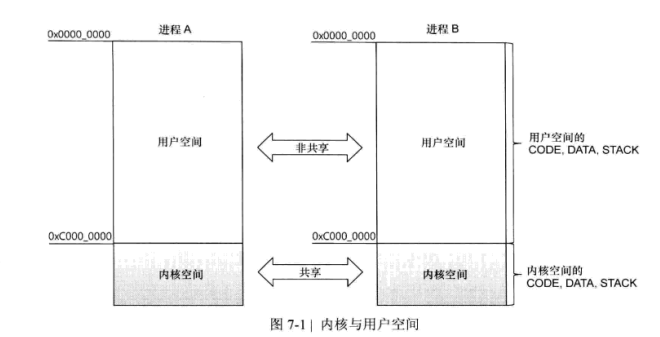 Android IPC Binder
Android IPC Binder
(一)前言Binder原本是IPC工具,但是在Android中它的主要作用是支持RPC(Remote Procedure Call),使得當前進程調用另一個進程的函數就像
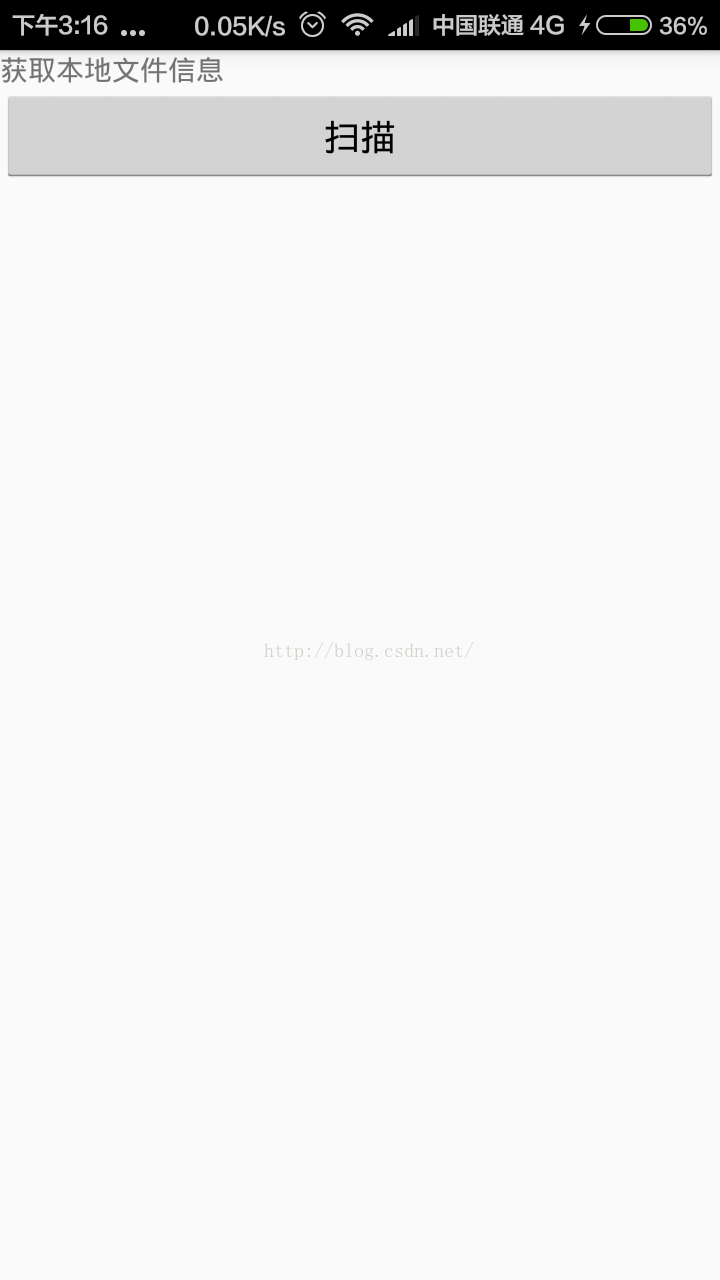 Android開發本地及網絡Mp3音樂播放器(十八)新下載歌曲加載准備SdcardSearchToList
Android開發本地及網絡Mp3音樂播放器(十八)新下載歌曲加載准備SdcardSearchToList
掃描本地文件加載到item不限於應用到音樂播放器,其他Android工程,也可以使用SdcardSearchToList其他Android工程也可以使用,我現在做了很小的
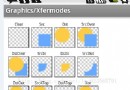 Android ImageView繪制圓角效果
Android ImageView繪制圓角效果
前言Android 開發中,我們經常需要實現圖片的圓形/圓角的效果,我們可以使用兩種方式來實現這樣的效果。一種是使用Xfermode,另一種是BitmapShader來實
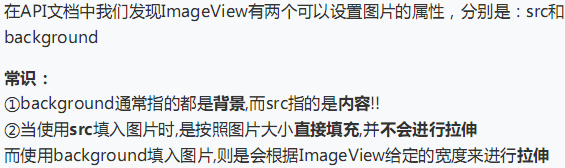 UI控件之顯示圖像控件ImageView(上)
UI控件之顯示圖像控件ImageView(上)
(一)概述ImageView主要是用來顯示圖片的控件,可以對圖片進行放大、縮小和旋轉的功能。(二)ImageView中src和BackGround屬性的區別No.1 &m